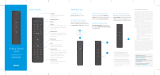Remote not working with your T V?
The remote has to be programmed
to the TV and/or audio receiver to
control power, volume, and input. Go
to the Remote Settings screen on X1
to program control of your TV and
audio receiver.
Need help? Say “Remote help” to see
tips & tricks for using your remote.
Voice command not working? Make
sure you’re pressing the Voice button
while you speak into the remote, and
relea se it when complete.
Need to pair with another box? If
you want to use your remote with a
dierent set-top box repeat s tep 3
while pointing the remote at the box.
Looking for more information? Visit
Xnity.com/remotes for additional
help with Xnity remotes
Voice Remote
Start
FCC Compliance Statement
1 Meet Your Remote
2 Turn On Your Remote 3 Pair Your Remote for Voice Control Troubleshooting
This equipment has been tested and found to
comply with the limits for a Class B digital device,
pursuant to part 15 of the FCC rul es. These limits
are designed to provide reasonable protection
against harmful interference in a residential
installation. This equipment generates, uses, and
can radiate radio frequency energy and, if not use d
in accordance wi th the instructions, may caus e
harmful interference to radio communications.
There is no guar antee that interference will not
occur in a particular installation. If this equipment
does cause harmful inter ference to radio or
television reception, the user is encouraged to try
to correct the interference by one or more of the
following measures:
• Reorient or relocate the receiving antenna.
• Increa se or decrease the separation
between the equipment and receiver.
• Connec t the equipment into an outlet on a
circui t dier ent from that which the receiver
is connected.
• Consult the dealer or an experienced remote
control / TV technician for help.
• It is strongly recommende d that the TV be
plugged into a separate wall outlet.
The user is cautioned that changes and modications
made to this equipment without the approval of the
manufacturer could void the user’s author ity to
operate this equipment.
This device complies with part 15 of the FCC rules.
Operation is subject to the following t wo conditions:
(1) This device may not cause harmful interference,
and (2) this device must accept any interference
received, including interference that may cause
undesired operation.
FCC ID: MG3-4352
Mic / Status LED
Pick up your remote and remove
the “Pull” tab on the back by
pulling up on the tab. The Status
LED will blink green four times
as the remote powers up (about 5
seconds).
Make sure your TV and set-top
box are turned on.
A
B
B
C
Your remote arrives with the AA batteries already installed, but not
activated. Here is how to power it on for the rst time.
Press and hold the Xnity but ton
and Info button until the status
LED changes from red to green
(about 5 seconds).
You should see the an on-screen
conrmation when the remote
is paired. If you do not see
conrmation, press the Xnity
button again.
Once your remote is paired, follow
the on-screen instructions to set
up power, volume, and input control
for your TV.
A
Use Voice Control to search for networks and shows, set DVR recordings,
and get recommendations.
Voice Control
Push and hold to talk .
Discover content by
channel, program or
key words.
Save
Star ts recording the
program you are watching
or saves future programs
to your DVR.
Info
Displays information
about programs and
notications.
TV Input
Changes to the next
available input on your T V.
Number Keys
Use predictive text ( T9) to
quickly search for content.
XFINITY / Menu
Access Guide, S aved,
XFINITY On Demand, Apps,
Search, and Settings.
Back Arrow
Press and release for Last.
Press and hold for 2
seconds to Exit.
Power
Now that your remote is set up,
press and hold the Voice button to
ask “what can i say?” for some voice
command suggestions.
Pairing
Successful

¿El control remoto no funciona
con tu televisor? El control remoto
tiene que ser programado con el
televisor y/o recibidor de audio par a
controlar el encendido y apagado, el
volumen y la entrada. Ve a la pantalla
de conguraciones del control remoto
en X1 par a programar el control de tu
televisor y recibidor de audio.
¿Necesitas ayuda? Di “ayuda con el
control remoto” para ver consejos y
trucos de cómo usar tu control remoto.
¿No funciona un comando de voz?
Asegúrate de presionar el botón de voz
mientras hablas al control remoto, y
suéltalo cuando hayas terminado.
¿Necesitas conectarlo con otro
decodicador? Si quieres usar tu
control remoto con un decodicador
diferente repite el paso 3 mientras
apunt as con el control remoto hacia el
decodicador.
¿Te gustaría tener más información?
Visit a es.Xnity.com/remotes para
ver ayuda adicional con los controles
remotos de XFINIT Y.
Control remoto por voz
Inicio
Declaración de conformidad de la FCC
1 Conoce a tu control remoto
2 Enciende tu control remoto 3 Conecta tu control remoto para usar
el control por voz
Solución de
problemas
Este equipo se ha examinado y se ha comprobado
que cumple con los límites establecidos para un
equipo digital de clase B, conforme a la parte 15
de las reglas de FCC. Estos límites se diseñaron
para proporcionar una protección razonable contra
interferencias perjudiciales en una instalación
residencial. Este equipo genera, usa y puede emitir
energía de radiofrecuencia y, si no se usa de acuerdo
con las instrucciones, puede causar interferencias
perjudiciales a las comunicaciones de radio.
No hay ninguna garantía de que la interferencia
no ocurrirá en una instalación en particular. Si
este equipo causa interferencias perjudiciales a la
recepción de la radio o la televisión, se anima al
usuario a que intente corregir la interferencia de una
o más de las formas ofrecidas a continuación:
• Reoriente o reubique la antena recep tora .
• Aumente o disminuya la separación ent re el
equipo y el recibidor.
• Conecte el equipo a una conexión de un
circui to dife rente al que esté conectado el
recibidor.
• Pida ayuda a un dis tribuidor o a un técnico
de TV y controles remotos experimentado.
• Es sumamente re comendable que la TV
esté en chuf ada a una conexión de la pared
separada.
Se adv ierte a los usuarios que los cambios y
modicaciones
que se hagan a este equipo sin la aprobación del
fabricante podrían invalidar la autoridad del usuario
para manejar este equipo.
Este equipo se ajusta a la parte 15 de las reglas
de la FCC. El funcionamiento está sujeto a las dos
condiciones siguientes: (1) Este equipo no puede
causar interferencias perjudiciales y (2) este equipo
debe aceptar cualquier interferencia recibida, incluso
la que pueda causar un funcionamiento indeseado.
FCC ID: MG3-4352
Mic / Status LED
Sujeta tu control remoto y quita la
pestaña “Pull” (tirar) en la par te
trasera tirando de ella. La luz LED
de estado parpadeará en verde
cuatro veces mientras el control
remoto se enciende (aprox. 5
segundos).
Asegúrate de que tu televisor y
decodicador están encendidos.
A
B
B
C
Tu control remoto viene con las baterías AA ya instaladas, pero no
activado. Así se enciende por primera vez.
Mantén presionado el botón de
Xnity y el botón de Info hasta
que la luz LED de estado cambie de
rojo a verde (aprox. 5 segundos).
Podrías ver una conrmación en
pantalla cuando el control remoto
esté conectado. Si no ves esta
conrmación, presiona el botón de
Xnit y de nuevo.
Una vez que el control remoto esté
conectado, sigue las instrucciones
en pantallas para congurar el
control de encendido y apagado,
volumen y entrada en tu televisor.
A
Usa el control de voz para buscar cadenas y shows, congurar
grabaciones en el DVR y obtener recomendaciones.
Control por voz
Mantén presionado este
botón para hablar. Descubre
contenido por canal,
programa o palabras clave.
Save
Empieza a grabar el
programa que estás
viendo o graba programas
futuros en tu DVR.
Info
Muestra información
sobre progr amas y
noticaciones.
TV Input
Cambia a la siguiente
entrada disponible en
tu televisor.
Teclas de números
Usa tex to predictivo ( T9)
para buscar contenido
rápido
XFINITY / Menu
Accede a la Guía, XFINIT Y
On Demand, Apps, buscar y
conguraciones.
Flecha atrás
Presiona y suelta para
ir a lo anterior. Mantén
presionado durante 2
segundos para salir.
Power
Ahora que tu control remoto está
congurado, mantén presionado
el botón de voz para preguntar
“¿qué puedo decir?” para obtener
algunas sugerencias de comandos
de voz.
Pairing
Successful
/