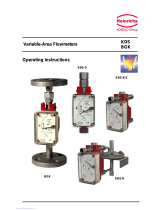Table of Contents
1. Introduction ................................................................................................................. 3
2. API Interface ................................................................................................................ 3
3. API and POS Parser .................................................................................................... 4
4. Typical Order Receipt ................................................................................................. 4
4.1. JSON Schema ...................................................................................................................................... 5
4.1.1 JSON Schema detailed description ............................................................................................... 5
4.2. Sample JSON payload ......................................................................................................................... 8
4.3. Response errorcode list ........................................................................................................................ 9
5. Order Types............................................................................................................... 10
5.1. “new” Order POS Request ................................................................................................................. 10
5.2. “new” Order KDS Response ............................................................................................................... 11
5.3. “append” Order KDS Response ......................................................................................................... 11
5.4. “append” Order KDS response ........................................................................................................... 11
5.5. “void” Order POS request ................................................................................................................... 12
5.6. “void” Order KDS response ................................................................................................................ 12
5.7. “status” Order POS request ................................................................................................................ 12
5.8. “status” Order KDS Response ............................................................................................................ 14
6. Callback Registration ............................................................................................... 17
6.1. “callback” POS Request ..................................................................................................................... 17
6.2. “callback” KDS Response ................................................................................................................... 18
7. Callback Notifications .............................................................................................. 19
7.1. “onenter” Callback .............................................................................................................................. 19
7.2. “onbump” Callback .............................................................................................................................. 22
7.3. “onpriority” Callback ............................................................................................................................ 22
7.4. “onrush” Callback ................................................................................................................................ 23
7.5. “onunbump” Callback .......................................................................................................................... 23
7.6. “onrecall” Callback .............................................................................................................................. 23
7.7. POS/Server Response ....................................................................................................................... 23
8. Status of Callback ..................................................................................................... 24
8.1. POS Request ...................................................................................................................................... 24
8.2. KDS Response ................................................................................................................................... 24
9. Callback behavior in multistation mode ................................................................. 25