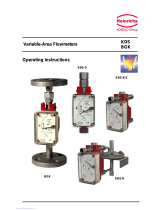Table of Contents
1. Overview ....................................................................................................................... 3
1.1. Terminology ............................................................................................................................................ 3
1.2. KDS Software ......................................................................................................................................... 3
2. Stuck on Startup ............................................................................................................ 4
2.1. Unconfigured KDS .................................................................................................................................. 4
2.2. Invalid Parser .......................................................................................................................................... 5
2.3. Invalid Network Parameters ...................................................................................................................... 6
3. Orders are not showing up on screen properly ................................................................ 7
3.1. Entire orders are not showing up on screen ................................................................................................. 7
3.2. Entire orders intermittently do not show up on screen ................................................................................. 7
3.3. Parts of orders are not showing on screen properly ...................................................................................... 7
3.4. Items/Orders are not being voided properly ................................................................................................ 8
4. Orders cannot be bumped off ......................................................................................... 9
4.1. Prep Station – Bump bar - Unable to bump an order .................................................................................... 9
4.2. Prep Station – Touchscreen unable to bump an order/item ........................................................................... 9
4.3. Expeditor Station – Bump bar - Unable to bump an order ............................................................................ 9
4.4. Expeditor Station – Touchscreen - Unable to bump an order ...................................................................... 10
5. Station not Printing ...................................................................................................... 11
5.1. Master printer not printing the POS chit ................................................................................................... 11
5.2. Station printer not printing label on bump ........................................................................................... 12
5.3. Master printer not printing label on bump ........................................................................................... 13
6. Multi-Station - Network Connection is Lost .................................................................. 14
7. Multi-Station – Update is Done..................................................................................... 15
Appendix A – Supplemental Documentation .................................................................... 16
Appendix B – Supplemental Documentation .................................................................... 16
Appendix C – Epson Technical Support ........................................................................... 16