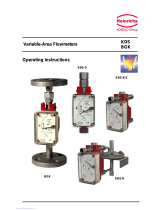Table of Contents
1. Overview ...................................................................................................................... 3
1.1. KDS Software and Utility ...................................................................................................................... 3
1.2. Supported Touchscreens...................................................................................................................... 3
2. Connection .................................................................................................................... 3
2.1. KDS Controller Box (KD-IB01) ............................................................................................................. 4
2.2. KDS Printers ......................................................................................................................................... 4
2.3. Monitor Installation ................................................................................................................................ 4
3. Configuration ................................................................................................................ 5
4. Calibration .................................................................................................................... 5
5. Operation ...................................................................................................................... 7
5.1. Bumping an Entire Order ...................................................................................................................... 7
5.2. Bumping an individual Item .................................................................................................................. 7
5.3. Recalling Orders ................................................................................................................................... 8
5.4. Recipe Information ................................................................................................................................ 8
5.5. Orders Off Screen ................................................................................................................................. 8
6. Compatibility with Bump bar ......................................................................................... 8
7. Troubleshooting ............................................................................................................. 9
7.1. Screen won’t respond to touch ............................................................................................................. 9
7.2. Screen doesn’t respond to touch in the right location .......................................................................... 9
7.3. Screen will not power on....................................................................................................................... 9
7.4. Touchscreen shows a black/blank screen ............................................................................................ 9