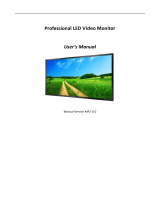Page is loading ...

KRAMER ELECT RONIC S LTD.
USER MANUAL
MODEL:
KDS-MP1
Digital Media Player
P/N: 2900-300131 Rev 2


KDS-MP1 – Content
i
Contents
1 Introduction 1
2 Getting Started 2
2.1 Achieving the Best Performance 2
2.2 Safety Instructions 2
2.3 Recycling Kramer Products 3
3 Overview 4
3.1 Defining the KDS-MP1 Digital Media Player 6
3.2 About KDS-MP1 Setup 7
4 Connecting the KDS-MP1 8
5 Configuring the KDS-MP1 10
5.1 Accessing the Menu 10
5.2 The Main Menu 11
5.3 Set the Resolution 12
5.4 Setting the Time Zone 12
6 KDS-MP1 Manager Installation 15
6.1 Setup Process 15
7 KDS-MP1 Manager Operation 17
7.1 Schedule Modes 18
7.2 Export the Schedule 32
7.3 The Menu 40
8 Firmware Update 41
8.1 Firmware Update via Network 42
8.2 Firmware Update via USB 43
9 Technical Specifications 46

ii
KDS-MP1 - Content
Figures
Figure 1: KDS-MP1 Digital Media Player 6
Figure 2: Connecting the KDS-MP1 Digital Media Player 9
Figure 3: Connecting the KDS-MP1 Digital Media Player for Configuration 9
Figure 4: The Configuration Main Menu 11
Figure 5: The KDS-MP1 Manager Setup Wizard 16
Figure 6: The KDS-MP1 Manager Welcome Window 17
Figure 7: Selecting the Schedule Mode 18
Figure 8: KDS-MP1 Player Looping Mode 19
Figure 9: The Looping Schedule 20
Figure 10: Looping Playlist Timeline 26
Figure 11: Setting the Weekly Schedule 27
Figure 12: Proceeding to Export 32
Figure 13: The Export Window 32
Figure 14: Searching for the IP Number 33
Figure 15: Manually Entering the IP Number 34
Figure 16: The media player list 34
Figure 17: Files Exported to the Media Player 35
Figure 18: Completion of Export 36
Figure 19: Export Log 36
Figure 20: Locate USB Memory Stick 37
Figure 21: USB Content Warning 38
Figure 22: Copying Content to the USB Stick 38
Figure 23: Exporting via USB memory stick 39
Figure 24: The Menu 40
Figure 25: Click Firmware Update 41
Figure 26: Firmware Update Window (via Network) 42
Figure 27: Firmware Update Window (via USB) 43
Figure 28: Select Firmware 44
Figure 29: Copying Firmware File to USB Firmware 44

KDS-MP1 - Introduction
1
1
1 Introduction
Welcome to Kramer Electronics! Since 1981, Kramer Electronics has been
providing a world of unique, creative, and affordable solutions to the vast range of
problems that confront the video, audio, presentation, and broadcasting
professional on a daily basis. In recent years, we have redesigned and upgraded
most of our line, making the best even better!
Our 1,000-plus different models now appear in 11 groups that are clearly defined by
function: GROUP 1: Distribution Amplifiers; GROUP 2: Switchers and Matrix
Switchers; GROUP 3: Control Systems; GROUP 4: Format/Standards Converters;
GROUP 5: Range Extenders and Repeaters; GROUP 6: Specialty AV Products;
GROUP 7: Scan Converters and Scalers; GROUP 8: Cables and Connectors;
GROUP 9: Room Connectivity; GROUP 10: Accessories and Rack Adapters and
GROUP 11: Sierra Products.
Congratulations on purchasing your Kramer KDS-MP1 Digital Media Player. This
product, which incorporates HDMI™ technology, is ideal for digital signage.

2
KDS-MP1 - Getting Started
2 Getting Started
We recommend that you:
Unpack the equipment carefully and save the original box and packaging
materials for possible future shipment
Review the contents of this user manual
Go to http://www.kramerelectronics.com/support/product_downloads.asp
to check for up-to-date user manuals, application programs, and to check if
firmware upgrades are available (where appropriate).
2.1 Achieving the Best Performance
To achieve the best performance:
Use only good quality connection cables (we recommend Kramer high-
performance, high-resolution cables) to avoid interference, deterioration in
signal quality due to poor matching, and elevated noise levels (often
associated with low quality cables)
Do not secure the cables in tight bundles or roll the slack into tight coils
Avoid interference from neighboring electrical appliances that may adversely
influence signal quality
Position your Kramer KDS-MP1 away from moisture, excessive sunlight and
dust
This equipment is to be used only inside a building. It may only be
connected to other equipment that is installed inside a building.
2.2 Safety Instructions
Caution:
There are no operator serviceable parts inside the unit
Warning:
Use only the Kramer Electronics input power wall
adapter that is provided with the unit
Warning:
Disconnect the power and unplug the unit from the wall
before installing
i
!
!

KDS-MP1 - Getting Started
3
3
2.3 Recycling Kramer Products
The Waste Electrical and Electronic Equipment (WEEE) Directive 2002/96/EC aims
to reduce the amount of WEEE sent for disposal to landfill or incineration by
requiring it to be collected and recycled. To comply with the WEEE Directive,
Kramer Electronics has made arrangements with the European Advanced
Recycling Network (EARN) and will cover any costs of treatment, recycling and
recovery of waste Kramer Electronics branded equipment on arrival at the EARN
facility. For details of Kramer’s recycling arrangements in your particular country go
to our recycling pages at http://www.kramerelectronics.com/support/recycling/.

4
KDS-MP1 - Overview
3 Overview
The KDS-MP1 is a high quality LAN-based digital signage media player. The
KDS-MP1 receives content streamed from the Network, saved in its internal
memory or from an external USB memory stick and shows it with up to 1080p HD
image quality on a display (via HDMI, VGA or AV 3.5mm outputs).
The KDS-MP1 Digital Media Player features:
1080p full HD support
High quality video and audio output via the HDMI output connector
MPEG-1, MPEG-2, MPEG L2, MP3, H.264/MPEG-4, and VC-1 codec format
support
4GB internal built-in memory which can be replaced by an external memory of
up to 16GB
NTP client for time synchronization
CMS device management in LAN environments using the integrated SMIL
control
SMIL 3.0 instructions (sub-set) support
A perforated side panel for efficient heat dissipation
The Kramer DigiTOOLS® KDS-MP1 is enclosed in a VESA standard mounting
bracket and can be mounted on-wall, inside a cabinet or to the VESA standard
screw holes on the rear panel of a display.
The KDS-MP1 comes with KDS-MP1 Manager software which is an easy and
simple way to manage digital signage content via a PC (See Section 6).

KDS-MP1 - Overview
5
5
KDS-MP1 Manager:
Lets you create or modify content playback schedules
Introduces seven Smart Widgets that allow players that support HTML5 to
schedule dynamic contents
Lets you publish multiple PowerPoint slides directly to the Player
(2003/2007/2010, static only)
Supports Video Input sequence in playlist scheduling
Supports full screen portrait mode (auto rotates content)
Supports Looping or Weekly schedule
Schedules energy saving video display on/off
Auto detects IP, MAC address, and models
Supports easy setup for multi-zone layout
Features multi-zone (split-screen) scheduling
Features minute-accurate time slot scheduling
Features firmware upgrade
Features image fit, crop, and stretch options

6
KDS-MP1 - Overview
3.1 Defining the KDS-MP1 Digital Media Player
This section defines the KDS-MP1.
Figure 1: KDS-MP1 Digital Media Player
#
Feature
Function
1
VESA Mounting Bracket
Connect to the rear panel screw-holes of a VESA
standard display
2
12V DC Connector
Connect to the power adapter
3
HDMI Connector
Connect to an HDMI acceptor (for video)
Can also connect to a DVI source via a DVI adapter
4
PC Connector
Connect to a VGA display (for computer graphics)
5
AV OUT 3.5mm Mini Jack
Connect to an analog A/V acceptor
6
RESET Button
Push in the RESET button with a thin screwdriver
to reset the machine (see Section 5.1.1)
7
STATUS LEDs
Lights green when the unit is powered
Lights yellow when passing data. Also used to
indicate factory reset (see Section 5.1.1)
8
ETHERNET RJ-45
connector
Connect to the Ethernet via CAT 5 cable
9
USB Connector (2)
Connect to a true USB keyboard for configuring
the system
Connect to a USB memory stick
10
CF CARD SLOT
Remove the cover to insert an external compact
flash memory card and replace the internal 4GB
memory (up to 16GB)
11
Perforated side panel
To prevent overheating

KDS-MP1 - Overview
7
7
3.2 About KDS-MP1 Setup
To prepare the KDS-MP1 for operation, you need to:
Connect the machine, see Section 4
Connect the KDS-MP1 to play media; connect a USB keyboard to configure
the KDS-MP1
Configure the machine, see Section 5
Before using the KDS-MP1 you have to configure it. When powering the unit,
the machine boots up to the configuration mode if it does not recognize
content for playback.
At any point, configuration is possible when connecting a USB keyboard
Prepare the content and export, see Section 7
Use the KDS-MP1 Manager to prepare the content to playback

8
KDS-MP1 - Connecting the KDS-MP1
4 Connecting the KDS-MP1
Always switch off the power to each device before connecting it to
your KDS-MP1. After connecting your KDS-MP1, connect its power
and then switch on the power to each device.
To connect the KDS-MP1, as illustrated in the example in Figure 2, do the
following:
1. Connect the acceptor to one of the following outputs. The:
HDMI connector to an HDMI acceptor (for example, an LCD display)
VGA 15-pin HD connector to a VGA acceptor (for example, a VGA
display)
A/V 3.5mm mini jack to an analog A/V acceptor (for example, a
composite video display with audio)
2. Connect the Ethernet RJ-45 connector to the Network via CAT 5 cable.
3. If required, connect a USB memory stick to the USB connector (see
Sections 7.2.2 and 8).
4. Connect the power adapter to the 12V DC socket on the KDS-MP1 and to
the mains electricity (not shown in Figure 2).
!

KDS-MP1 - Connecting the KDS-MP1
9
9
Figure 2: Connecting the KDS-MP1 Digital Media Player
If you need to configure the system (see Section 5), connect a USB
keyboard to one of the USB connectors (see Figure 3).
The KDS-MP1 will identify only a true USB keyboard. A keyboard
that is connected via a PS/2 to USB adapter will not be identified.
Figure 3: Connecting the KDS-MP1 Digital Media Player for Configuration
i

10
KDS-MP1 - Configuring the KDS-MP1
5 Configuring the KDS-MP1
After connecting the power, the system will start a booting process and upon its
completion (after about 90 seconds), the KDS-MP1 will begin playback if the media
content has already been uploaded or if you are using the USB memory stick as the
source. If not, the menu system will open to let you configure the system.
Whenever you connect the USB keyboard, the setup menu appears
within 30 seconds.
5.1 Accessing the Menu
To access the menu, connect the USB keyboard to one of the two USB connectors.
The main MENU screen appears.
Press the arrow keys to select the desired sub-menu/menu item, and then
press ENTER
Use the numeral keys to change names and values
Press the space bar to move the star (for sub-menu selections)
Press ENTER to confirm or cancel a change in the menu
5.1.1 Resetting the KDS-MP1
If you do not remember the password (see Section 5.2) or cannot enter the
configuration menu for any other reason, you can reset the KDS-MP1 via the
RESET button on the machine panel.
To reset the KDS-MP1:
1. Disconnect the power.
2. Press and hold the RESET button using a thin screwdriver (or any other
small object).
3. Reconnect the power adapter.
Wait for the yellow LED to light (within 10 seconds)
4. Release the RESET button.
The system reboots (see Section 5)
i

KDS-MP1 - Configuring the KDS-MP1
11
11
5.2 The Main Menu
This section describes the configuration main menu.
Figure 4: The Configuration Main Menu
Feature
Function
Device information
Shows the device information: Model, Device ID, Firmware version,
Ethernet IP and the Current Time.
Press the ENTER button (<OK>)
Video Setting
Shows the current resolution. Click <Change> using the ENTER
button to set to a different resolution (see Section 5.3)
Content source
Server URL: Type the URL for the media content source from which
the content will be uploaded
On the next start up, the KDS-MP1 will upload the media content from this
URL
If a USB memory stick is connected, there is no need to define the server
URL
Player name: change the default name to identify the player in the
network
The default name is an alpha-numeric name. You can change it to a more
convenient name
Network setting
IP configuration: obtain the IP configuration either automatically
(DHCP) or manually (Static IP) by defining the IP number, Netmask,
Gateway, Domain and DNS
Proxy setting: set the Proxy type (for example, HTTP) and Proxy
server (define Host, Port, User and Password)
Time setting
Local time: set the date and then the local time
Time zone: set the relevant time zone from a list
Time server: select either www.google.com, the Content source or
Custom
System maintenance
Load factory default: select to return to factory default definitions
Update firmware: select to update the firmware
Drivers
Scheduled reboot: set to reboot the system regularly

12
KDS-MP1 - Configuring the KDS-MP1
Feature
Function
Remote assistance: enabled/disabled
Install license
Security
Change password: to allow access to authorized people only.
Once the password is set, you can access the menu by pressing Alt + Ctrl
+ Del
To enter the menu without using the password, you have to reset the unit
(see Section 5.1.1)
Undo changes
Reset to previous settings
5.3 Set the Resolution
For best results, set the resolution so it matches the display’s native resolution. For
example, an LCD display would have a native resolution of 720p and an AV out
display would probably require composite NTSC.
Set the resolution to “Auto Detect” to automatically match the
resolution to that of the display’s native resolution.
KDS-MP1 supports the following resolutions:
Auto Detect
HD 720p60 (1280x720@60Hz)
VGA (640x480@60Hz)
HD 1080i50 (1920x1080i@50Hz)
SVGA (700x600@60Hz)
HD 1080i60 (1920x1080i@60Hz)
XGA (1024x768@60Hz)
Full HD 1080p50 (1920x1080@50Hz)
SXGA (1280x1024@60Hz)
Full HD 1080p60 (1920x1080@60Hz)
UXGA (1600x1200@60Hz)
Composite: NTSC
WXGA (1360x768@60Hz)
Composite: NTSC-J (Japan)
WXGA (1366x768@60Hz)
Composite: PAL
WSXGA (1440x900@60Hz)
Composite: PAL-M (Brazil)
WSXGA+ (1680x1050@60Hz)
Composite: PAL-M (Paraguay and Uruguay))
WUXGA (1920x1200@60Hz)
Composite: PAL-Mc (Argentina)
HD 720p50 (1280x720@50Hz)
5.4 Setting the Time Zone
You can select one of the following time zones:
(GMT - 11:00) Midway Islands, Samoa
(GMT - 10:00) Hawaii
(GMT - 09:00) Alaska
(GMT - 08:00) Pacific (Mexico)
(GMT - 08:00) Pacific (US and Canada)
(GMT - 07:00) Mountain
(GMT - 07:00) Arizona
i

KDS-MP1 - Configuring the KDS-MP1
13
13
(GMT - 07:00) Mexico (Chihuahua, La Paz, Mazatlan St)
(GMT - 06:00) Central America
(GMT - 06:00) Central US and Canada
(GMT - 06:00) Mexico (Mexico City, Monterrey, Guadalajara)
(GMT - 06:00) Saskatchewan
(GMT - 05:00) Eastern Indiana
(GMT - 05:00) Eastern US and Canada
(GMT - 05:00) Lima, Bogota, Quito, Rio Branco
(GMT - 04:00) Atlantic
(GMT - 04:00) Bolivia (La Paz), Santo Domingo
(GMT - 04:00) Chile (Santiago)
(GMT - 04:00) Canada (Newfoundland)
(GMT - 03:00) Brazil East
(GMT - 03:00) Argentina (Buenos Aires)
(GMT - 03:00) Greenland
(GMT - 02:00) Mid-Atlantic
(GMT - 01:00) Azores
(GMT + 00:00) Africa West
(GMT + 00:00) Universal Coordinated Time
(GMT + 00:00) Western European
(GMT + 01:00) Africa Central West
(GMT + 01:00) Central European
(GMT + 01:00) Namibia
(GMT + 02:00) Africa Central East
(GMT + 02:00) Eastern European (Greece, Lebanon, Romania, Turkey)
(GMT + 02:00) Egypt
(GMT + 02:00) Israel
(GMT + 02:00) Russia Zone 01 (Kaliningrad)
(GMT + 02:00) Syria
(GMT + 03:00) Africa East
(GMT + 03:00) Iraq
(GMT + 03:00) Russia Zone 02 (Moscow, St. Petersburg, Arkhangelsk)
(GMT + 03:30) Iran
(GMT + 04:00) Oman (Muscat), United Arab Emirates
(GMT + 04:00) Indian Ocean West (Reunion, Mauritius)
(GMT + 04:00) Russia Zone 03 (Samara, Izhevsk)
(GMT + 04:30) Afghanistan
(GMT + 05:00) Turkmenistan (Ashkhabad), Tajikistan (Dushanbe)
(GMT + 05:00) Indian Ocean East (Maldives, British Indian Ocean
Territory
(GMT + 05:00) Pakistan
(GMT + 05:00) Russia Zone 04 (Yekaterinburg, Perm, Ufa)
(GMT + 05:30) India (Calcutta)
(GMT + 05:45) Nepal
(GMT + 06:00) Bangladesh
(GMT + 06:00) Russia Zone 05 (Novosibirsk, Omsk)

14
KDS-MP1 - Configuring the KDS-MP1
(GMT + 06:30) Cocos (Keeling) Islands
(GMT + 06:30) Myanmar
(GMT + 07:00) Cambodia, Western Indonesia, Laos, Thailand, Vietnam
(GMT + 07:00) Pacific Ocean (Christmas Island)
(GMT + 07:00) Russia Zone 06 (Krasnoyarsk, Kemerovo)
(GMT + 08:00) Taiwan
(GMT + 08:00) Hong Kong, Singapore, Philippines, Malaysia
(GMT + 08:00) Western Australia
(GMT + 08:00) China
(GMT + 08:00) Russia Zone 07 (Irkutsk, Ulan-Ude)
(GMT + 09:00) Eastern Indonesia
(GMT + 09:00) Japan
(GMT + 09:00) Korea
(GMT + 09:00) Palau
(GMT + 09:00) Russia Zone 08 (Yakutsk, Chita)
(GMT + 09:30) Australia North
(GMT + 09:30) Australia South
(GMT + 10:00) Australia East
(GMT + 10:00) Pacific Ocean (Papua, Guam)
(GMT + 10:00) Russia Zone 09 (Vladivostok, Khabarovsk)
(GMT + 11:00) Pacific Ocean UTC (Solomon Islands, Vanuatu)
(GMT + 11:00) Russia Zone 10 (Magadan, Kolyma)
(GMT + 11:30) Norfolk Islands
(GMT + 12:00) Kiribati Gilbert Islands
(GMT + 12:00) New Zealand
(GMT + 12:00) Pacific Ocean (Chuuk, Fiji, Nauru, Yap)
(GMT + 12:00) Russia Zone 11 (Petropavlovsk-Kamchatka, Anadyr)
(GMT + 12:45) Chatham Islands
(GMT + 13:00) Kiribati (Phoenix Islands - Enderbury)
(GMT + 13:00) Tonga
(GMT + 14:00) Kiribati Line Islands

KDS-MP1 - KDS-MP1 Manager Installation
15
15
6 KDS-MP1 Manager Installation
Insert the KDS-MP1 Manager software CD and the installer should pop up
automatically. If it does not start, double-click on “setup.exe” located on your CD
using Windows Explorer.
You can also download the latest version of KDS-MP1 Manager from
http://www.kramerelectronics.com.
The KDS-MP1 requires the following minimum system requirements (or higher):
Microsoft Windows XP/Vista/Windows 7
DirectX 9
Microsoft .Net Framework version 3.51
1GHz AMD or Intel CPU
512MB of system memory
20GB hard drive space
The KDS-MP1 also requires:
PowerPoint 2003, 2007, or 2010 required for PowerPoint slideshow feature
If PowerPoint is not detected, a PowerPoint disabled icon appears on the KDS-MP1
Manager software main window. If you would like to use the slideshow feature, a trial
edition of PowerPoint may be obtained free of charge from the Microsoft Office Web site
Windows Media Player 10 or later required for video previews
6.1 Setup Process
To install the Control Software:
1. Double click the Setup.exe file.
The Welcome window appears:
If you haven’t installed .NET Framework 3.51, you will be prompted
to do so.
i

16
KDS-MP1 - KDS-MP1 Manager Installation
6.1.1 For Windows XP only: .Net Installation
Windows .NET Framework 3.51 is included on the CD and will be installed if absent
from your system. Click Yes and follow the prompts to install it.
Figure 5: The KDS-MP1 Manager Setup Wizard
Run the installer and follow the step-by-step instructions. Close the installer to finish
the installation.
/