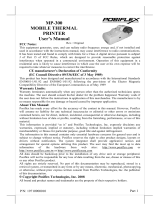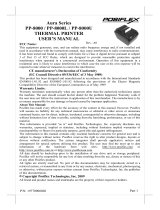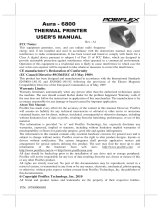Page is loading ...

PD2800 UE
FCC Notes:
This equipment generates, uses, and can radiate radio frequency
energy and, if not installed and used in accordance with the
instructions manual, may cause interference to radio
communications. It has been tested an found to comply with
limits for a Class A digital device pursuant to subpart J of
Part 15 of FCC Rules, which are designed to provide
reasonable protection against interference when operated in
a commercial environment. Operation of this equipment in a
residential area is likely to cause interference in which case
the user at his own expense will be required to take whatever
measures to correct the interference.
Warranty Limits:
Warranty terminates automatically when any person other
than the authorized technicians opens the machine. The user
should consult his/her dealer for the problem happened.
Warranty voids if the user does not follow the instructions in
application of this merchandise. The manufacturer is by no
means responsible for any damage or hazard caused by
improper application.
About This Manual:
Posiflex has made every effort for the accuracy of the
content in this manual. However, Posiflex will assume no
liability for any technical inaccuracies or editorial or other
errors or omissions contained herein, nor for direct,
indirect, incidental, consequential or otherwise damages,
including without limitation loss of data or profits, resulting
from the furnishing, performance, or use of this material.
This information is provided “as is” and Posiflex Technologies, Inc. expressly
disclaims any warranties, expressed, implied or statutory, including without
limitation implied warranties of merchantability or fitness for particular purpose,
good title and against infringement.
The information in this manual contains only essential hardware concerns for
general user and is subject to change without notice. Posiflex reserves the right to alter product
designs, layouts or drivers without notification. The system integrator shall provide applicative
notices and arrangement for special options utilizing this product. The user may find the most up
to date information of the hardware from web sites: http://www.posiflex.com or
http://www.posiflex.com.tw All data should be backed-up prior to the installation of any drive unit
or storage peripheral. Posiflex will not be responsible for any loss of data resulting from the use,
disuse or misuse of this or any other Posiflex product. All rights are strictly reserved. No part of
this documentation may be reproduced, stored in a retrieval system, or transmitted in any form or
by any means, electronic, mechanical, photocopying, or otherwise, without prior express written
consent from Posiflex Technologies, Inc. the publisher of this documentation.
© Copyright Posiflex Technology, Inc. 2014
All brand and product names and trademark are the property of their respective holders.
PD – 260XUE/2800UE Series
User’s Manual
Rev. B0
P/N:
19460901180
PD2600UE
PD2601UE
PD2602UE
PD2603UE
PD2604UE
PD2605UE
PD2606UE
PD2607UE/
2608UE

Page 2
Power Setup Notice
√ This device is particularly designed for use with a Posiflex system. In such application, it can
utilize power support from the Posiflex system.
PRODUCT MODEL NUMBER
FEATURES
• VFD (Vacuum Fluorescent Display) with dark blue character and
yellow green back-light
• Rear mount Pole Display for Posiflex HT series hybrid terminals or
PB series discrete systems or KS or FT series fan free touch POS
terminals or TP series touch POS terminals
• Two-line display with 20 characters per line
• Various command emulation modes selectable by DIP switch
• Support 18 Code Pages of 128 characters each
• Support 12 international character sets of 12 characters each
• Display frame can rotate horizontally 270° freely (PD-
2600UE/2601UE/2602UE/2603UE/2605UE)
• Easy viewing characters (9.03 mm by 5.25 mm)
• Long life and trouble free operation
• Simple installation
• 3 typical USB interface modes (USB-HID Class, USB-Vendor
Class, Virtual COM Port) selectable by DIP switch
• Supports UPOS1.8
• Euro and Rupee dollar signs supported

Page 3
INSTALLATION GUIDES
PD-2800UE
This adjustment has to be done by a qualified electronic technician to follow
the guide from relevant technical manual.
The power of PD-2800 UE supported through USB
connection. For PD-2800 UE customer display, there
are two USB connecter needed to link to the host
system. Please confirm that both of these two USB
connecters connect to terminal in order to support the
power and data transmission.
PD-260XUE
The USB interface model of all PD-2600UE series should be connected
directly to an USB port and must not be through any non-self-powered USB
HUB to get power through the USB port itself and there is no need for other
special arrangement.
Except for PD-2600UE which is noted for stand-alone power adaptor supply,
the I/O plate area of rear bottom side is as follows below:
The RJ45 type modular connector is for VFD display purpose and also already
occupied. Connect the “B” type plug of the interface cable to the base USB
connector and the “A” type end to USB port of the host. Insert the DC plug of
12V DC power adaptor to the “12V DC IN” jack in the pole base.
You may now place the base on a horizontal surface and prepare to power on
and adjust the direction of the display head for best viewing effect in
application.
MECHANICAL INSTALLATION
12V DC Jack
B-Type USB Port To Display Head

Page 4
For this type mechanical design of standalone customer pole display, it can
operate straight away and no needs to assemble with any other host system.
Nevertheless, it also can fix on the counter or any place when it needs to be
fixed. Following pictures A to D will describe such as how to adjust the height
of the pole and how to fasten the PD-2800 UE in a flat surface.
PD-2800 UE for HT / PB / KS / TP / FT / XP series
Picture A is going to describe how to adjust the height of customer displays:
a). Please hold the compression lock by using thumb and index finger
and pull out the lock.
b). Please use another hand to hold the tube and extend to higher or
lower of display’s height. After adjusting to a satisfactory height,
please push back the compression lock to fix the tube.
A
B
a
b
C
D

Page 5
Note: Please align the compress lock and the grooves in order to fix the
height of customer display.
Picture B is going to show how to screw PD-2800 UE in a flat surface.
In the base stand of PD-2800 UE, there are two screws holes for user to fix the
customer display. Please choose a flat surface to fix the customer display in
order to keep the PD-2800 UE stable. (The screws are come with PD-2800 UE
and in the carton)
Picture C, the display head of PD-2800 UE can move as horizontal direction
to right or left, as well as front-rear adjustable degree from 15 or 23
Picture D, there are two plates in the bottom of customer display which can
use for Velcro and provides more stable without screws fixed. (The Velcros
are come with PD-2800 UE and in the carton)
To fix the rear mount upgrade kit like PD-2607UE or PD-2608UE on the back
of HS/XT series, please apply carefully the 2 small fixation shoulder screws
that come along with PD-2607UE or PD-2608UE.
PD-2607UE for HS series
A: Hold the PD unit item then turn the screen facing toward you.
B: Please find the 4 holes on the rear panel of HS system.
C: Please aim the 4 PD bracket holes to the 4 screws holes on the back cover
of HS main unit and fasten them to fix PD on the HS.
Please take out the main item with bracket from the package, and fix these
items as the following steps:
PD-2608UE for XT series
A
B
C
A
C
B

Page 6
A: Hold the PD unit item then turn the screen facing toward you.
B: Please find the upper 2 of 4 holes on the rear panel of XT system.
C: Please aim the 2 PD bracket holes to the 2 screws holes on the back cover
of HS main unit and fasten them to fix PD on the XT.
To fix the rear mount upgrade kit of PD-2608UE on the back of XP-
2000/3000 series, please apply carefully the 5 small fixation shoulder screws
that come along with PD-2606UE. Before fixing the upgrade kits, there
is one more step required. Please release the cable exit cover as the following
steps:
PD-2606UE for XP series
A: Please find the back of cable cover just near the I/O plate.
B: Please use the Fingertip to release compression lock located inside of back
cover.
C: after the cable cover released, please cut the circle part which show in the
picture C.
After finish this step, the cable cover can be use when the rear mount upgrade
kits fixed. In addition, please take out the bracket, screws and the main item of
display from the package, and fix these items as following steps:
A: Please take the bracket and find the side of two screws holes which with
mistake-proofing holes and aim to the PD main unit.
B: Fix the bracket and PD unit item then turn the screen face to you.
C: Please route the PD’s cable into the cannelure which is between fins and
near the screw hole.
D: Please aim the three screws holes to the back cover of XP-2000/3000 series
main unit and fasten them to fix PD on the XP-2000/3000 series.
B
A
C
A
C
B
D

Page 7
After fixing the customer pole display, it may use the cable cover to manage
the cable.
PD-2605UE
The PD-2605 can be attached to
the corner in bottom plate of the
KS series, with slim base, DT
series and Gen.6 & 5 base of
KS series. It takes examples of
this LCD customer display to
fix in the KS series, and DT
series. Refer to the pictures in
Pix.1 at right. Use the 3
attached screws to fix the metal base plate of the PD to bottom of mini slim
base or DT series at the circled positions. For mini slim base Connect the
interface cable to go into the base through cable exit arrowed in Pix.2 at right
to the main unit. For DT series arrange the interface cable to go through under
bottom to connector area arrowed in Pix.1 at above right.
CAUTION: There is a self-tapping screw for PD-2605
when available in Gen. 5 base stand and please aim to
the holes which marked “DT” as shown in the upper
picture Pix.1. Other Bing Head Screws are available when fixed in KS
series, DT series and Gen.6 base stand of KS series.
PD-2604UE for KS series
To mount the rear top
mount upgrade kit like PD-
2604UE on the back of KS series,
please apply carefully the 2 small
fixation shoulder screws that
come along with PD-2604UE to the back of KS series at the screw
hole triangle marked in the 2 upper
right pictures. However please do
not screw them to the bottom but at a position
that is about 1 turn loose from the bottom.
Similarly please loosen the screws
by 1 turn for some KS models with these 2
screws preinstalled. Arrange the interface cable
Pix. 2
Pi
x. 1
Base for KS series
Bottom of DT series

Page 8
of the rear top mount upgrade kit to go into the first groove to the right of the
left shoulder screw on back of main unit as in the lower picture at right. For
host models with Gen 6 super slim base, please stick the 2 attached cable clips
at arrowed positions of Gen 6 base in the picture for cable routing when later
joining the main unit to Gen 6 base. Hook the rear bracket of the upgrade kit
onto the shoulder screws. Slide down the upgrade kit and gently tighten the
shoulder screws. Do not overdo the tightening or unrecoverable thread
damage will occur.
PD-2603UE for FT series
Open back cover on
system
First push in the circled knobs
on both sides as in Pix. 3 to remove the back cover.
Remove pole cover
Remove the pole cover on rear edge of the base top
cover of FT system by first removing the 2 arrowed
screws in Pix. 4 and then pushing the wedge
shaped pole cover up.
Install PD and connect interface cable
Insert the base of PD-2603UE from top of system
base with the flat side of the pole base facing the
back cover direction and screw back the 2 screws as
in Pix. 5. Connect the interface cable to appropriate
port.
PD-2602UE for TP or KS series
Opening the rear connect cover on system
To install PD-2602UE to the base of KS or TP
systems, the rear connect
cover on its base has to be
removed as described in the
user’s manual. The plastic
hook plate to remove the
rear connect cover in slim
base is indicated in Pix. 6 and that for universal base
is indicated in Pix. 7.
Pi
x.
4
Pix.
3
Pi
x.
5
Pix.
7
Pix.
6

Page 9
Fixing pole display base to system
To fix the PD-2602UE to base of KS or
TP systems, please connect the interface cable
of PD-2602 through the cable exit in base as in
Pix. 8 a peeping view of pole display joint
base bottom to the appropriate port in main
unit passing the inside of system
base as indicated in the top-view
picture Pix. 9. Match the pole base
(joint mechanism) to the system
rear connect area Fit 2 screws
through washers at arrowed
points to hold the joint tight.
PD-2601UE for HT or PB
series
Opening the back cover on system
For ease of PD-2601UE installation operation, the HT main unit or PB system
has to be opened with sufficient precautions. First push in the circled knobs on
both sides as in Pix. 10 to remove the back cover. Take out the arrow pointed
pole cover from it.
Opening the top cover of system
Prepare a piece of clean soft clothe of appropriate size in front of the HT
system to prevent damage. Turn the display panel to straight up position. For
both HT and PB system, push in the rectangular marked spring button in Pix.
10 on both sides of chassis and raise the rear edge of the top cover.
Find joining points on system
Refer to Pix. 2 that is a picture of the HT or PB chassis near the right bottom
corner (as you are facing the HT or PB system from its back) with several
portions enlarged around, please find 2 rectangular PD installation holes A on
the bottom chassis; 2 circular locating holes B on I/O plate; and 2 circular
screw holes C on metal sidewall.
Pix.
8
Pix. 1
0
Pix.
11
C
A
B
B
C
A
Pix.
9

Page 10
Find joining points on pole display base
Take PD-2601UE out of its box and refer to Pix.12 that is a picture of the pole
display base unit (lowest part of the PD) with 2 enlarged portions to the right
and a slightly enlarged side view picture to the left to find 2 bottom locking
lugs A’; 2 short cylindrical locating bosses B’ to fit into I/O plate; and 2 plastic
screw bosses C’ on side. Please note that the PD cable comes out of the bottom
end of the base tube yet in the illustration pictures the cable is eliminated for
sake of minimum visual confusion.
Insert bottom locking lugs
Turn the pole display base unit opposite to have the bottom locking lugs A’ in
Pix. 13 facing left and now insert the 2 bottom locking lugs A’ on base unit
into the 2 rectangular installation holes A on bottom of HT or PB chassis from
the right corner with the pole display slightly inclined to the left as
in Pix. 13. Please note that both bottom locking lugs A’ should be completely
inserted and come out of the bottom plate of HT or PB system as emphasized
by an arrow in the enlarged portion.
Fit in locating bosses
Please always keep a gentle pressure at the bottom end of pole base (bottom
locking lugs A’) to the left (away from the sidewall of system chassis) when
moving the upper part of pole toward sidewall and matching the 2 short
A
’
A
’
B
’
B
’
C
’
C
’
Pix. 12
A
Pix.
13
A
’

Page 11
cylindrical locating bosses B’ into 2 round holes B in the I/O plate. Please refer
to Pix. 14 to see the 2 locating bosses B’ from inside of HT or PB system.
Please note the importance of keeping the leftward pressure on bottom end of
pole display during the process of turning the pole upright and inserting the
locating bosses B’ or even when you want to release the locating bosses B’
away from I/O plate B and turn the upper end of pole display to left to remove
the locking lugs A’ from bottom chassis A. Ignorance of this point may
damage or even break off the locking lugs A’ due to improper torque applied.
Apply sidewall screw
The screw bosses of PD-2601UE base should now align with the screw holes
on sidewall of system chassis. Only 1 screw needs to be applied. Use the self-
tapping screw that comes with PD-2601UE to fix from external side of
sidewall as demonstrated in Pix. 15.
Connect interface cable
Carefully close back the top cover of HT or PB system and connect the
interface cable of PD-2601U to appropriate port in system connector area.
Then close the back cover of the system.
PD-2600UE
Stand Alone Model:
A
’
Pix.
14
B+B
’
B+B
’
Outside of sidewall
PD-2601U Base
Pix.
15
C+C
’

Page 12
This instruction is for stand alone model only. Please
unpack the inner box of pole display and it easy to find
the base, display unit with tube and adaptor separately.
Please remove the PE form and bring out the
components carefully.
Firstly, place the display head and tube on a flat surface
and find the cable which in the end of tube. Let this
cable pass through the short tube which on the base stand and it shows in the
picture at right.
Next, please assemble the display head with tube to the
base stand which shows in the right picture. Please pay
more attention during the process since there is a hole
and a compression lock which are in the two side of
tube and marked arrow signs. Aim these two arrow
signs nearby compression lock to the holes and push
the tube to the end. After hear the “click” sound, the
assembly is complete.
Once combine the display head with tube and base
stand, please place the pole display as a horizontal
position which can easily to check the bottom plate.
Please plug the cable to the connector which showing
“To Display” and route the cable as arrowed in the right
picture.
COMMAND EMULATION MODE SETUP
Now please check the back of PD-2600UE/2800UE display series head as in
the picture below. There is a small piece of plastic cover for the “DIP switch
window”. Slide the cover downward but don’t pull it off otherwise you may
have to practice for inserting it back. You can find 6 positions of DIP switches
in this window. Adjust for the appropriate interface used by the DIP switches
according to below table. Switch position counts from left to right and “ON”
means pushed up as indicated in the right part picture below.

Page 13
DIP SWITCH
1. Transmission Protocol
Switch Position
1 2
Interface
ON ON USB Vendor Class
ON OFF USB HID Class
OFF ON Reserved
OFF OFF Virtual COM Port
2. Emulation Mode
Switch Position
3 4 5 6 Mode
ON
ON
ON
OFF UTC
ON
ON
OFF
OFF Aedex
ON
OFF
ON
OFF Noritake
ON
OFF
OFF
OFF Epson
OFF
ON
ON
OFF Futaba
OFF
ON
OFF
OFF ADM
Note: Switch Position 6 is used for ISP download.
The factory default command mode is set to Noritake mode for normal
delivery. Please change it to Epson mode if OPOS or UPOS driver is used for
the application program.
COMMAND MODE SELECTION GUIDE
The below table provides some comparison for selection on command mode to
be used in the application program if it is not yet determined.
Mode ADM Aedex Epson Futaba
Noritake
UTC
Cursor N.A. N.A. Invisible
Blinking
Block
Blinking
Block
Blinking
Block
(DP)
Default mode N.A. N.A. Over/W
V. scroll
Over/W
PT
User defined font N.A. N.A. 2 chars
N.A. 2 chars
2 chars
(PT)
DIP
switch
window

Page 14
Brightness control NO NO YES YES YES YES (DP)
Leading code change
NO YES NO YES YES YES (PT)
Code page select NO NO YES YES YES YES
Auto scroll message
NO NO NO YES YES YES (PT)
Timer clock NO NO YES NO NO YES (PT)
DRIVER INSTALLATION
Copy the driver and library from Posiflex Product Information CD under
Peripheral Drivers & Utilities > PD Series > PD VCOM Driver >
USB_VCOM_v510e to your system. Follow instructions given in the file
USB Display VCOM Drivers Installing Guide.PDF to send commands
(listed later in this manual) and data to the customer display under the
programming language.
FOR OPOS APPLICATION:
Find the subfolder UPOS Drivers > OPOS Driver of the Posiflex Product
Information CD or download it from web site
http://www.posiflex.com/english/03_support/
03_download.php?prod=ajc=&cate=ajY= and
execute the file SETUP.EXE to install the
OPOS Control Manager. To add the customer
display under OPOS control please set in
OPOS Control Manager device name
PD3x-Line Display in the top row.
SPECIFICATION
OPTICAL
Number of digits 20 digits/row, 2 rows
Dot matrix 5 X 7 dots
Digit height 9.03 mm
Digit width 5.25 mm
Display color Yellow Green
Blue or Green (PD-2800 UE)
MECHANICAL
Total Height(PD-2800 UE) 395~265 mm
Total Width (PD-2800 UE) 200 mm
Total Depth (PD-2800 UE) 116 mm
Total Height (PD-2600) 410 mm

Page 15
Total Width (PD-2600) 220 mm
Total Depth (PD-2600) 110 mm
Total Height (PD-2601) 392 mm
Total Height (PD-2602) 325 mm
Total Height (PD-2603) 375 mm
Display Head Height 58 mm
Display Head Width 197 mm
Display Head Depth 39.5 mm
Display Head Height(PD-2800 UE) 58.5 mm
Display Head Width(PD-2800 UE) 200 mm
Display Head Depth(PD-2800 UE) 56.5 mm
Case color Black
ELECTRICAL
Power from interface port of PD-2600UE/2800UE series : + 5VDC
800 mA
ENVIRONMENTAL
Operating temperature 0° to + 40°C
Storage temperature -10° to + 60°C
Operating humidity 20% to 85%, non-condensing
Storage humidity 5% to 90%, non-condensing
WARNING: If the user opens the pole display housing to make
any modification, all the product warranty will be voided.
NOTE: Please refer to Posiflex Product Information CD or visit our
web http://www/posiflex.com.tw for further information when needed.
APPENDIX: COMMAND CODES SUMMARY
Command Function Command
Function
ADM mode
0C Clear Display 10 Write Decimal Point
0D Carriage Return 1E Write Field 1
0E Write Line 1 1F Write Field 2
0F Write Line 2
AEDEX mode
Attention code + Function code + data + CR
1 Display top 7 Stop trapping
2 Display bottom 8 Change attention code
4 On going scroll 9 Display whole area
6 One time scroll
EPSON mode
BS
Move cursor left US ; Mark semicolon

Page 16
HT
Move cursor right US < Clear mark
LF
Move cursor down US E Set/cancel blinking
HOM
Move cursor home US T Set and display counter
CLR
Clear display screen
US X Brightness adjustment
CR
Move cursor left-
most
ESC %
Set/cancel user-
defined
char.
CAN
Clear cursor line ESC &
Define user-defined
char.
US MD1
Overwrite mode ESC ?
Delete user-defined
char.
US MD2
Vertical scroll mode
US @ Show firmware version
US MD3
Horizontal scroll
mode
ESC =
Select peripheral
device
US LF
Move cursor up ESC t Select code page table
US CR
Move cursor right-
most
US B Move cursor to bottom
US $
Move cursor
specified
ESC @ Initialize display
US , Mark comma ESC R
International character
set
US . Mark period US U Display counter
FUTABA mode
1F Reset 10 pp Digit select
04 bb Brightness control 13 Cursor on
1E pp Change code page 14 Cursor off
1C 0i
International
character set
08 Back space
05 · · · 0D
Moving sign 11 09 Horizontal tab
06 x1 x2 Change leading code
12 09 Vertical scroll up
01 Set pass through flag
11 0A Cursor up/down
x1 x2 02
Clear pass through
flag
12 0A Line feed
0D Carriage return
NORIRAKE mode
1B 49 Reset 1B 54 nn Cursor blinking Rate
0E Clear 15 Cursor on
1B 4C bb Brightness control 16 Cursor off
1E pp Change code page 08 Back space
1C 0i
International
character set
11 09 Horizontal tab

Page 17
05 · · · 0D
Moving sign 12 09 Vertical scroll up
06 x1 x2 Change leading code
11 0A Cursor up/down
01 Set pass through flag
12 0A Line feed
x1 x2 02
Clear pass through
flag
0C Form feed
1B 48 pp Digit select 0D Carriage return
1B 43 ad x1
~ x5
User defined fonts
UTC Pass through mode
Command [+data] [+CR]
ESC uA Top line message ESC uH Redefine graphic
ESC uA CR
Clear top line ESC uIx Display fonts
ESC uB CR
Clear bottom line ESC uE Set/Display time
ESC uB Bottom line message
ESC utcEx
Change d mode
ESC uD Continuous scrolling
ESC utcFx
Change RS mode
ESC uF Top line scroll once ESC RS *
Direct to pole mode
UTC Direct to pole mode
EOT x
Brightness
DC4
Cursor off
BS
Back spacing
CAN
Clear to end of line
HT
Horizontal tab
EM
Clear to end of display
LF
Line feed
SUB x
Display fonts
CR
Carriage return ESC d * Pass thru mode
DLE
Display position
FS
Flashing text start
DC1
Normal display mode
GS
Flashing text end
DC2
Vertical scroll mode
RS
Clear display
DC3
Cursor on
US
Reset display
After selecting code page table 19, the Euro Dollar Sign is designated at code <D5>h.
After selecting code page table 96, the Rupee Dollar Sign is designated at code <60>h.
INTERNATIONAL CHARACTER SETS
Hex code Country Hex code Country
0 USA 6 Italy
1 France 7 Spain
2 Germany 8 Japan
3 United Kingdom 9 Norway
4 Denmark I A Denmark II
5 Sweden B Ex-Jugoslavia
/