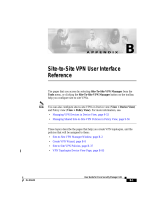Page is loading ...

CHAPTER
5-1
Installation Guide for the Cisco Secure PIX Firewall Version 5.2
78-11180-01
5
Opening a PIX Firewall Chassis
The instructions in this chapter describe how to open the top of the PIX Firewall chassis so you can add
upgrade boards and system memory.
This chapter includes the following sections, which provide information for each PIX Firewall model:
• Opening a PIX 515
• Opening a PIX 510 and PIX 520
• Opening a PIX10000
• Opening a PIX Firewall Classic
• Replacing a Lithium Battery
Note The PIX 506 chassis should not be opened.The PIX 506 does not contain user-serviceable
components.
Note The PIX 525 top panel should not be opened. If you need to open the top panel, use the
procedure in the section “Opening a PIX 515” for related information.
Note Opening the PIX Firewall case does not affect your Cisco warranty. Upgrading the PIX
Firewall does not require any special tools and does not create any radio frequency leaks.
Note Save the existing configuration to Flash memory with the write memory command.

5-2
Installation Guide for the Cisco Secure PIX Firewall Version 5.2
78-11180-01
Chapter 5 Opening a PIX Firewall Chassis
Opening a PIX 515
Opening a PIX 515
Follow these steps to open a PIX 515:
Step 1 Read the Cisco PIX Firewall Regulatory Compliance and Safety Information document for your
respective software version referenced in the section, “Related Documentation” in “About This
Manual.”
Step 2 Ensure that the PIX 515 is powered off. Unplug the power cord from the power outlet. Once the upgrade
is complete, you may safely reconnect the power cord.
Warning
Before working on a system that has an On/Off switch, turn OFF the power and unplug
the power cord.
Step 3 As shown in Figure 5-1, remove the screws from the front of the top panel on the PIX 515.
Figure 5-1 Removing PIX 515 Top Panel Screws
Step 4 With the front of the unit facing you, push the top panel back by about one inch as shown in Figure 5-2.
Figure 5-2 Pushing Back the Top Panel
24305
D
O
N
O
T
IN
S
T
A
L
L
IN
T
E
R
F
A
C
E
C
A
R
D
S
W
IT
H
P
O
W
E
R
A
P
P
L
IE
D
C
O
N
S
O
LE
1
0/1
00
E
TH
E
RN
E
T
0/0
L
in
k
F
D
X
F
D
X
1
0
0
M
b
p
s
L
in
k
1
0
0
M
b
p
s
F
A
IL
O
V
E
R
10/100
E
TH
E
R
N
ET
0
/0
PIX-515
Top panel screws (4)
P
O
W
E
R
ACT NETWORK
PIX Firewall
SERIES
24285

5-3
Installation Guide for the Cisco Secure PIX Firewall Version 5.2
78-11180-01
Chapter 5 Opening a PIX Firewall Chassis
Opening a PIX 510 and PIX 520
Step 5 Pull the top panel up as shown in Figure 5-3. Put the top panel in a safe place.
Figure 5-3 Pull the Top Panel up to Remove
Opening a PIX 510 and PIX 520
Follow these steps to open a PIX 510 and PIX 520 chassis:
Step 1 Read the Cisco PIX Firewall Regulatory Compliance and Safety Information document for your
respective software version referenced in the section, “Related Documentation” in “About This
Manual.”
Step 2 Ensure that the PIX Firewall is powered off. Unplug the power cord from the power outlet. Once the
upgrade is complete, you may safely reconnect the power cord.
Warning
Before working on a system that has an On/Off switch, turn OFF the power and unplug
the power cord.
24286
P
O
W
E
R
ACT NETWORK
PIX Firewall
SERIES

5-4
Installation Guide for the Cisco Secure PIX Firewall Version 5.2
78-11180-01
Chapter 5 Opening a PIX Firewall Chassis
Opening a PIX 510 and PIX 520
Step 3 Remove the three screws holding the top panel in place, as shown in Figure 5-4.
Figure 5-4 Removing the Top Panel Screws
Step 4 Remove the top panel as shown in Figure 5-5.
Figure 5-5 Removing the Top Panel
PIX Firewall
SERIES
R
ES
ET
10370
Top panel screws (3)
PIX Firewall
SERIES
R
ES
ET
10371
Pull lid 1 in. (50 mm)
back and then lift up
1 in.

5-5
Installation Guide for the Cisco Secure PIX Firewall Version 5.2
78-11180-01
Chapter 5 Opening a PIX Firewall Chassis
Opening a PIX10000
Closing a PIX 510 and PIX 520 Chassis
Replace the top panel, as shown in Figure 5-6, and secure it with the three screws you removed in
Step 3 in the previous section.
Figure 5-6 Replacing the Top Panel
Opening a PIX10000
Follow these steps to open a PIX10000 chassis:
Step 1 Power off the unit from the rear panel.
Step 2 Remove the four screws from the top panel at the rear of the unit.
Step 3 Grasp the top panel with both hands as shown in Figure 5-7 and pull the top panel backward one inch
toward the rear of the cabinet and then lift the top panel straight up.
Figure 5-7 Opening the PIX10000 Chassis
PIX Firewall
SERIES
RESE
T
10380
H10128

5-6
Installation Guide for the Cisco Secure PIX Firewall Version 5.2
78-11180-01
Chapter 5 Opening a PIX Firewall Chassis
Opening a PIX Firewall Classic
Closing a PIX10000
Follow these steps to close a PIX10000 chassis:
Step 1 Attach the top panel as shown in Figure 5-8. The three slots in the top panel must fit into the openings
in the lips at the top of the chassis. Lower the top panel into the cabinet openings and push the top panel
forward toward the front of the unit to secure it.
Figure 5-8 Attach the PIX10000 Top Panel by Matching the Slots
Step 2 Attach the four screws at the rear of the top panel.
Step 3 Put the unit back on the equipment rack and plug in the cables and the power cord.
Step 4 Power on the unit from the switch at the rear of the unit.
Opening a PIX Firewall Classic
Follow these steps to open the chassis for this model:
Step 1 Read the Regulatory Compliance and Safety Information for the Cisco Secure PIX Firewall document
for your respective software version referenced in the section, “Related Documentation” in “About This
Manual.”
Step 2 Ensure that the PIX Firewall is powered off. Unplug the power cord from the power outlet. Once the
upgrade is complete, you may safely reconnect the power cord.
Warning
Before working on a system that has an On/Off switch, turn OFF the power and unplug
the power cord.
Step 3 Open the front panel and power off the unit as shown in Figure 5-9.
H10127

5-7
Installation Guide for the Cisco Secure PIX Firewall Version 5.2
78-11180-01
Chapter 5 Opening a PIX Firewall Chassis
Opening a PIX Firewall Classic
Figure 5-9 Opening the Front Panel Provides Access to the Power Switch
Step 4
At the back of the PIX Firewall unit, remove the power cord and if you are replacing a board, any
cabling related to it.
Step 5 Remove the unit from the equipment rack and place it on a stable work surface.
Step 6 Detach the top panel by using a Phillips-head screwdriver to remove the 16 screws securing the top
panel (12 on top and 4 on the rear cover flange) as shown in Figure 5-10.
Figure 5-10 Removing the Top Panel Screws
Step 7
Remove the top panel.
H7484
P
O
W
E
R
R
E
S
E
T
Power
switch
Reset switch
Diskette
drive
Diskette eject button
Power
light
H7485
Top panel screws (16)

5-8
Installation Guide for the Cisco Secure PIX Firewall Version 5.2
78-11180-01
Chapter 5 Opening a PIX Firewall Chassis
Replacing a Lithium Battery
Replacing a Lithium Battery
The PIX Firewall has a lithium battery on its main circuit board. This battery has an operating life of
about 10 years. When the battery loses its charge, the PIX Firewall cannot function. You must call Cisco
Technical Support to replace the battery.
Note Do not attempt to replace this battery yourself.
Warning
Danger of explosion exists if the lithium battery is incorrectly replaced. Replace only
with the same or equivalent type recommended by the manufacturer. Dispose of used
batteries according to the manufacturer's instructions.
/