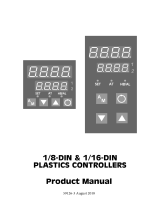Page is loading ...

i
Installation & Operation Manual
1020 & 1030
Temperature Controllers
PK552
0037-75578
August 2018


iii
THE INTERNATIONAL HAZARD SYMBOL IS IN-
SCRIBED ADJACENT TO THE REAR CONNEC-
TION TERMINALS
IT IS IMPORTANT TO READ THIS MANUAL BE-
FORE INSTALLING OR COMMISSIONING THE
UNIT.
WARNING: PRODUCTS COVERED BY THIS MAN-
UAL ARE SUITABLE FOR INDOOR USE, INSTAL-
LATION CATEGORY II, POLLUTION CATEGORY
2 ENVIRONMENTS
THIS SYMBOL MEANS THE EQUIP-
MENT IS PROTECTED THROUGHOUT
BY DOUBLE INSULATION.
Products covered in this issue of the manual: 1020 &
1030 Process and Over-Temperature Controllers.
This manual supplements the Quick Start Product
manual supplied with each instrument at the time of
shipment. Information in this installation, wiring and
operation manual is subject to change without notice.
Copyright © August 2015, Chromalox Corporation, all
rights reserved. No part of this publication may be re-
produced, transmitted, transcribed or stored in a re-
trieval system, or translated into any language in any
form by any means without the written permission of
Chromalox.
Copies of this manual are available in electronic format
on the Chromalox web site (www.chromalox.com) .
Safety and Warranty Information
Warranty and Returns Statement
These products are sold by Chromalox under the war-
ranties set forth in the following paragraphs. Such war-
ranties are extended only with respect to a purchase
of these products, as new merchandise, directly from
Chromalox or from a Chromalox distributor, represen-
tative, or reseller and are extended only to the first
buyer thereof who purchases them other than for the
purpose of resale.
Warranty
These products are warranted to be free from function-
al defects in material and workmanship at the time the
products leave Chromalox factory and to conform at
that time to the specifications set forth in the relevant
Chromalox instruction manuals sheet or sheets, for
such products for a period of three years.
THERE ARE NO EXPRESSED OR IMPLIED WAR-
RANTIES, WHICH EXTEND BEYOND THE WARRAN-
TIES HEREIN AND ABOVE SET FORTH. CHROMAL-
OX MAKES NO WARRANTY OF MERCHANTABILITY
OR FITNESS FOR A PARTICULAR PURPOSE WITH
RESPECT TO THE PRODUCTS.
Limitations
Chromalox shall not be liable for any incidental damag-
es, consequential damages, special damages, or any
other damages, costs or expenses excepting only the
cost or expense of repair or replacement as described
above. Products must be installed and maintained in
accordance with Chromalox instructions. There is no
warranty against damage to the product resulting from
corrosion. Users are responsible for the suitability of
the products to their application. For a valid warranty
claim, the product must be returned carriage paid to
the supplier within the warranty period. The product
must be properly packaged to avoid damage from
Electrostatic Discharge or other forms of harm during
transit.

iviv
Table of Contents
Contents Page Number
Safety & Warranty .................................................................................................................................................. iii
Chapter 1 Installation ............................................................................................................................................. 1
1.1 Unpacking .................................................................................................................................................... 1
1.2 Cleaning ....................................................................................................................................................... 1
1.3 Installation .................................................................................................................................................... 1
Chapter 2 Electrical Installation ............................................................................................................................ 2
2.1 Installation Considerations .......................................................................................................................... 2
2.2 AC Power Wiring .......................................................................................................................................... 2
2.3 Wire Installation ............................................................................................................................................ 2
2.4 Use of Shielded Cable ................................................................................................................................. 2
2.5 Noise Suppression at Source ...................................................................................................................... 2
2.6 Sensor Placement ........................................................................................................................................ 3
2.7 Panel Wiring ................................................................................................................................................. 3
2.8 Terminal Wiring ............................................................................................................................................ 4
2.9 Power Connection ....................................................................................................................................... 4
Chapter 3 Powering Up .......................................................................................................................................... 7
3.1 Powering Up Procedure ............................................................................................................................... 7
3.2 First Power Up or Factory Default ............................................................................................................... 7
3.3 Auto-Tune .................................................................................................................................................... 7
3.4 Front Panel ................................................................................................................................................... 7
3.5 General Navigation & Editing ....................................................................................................................... 8
3.6 Mode (or Menu) Structure ............................................................................................................................ 8
3.7 Returning to Perator Mode .......................................................................................................................... 8
3.8 Mode and Access and Lock Codes ............................................................................................................. 8
3.9 Use of the Controller for Non-Temperature Applications............................................................................. 8
3.10 Controller Transmitter Function ................................................................................................................. 8
3.11 User Mode & Screens on Standard & Extruction models .......................................................................... 9
3.12 Warnings & Messages ............................................................................................................................ 10
Chapter 4 Initial Default Settings ........................................................................................................................ 12
4.1 Factory Reset Procedure ........................................................................................................................... 12
Chapter 5 Setup Mode ......................................................................................................................................... 13
5.1 Navigating the Setup Screens ................................................................................................................... 13
Chapter 6 Advanced Configuration Mode ......................................................................................................... 15
Chapter 7 User Mode ........................................................................................................................................... 16
7.1 User Menu ................................................................................................................................................. 16
7.2 Input Menu ................................................................................................................................................. 17
7.3 User Calibration Menu ............................................................................................................................... 18
7.4 Outputs Menu ............................................................................................................................................ 18
7.5 Control Menu (Standard Model) ................................................................................................................. 19
7.6 Control Menu (Extrusion Model) ................................................................................................................ 20
7.7 Setpoint Menu (Standard Model) ............................................................................................................... 21
7.8 Setpoint Menu (Extrusion Model) .............................................................................................................. 21
7.9 Alarm Menu ................................................................................................................................................ 22
7.10 Communications Menu ............................................................................................................................ 22
7.11 Display Menu ........................................................................................................................................... 23
7.12 Operator Screens Menu ........................................................................................................................... 23
7.13 Information Menu ..................................................................................................................................... 23
7.14 Exiting the Advanced Configuration Mode .............................................................................................. 23

vv
Chapter 8 Calibration Mode ................................................................................................................................ 24
8.1 Single Point Calibration (PV Offset) ........................................................................................................... 24
8.2 Two Point Calibration ................................................................................................................................. 24
8.3 Base Input Calibration ............................................................................................................................... 25
8.4 Calibration Check ...................................................................................................................................... 25
8.5 Base Calibration Procedure ....................................................................................................................... 26
8.6 Calibrating the mV Input ............................................................................................................................ 25
8.7 Calibrating Other Input Types .................................................................................................................... 26
8.8 Calibration Input States ............................................................................................................................. 26
8.9 Calibration Progress .................................................................................................................................. 26
8.10 Calibration Modbus Addresses ............................................................................................................... 26
Chapter 9 Automatic Tuning ................................................................................................................................ 27
9.1 Running the Pre-Tune ................................................................................................................................ 27
9.2 Running Tune at SP ................................................................................................................................... 27
9.3 Tuning at SP Troubleshooting .................................................................................................................... 27
9.4 Tuning at SP for Heat and Cool ................................................................................................................. 28
Chapter 10 Digital Input Operation ..................................................................................................................... 29
Chapter 11 Timer Feature .................................................................................................................................... 31
11.1 Timer Feature ........................................................................................................................................... 31
11.2 Delay, Ramp & Timer Diagram ................................................................................................................. 31
Chapter 12 Extrusion Model Only Features ....................................................................................................... 32
12.1 Non-Linear Cooling Function ................................................................................................................... 32
12.2 Method ..................................................................................................................................................... 32
12.3 Parameter Adjustment ............................................................................................................................. 34
12.4 Soft Start Function ................................................................................................................................... 34
12.5 Extrusion Only Parameters in the Control Menu...................................................................................... 35
Chapter 13 Limiter Models .................................................................................................................................. 36
13.1 Introduction to the Limiter Model ............................................................................................................ 36
13.2 Limiter Modbus Communications ............................................................................................................ 36
13.3 Limiter Digital Input .................................................................................................................................. 36
13.4 Limiter Operator Mode & Screens ........................................................................................................... 37
13.5 Limiter Output Latching ........................................................................................................................... 37
13.6 Limiter Setup Mode Parameters .............................................................................................................. 37
13.7 Limiter Advanced Configuration Parameters ........................................................................................... 40
13.8 Limiter Input Menu ................................................................................................................................... 40
13.9 Limiter User Calibration Menu ................................................................................................................. 40
13.10 Limiter Outputs Menu ............................................................................................................................ 41
13.11 Limiter Communications Menu .............................................................................................................. 43
13.12 Limiter Display Menu ............................................................................................................................. 43
13.13 Limiter Information Menu ....................................................................................................................... 43
13.14 Limiter Exiting from Advanced Configuration Mode .............................................................................. 43
Chapter 14 Configuration Software .................................................................................................................... 44
14.1 Introduction .............................................................................................................................................. 44
14.2 Connectivity Requirements ...................................................................................................................... 44
14.3 Installing & Accessing the Configuration Program .................................................................................. 45
14.4 Getting Started ........................................................................................................................................ 45
14.5 Troubleshooting the Series 20 Configurator ............................................................................................ 46
14.6 Getting Started (continued) ...................................................................................................................... 47
14.7 Navigating the Configurator ..................................................................................................................... 48
Contents Page Number

vi
Contents Page Number
Chapter 15 Serial Communications .................................................................................................................... 51
15.1 Supported Protocol ................................................................................................................................. 51
15.2 RS485 Configuration ................................................................................................................................ 51
15.3 RS485 Device Addressing ....................................................................................................................... 51
15.4 Link Layer ................................................................................................................................................. 51
15.5 Supported Modbus Functions ................................................................................................................. 52
15.6 Function Descriptions .............................................................................................................................. 52
15.7 Function 03/04 Read Holding/Input Registers ........................................................................................ 52
Chapter 16 Modbus Addresses ........................................................................................................................... 54
16.1 Input Parameters ..................................................................................................................................... 54
16.2 Standard Extrusion Modbus Addresses .................................................................................................. 55
16.3 Limiter Modbus Addresses ...................................................................................................................... 63
Chapter 17 Specifications ................................................................................................................................... 68
Chapter 18 Glossary ............................................................................................................................................. 70
Chapter 19 Order Tables ...................................................................................................................................... 78

11
1 Installation
1.1 Unpacking
Carefully remove the product from its packing. Please
retain the packing for future use.
A single sheet concise manual is also supplied in one
or more languages. Examine the delivered items for
damage or defects. If any are found, contact your sup-
plier immediately.
1.2 Cleaning
Clean the front panel by wiping down with a dry cloth.
Never allow water or any other substances to ingress
into the instrument.
1.3 Installation
Installation should only be performed by tech-
nically competent personnel. It is the respon-
sibility of the installing engineer to ensure that
the configuration is safe. Local regulations
regarding electrical installation & safety must
be observed (e.g. US National Electrical Code
(NEC) or Canadian Electrical Code.
This instrument is designed for indoor back of panel
use.
This bus connection links up the optional RS485 com-
munications connections without extra wiring but does
not supply power.
4.84”
(123 mm)
0.89”
(22.5 mm)
3.90”
(99 mm)
4.21”
(107 mm
)
4.76”
(121 mm)
This equipment is protected throughout by
double insulation, when installed properly.
This type of installation does not need an earth
connection, but it is vital for safety reasons,
that the instrument is replaced if the instru-
ment housing is broken.
The optional bus connection should be slid onto the
DIN Rail before fitting the 1020/1030 Rail.
The connectors must be pushed together to share the
bus.
Ensure there is adequate air flow inside the
panel to prevent overheating.

2
2 Electrical Installation
The installation should be only performed by
technically competent personnel.
It is the responsibility of the installing engineer
to ensure that the configuration is safe.
Local Regulations regarding electrical installa-
tion & safety must be observed (e.g. US Nation-
al Electrical Code (NEC) or Canadian Electrical
Code).
2.1 Installation Considerations
Ignition transformers, arc welders, motor drives, me-
chanical contact relays and solenoids are examples of
devices that generate electrical noise in typical indus-
trial environments.
The following guidelines MUST be followed to mini-
mise their effects.
If the instrument is being installed in existing equip-
ment, the wiring in the area should be checked to en-
sure that good wiring practices have been followed.
Noise-generating devices such as those listed above
should be mounted in a separate enclosure.
If this is not possible, separate them from the instru-
ment, by the largest distance possible.
If possible, eliminate mechanical contact relays and
replace with solid-state relays. If a mechanical relay
cannot be replaced, a solid-state relay can be used to
isolate the instrument.
A separate isolation transformer to feed only the in-
strumentation should be considered. The transformer
can isolate the instrument from noise found on the AC
power input.
2.2 AC Power Wiring - Neutral (for
100 to 240V AC versions)
It is good practice to ensure that the AC neutral is at or
near ground (earth) potential. A proper neutral will help
ensure maximum performance from the instrument.
2.3 Wire Isolation
Four voltage levels of input and output wiring may be
used with the unit:
• Analogue input (for example thermocouple, RTD,
VDC, mVDC or mADC)
• Relays outputs
• SSR Driver outputs
• AC power
The only wires that should run together are
those of the same category.
If any wires need to run parallel with any other lines,
maintain a minimum space of 6” between them. If wires
MUST cross each other, ensure they do so at 90 de-
grees to minimize interference.
2.4 Use of Shielded Cable
All analog signals must use shielded cable. This will
help eliminate electrical noise induction on the wires.
Connection lead length must be kept as short as pos-
sible keeping the wires protected by the shielding. The
shield should be grounded at one end only. The pre-
ferred grounding location is at the sensor, transmitter
or transducer.
2.5 Noise Suppression at Source
Usually when good wiring practices are followed, no
further noise protection is necessary. Sometimes in
severe electrical environments, the amount of noise is
so great that it must be suppressed at source. Many
manufacturers of relays, contactors, etc. will supply
‘surge suppressors’ which mount on the noise source.
For those devices that do not have surge suppressors
supplied, Resistance-Capacitance (RC) networks and/
or Metal Oxide Varistors (MOV) may be added.

3
Inductive coils: - MOVs are recommended for tran-
sient suppression in inductive coils, connected in par-
allel and as close as possible to the coil. Additional
protection may be provided by adding an RC network
across the MOV.
Figure 5. Contacts: - Arcing may occur across con-
tacts when they open and close. This results in electri-
cal noise as well as damage to the contacts. Connect-
ing a properly sized RC network can eliminate this arc.
For circuits up to 3 amps, a combination of a 47 ohm
resistor and 0.1 microfarad capacitor (1000 volts) is
recommended. For circuits from 3 to 5 amps, connect
two of these in parallel.
2.6 Sensor Placement (Thermocouple or
RTD)
If the temperature probe is to be subjected to corrosive
or abrasive conditions, it must be protected by an ap-
propriate thermowell. The probe must be positioned to
reflect true process temperature: In a liquid media, the
most agitated area. In air, the best circulated area.
The placement of probes into pipe work some
distance from the heating vessel leads to trans-
port delay, which results in poor control.
For a two wire RTD a wire link should be used in place
of the third wire. Two wire RTDs must only be used with
lead lengths less than 3 meters (10 ft.). Use of three
wire RTDs is strongly recommended.
2.7 Panel Wiring
In general, all wiring connections are made to the in-
strument after it is installed. Copper wires must be
used for all connections (except thermocouple signal
wires).
To avoid electrical shock, AC power wiring
must not be connected to the source distribu-
tion panel until all wiring procedures are com-
pleted.
Check the information label on the case to de-
termine the correct voltage before connecting
to a live supply.

4
2.8 Terminal Wiring
The diagram shows all possible option combinations.
Please check the product configuration before wiring.
Dedicated Configuration Socket (on bottom of the in-
strument)
The wiring label shows the power requirements, con-
nector positions and terminal number.
This example is:
TOP
1 & 2 Rear = RS485 Comms
3 & 3 Rear = Linear Out 3
5 & 6 Front = SSR Driver Out 2
7 & 8 Front = 100-240VAC power.
BOTTOM
9 & 10 Rear = Digital Input
11, 12 Rear & 16 Front = Relay Out 1
13, 14 & 15 Front = Process Input
2.9 Power Connection
To avoid damaging your instrument it is critical the
power connection is made to the correct terminals
Power is connected to pins 7 & 8.
Top, rear connector on the right-hand side.
(front connector omitted from picture for clarity)
The green LED shows when power is correctly con-
nected.
NEVER DIRECTLY CONNECT THIS SOCKET TO
A USB PORT.
A configuration socket to USB adaptor can be obtained
from your supplier.

5
1020/1030 Rail Isolation Chart
PSU
Universal
Input Relay SSR Linear
RS485
Comms
Non-
Isolated
Digital
Input
Isolated
Digital
Input
Configuration
Port
PSU
Universal
Input
Relay
SSR
Linear
RS485 Comms
Non-Isolated
Digital Input
Isolated
Digital Input
Configuration
Port
Not Applicable
No Isolation
Reinforced Isolation

6
1020/1030 Input & Output Map
Use cables with 80°C minimum temperature rating, conductor sizes 30-12 AWG
1
RS485 A (Rx/Tx+)
Communications
2
RS485 B (Rx/Tx-)
3
L +
N -
Relay COM / Linear +
Relay NO / Linear -
+
-
Volt-free or TTL
compatible
Relay COM / SSR -
Relay NO / SSR+
TC / RTD / Linear
TC / RTD / Linear
RTD
Relay COM / SSR -
Relay NO / SSR+
Relay NC
Output 3 – Standard & Extrusion
models
Output 3 (Alarm 2 or Retx PV) –
Limiter model
4
5
L +
N -
Relay COM / Linear +
Relay NO / Linear -
+
-
Volt-free or TTL
compatible
Relay COM / SSR
-
Relay NO / SSR+
TC / RTD / Linear
TC / RTD / Linear
RTD
Relay COM / SSR -
Relay NO / SSR+
Relay NC
Output 2 – Standard & Extrusion
models
Alarm 1 output – Limiter model
6
7
L
+
N -
Relay COM / Linear +
Relay NO / Linear -
+
-
Volt-free or TTL
compatible
Relay COM / SSR -
Relay NO / SSR+
TC / RTD / Linear
TC / RTD / Linear
RTD
Relay COM / SSR -
Relay NO / SSR+
Relay NC
Power – low power or mains (hardware dependent)
8
9
L +
N -
Relay COM / Linear +
Relay NO / Linear -
+
-
Volt-free or TTL
compatible
Relay COM / SSR -
Relay NO / SSR+
TC / RTD / Linear
TC / RTD / Linear
RTD
Relay COM / SSR -
Relay NO / SSR+
Relay NC
Digital Input
10
16
L +
N -
Relay COM / Linear +
Relay NO / Linear -
+
-
Volt-free or TTL
compatible
Relay COM / SSR -
Relay NO / SSR+
TC / RTD / Linear
TC / RTD / Linear
RTD
Relay COM / SSR -
Relay NO / SSR+
Relay NC
Output 1 – Standard and
Extrusion models
Limit output – Limiter model
(Relay only)
11
12
13
L +
N -
Relay COM / Linear +
Relay NO / Linear -
+
-
Volt-free or TTL
compatible
Relay COM / SSR -
Relay NO / SSR+
TC / RTD / Linear
TC / RTD / Linear
RTD
Relay COM / SSR -
Relay NO / SSR+
Relay NC
Input – thermocouple, RTD or linear
14
15

7
3 Powering Up
ENSURE SAFE WIRING PRACTICES HAVE BEEN
FOLLOWED. WHEN POWERING UP FOR THE
FIRST TIME, DISCONNECT THE OUTPUT CON-
NECTIONS.
Check carefully the supply voltage and connec-
tions before applying power.
The instrument must be powered from a supply accord-
ing to the wiring label on the side of the unit. (100vac
to 240Vac, or 24 Vac/dc depending upon the model
purchased.)
3.1 Powering Up Procedure
At power-up, a self-test procedure is run, during which
a product logo screen is displayed.
When powering up for the first time the instrument
starts up in the Setup Mode after the product logo
screen is displayed.
3.2 First Power Up or Factory De-
fault
When the unit is initially powered up or the user restores
the factory defaults to the device, it immediately enters
the Setup menu without requiring an unlock code. The
user must then cycle through every parameter, to either
view or adjust the value, and then exit the menu.
1. Use or to review every parameter.
2. Change value if necessary using , then
use or
to adjust the value, then to save.
3. Exit Setup by pressing & together.
If the above steps are not followed the Setup has not
been completed so the device will go into Setup, again,
on every subsequent power up.
3.3 Auto-Tune
The controller can be auto-tuned from the Setup Mode.
1. Pre-tune
2. Auto-tune at setpoint
3.4 Front Panel
Display shows PV (process variable), units, SP (setpoint), alarm/latch statuses,
error & warning messages.
3 navigation keys:
Ok/Select
Up
Down
Standard:
3 Output Status LEDs
1 2 3
Extrusion:
3 Status LEDs for:
Heat Cool Alarm
Limiter:
3 Status LEDs for
LM EX AL
By default, the display turns off after 5 minutes without any key presses.
This is configurable in the Advanced Configuration, in the Display sub-
menu, parameter Screen Timeout. Any key press turns the display back on.
You must complete the Setup by
cycling through all of the parameters
before using the device for the first
time.
Auto-Tuning will not engage if:
• Controller is set to On/Off Control
• Setpoint is ramping
• PV is within 5% of the input range
from setpoint

8
3.5 General Navigation & Editing
• Press or keys to navigate between param-
eters or menu items.
• Press to highlight a parameter value, ready for
editing.
• Press or to change the parameter val-
ue, then press within 60 seconds to confirm
change.
3.6 Mode (or Menu) Structure
There are 3 main modes (or menus) on the device –
Setup and Advanced Configuration Mode.
• User Mode - the live screen used for normal op-
eration. The process variable can always be seen in
this mode
• Setup Mode – allows access to the most important
parameters
• Advanced Configuration Mode - access all param-
eters via sub-menus
Setup Mode - press & .
Advanced Configuration - press & .
Never connect the instrument’s configuration
socket directly to a USB port as it will damage
the controller.
3.7 Returning to Operator Mode
Press & to move back one level
From a sub-menu you will need to do this twice; once
to return to Advanced Configuration Mode then again
to exit. After 120 seconds without key presses the unit
returns automatically to the first Operator mode screen.
3.8 Mode Access and Lock Codes
Separate lock codes can be set for the Setup mode
and for the Advanced Configuration mode.
• Setup mode lock code – default 10.
• Advanced Configuration mode lock code – default
20.
Hold the button while powering up for a read-only
view of lock codes.
3.9 Use of the Controller for Non-
Temperature Applications
In the majority of applications this controller will be
used for temperature sensing, either via a sensor or a
linear DC input, which use heat and cool. However this
controller can be used for other types of processes.
If your process is not a temperature then the param-
eters labelled as “HEAT”refer to reverse acting outputs
used to increase the process value and “COOL” to de-
crease the process value.
As an example you may have a system that reads and
controls humidity. The “HEAT” output drives the hu-
midifier and the “COOL” output drives the de-humidifi-
er. Use the “HEAT” parameters to control the humidifier
and the “COOL” parameters to control the de-humid-
ifier.
Often the “HEAT” and “COOL” is referred to as “Pri-
mary” and “Secondary” on other controllers.
3.10 Controller Transmitter Function
The Standard 1020 & 1030 model can be used as a
“transmitter” to retransmit the process value or con-
troller setpoint via Output 3, if the linear option is fitted.
The parameter Usage in the Linear Output sub-menu
can be set to PV Retransmit or SP Retransmit.
In the Display menu, the parameter Transmitter can be
used to enable Transmitter view. This hides the Set-
point from view.
Control functions will remain active if
they have been configured.

9
3.11 User Mode & Screens on Standard & Extrusion models
User Screen Temperature Unit.
PV – process variable (e.g. process temperature)
SP - Setpoint
Manual control
PV – process variable (e.g. process temperature)
Manual Power is shown as P%.
Transmitter screen is present on Standard model only.
Transmitter parameter = Enable, SP is hidden.
The device still functions as a controller
using the local Setpoint.
To act as a PV transmitter the parameter Usage in the
Linear Output sub-menu needs to be set to PV Re-
transmit.
Important: The following parameters are only displayed if set to “Show” in the User sub-menu.
Alarm State
Alarm triggered
Alarm configured, but not triggered
– Alarm not set
Latch State
Output Latched
Latch configured, but
output not Latched
– Latch not set
To clear press
then
to select Yes.
Press to accept.
Maximum PV
Screens show the Maximum & Minimum PV reached.
To clear press then
to select Yes.
Press
to accept.
Minimum PV
Control Enable OFF - Control output(s) disabled. (Ignored when in manual mode).
ON - Control output(s) enabled.
Manual Control Enable OFF - Automatic control, PID or On-Off control available.
ON - Manual control, Manual Power shown as P% xxx
Time On Remaining On Timer Visible when On Timer is active.
See Ramp & Timers diagram.
Delay Time Remaining Delay Timer Visible when Delay Timer is active.
See Ramp & Timers diagram.

10
3.12 Warnings & Messages
Pop-Up Alerts
Pop-up alerts appear in front of the current screen.
They must be acknowledged before you can access
other screens.
Press
& together to clear the pop-up alert.
Pop-Up Alert List
Message Description
Alarm 1
Alarm 1 is active.
Alarm 2
Alarm 2 is active.
Alarm 1 & 2
Alarm 1 and 2 are active.
Control Enabled
Alerts user that the control is re-enabled. (not Limiter.)
Calibration Pass
Factory calibration (Full Input Calibration has passed.)
Calibration Fail
Factory calibration (Full Input Calibration has failed.)
Tuning in Progress
Tune at Setpoint or Pre-Tune is running. (Not Limiter.)
Setup not completed
Please refer to First Power Up or Factory Default section.
Offset in use
SP offset is being used in Setpoint sub-menu.
Limit Exceeded
Limiter only, indicates when the limit value has been exceeded.
Tune Error
PV within 5% of SP
PV within 5% of the scale range input from SP (for Pre-Tune). Try a different
setpoint or narrow the scale range input.
Tune Error
Setpoint is ramping
Setpoint is ramping. Turn off ramping and try again.
Tune Error
Control is ON/OFF
Control is not set to PID, i.e. the proportional band = 0. Set the proportional
band to any other value and try again.
Tune Error
Control is manual
Manual control enabled. Set Manual Control Enable to OFF and try again.
Tune Error
Tune at Setpoint not able to run
Tune at setpoint has timed out or cannot run.
Tune Error
Sensor Break
Check your sensor.
Tune Error
Timer Running
Timer Running. Set the Enable Timer parameter to Disabled.

11
Message List
Message Description
ALARM
Alternates with PV and shows one, or both, Alarms are active.
LATCH
Alternates with PV, one or more outputs are latched on & no alarm is active.
LIMIT
On Limiter model, alternates with PV to show Limit is active.
HIGH
Process variable input >5% over-range.
Check for possible issues with sensor or connections.
Also, check that Scale Range Maximum is high enough for your application.
LOW
Process variable input >5% under-range.
Check for possible issues with sensor or connections.
Also, check that Scale Range Minimum is low enough for your application.
OPEN
Break detected in process variable input sensor, wiring or wrong input type selected.
Shows OPEN until resolved, Control is disabled on Standard or Extrusion models), or
Limit state set until resolved on Limiter model.
ERROR
Selected input range is not calibrated.
Shows ERROR until resolved. Control is disabled on Standard or Extrusion models),
or Limit state set until resolved on Limiter model.
TUNE
Alternating with SP shows Auto-tuning is in progress.
P%
Manual power value replaces setpoint, shows P% xxx of power.
Ramp
Setpoint ramp is active (alternates with actual setpoint).
OFF
Control is disabled. Control output(s) are off.
Enable control by setting Control Enable to ON or check state of the Digital Input if
Digital I/P Action is set to Ctrl Enable/Disable.
DELAY
Shows when Delay Timer is active, control is off until the timer finishes.
The Automatic Tuning parameter must be changed to Off to clear any tuning message.
Display alternates between the tuning code & setpoint
tErr1
PV within 5% of the scale range input from SP (for Pre-Tune).
Try a different setpoint or narrow the scale range input.
tErr2
Setpoint is ramping.
tErr3
Control is ON/OFF. Control is not set to PID, i.e. the proportional band = 0.
tErr4
Control is manual. Set Manual Control Enable to OFF.
tErr5
Tune at Setpoint not able to run.
tErr6
Sensor Break.
tErr7
Timer Running. Set the Enable Timer parameter to Disabled before attempting to run
tuning again.
tErr8
Control is disabled. Please check it is safe to enable control and then go to the User
menu to change Control Enable to ON.

12
Your 1020 & 1030 Process and Over-temperature Con-
troller will arrive with specific factory settings. If at any
point the factory default process is performed, all the
parameters will be returned to the values shown below.
4 Initial Default Settings
4.1 Factory Reset Procedure
Press to highlight NO.
Press to move highlight to YES.
Press to accept.
A confirmation screen appears.
If you are sure press to show YES (leave as NO to cancel).
Press to confirm your choice.
The instrument shows the default for the Input Type and its
default value.
The user must review all parameters in the Set-up menu before
exiting.
The Reset to Defaults can be found in
the sub-menu Display in the Advanced
Configuration on all models.

13
5.1 Navigating the Setup Screens
To access the Setup Mode from User Mode, press
& together. Enter code for Setup Lock (default = 10)
using & , then press .
5 Setup Mode
Lock Code 10 Lock code to enter Setup Mode. Default is 10
Parameter Name Description Meaning & Visibility
Input Type
-200 to 1200ºC
-328 to 2192ºF
-128.8 to 537.7ºC
-199.9 to 999.9ºF
J Thermocouple
-240 to 1373ºC
-400 to 2503ºF
-128.8 to 537.7ºC
-199.9 to 999.9ºF
K Thermocouple
-199 to 800ºC
-328 to 1472ºF
-128.8 to 537.7ºC
-199.9 to 999.9ºF
PT100
100 to 1824ºC 211 to 3315ºF B Thermocouple
0 to 2320ºC 32 to 4208ºF C Thermocouple
0 to 762ºC
32 to 1403ºF
0.0 to 537.7ºC
32.0 to 999.9ºF
L Thermocouple
0 to 1399ºC 32 to 2551ºF N Thermocouple
0 to 1795ºC 32 to 3198ºF R Thermocouple
0 to 1762ºC 32 to 3204ºF S Thermocouple
-240 to 400ºC
-400 to 752ºF
-128.8 to 400.0ºC
-199.9 to 752.0ºF
T Thermocouple
0 – 20mA 0 – 20mA
4 – 20mA 4 – 20mA
0 – 50mV** 0 – 50mV**
10 – 50mV 10 – 50mV
0 – 5V 0 – 5V
1 – 5V 1 – 5V
0 – 10V 0 – 10V
2 – 10V 2 – 10V
** 0 – 50mV is only linear dc input available on Extrusion models.
Input Units ˚C ˚F Select °C or °F temperature units – Default is °C
Units parameter hidden when linear input is used and units are not shown on the display
Input Decimal
Place
0000 00.00 Number of decimal resolution. (2 or 3 decimal
places only available.
000.0 0.000

14
Parameter Name Description Meaning & Visibility
Scale Range Up-
per Limit
1000 Upper limit of scaled input range. (Only visible in
Setup Mode when a DC linear type is selected).
Default is input max.
Scale Range
Lower Limit
0 Lower limit of scaled input range. (Only visible in
Setup Mode when a DC linear type is selected).
Default is input min.
Input Digital I/P
Action
None None, Alarm Reset (clears latched alarms), Ctrl
Enable/Disable (disables control), Ctrl Auto/
Manual, Pre-Tune Start/Stop, Tune at SP Start/
Stop
Output 1 Usage Heat Heat, Cool, Non Linear Cooling (on Extrusion
model only), Alarm 1, Alarm 2, Alm. 1 or 2 (logi-
cal ‘OR’ of Alarm 1 & 2), Loop Alarm
Output 2 Usage Alarm 1 Same options as Output 1 Usage
Output 3 Usage Alarm 2 Same options as Output 1 Usage
If a Relay or SSR drive is fitted in Output 3 you will see >Output 3.
If the Linear option is fitted in Output 3 you will see the >Linear Output menus instead.
Linear Output
Usage
PV Retx Heat, Cool, PV Retx, SP Retx
Linear Output Type 0-10V 0-10V, 2-10V, 0-20mA, 4-20mA, 0-5V, 1-5V
Linear Output
Scale Range Max.
1373 Maximum PV or SP value corresponding to
maximum linear output for retransmission.
>Linear Output
Scale Range Min.
-240 Minimum PV or SP value corresponding to mini-
mum linear output for retransmission.
Alarm 1 Adjust 1373 Sets the Alarm 1 value. (Range minimum to
range maximum) OFF disables the alarm. (De-
fault alarm type is high alarm)
Alarm 2 Adjust -240 Sets the Alarm 1 value. (Range minimum to
range maximum) OFF disables the alarm. (De-
fault alarm type is low alarm)
Setpoint Adjust 0 Target setpoint. Adjustable between setpoint
upper and lower limits Default is 0
Coms Unit
Address
1 Modbus address from 1 to 255
Coms Baud Rate 9600 1200, 2400, 4800, 9600, 19200 & 38400 bps
1. The Start Tune at SP function is not available for
Heat & Cool processes.
2. If the Input Type is changed, input scaling and
alarm values are set to new values based on the
maximum and minimum of the new input type. If
necessary, review these settings.
3. If necessary, press
& to clear the “Control is
Enabled” Pop Up Alert then press & to exit
the Setup mode.
/