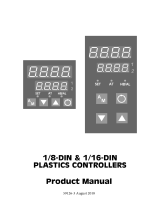Page is loading ...

PK505 0037-75492 December 2012
1/4 DIN Advanced Temperature & Process Controller
Quick Start Manual PK505 (0037-75492)
An additional manual PK507 (0037-75519) is supplied for the USB, Profiler & Data
Recorder features. A full user guide is also available from your supplier.
The following symbols are use on the product labels:
Caution, refer to installation
manual when connecting
Equipment protected through-
out by double insulation
Alternating current
Both direct and alternating
current
1. INSTALLATION
CAUTION: Installation should be only performed by technically
competent personnel. It is the responsibility of the installing engineer
to ensure that the configuration is safe. Local regulations regarding
electrical installation & safety must be observed - e.g. US National
Electrical Code (NEC) and/or Canadian Electrical Code.
Installing Option Modules
Output 4 Module
Option A Module
Output 3 Module
Universal Input Board
Power Supply Board
Option B Module
Output 1 Module
(hidden below B)
Output 2 Module
Option C Module
To access the option modules, first pull the instrument from the housing.
a. Detach the main boards by lifting first the upper, and lower mounting struts.
b. Plug the required option modules into the correct connectors, as shown below.
c. Locate the module tongues in the corresponding slot on the opposite board.
d. Hold the Power and Input boards together while relocating on their mountings.
e. Push the boards forward to ensure correct connection to the Display board.
f. Replace the instrument by aligning the boards with the guides in the housing,
then slowly push the instrument back into position.
Note: Option modules are automatically detected at power up.
Main Board Connectors
POWER SUPPL
Y
BOARD
Transforme
r
Color Code
100-240V (Yellow)
24-48V(Blue)
Display Board
Connections
UNIVERSAL
INPUT
BOARD
Note: Plastic peg
s
p
revent fitting o
f
older non
-
reinforced single
relay modules –
remove the peg to
fit dual relay
s
Output 3 Slot
Connector PL4B
Option Slot A
Connectors
PL5, & PL6
Output 1 Slot
Connectors PL7 & PL8
PC Configurator
Socket SK1
Output 2 Slot
Connector PL4A
Option Slot B
Connectors PL2A,
PL2B & PL2C
Replacement of Main Boards
CAUTION: Replacement of main boards should only be carried out if
unavoidable, and must only be carried out by trained personnel.
When replacing the power supply board, observe the transformer color and case
labelling to check the supply voltage, otherwise irreparable damage may occur.
If the display or input boards are replaced, a full recalibration must be carried out
Panel Mounting
Gasket
Mounting Panel
Ratchets
Instrument
Housing
Slide mounting clamp
over the instrument
housing towards rear face
of mounting panel until
the tongues engage in
ratchets and instrument is
clamped in position.
Hold instrument firmly in
position (apply pressure
to bezel only)
CAUTION: Do not remove the panel gasket; it is a seal against dust
and moisture.
Rear Terminal Wiring
CAUTION: The instrument is double insulated. All external circuits
connected must provide double insulation.
Failure to comply with the installation instructions may impact the
protection provided by the unit.
Note: The wiring diagrams show all possible option combinations. The
connections required depend on the options fitted. Use single strand (1.2mm /
AWG18 max size) copper wire, except for the thermocouple input, where the
correct thermocouple or compensating cable and connectors should be used.
Main Terminals
CAUTION: Check correct operating voltage on the side label before
connecting power. A UL listed 1A anti-surge fuse, rated 250V (for AC)
65V (for DC) should be fitted to the power input. An IEC60947-1 &
IEC60947-3 compliant isolation switch should be fitted close to the
unit, in easy reach of the operator, and appropriately marked.
CAUTION: External computing devices connected to the
communications port must comply with the standard, UL 60950.
Additional Option Terminals
2. SPECIFICATIONS
PROCESS INPUT
Sampling Rate: 10 per second.
Resolution: 16 bits. Always four times better than display resolution.
Impedance:
>10MΩ resistive, except DC mA (5
Ω
) and V (47k
Ω
).
Temp Stability: Error <0.01% of span per °C change in ambient temperature.
Supply Variation: Supply voltage influence negligible within supply limits.
Humidity Influence: Negligible if non-condensing.
Process Display: Displays up to 5% over and 5% under span limits.
Process Variable
Input Offset:
Reading adjustable ± Controller Span. +ve values added to
Process Variable, -ve values subtracted from Process Variable
Sensor Break
Detection:
Thermocouple & RTD - Control goes to pre-set power value.
High & Sensor Break alarms activate.
Linear (4 to 20mA, 2 to 10V and 1 to 5V only) - Control goes to
p
re-set power value. Low & Sensor Break alarms activate.
Isolation: Isolated from all outputs (except SSR driver) at 240V AC.
Supported
Thermocouple
Types & Ranges:
Type Range °C Range °F
B +100 to 1824°C +211 to 3315°F
C 0 to 2320°C 32 to 4208°F
D 0 to 2315°C 32 to 4199°F
E -240 to 1000°C -400 to 1832°F
J -200 to 1200°C -328 to 2192°F *
K -240 to 1373°C -400 to 2503°F *
L 0 to 762°C 32 to 1402°F *
N 0 to 1399°C 32 to 2551°F *
PtRh 20%:40% 0 to 1850°C 32 to 3362°F
R 0 to 1759°C 32 to 3198°F
S 0 to 1762°C 32 to 3204°F
T -240 to 400°C -400 to 752°F *
Optional decimal place can be displayed up to 999.9°C/F
Thermocouple
Calibration:
±0.1% of full range, ±1LSD (
±
1°C for internal CJC if enabled).
Linearization better than better ±0.2°C (±0.05 typical) on ranges
marked * in the table above. Linearization for other ranges is
better than better than ±0.5°C.
BS4937, NBS125 & IEC584
Supported RTD
Types & Ranges:
Type Range °C Range °F
3-Wire PT100 -199 to 800°C -328 to 1472°F
NI120 -80 to 240°C -112 to 464°F
Optional decimal place can be displayed up to 999.9°C/F
RTD Calibration:
0.1% of full range,
±
1LSD.
Linearization better than ±0.2°C (±0.05 typical).
PT100 input to BS1904 & DIN43760 (0.00385
Ω
/
Ω
/°C).
RTD Excitation:
Sensor current 150μA
±
10%.
Lead Resistance:
<0.5% of span error for max 50
Ω
per lead, balanced.
Supported Linear
Types & Ranges:
Type Range Offset Range
mA DC 0 to 20mA DC 4 to 20mA DC
mV DC 0 to 50mV DC 10 to 50mV DC
V DC 0 to 5V DC 1 to 5V DC
V DC 0 to 10V DC 2 to 10V DC
Scalable from -9999 to 10000. Decimal point selectable from
0 to 3 places, but limited to 5 display digits (e.g. 9999.9)
Maximum Overload: 1A on mA input terminals, 30V on voltage input terminals.
DC Calibration:
±
0.1% of full range,
±
1LSD.
DC Input Multi-Point
Linearization:
Up to 15 scaling values can be defined anywhere between 0.1
and 100% of input.
A
UXILIARY INPUTS
Supported Input
Types & Ranges:
Type Slot A Ranges Slot B Ranges
MA DC 0 to 20, 4 to 20 0 to 20, 4 to 20
mV DC 0 to 50, 10 to 50,
0 to 100
V DC 0 to 5, 1 to 5,
0 to 10, 2 to 10
0 to 5, 1 to 5,
0 to 10, 2 to 10
Potentiometer
>2000
Ω
A
ccuracy:
±
0.25% of input range
±
1 LSD.
Sampling Rate: 4 per second.
Resolution: 16 bits.
Impedance:
>10M
Ω
resistive, except DC mA (10
Ω
) and V (47k
Ω
).
Sensor Break
Detection:
4 to 20mA, 2 to 10V and 1 to 5V ranges only. Control goes to
p
re-set power value if Aux Input is the active setpoint source.
Isolation: Reinforced safety isolation from outputs and inputs (except to
Digital Input B).
A
uxiliary Input
Scaling:
Scalable as Remote Setpoint (RSP) input between –9999 and
10000, but is constrained by the setpoint limit settings.
DIGITAL INPUTS
Volt-free contacts
(or TTL):
Open contacts (>5000
Ω
) or 2 to 24VDC signal = Logic High
Closed contacts (<50Ω) or -0.6 to +0.8VDC signal = Logic Low.
Isolation: Reinforced safety isolation from inputs and other outputs.
Digital Input
Sensitivity:
Response Time:
Edge Sensitive. Requires High-Low or Low-High transition to
change function.
Slot A <0.25 second, Slot B <1.5 seconds.
Selectable Digital
Input Functions:
Function Logic High Logic Low
Internal Setpoint Select Local SP1
A
lternate SP
Auto/Manual Control Select
A
utomatic Manual Mode
Control Outputs Enabled Disabled
See the Supplementary Manual for extra options on Profiler or Recorder versions
OUTPUTS
Caution:
Plastic pegs prevent fitting of older non-reinforced single relay modules –
Remove the peg to fit dual relays (all dual relay modules have reinforced isolation)
Single Relay
Type & Rating: Single pole double throw (SPDT); 2A resistive at 120/240VAC.
Lifetime: >500,000 operations at rated voltage/current.
Isolation: Reinforced safety isolation from inputs and other outputs.
Dual Relay
Type & Rating: Single pole single throw (SPST), 2A resistive at 120/240VAC.
Dual relay modules have shared common.
Lifetime: >200,000 operations at rated voltage/current.
Isolation: Reinforced safety isolation from inputs and other outputs.
Quad Relay
Type & Rating: Single pole single throw (SPST),2A resistive at 120/240VAC.
Lifetime: >500,000 operations at rated voltage/current.
Isolation: Reinforced safety isolation from inputs and other outputs.
SSR Driver
Drive Capability:
SSR driver voltage >10V into 500
Ω
minimum.
Isolation: Not isolated from the universal input, Ethernet communications
or other SSR driver outputs.
Triac
Operating Voltage: 20 to 280Vrms (47 to 63Hz)
Current Rating: 0.01 to 1A (full cycle rms on-state @ 25°C);
de-rates linearly above 40°C to 0.5A @ 80°C.
Isolation: Reinforced safety isolation from inputs and other outputs.
Linear DC
Ranges 0 to 5, 0 to 10, 1-5, 2 to 10V & 0 to 20, 4 to 20mA (selectable)
with 2% over/under-drive when used for control outputs.
Resolution: 8 bits in 250mS (10 bits in 1s typical, >10 bits in >1s typical).
A
ccuracy:
±
0.25% of range, (mA @ 250
Ω
, V @ 2k
Ω
). Degrades linearly
to ±0.5% for increasing burden (to specification limits).
Isolation: Reinforced safety isolation from inputs and other outputs.
Transmitter PSU
Power Rating:
24V nominal (19 to 28V DC) into 910
Ω
minimum resistance.
(Option to use DC Linear output as 0-10V stabilized PSU).
Isolation: Reinforced safety isolation from inputs and other outputs.
COMMUNICATIONS
PC Configuration
Connection: RS232 via PC Configurator Cable to RJ11 socket under case.
Isolation: Not isolated from input or SSR Driver outputs. For bench
configuration only. CAUTION: Do not use in live applications.
RS485
Connection: Locates in Option Slot A. Connection via rear terminals
(refer to wiring diagram).
Protocol: Modbus RTU.
Slave/Master Mode Slave address range 1-255 or Setpoint master mode.
Supported Speeds: 4800, 9600, 19200, 38400, 57600 or 115200 bps.
Data Type: 8 data bits and 1 stop bit. Odd, even or no parity.
Isolation: 240V reinforced safety isolation from all inputs and outputs.
Ethernet
Connection: Locates in Option Slot A. Connection via RJ45 connector on
top of case.
Protocol: Modbus TCP. Slave only.
Supported Speed: 10BaseT or 100BaseT
Isolation: 240 V reinforced safety isolation from the supply, inputs and
outputs (except SSR Drivers).
See the Supplementary Manual for extra options on USB/Recorder versions
LOOP CONTROL
Tuning Types: Pre-Tune, Auto Pre-Tune, Self-Tune or Manual Tuning.
Proportional Bands: Primary & Secondary (e.g. Heat & Cool) 0.5% to 999.9% of
input span in 0.1% increments, or On/Off control.
A
utomatic Reset: Integral Time Constant, 1s to 99min 59s and OFF
Rate: Derivative Time Constant, 1s to 99 min 59s and OFF
Manual Reset: Bias 0 to 100% ( -100% to +100% Primary & Secondary).
Deadband/Overlap: –20% to +20% of Primary + Secondary Proportional Band.
Differential: ON/OFF switching differential 0.1% to 10.0% of input span
A
uto/Manual
Control:
Selectable with “bumpless” transfer when switching between
A
utomatic and Manual control.
Cycle Times: Selectable from 0.5s to 512s.
Setpoint Ramp: Ramp rate selectable 1 to 9999 LSDs per hour and infinite.
ALARMS
A
larm Types: Up to 5 alarms selectable as Process High, Process Low,
Band, Deviation, Rate of Signal Change (per minute),
Sensor/input Break, Loop Alarm. Band and Deviation (high or
low) alarm values are relative to the current setpoint value.
A
larm Hysteresis:
A
deadband from 1 LSD to full span (in display units) for
Process, Band or Deviation Alarms.
Rate Of Change Alarm hysteresis is the shortest time (1 to
9999 secs) the rate of change must be above the threshold for
the alarm activate, or fall below the threshold to deactivate.
Note: If the duration is less than this time, the alarm will not
activate no matter how fast the rate of rise.
Combined Outputs: Logical OR of alarms 1 & 2, 1 to 3, 1 to 4 or 1 to 5.
See the Supplementary Manual for extra options on Profiler or Recorder versions
OPERATING CONDITIONS (FOR INDOOR USE)
Temperature: 0°C to 55°C (Operating), –20°C to 80°C (Storage).
Relative Humidity: 20% to 95% non-condensing.
Supply Voltage and
Power:
Mains versions: 100 to 240VAC
±
10%, 50/60Hz, 20VA.
Low voltage versions: 20 to 48VC 50/60Hz 15VA or
22 to 65VDC 12W.
CONFORMANCE NORMS
EMI: CE: Complies with EN61326.
Safety
Considerations:
CE: Complies with EN61010-1. UL, cUL to UL61010C-1.
Pollution Degree 2, Installation Category II.
Front Panel Sealing: To IP66 (IP65 front USB connector). IP20 behind the panel.
(IP rating not recognized / approved by UL).
Front Panel
Cleaning
Wash with warm soapy water and dry immediately.
Close the USB cover (if fitted) before cleaning.
DISPLAY
Display Type: 160 x 80 pixel, monochrome graphic LCD with a dual color
(red/green) backlight.
Display Area: 66.54mm (W) x 37.42mm (H).
Display Characters: 0 to 9, a to z, A to Z, plus ( ) - and _
Trend View: 120 of 240 data points shown in a scrollable window. Data is
not retained when power turned off or if time base is changed.
Trend Data: Any active alarm plus PV (solid) & SP (dotted) at sample time
or Max/Min PV between samples (candle-stick graph).
Auto scales from 2 to 100% of Input Span.
Trend Sample Rate: 1; 2; 5; 10; 15; 30 seconds or 1; 2; 5; 10; 15; 30 minutes.
DATA RECORDER
Refer to the Supplementary Product Manual for information.
PROFILER
Profiler option can be purchased from your supplier if required.
Refer to the Supplementary Product Manual for information.
DIMENSIONS
Weight: 0.65kg maximum.
Size: 96 x 96mm (Front Bezel). 117mm (Depth Behind Panel).
Mounting Panel: Panel must be rigid. Maximum thickness 6.0mm (0.25inch).
Panel Cut-out Size: 92mm x 92mm. Tolerance +0.5, -0.0mm.
Ventilation 20mm gap required above, below and behind.
OUTPUT
OUTPUT
1
OUTPUT
OUTPUT
4

PK505 0037-75492 December 2012
3. POWER UP SEQUENCE
Following the power-up self-test and logo screen, the instrument normally enters
Operation Mode, from which the user can select the instrument’s Main Menu (refer
to the Screen Sequence list). The exceptions to this are the first power-up after
purchase, when option modules have been changed or if an error is detected.
Setup Wizard
An easy Setup Wizard runs automatically at first ever power-up. Follow the Wizard
to setup parameters required for typical applications (screens marked w in the
Screen Sequence list). A partial Wizard also runs whenever option modules have
been changed, this only shows parameters affected by the changes. The Wizard
can also be run from the Main Menu. It exits to Operation Mode once completed.
Start-Up Errors
These messages indicate that a hardware or configuration an error has occurred.
Caution: Do not continue with the process until the issue is resolved.
Messa
g
e Dis
p
la
y
ed Reason
O
p
tion Slot n Erro
r
Fault detected. Re
p
lace the module in slot n
Confi
g
uration Problem Check all instrument
p
arameters before usin
g
For Service Contact Details of who to contact if a fault
p
ersists
4. OPERATION MODE
This mode is entered at power on, or accessed from the Main Menu. If required, all
Operation Mode parameters can be made read only (see Display Configuration).
Note: Configuration must be completed before starting normal operations.
Normal Operation
LED Indicators
LED Function Labels
Process Variable Value
Engineering Units
Actual Setpoint Value
Secondary Power or Primary Power or
-ve Deviation Bar Graph Typical Operation Screen +ve Deviation Bar Graph
Subsequent screens allow the display and selection/adjustment* of Setpoint(s),
setpoint ramps, auto/manual control, enable/disable control, alarm status and
trends.
Press or
to move forward or back though the screens.
Where adjustment is possible*, press
or to alter the values.
*If adjustment is not disabled in Configuration.
Trend View
Active Alarm(s) Trend Upper Scale Value
Cursor Line
Process Variable Trend PV Value At Cursor Line
Setpoint Trend (dotted) Trend Lower Scale Value
Time Markers Sample Interval (or Time
(10 samples per marker) Trend View At Cursor Line)
Trend View graphs PV; PV & SP; or Max/Min PV between samples, plus active
alarms. Trend Scale Values adjust automatically to visible data (between 2 to
100% of the input span). Sample intervals are set in Display Configuration.
Pressing
or moves the Cursor Line back through the last 240 data points.
Note: Data is not retained at power down or the Sample Interval is changed.
Manual Control
Depending on the Control Configuration settings, automatic or manual control can
be selected from the Auto/Manual selection screen, or via a digital input. Switching
to or from manual mode is via Bumpless Transfer. In Manual mode the Setpoint
display is replaced by a 0 to 100% power output level, labelled “Man”.
Press
or to set the required manual power.
Caution: Manual power level is not restricted by the output power limits.
Over/Under Range & Input Fail Indications
If the process or auxiliary inputs are >5% above or below the scale max/min, their
displayed value is replaced with the word “HIGH” or “LOW”.
If a signal break is detected, their value is replaced with “OPEN” and an un-
calibrated input is replaced by “ERROR”. In OPEN or ERROR conditions, the
Control Outputs go to the pre-set power value (see Control Config)..
Caution: Correct the problem before continuing normal operation.
5. AUTOMATIC TUNING MODE
Engage Pre-Tune, Self-Tune or Auto Pre-Tune as required, from the Automatic
Tuning Menu. Pre-tune is a “single-shot” routine that disengages when complete.
Note: Automatic tuning will not engage if either proportional band is set to
On/Off control. Also, Pre-tune (inc. Auto Pre-Tune) will not engage if the
setpoint is ramping, or the Process Variable is <5% of span from setpoint.
If Auto Pre-Tune is selected, Pre-tune will attempt to run at every power up. Refer
to the full user guide (available from your supplier) for details on tuning.
6. SERIAL COMMUNICATIONS
Set Ethernet option IP address with supplied software for networks without DHCP.
Refer to the User guide (from your supplier) for help with communications.
7. SCREEN SEQUENCES
The parameters displayed depend on how the instrument has been configured. After 2 minutes without key activity, most screens revert to the next higher menu level, until
reaching the base Operation Mode display. Note: Additional screens will be displayed if the USB, Profiler or Recorder Options are fitted - Refer to the Supplementary Manual.
Screens marked persist unless changed by the user. Screens marked W are also included in the Setup Wizard. Menus marked
±
= Require a code for access.
Screen Navigation
= Accept Value & Move Back = Next Item/Increment = Prior Item/Decrement = Accept Value & Move Forward = Move Up One Menu Level
The symbols vare showed to the right of the lists when more menu options are available above
t
or below
u
.
MAIN MENU OPTIONS
Select Main MenuS Option from list. Press Δ to continue. - Press χ+ δ to move from Operation Mode to Main Menu
Operation Mode:
Base operating screen. LED Labels;
PV value; SP value & Bar Graph
LED Labels = LED indicator functions. Defaults are HEAT, COOL, TUNE & ALARM - these labels can be altered with configuration software
Bar Graph = Primary/Secondary Power or Control Deviation. - see Bar Graph Format screen.
Auto/Manual Control Mode Selection
Switch between automatic and manual control. - if enabled in Control Configuration.
Setpoint Value Display & Adjustment
View and alter local (internal) setpoint(s). Remote setpoints are read only.
Setpoint Ramp Rate
Setpoint Ramp Rate adjustment (in Display Units per hour). - if enabled in Control Configuration.
Select Setpoint Source
Select if local setpoint 1 or the alternate setpoint is active. - if enabled in Control Configuration.
Control Enable
Enables/disables control outputs. - if enabled in Control Configuration.
Alarm Status
Active / inactive status of all configured Alarms.
Trend View
A trend graph of PV & SP, or the Max/Min value of the PV between samples. Any active alarm(s) are indicated at the top of the graph.
- Custom Display screens …
Up to 50 Configuration parameters can be copied into Operation Mode using the PC software. In this mode they are not pass code protected.
Note: Operation Mode screens can be made globally read only from Display Configuration
±
Setup Wizard:
Setup Wizard Unlocking
w
Enter correct code number to access Setup Wizard. Default Value = 10
- Screens marked w … w
Press
to select each major configuration parameter in turn. Follow the on-screen prompts to alter the values.
Setup Wizard Completed
w
Confirms completion of the Setup Wizard. Exits to Operation Mode.
±
Supervisor Mode:
Supervisor Mode Unlocking If Supervisor Mode is configured (requires PC software), enter correct code number to continue. Default Value = 10
- Supervisor Mode Screens … Press to select up to 50 Configuration parameters in turn. Follow on-screen prompts to alter the values.
±
Configuration Menu:
Configuration Mode Unlocking Enter correct code number to access Configuration Mode. Default Value = 10
Configuration Options Select required Configuration Menu Option from list. Press to continue.
Refer to the Configuration Menu screens sequences opposite for information about the Configuration Sub-Menus.
±
Automatic Tuning Menu:
Automatic Tuning Mode Unlocking
Enter correct code number to access Automatic Tuning Menu.
Pre-Tune
w
Turn Pre-Tune on/off. Pre-Tune is disabled in On-Off Mode; if PV <5% of span from SP; during Profiles or if a Ramping Setpoint is set.
Pre-Tune Status
Shows current Pre-Tune status. Active or Inactive.
Self-Tune Turn Self-Tune on/off. Self-Tune is disabled in On-Off Mode and is suspended during setpoint ramping or profile ramp segments.
Self-Tune Status
Shows current Self-Tune status. Active or Inactive.
Auto Pre-Tune Enable
Enables/Disables Automatic Pre-Tune attempt at power-up. Normal Pre-Tune engagement rules are applied.
±
Profile Setup Menu:
Refer to the Supplementary Product Manual for information about the additional screens when the Profiler feature is fitted.
±
Profile Control Menu:
Refer to the Supplementary Product Manual for information about the additional screens when the Profiler feature is fitted.
±
USB Menu:
Refer to the Supplementary Product Manual for information about the additional screens when the USB or Data Recorder features are fitted.
±
Recorder Menu:
Refer to the Supplementary Product Manual for information about the additional screens when Data Recorder is fitted.
Product Information Mode:
Input Calibration Status
Calibration status of mVDC, VDC, mADC, RTD and Thermocouple CJC inputs. All should be “Calibrated”.
Calibration Check Due Date Date re-calibration is due. - if Calibration Reminder Enabled in Inputs Configuration.
Option Slot n Information
Type of Option Modules (if any) fitted in Option Slot s 1-4, A or B
Controller Feature Information
Controller Only; USB Port; Data Recorder (includes USB Port) or Profiler.
Firmware Information
Type and version of firmware.
Serial Number Information
Instrument serial number.
Date of Manufacture
Date of Manufacture
Service Information Mode:
For Service Contact
Contact information for Service, Sales or Technical Support.
CONFIGURATION MENU OPTIONS
Select required Main Menu Option from list. Press Δ to continue. - Press χ+ δ to move back to Main Menu
Input Configuration:
Process Variable Input Type
w
From Thermocouple, RTD and Linear inputs. - see specifications section for details.
Engineering Units
w
Select display units from: °C; °F; °K; bar; %; %RH; pH; psi or none.
Decimal Point Position
w
Display resolution with 0; 1; 2 or 3 decimal places. Temperature inputs are limited to 1 decimal place.
Multi-Point Scaling Enable Enables/disables Linear Input Multi-Point Scaling.
Scale Range Lower Limit
w
Sets the usable span (min = 100 units, max = range limits - see specs) for temperature inputs. For Linear inputs, Upper & Lower Limits define the
Multi-Point Scale Point(s) values shown (-1999 to 9999) when input is at minimum and maximum values. Min span = 100 units. If Multi-Point Scaling is enabled, up to 15
Scale Range Upper Limit
w
breakpoints* can scale input vs. displayed value, between the linear input scale limits. *A breakpoint set at 100% input ends the sequence.
CJC Enable/Disable Enables/disables internal Thermocouple Cold Junction Compensation. The default value is Enabled.
Process Variable Offset
Trims the PV. +Ve values add to, –Ve values subtract from measured input. Caution: Use with care!
Input Filter Time
Filter unwanted noise from input signal. Adjustable from 0.1 to 100.0 seconds or OFF (default = 2s). Caution: Use with care!
Auxiliary Input n Type
w
From: 0-10V; 2-10V; 0-5V; 1-5V, 0-20mA or 4-20mA DC. Aux B also allows 2KΩ Pot and 0-100mV
Auxiliary Input n Scaling Lower Limit
w
Scales Aux Input A or B to show a value between -9999 and 10000 when this input is at or below it’s lower limit. Constrained by the Setpoint Limits.
Auxiliary Input n Scaling Upper Limit
w
Scales Aux Input A or B to show a value between -9999 and 10000 when this input is at or above it’s upper limit. Constrained by the Setpoint Limits.
Auxiliary Input n Offset Trims the Aux Input A or B. +Ve values are added to, –Ve values subtracted from the measured auxiliary input.
Control Confi
g
uration:
Control Enable/Disable From: Enabled; Disabled; Digital Input A, or B or Operator Selectable - Allows the control output(s) to be turned off.
Auto/Manual Mode Access
w
From: Automatic Control; Manual Control; Operator Selectable; Digital Input A or B Selectable.
Control Type
w
Single - Primary Control Output only (e.g. Heating or Cooling only) or Dual - Primary & Secondary (e.g. Heating & Cooling).
Primary Control Action w Reverse or Direct. Reverse = “apply primary power when below setpoint”. Secondary output action always opposite to Primary.
Control Status Display of the current process variable and setpoint values – Read Only.
Power Output Level Primary and Secondary control % output power levels – Read Only.
Primary Proportional Band From: On-Off control or 0.1% to 999.9% proportional band. Read Only during automatic tuning.
Secondary Proportional Band From: On-Off control or 0.1% to 999.9% proportional band. Read Only during automatic tuning.
Integral Time Constant Integral Time value (Automatic Reset) from 1s to 99min 59s or OFF. Read Only during automatic tuning
Derivative Time Constant Derivative Time value (Rate) from 1s to 99 min 59s or OFF. Read Only during automatic tuning
Manual Reset (Bias) Manual Reset value (Bias) from 0-100% (-100 to +100% for Primary & Secondary control type).
Overlap / Deadband Overlap (+ve values) or Deadband (-ve values) between Primary & Secondary Proportional Bands.
Primary On-Off Differential Primary On-Off control hysteresis (deadband) from 0.1 to 10.0% of Span (centred about setpoint).
Secondary On-Off Differential Secondary On-Off control hysteresis (deadband) from 0.1 to 10.0% of Span (centred about setpoint).
Pri. & Sec. On-Off Differential Combined Primary & Secondary On-Off Control hysteresis (deadband) from 0.1 to 10.0% of Span.
Primary Cycle Time Primary Power Cycle Time from 0.5s to 512s. Relay, SSR Driver or Triac Control Outputs only.
Secondary Cycle Time Secondary Power Cycle Time from 0.5s to 512s. Relay, SSR Driver or Triac Control Outputs only.
Primary Power Lower Limit
Minimum Primary Output Power limit, from 0 to 90%. Must be 10 or more % less than the upper limit. Caution: Use with care
Primary Power Upper Limit
Maximum Primary Output Power limit, from 10 to 100%. Must be 10 or more % higher than the lower limit. Caution: Use with care
Secondary Power Lower Limit
Minimum Secondary Output Power limit, from 0 to 90%. Must be 10 or more % less than the upper limit. Caution: Use with care
Secondary Power Upper Limit
Maximum Secondary Output Power limit, from 10 to 100%. Must be 10 or more % higher than the lower limit. Caution: Use with care
Sensor Break Pre-set Power Output The power level (-100 to +100%) applied if the PV input (or active RSP) is lost. Default value is OFF (0% power).
Setpoint Selection
w
From: Local SP1; Alternate SP; Operator Selectable; Digital Input A or B Selectable.
Alternate Setpoint Source
w
From: Local SP2; Auxiliary Input A or B Remote SP Selectable.
Setpoint Upper Limit
Maximum allowable setpoint values. Adjustable within Input Span limits. Applies to local and remote setpoints. Caution: Use with care!
Setpoint Lower Limit Minimum allowable setpoint values. Adjustable within Input Span limits. Applies to local and remote setpoints. Caution: Use with care!
Setpoint Ramp Editing Enables/disables changing of Setpoint Ramp Rate in Operation Mode – Note: this does not turn off an active ramp.
Setpoint Ramp Rate Setpoint Ramp Rate value (1 to 9999 LSDs per hour or OFF). Applied at start-up and SP changes.
Local Setpoint 1 Value
w
Local Setpoint 1 value, between the Setpoint Upper and Lower Limits.
Local Setpoint 1 Offset +ve values added to / -ve values subtracted from Setpoint 1 value when instrument is a slave in multi-zone applications. Otherwise set to zero.
Local Setpoint 2 Value
w
Local Setpoint 2 value, between the Setpoint Upper and Lower Limits.
Local Setpoint 2 Offset +ve values added to / -ve values subtracted from Setpoint 2 value when instrument is a slave in multi-zone applications. Otherwise set to zero.
Output Configuration:
No Outputs Warning If Outputs Configuration menu is entered without any output modules fitted.
Linear Output n Type
w
From: 0-5, 0-10, 1-5, 2-10V & 0-20, 4-20mA or 0-10VDC adjustable Transmitter PSU.
Adjustable 0-10V Transmitter PSU n
w
Voltage required if Output n is 0-10VDC adjustable Transmitter PSU.
Output n Usage
w
From: Primary or Secondary Control; Alarms; Profile Events & Alarms; Retransmit Process Variable or Setpoint.
Output n Alarm Selection
w
Alarm 1; 2; 3; 4; 5 or Logical OR of alarms 1 to 2; 1 to 3; 1 to 4 or 1 to 5. Selectable Direct or Reverse Action.
Retransmit Output n Scale Low
w
Displayed value at which the retransmission output = minimum. Adjustable from -1999 to 9999.
Retransmit Output n Scale High
w
Displayed value at which the retransmission output = maximum. Adjustable from -1999 to 9999.
A
larm Confi
g
uration:
Alarm n Type
w
From: Unused; High; Low; Deviation; Band; Control Loop; Rate Of Signal Change per minute; PV Signal Break; Aux. Input A or B Break.
Alarm n Value
w
Alarm activation point. – applicable if type is High; Low; Deviation (+ve above, -ve below SP) or Band (above or below SP).
Alarm n Hysteresis Deadband on “safe” side of alarm, through which the signal must pass before alarm deactivates.
Signal change Alarm n Min. Duration Minimum time the rate of PV change must be above the alarm threshold for a Rate Of Change Alarm to change state (on or off). 1 to 9999 secs.
Alarm n Inhibit Prevents alarm activation if the alarm condition is true at power up. Activation occurs only after the condition has passed and then reoccurred.
Loop Alarm Type From: Automatic (2x Integral Time Constant) or Manual (from Loop Alarm Time screen).
Manual Loop Alarm Time Time allowed (after PID power output reaches min or max), for process to begin responding. Alarm activates if no response.
Communications Configuration:
No Comms Warning If Communications Configuration menu is entered without a communications module fitted.
Modbus RTU Parity
w
From: Odd; Even or None.
Modbus RTU Data Rate
w
From: 9600; 19200; 57600 or 115200 bps.
Master Mode, or Slave Address
w
Slave address (1 to 255), or multi-zone Setpoint Master Mode.
Target Register In Slave Target register for Setpoint value in attached setpoint slave controllers.
Master Mode Format The data format required by the attached setpoint slaves. From: Integer; integer with 1 decimal place & float.
Serial Communications Write Enable Enables/disables writing via RS485 or Ethernet (if fitted). When disabled, all parameters are read only.
Recorder Confi
g
uration:
Refer to the Su
pp
lementar
y
Product Manual for information about the additional screens when Data Recorder is fitted.
Recorder Clock Confi
g
uration: Refer to the Su
pp
lementar
y
Product Manual for information about the additional screens when Data Recorder is fitted.
Display Configuration:
Enable Custom Display Mode Enables/disables Custom Operation Mode, if configured (requires PC configuration software).
Read Only Operation Mode? Allows Operation Mode to be Read-Only or Read/Write. Screens can be seen but, values cannot be changed if Read-Only.
Operation Mode Bar Graph Format From: PID Power or Control Deviation or.
Trend Sample Interval Interval between display of next value on the trend graph From: Every 1; 2; 5; 10; 15; 30 Seconds, or Every 1; 2; 5; 10; 15; 30 Minutes.
Select Trend Mode From: PV only, PV (solid) & SP (dotted) at sample time or Max/Min PV between samples (candle-stick graph). Alarm activity is always shown.
Display Color From: Red only; Green only; Red to Green on Alarm or Green to Red on Alarm.
Invert Display Standard or Negative display image.
Display Contrast Screen contrast (0 and 100) to improve clarity. 100 = maximum contrast.
Language Select English or the alternate local language. The alternate language type can be changed using the PC software.
Lock Code Configuration:
Lock Code View 1 View and edit the Setup Wizard; Configuration Mode; Tuning Menu and Supervisor Mode Lock Codes (1-9999 or OFF). Default Values = 10
Reset To Defaults:
Reset To Defaults
Set all parameters to default values. Caution: User must reconfigure all required settings before using the instrument following a reset.
/