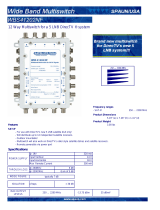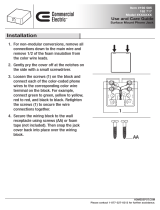Page is loading ...

TracVision M7 Installation Guide
TracVision M7
GyroTrac
™
Configuration

TracVision M7 with Auto Skew
1
Important Information About Your System
Important Information About Your
TracVision
®
M7 System with Auto Skew
Congratulations! Your TracVision M7 system has Auto Skew
capability, which provides automatic skew angle adjustment for your
selected satellite(s), and an internal GPS antenna. These added
features are not cited in the product manuals.
You Do Not Need to Adjust the LNB Skew Angle.
Your TracVision system includes an Auto Skew mechanism, which
automatically adjusts the skew angle of the antenna’s LNB. Therefore,
disregard any instructions in the manuals that direct you to modify the
LNB’s skew angle. No manual adjustment is necessary.
TIP: For more information on how skew works, please refer to the TracVision
M7 User’s Guide.
You Do Not Need to Enter Your Latitude and Longitude.
Your TracVision M7 system includes a GPS antenna, which provides
constantly updated location information to the TracVision system.
Therefore, disregard any instructions in the manuals that direct you to
manually enter the vessel’s latitude and longitude.
54-0693 Rev. A
Note: Not all TracVison
M7 systems include Auto
Skew. If you are unsure
whether your linear
TracVision M7 system
includes automatic or
manual skew adjustment,
please refer to the
documentation supplied
with your system.

TracVision M7 Installation Guide
1
GyroTrac Configuration
KVH, TracVision, and the unique light-colored dome with contrasting baseplate are registered trademarks of KVH Industries, Inc.
All other trademarks are property of their respective companies. The information in this document is subject to change without notice.
No company shall be liable for errors contained herein. © 2007-2008 KVH Industries, Inc., All rights reserved. 54-0417-01 Rev. C
These instructions explain how to install the TracVision M7 satellite TV antenna system on a
vessel. Complete instructions on how to use the system are provided in the User’s Guide.
Installation Steps
Who Should Install the System?
To ensure a safe and effective installation, KVH recommends that a KVH-authorized marine
technician install the TracVision antenna. KVH-authorized technicians have the tools and
electronics expertise necessary to install the system. To find a technician near you, visit
www.kvh.com/wheretogetservice.
Linear vs. Circular Systems
The installation process differs slightly depending on the type of LNB (low noise block) that is
installed in the antenna (linear or circular). These differences are noted throughout this manual.
Appendix C on page 35 notes the satellites available for each LNB type and geographic region.
Technical Support
If you need technical assistance, please contact KVH Technical Support:
1. Inspect Parts and Get Tools, 3
2. Plan the Antenna Installation, 4
3. Plan the Sensor Installation, 5
4. Plan the ADCU Installation, 6
5. Prepare the Antenna Site, 7
6. Remove the Restraint, 8
7. Wire the Antenna, 9
8. Mount the Antenna, 10
9. Mount the Sensor, 11
10. Wire the Receiver(s), 13
11. Wire the ADCU, 15
12. Connect Power, 16
13. Mount the ADCU, 17
14. Select Satellites, 18
15. Enter Your Latitude & Longitude, 21
16. Get the LNB Skew Angle, 22
17. Set the LNB Skew Angle, 23
18. Run Two Check Switch Tests, 24
19. Calibrate the Sensor, 25
20. Educate the Customer, 27
North/South America, Australia:
Phone: +1 401 847-3327
E-mail: [email protected]
Europe, Middle East, Asia:
Phone: +45 45 160 180
E-mail: [email protected]

3
Before you begin, follow these steps to make sure
you have everything you need to complete the
installation.
a. Unpack the box and ensure it contains
everything shown on the Kitpack Contents
List. Save the packaging for future use.
b. Carefully examine all of the supplied parts to
ensure nothing was damaged in shipment.
c. Gather all of the tools and materials listed
below. You will need these items to complete
the installation.
• Flat-head and Phillips-head screwdrivers
• Electric drill and 1/2" (13 mm), 1/8"
(3.5 mm), and #29 drill bits
• 3" (80 mm) hole saw
• Socket wrenches and 7/16" open-end
wrench
• Torque wrench (Linear systems only)
• Light hammer and center punch
• Adhesive tape and scriber or pencil
• Wire strippers and terminal lug crimper
• 2 mm allen hex key (Linear systems only)
• RG-6 or RG-11 RF coax cable(s) with
Snap-N-Seal
®
F-connectors; see Step 7a
on page 9 for quantity and type required)
• Augat IT1000 connector installation tool
(KVH part #19-0242)
• Power cable for connecting power to the
ADCU (see Figure 2)
• Satellite TV receiver and TV (see Figure 3
for a list of validated U.S./Canadian receivers)
• If you need to configure the system for
Tri-Sat mode: Windows
®
laptop PC with
Windows HyperTerminal (or equivalent)
or KVH Flash Update Wizard installed
Figure 1: TracVision M7 System Components
Antenna
GyroTrac Sensor
ADCU (Advanced Digital Control Unit)
Radome
Baseplate
Always lift the antenna by the baseplate and
never by the radome or any portion of the
internal antenna assembly (see Figure 1).
IMPORTANT!
Figure 2: Guidelines for Power Cable
Cable Length Use Cable Gauge
< 40 ft (12 m)
14AWG (2.5mm
2
)
40-70 ft (12-21 m)
12AWG (4mm
2
)
Figure 3: KVH-Validated U.S./Canadian Receivers
* For compatibility with a Tri-Sat AutoSwitch Kit (KVH
part #72-0301-07), use model H21-200 or H20-600.
Standard-Definition Models
DIRECTV DISH Network ExpressVu
D12
D11
D10
311 4100
3100
High-Definition (HD) Models
DIRECTV DISH Network ExpressVu
H21*
H20*
211k
211
6100
Inspect Parts and Get Tools
1

4
Consider the following antenna installation
guidelines:
• Minimize blockage. The antenna requires a
clear view of the sky to receive satellite TV
(see Figure 4). The fewer obstructions, the
better the system will perform.
• Make sure the mounting surface is wide
enough to accommodate the antenna’s base
(see Figure 5). Also make sure it is flat, level
(within ±1°), strong enough to support the
antenna’s weight (55 lbs, 25 kg), and rigid
enough to withstand vibration.
• Select a location that is as close as possible to
the intersection of the vessel’s fore-and-aft
centerline and midships.
• Do not mount the antenna at the same level
as the radar because the radar’s energy might
overload the antenna. Ideally, you should
mount the antenna 4 ft (1.2 m) above the
radar, outside the beam path of the radar.
Blocked!
TracVision Antenna
Mast
Look Angle
Vessel Platform
Figure 4: Blockage from Obstruction
27.36"
(69.5 cm)
26.2"
(66.5 cm)
12"
(30.5 cm)
12"
(30.5 cm)
6"
(15.2 cm)
6"
(15.2 cm)
4 x 1/2"
( 13 mm)
26.2"
(66.5 cm)
Figure 5: Antenna Dimensions
Side View
Bottom View
Plan the Antenna Installation
2

5
Consider the following GyroTrac sensor
installation guidelines:
• Select a sensor mounting location in a dry
area belowdecks as low as possible in the
center of the vessel. Do not mount the sensor
in a bilge.
• Make sure the mounting surface does not flex
and is rigid enough to withstand vibration.
• Select a location that is at least 4 ft (1.2 m)
away from any magnetized materials, large
ferrous masses, cranes, derricks, antennas,
devices with DC motors, CRT monitors,
loudspeakers, electric winches, high-
amperage cables, or battery banks. The sensor
performs best in a benign magnetic
environment.
• If you need to fabricate custom mounting
brackets, be sure to make them from a non-
ferrous material, such as wood, brass,
aluminum, fiberglass, or plastic. Also be sure
to use stainless steel bolts or nails.
• If you are mounting the sensor on a steel
vessel, enclose the sensor in a fiberglass
container and use an aluminum, brass,
plastic, or wood platform (NOT steel or iron)
to position the sensor at least 4 ft (1.2 m)
above and 6 ft (1.8 m) away from the steel
surface.
5"
(12.7 cm)
7.8"
(19.8 cm)
5"
(12.7 cm)
Figure 6: GyroTrac Sensor Dimensions
Plan the Sensor Installation
3

6
Consider the following ADCU installation
guidelines:
• Select an ADCU mounting location in a dry,
well-ventilated area belowdecks, away from
any heat sources or salt spray.
• Be sure the ADCU’s front panel will be easily
accessible to the user.
• Be sure to leave enough room at the ADCU’s
rear panel for connecting the cables (see
Figure 7 for ADCU dimensions).
• Consider the lengths of the connecting cables.
The ADCU must be located close enough to
the antenna and the GyroTrac sensor so that
you can connect the supplied cables, while
allowing adequate slack for a service loop.
The antenna data cable is 100 ft (30 m); the
GyroTrac sensor cable is 30 ft (9 m).
• (Circular and Sky Mexico only) The
grounding block should be located within
95 ft (28 m) of the antenna, within 5 ft (1.5 m)
of the primary receiver, and within 25 ft
(7.6 m) of a suitable vessel AC ground.
• The kitpack contains parts for mounting the
ADCU either to a horizontal surface (using
Velcro) or to a vertical surface (using the
supplied flush mount bracket).
Prepare the ADCU Mounting Site
(Flush Mount only)
NOTE: Skip this step if you plan to mount the ADCU
to a horizontal surface instead; proceed to page 7.
a. Using the ADCU flush mounting template
provided at the end of this manual, mark and
cut out a hole in the mounting surface to
accommodate the flush mount bracket (see
Figure 8).
b. Using the same template, mark the locations
for the four ADCU mounting holes.
c. Using a #29 drill bit, drill a 0.136" (3.45 mm)
hole at the four mounting hole locations.
Later, you will mount the ADCU using four
#8 screws.
8.2"
(20.8 cm)
7.3"
(18.5 cm)
2.6"
(6.6 cm)
Figure 7: ADCU Dimensions
Front View
Top View
8.87"
(225 mm)
7.62"
(194 mm)
.63"
(16 mm)
3.08"
(78 mm)
1.83"
(46 mm)
.63"
(16 mm)
.136" ( 3.45 mm)
Mounting Hole (x4)
Figure 8: ADCU Mounting Holes Layout
Plan the ADCU Installation
4

7
Once you have identified a suitable antenna
mounting site, according to the guidelines
provided on page 4, follow these steps to drill the
mounting holes and cable access hole to prepare
the site for installation.
a. Unfold the antenna mounting template
(supplied in the Customer Welcome Kit) and
place it onto the mounting surface. Make sure
the “FWD” (forward) arrow points toward
the bow and is parallel to the vessel’s
centerline (see Figure 9).
NOTE: You don’t need to mount the antenna exactly
on the vessel’s centerline (the closer, the better), but
the antenna’s forward arrow must be parallel to it.
b. Using a light hammer and center punch,
mark the locations for the four mounting
holes and cable access hole on the mounting
surface in the locations indicated on the
template.
c. Drill a 1/2" (13 mm) hole at the four
mounting hole locations you marked in
Step b. Later, you will insert four 3/8"-16
bolts through these holes to secure the
antenna to the mounting surface.
d. Cut out the 3" (80 mm) cable access hole in
the location you marked in Step b. Smooth
the edges of the hole to protect the cables.
Later, you will route the data, power, and RF
cables through this hole and into the vessel.
e. Clean and dry the antenna mounting surface.
f. Peel off the paper backing from the supplied
foam seal to expose the adhesive. Then press
the foam seal down firmly onto the mounting
surface, ensuring the hole in the foam seal
aligns with the cable access hole in the
mounting surface (see Figure 10).
NOTE: Apply the foam seal to the vessel mounting
surface, not to the antenna’s baseplate. You will have
difficulty connecting the cables to the antenna if the
foam seal is attached to the baseplate.
12"
(305 mm)
FWD
1/2" ( 13 mm)
Mounting Hole (x4)
12"
(305 mm)
3" ( 80 mm)
Cable Access Hole
Figure 9: Antenna Mounting Holes Layout
Figure 10: Foam Seal
Align with
Cable Access
Hole
Prepare the Antenna Site
5

8
Inside the antenna, a foam block prevents the
antenna assembly from moving during
shipment. Follow these steps to remove this
shipping restraint.
a. Remove the six #10-32 Phillips screws
securing the radome to the baseplate (see
Figure 11). Carefully lift the radome straight
up until clear of the antenna assembly and set
it aside in a safe place.
TIP: If you keep the radome topside, secure it with a
lanyard to prevent it from falling overboard.
b. Remove the foam block that is wedged
beneath the antenna’s reflector (see
Figure 12). Save this restraint for future use;
the customer will need to reinstall it if he/she
needs to relocate or reship the antenna.
#10-32 Screw (x6)
Figure 11: Removing the Radome
Figure 12: Foam Block Shipping Restraint
Shipping Restraint
Once you have removed the restraint, keep
the antenna level as much as possible and
handle the antenna very carefully. Prevent
the internal antenna assembly from rotating
freely within the baseplate to avoid damaging
the limit switch.
IMPORTANT!
Remove the Restraint
6

9
Follow these steps to connect the data, power,
and RF cables to the antenna.
a. First determine the number of RF coax cables
you need to connect to the antenna for your
particular installation (see Figure 13). (See
Figure 14 to determine the type of cable
required.)
b. Route the data, power, and RF cables
belowdecks through the 3" (80 mm) cable
access hole. Leave an adequate service loop,
approximately 8" (20 cm) of slack, in the
cables for easy serviceability. Later, you will
connect the data cable to the ADCU, the
power cable to vessel power, and the RF
cable(s) to the receiver(s).
c. Connect the data cable to the “Data”
connector on the bottom of the antenna (see
Figure 15). Hand-tighten until the cable locks
in place; do not use excessive force.
d. Connect the power cable to the “Power”
connector on the bottom of the antenna.
Hand-tighten until the cable locks in place;
do not use excessive force.
e. Connect the RF coax cable(s) to the antenna.
If you need to connect just one RF cable,
connect the cable to the “RF1” connector on
the bottom of the antenna. Hand-tighten,
then tighten with a 7/16" wrench for 1/4 turn
to ensure an electrical and weather-proof
connection. Connect any additional RF coax
cables to the antenna’s RF2, RF3, and RF4
connectors, in that order.
TIP: If you connect two or more RF cables, label both
ends of each cable to match the connector. This will
make it easier to identify the cables later.
Figure 13: Number of RF Coax Cables to Connect to Antenna
* Multiswitch required for additional receivers.
See Appendix A on page 31 for details.
Connecting to: # RF Cables
System with Circular Dual LNB
1 receiver 1
2 or more receivers 2*
System with Linear Dual LNB
1 receiver 1
2 receivers 2
System with Linear Quad LNB
1 receiver 1
2 receivers 2
3 receivers 3
4 or more receivers 4*
Figure 14: RF Cable Guidelines
Cable Length Use Cable Type
<= 75 ft (23 m) RG-6
> 75 ft (23 m) RG-11
Figure 15: Connectors on Bottom of Antenna
DataPower
Wire the Antenna
7

10
Follow these steps to mount the antenna to the
mounting surface.
a. Place the antenna baseplate over the holes
drilled in the mounting surface. Ensure the
forward arrow inside the baseplate points
toward the bow and is parallel to the vessel’s
centerline (see Figure 16).
b. Make sure the four holes in the baseplate line
up with the four holes in the mounting
surface.
c. At each of the four baseplate mounting holes,
place a 3/8" flat washer on a 3/8"-16 bolt and
insert the bolt into the hole from above (see
Figure 17).
d. Secure each mounting bolt to the mounting
surface using a 3/8" shoulder washer, a
3/8" flat washer, and a 3/8"-16 lock nut from
below. Tighten all four bolts until the four
rubber feet on the baseplate are bottomed
against the mounting surface and the foam
seal is fully compressed.
TIP: If you are installing a linear system, keep the
radome off for now. You will need to adjust the skew
angle of the antenna’s LNB.
e. Reinstall the radome onto the antenna. Secure
in place with the six #10-32 screws you
removed in Step 6a.
f. Install a protective plastic screw cap
(supplied in the kitpack) over each radome
screw.
Figure 16: Forward Arrow in Antenna Baseplate
You will need to rotate the antenna assembly
by hand to see all four mounting holes. Rotate
the antenna assembly slowly. If it hits a
mechanical stop with excessive force, the
limit switch might become damaged.
IMPORTANT!
3/8"-16 Bolt (x4)
3/8" Flat Washer (x4)
Foam Seal
Mounting Surface
3/8" Flat Washer (x4)
3/8"-16 Lock Nut (x4)
Antenna Base
3/8" Shoulder Washer (x4)
Figure 17: Mounting the Antenna (Side View)
Mount the Antenna
8

11
In Step 3, you identified a suitable GyroTrac
sensor mounting location. Now follow these
steps to mount the GyroTrac using one of the
following options:
Option 1 - Mount to a horizontal surface
Option 2 - Mount to a vertical surface
Option 1 - Mount to a Horizontal Surface
a. Position the sensor on the mounting surface
so that its forward (“FWD”) reference points
toward the bow and is parallel to the vessel’s
centerline within ±5º (see Figure 18).
b. Place the horizontal bracket on the mounting
surface and align it in the same manner as the
sensor.
c. Using the holes in the bracket’s mounting feet
as a template, drill four 1/8" (3.5 mm) holes
in the mounting surface. Later, you will
attach the bracket to the mounting surface at
these four holes.
d. At each of the four mounting feet, insert a #8
fiber washer from above, and insert a #8 fiber
washer from below (see Figure 19). The fiber
washers will isolate the sensor from ground.
e. Secure the horizontal bracket to the mounting
surface using four #8 screws and flat washers.
f. Place the sensor onto the bracket. Make sure
the sensor‘s forward (“FWD”) reference
points toward the bow and its “Up” arrow
points upward.
g. Secure the sensor to the horizontal bracket
using four #10-32 screws, lock washers, and
flat washers. Insert the screws into the four
T-nuts held within the sensor’s housing track.
If you are unable to mount the sensor exactly
level, you can enter offset values into the
system later to compensate for a minor
misalignment. See Appendix E on page 43 for
details.
IMPORTANT!
TOWARD BOW
Horizontal
Bracket
Figure 18: Sensor Alignment
#8 screw, flat washer,
and 2 fiber washers (x4)
#10-32 flat washer,
lock washer,
and screw (x4)
T-nuts within
housing track (x4)
Figure 19: Sensor Mounting to a Horizontal Surface
Mount the Sensor
9

12
Option 2 - Mount to a Vertical Surface
a. The vertical bracket allows you to mount the
sensor (within its horizontal bracket) either
perpendicular or parallel to the mounting
surface (see Figure 20). Be sure to orient the
vertical and horizontal brackets so that the
sensor’s forward (“FWD”) reference will
point toward the bow and will be parallel to
the vessel’s centerline within ±5º (see
Figure 18 on page 11). Also make sure the
sensor will be level with the deck.
b. Using the holes in the vertical bracket’s
mounting feet as a template, drill four 1/8"
(3.5 mm) holes in the mounting surface.
c. Secure the vertical bracket to the mounting
surface using four #8 screws and flat washers
(see Figure 21).
d. Secure the horizontal bracket to the vertical
bracket using four #8 screws, eight flat
washers, eight fiber washers, and four self-
locking nuts (see Figure 21). The fiber washers
will isolate the sensor from ground.
e. Place the sensor onto the horizontal bracket
(see Figure 22). Make sure the sensor‘s
forward (“FWD”) reference points toward
the bow and its “Up” arrow points upward.
f. Secure the sensor to the horizontal bracket
using four #10-32 screws, lock washers, and
flat washers. Insert the screws into the four
T-nuts held within the sensor’s housing track.
Vessel
Centerline
Vessel
Centerline
OR
Horizontal
Bracket
Vertical
Bracket
Figure 20: Bracket Orientation Options
#8 screw, flat washer,
and fiber washer (x4)
#8 fiber washer, flat washer,
and self-locking nut (x4)
Horizontal
Bracket
Vertical
Bracket
#8 screw and
flat washer (x4)
Figure 21: Bracket Mounting
#10-32 flat washer,
lock washer, and screw (x4)
T-nuts within
housing track (x4)
Figure 22: Sensor Mounting to a Vertical Surface
Continued Mount the Sensor
9

13
If you are installing a circular system, or a linear
system for Sky Mexico, follow these steps to
connect the customer’s satellite TV receiver(s) to
the TracVision system.
TIP: For DIRECTV Ku-band Tri-Sat service, you will
need to install the KVH Tri-Sat AutoSwitch Kit
(KVH part #72-0301-07).
a. Connect the RF1 cable from the antenna to
the grounding block, as shown in Figure 23.
Label this grounding block connector “RF1.”
b. If you are connecting multiple receivers,
connect the RF2 cable from the antenna to the
grounding block. Label this connector “RF2.”
c. Attach the supplied ground wire to either
ground screw on the grounding block.
Connect the other end of the wire to a
suitable vessel AC ground.
d. Using the two #6 screws supplied with the
grounding block, mount the grounding block
inside the vessel.
e. If you are connecting two receivers to the
TracVision system, decide which receiver
will be the primary receiver. The primary
receiver controls satellite selection.
NOTE: The secondary receiver will be able to select
channels carried on the satellite that is currently
selected by the primary receiver.
f. Connect the supplied 5-ft RF cable from the
“RF1” connector on the grounding block to
the “Satellite In” connector on the primary
receiver (see Figure 23).
g. If you are connecting two receivers, connect
an RF cable from the “RF2” connector on the
grounding block to the “Satellite In”
connector on the secondary receiver.
h. Connect the receiver(s) to the customer’s
television(s). Follow the instructions in the
receiver’s manual.
If you wish to connect three or more receivers
to the antenna, see Appendix A on page 31
(circular) or page 32 (Sky Mexico).
IMPORTANT!
Antenna
SATELLITE IN
OUT TO TV
TV ANT/CABLE IN
AUDIO VIDEO S-VIDEO PHONE JACK
RL
Secondary Receiver - Optional
Primary Receiver
SATELLITE IN
OUT TO TV
TV ANT/CABLE IN
AUDIO VIDEO S-VIDEO PHONE JACK
RL
This receiver controls satellite selection
RF1RF2
(Optional)
RF1RF2
(Optional)
Grounding
Block
Satellite In
Satellite In
Vessel
AC Ground
Ground Wire
#6 Mounting
Screw (x2)
Figure 23: Wiring the Receivers to the Antenna
Wire the Receiver(s)
10
Circular and Sky Mexico Systems

14
If you are installing a linear system (with the
exception of Sky Mexico), follow these steps to
connect the customer’s satellite TV receiver(s) to
the TracVision system.
a. If you are connecting two receivers to the
TracVision system, decide which receiver
will be the primary receiver. The primary
receiver controls satellite selection.
NOTE: The secondary receiver will be able to select
channels carried on the satellite that is currently
selected by the primary receiver.
b. Connect the RF1 cable from the antenna to
the “Satellite In” connector on the primary
receiver (see Figure 24).
c. If you are connecting two receivers, connect
the RF2 cable from the antenna to the
“Satellite In” connector on the secondary
receiver.
d. Connect the receiver(s) to the customer’s
television(s). Follow the instructions in the
receiver’s manual.
If the antenna is equipped with a linear quad
LNB, and you wish to connect three or more
receivers to the antenna, see Appendix A on
page 33.
IMPORTANT!
Antenna
SATELLITE IN
OUT TO TV
TV ANT/CABLE IN
AUDIO VIDEO S-VIDEO PHONE JACK
RL
Secondary Receiver - Optional
Primary Receiver
SATELLITE IN
OUT TO TV
TV ANT/CABLE IN
AUDIO VIDEO S-VIDEO PHONE JACK
RL
This receiver controls
satellite selection
RF1RF2
(Optional)
Satellite In
Satellite In
Figure 24: Wiring the Receivers to the Antenna
Be sure all receivers are grounded. If the
receiver has a 2-prong power plug, run a
ground wire from the receiver’s chassis to a
suitable ground point. If a potential exists
between AC and DC grounds, connect the
wire to the antenna’s DC return instead.
IMPORTANT!
Wire the Receiver(s)
10
Linear Systems

15
Follow these steps to connect the antenna data
and GyroTrac sensor cables to the ADCU.
NOTE: System wiring diagrams are provided in
Appendix H on page 47.
a. First dress the antenna data and power cables
from the antenna. Strip back the insulation of
each wire approximately 1/4" (6 mm) and
gently twist each wire to ensure a good
electrical connection.
b. Find the five terminal strip connectors in the
kitpack. You will connect wires to these
plastic connectors first. Later, you will plug
them into the rear panel of the ADCU.
c. Connect the data cable from the antenna to
the red and yellow ADCU terminal strip
connectors, as shown in Figure 25. Be sure to
snip and insulate any unused wires from the
cable, including the drain wire (shield).
d. Connect the sensor cable to the GyroTrac
sensor. Hand-tighten until the cable locks in
place. Route the other end of the cable to the
ADCU.
e. Connect the sensor cable to the blue ADCU
terminal strip connector, as shown in
Figure 26.
f. (Optional) If you wish to connect the vessel’s
GPS to the TracVision system, connect the
GPS to the blue ADCU terminal strip
connector, as shown in Figure 26. A GPS
input will speed up satellite acquisition.
NOTE: For details on connecting other onboard
equipment, such as an autopilot, plotter, radar, or
remote display, see Appendix D on page 36.
Figure 25: Wiring the Antenna to the ADCU
48 47 383940414243 37444546
60 59 505152535455 49565758
White/Gray
Gray/White
White/Orange
Blue/White
White/Blue
Brown/White
White/Brown
Orange/White
Red Label
Yellow Label
White/Green
Green/White
Data
Data
Antenna
The diagrams refer to wires by body color/
stripe color. For example, “Blue/White”
means the blue wire with white stripe.
IMPORTANT!
GyroTrac Sensor
13 14 232221201918 24171615
White/Green
White/Blue
Blue/White
White/Orange
Orange/White
Green/White
Blue Label
GPS
GPS A+
GPS B-
(Optional)
Sensor
Figure 26: Wiring the Sensor and GPS to the ADCU
Wire the ADCU
11

16
Follow these steps to connect power to the
antenna and ADCU.
a. Before you begin, disconnect vessel power.
b. Connect the power cable from the antenna to
12 VDC (4 amps continuous) vessel power
via a dedicated 10-amp circuit breaker (see
Figure 27).
c. Connect an additional power cable from
12 VDC vessel power to the power (+) and
ground (-) terminals on the green ADCU
terminal strip connector, as shown in
Figure 28 (for cable specifications, see
Figure 2 on page 3).
d. Plug all of the terminal strip connectors into
the rear panel of the ADCU. Be sure to plug
them into their correct positions, as shown in
Figure 29.
e. Using the supplied tie-wraps, strain-relieve
all wires at the ADCU. If a ferrite is installed
on the cable, position the ferrite as close as
possible to the terminal strip connections and
strain-relieve the wires next to the ferrite (see
Figure 30). Also be sure to allow just enough
slack in the cables for easy serviceability.
CAUTION
For your own safety, disconnect vessel power
and make sure the circuit is dead before you
connect any power wires.
Power Cable
Black
Red
Antenna
12-16 VDC
Ground
Vessel Power
Figure 27: Wiring Vessel Power to the Antenna
Power supplied to the antenna must not fall
below 12 VDC or exceed 16 VDC.
IMPORTANT!
12 1110987612543
Power In (Red)
Ground In (Black)
Vessel Power
(12-16 VDC)
Green Label
Figure 28: Wiring Vessel Power to the ADCU
25
333
2
313
0
29
2827
26
3
6
3534
1
987
6
543
2
121
110
13
2
1
2019
18
17
16
1
5
14
242322
60
525
3
5
4555
657
58
59
4
9
50
51
48
40
414
24344
4546
47
37
38
39
Green Label
Blue Label
White Label
Red Label
Yellow Label
Figure 29: Plugging In the ADCU Terminal Strip Connectors
Terminal Strip Connector
Ferrite
Tie-wrap
Good
Strain-Relief
Ideal
Strain-Relief
Tie-wrap
Figure 30: Effective Strain-Relief of ADCU Wires
Double-check all of your wiring before
continuing. If wiring is incomplete or
incorrect, electronics may become damaged
when you apply power.
IMPORTANT!
Connect Power
12

17
In Step 4, you identified a suitable ADCU
mounting location. Now follow these steps to
mount the ADCU using one of the following
options:
Option 1 - Velcro mount to a horizontal surface
Option 2 - Flush mount to a vertical surface
Option 1 - Velcro Mount
a. Clean and dry the bottom of the ADCU and
the mounting surface (use a mild detergent).
b. Peel the backing from the four supplied
Velcro fabric squares and stick them to the
bottom corners of the ADCU (see Figure 31).
c. Position the four Velcro hook disks onto the
mounting surface. Drill screw holes for the
disks and secure in place with #4-24 screws.
d. Press the ADCU firmly into place so the
fabric’s loop material engages the hook disks.
Option 2- Flush Mount
a. At the bottom of the ADCU, loosen the two
#6-32 screws (see Figure 32).
b. Slide the flush mount bracket backward onto
the ADCU until the two notches in the
bracket engage the screws at the bottom of
the ADCU.
c. Tighten the screws to secure the bracket to
the ADCU.
d. In Step 4 on page 6, you cut out the mounting
hole in the mounting surface. Insert the
ADCU and bracket assembly into this
mounting hole and secure in place with four
#8 screws and washers (see Figure 33).
Fabric Strip (x4)
Hook Disk (x4)
#4-24 Screw (x4)
Figure 31: Velcro Mounting
#6-32 Screw (x2)
Figure 32: Flush Mount Bracket
#8 Screws and
Washers (x4)
Figure 33: Flush Mounting the ADCU to a Vertical Surface
Mount the ADCU
13

18
Follow these steps to set up a circular system for
one of the three available Tri-Sat modes (see
Figure 34). If you wish to set up the system for
one or two satellites instead, skip this step and
proceed to page 20.
a. Connect a laptop PC to the Maintenance port
on the back of the ADCU. See Appendix B on
page 34 for connection details.
b. Ensure the antenna has a clear, unobstructed
view of the sky.
c. Apply power to the receiver(s), TV(s), ADCU,
and antenna. Wait one minute for system
startup.
d. Using Windows HyperTerminal (or
equivalent) or KVH Flash Update Wizard,
type HALT then press Enter.
e. Type DEBUGON then press Enter.
f. Type the appropriate command in Figure 34
for the desired Tri-Sat mode.
g. Type ZAP then press Enter. The antenna
restarts. Wait one minute for system startup.
Figure 34: Satellite Install Commands for Circular Tri-Sat Modes
* Reception of satellite 110 requires Tri-Sat AutoSwitch Kit
(KVH part #72-0301-07)
Tri-Sat Mode
(Satellites)
Command
DIRECTV
Tri-Sat*
(101, 110, 119)
SATINSTALL,TRISAT,
DSS
DISH 1000/129
(119, 110, 129)
SATINSTALL,TRISAT,
DISH
DISH 1000/61
(119, 110, 61)
SATINSTALL,TRISAT,
DISH61
= DISH 1000/61 Recommended
= DISH 1000/129 Recommended
Figure 35: Recommended Areas for DISH 1000 Satellites
(DISH Network only) If you wish to receive
DISH Network’s three-satellite service, be
sure to install the appropriate DISH 1000
satellites for your geographic area, as shown
in Figure 35. If you wish to install DISH 1000/
61 service, you can skip this step and proceed
to page 21. If you wish to install DISH 1000/
129 service, follow the procedure below.
IMPORTANT!
Programming DISH Network’s 119, 110, and
129 satellites:
HALT
DEBUGON
SATINSTALL,TRISAT,DISH
ZAP
EXAMPLE
Select Satellites
14
Tri-Sat Mode - Circular Systems

19
Follow these steps to set up a linear system for
one of the three available Tri-Sat modes (see
Figure 36).
If you wish to set up the system for
one or two satellites instead, skip this step and
proceed to page 20.
a. Connect a laptop PC to the Maintenance port
on the back of the ADCU. See Appendix B on
page 34 for connection details.
b. Ensure the antenna has a clear, unobstructed
view of the sky.
c. Apply power to the receiver(s), TV(s), ADCU,
and antenna. Wait one minute for system
startup.
d. Using Windows HyperTerminal (or
equivalent) or KVH Flash Update Wizard,
type HALT then press Enter.
e. Type DEBUGON then press Enter.
f. Type the appropriate command in Figure 36
for the desired Tri-Sat mode.
g. Type ZAP then press Enter. The antenna
restarts. Wait one minute for system startup.
h. If you have not installed a multiswitch, set up
the receiver(s) for the same satellites, and in
the same order, that you set them up in the
antenna:
This synchronization is necessary to enable
automatic satellite switching.
Antenna Receiver DiSEqC
Sat. A Alternative 1 or A DiSEqC 1
Sat. B Alternative 2 or B DiSEqC 2
Sat. C Alternative 3 or C DiSEqC 3
Figure 36: Satellite Install Commands for Linear Tri-Sat Modes
Satellites Command
A = Hotbird
B = Astra 1
C = Astra 2S
SATINSTALL,TRISAT,
EUR
A = Hotbird WB
B = Astra 1
C = Astra 2S
SATINSTALL,TRISAT,
EWB
A = Hotbird WB
B = Sirius
C = Thor
SATINSTALL,TRISAT,
SCN
Programming the Hotbird WB, Astra 1, and
Astra 2S satellites:
HALT
DEBUGON
SATINSTALL,TRISAT,EWB
ZAP
EXAMPLE
Select Satellites
14
Tri-Sat Mode - Linear Systems
/