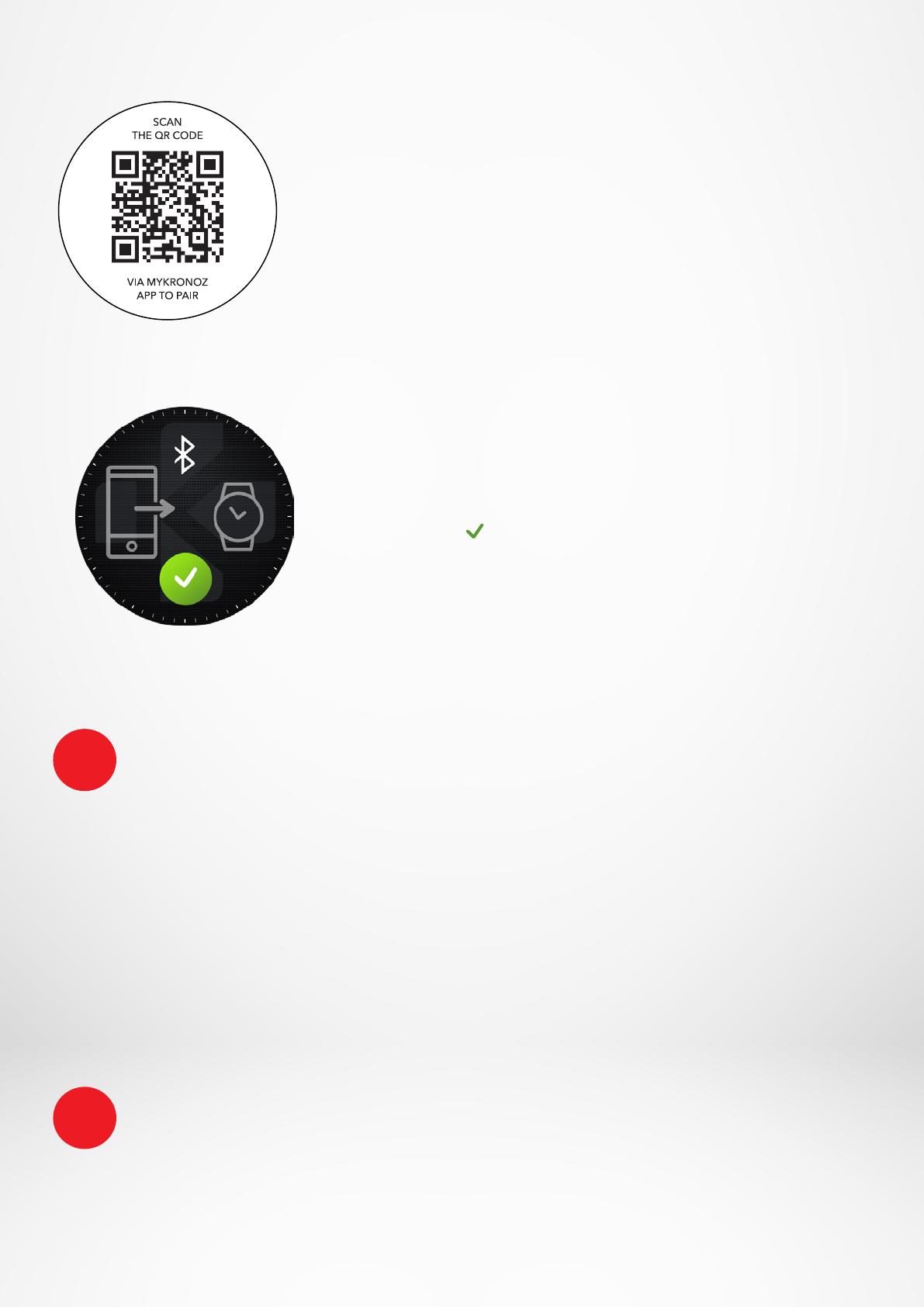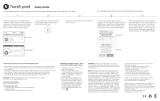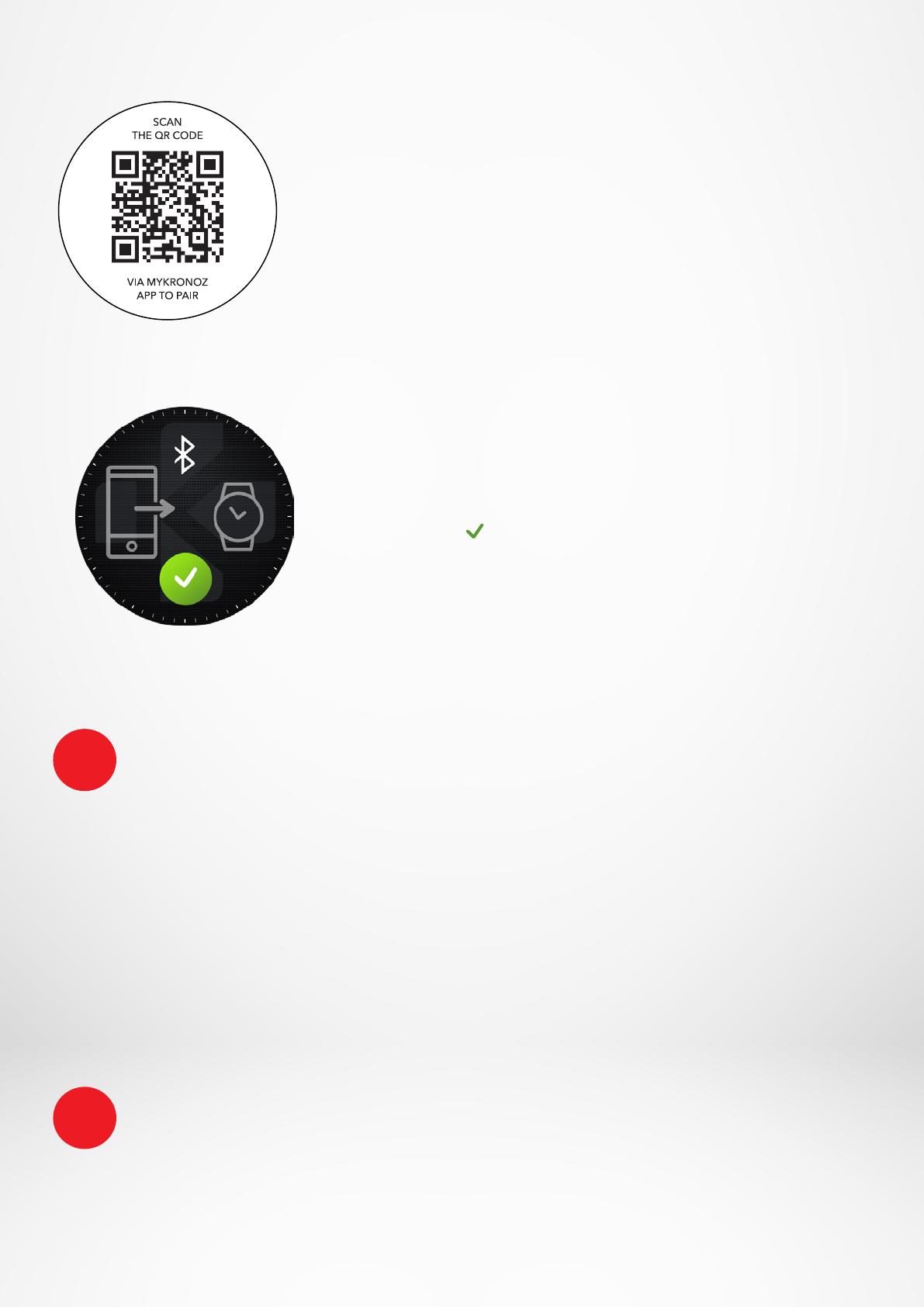
- 8 -
QR code pairing
• During the first setup, a QR code will appear on the
watch screen
• To pair your device with your phone, put the QR code
on ZeRound
3
into the viewfinder (MyKronoz App)
• When ZeRound
3
is successfully paired, you will be
notified on your mobile phone’s screen.
Alternative pairing (Manual mode)
• Make sure ZeRound
3
is nearby, select ZeRound
3
in the
list of devices and confirm
• A pairing request will prompt up on your mobile
device
• Tap on to accept the pairing
• When ZeRound
3
is successfully paired, you will be
notified on your mobile device’s screen
I 2
ND
PAIRING BT 3.0
Pair from your mobile phone Bluetooth settings to receive and make calls
6. To connect the second antenna, open the Bluetooth settings of your phone and select ZeRound
3
.
At the end of the setup process, a firmware update may start automatically. This will ensure that
you have the most up to date software on your device and benefit from all the latest features.
After the initial pairing, ZeRound
3
will automatically connect to your phone as long as it is turned
on and within range. If you want to pair your ZeRound
3
with another account or smartphone, you
first need to unpair from the current one. On the mobile app, go to the Settings menu > click
on Paired watches > Unpair ZeRound
3
. Then, repeat the pairing procedure described above.
Please note that some features will not work unless the MyKronoz App has been installed on
your smartphone.
i
i