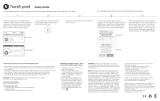Page is loading ...

USER GUIDE
ZeRound
3
Lite

- 2 -
GET STARTED
1. What’s in the box
2. Overview
3. Charging
4. Basic operations
5. Wearing
6. Shortcuts
PAIRING
7. Pairing
8. Update
ACTIVITY TRACKING
9. Activity
10. Goals
11. Heart rate
12. Sleep
13. Stopwatch
14. Timer
CONNECTED FEATURES
15. Calls
16. Voice command
17. Notifications
18. SMS
19. Weather
20. Find my phone
21. Camera remote
22. Music control
23. Anti-lost
24. Apps
CLOCK
25. Alarm
26. Reminders
27. Second time zone
28. Wrist flick
29. Settings
MAINTENANCE
30. Unpair/update/reset/delete
31. Interchangeable strap
32. Tech specs
REGULATORY & SAFETY NOTICES
03
03
04
05
06
06
07
09
09
11
11
13
13
14
14
15
16
17
17
18
18
19
19
20
20
21
21
22
23
24
25
25
25
TABLE OF CONTENTS

- 3 -
1. WHAT’S IN THE BOX
2. OVERVIEW
ZEROUND
3
LITE CHARGER + USB CABLE GET STARTED GUIDE
Button
Microphone
& speaker
Touchscreen
Touch
sensitive area

- 4 -
3. CHARGING
Charge ZeRound
3
Lite
for one hour and a half
before your first use.
1. Put the charging cradle beneath the watch
2. Make sure the pins fit correctly onto the charging terminals on
the back of ZeRound
3
Lite.
3. Connect the charging cradle with the USB cable.
4. Plug the big end of the USB cable to a power source.
5. A battery indicator will fill to indicate charging is in progress.
Once ZeRound
3
Lite is fully charged, the battery indicator will be full.
It takes about 1 hour and a half to fully charge ZeRound
3
Lite. When the battery level gets low, a battery indicator will
appear.
Check ZeRound
3
Lite battery level at any time from the
shortcuts interface or by going to the Watch Settings menu >
Select Device > Click on Battery level.
A fully charged ZeRound
3
Lite has a battery life of 4/5 days.
Please note that battery life depends on usage and the
features you enable.
i
i
i

- 5 -
4. BASIC OPERATIONS
I TURN ON/OFF THE DEVICE
Long press the button for 3 seconds
I TURN ON THE SCREEN
Press the button
I MOVE BETWEEN SCREENS
Slide to the right for activity menu
Slide to the left for main menu
Slide up for notifications
Slide down for shortcuts
I ENTER A MENU/SELECT/CONFIRM
Tap with one finger to open or select a menu item
I EXIT A MENU/GO BACK TO PREVIOUS SCREEN
Tap on the touch-sensitive area to go back to previous screen
I GO BACK TO THE HOME SCREEN FROM ANY SCREEN
Press the button
I CHANGE THE WATCH FACE
To change your ZeRound
3
Lite watch face, press firmly on the current watch face, swipe left or right
to go through the dierent watch faces available and tap on the one you want to select and use.
To ensure ZeRound
3
Lite is responding accurately to your taps, we recommend using your
fingertip and not your nail.
i

- 6 -
5.WEARING
6.SHORTCUTS
I DAILY WEAR
For all-day wear, we recommend you to wear ZeRound
3
Lite a finger’s width above your wrist bone.
I EXERCISE & WORKOUT
During our workout, we suggest you to wear ZeRound
3
Lite higher on your wrist for recording more
accurate heart-rate reading.
•
Make sure ZeRound
3
Lite is in contact with your skin.
•
Wear ZeRound
3
Lite on your non-dominant hand.
•
Do not fasten the wristband too tight for better comfort and not to restrict bloodstream.
Swipe down from the main watch face to access ZeRound
3
Lite shortcuts.
WEATHER
Instantly access the local weather
conditions and next 3 days forecast
VIBRATION/BUZZER
Turn on vibration (default)
Turn on vibration & buzzer
Turn on buzzer
Mute
DO NOT DISTURB
Stops notifications, alerts
and calls from making any
noise, vibration or lighting
up the phone screen when
the screen is locked
FLIGHT MODE
Prevents the device from
sending or receiving calls
and text messages
FIND MY PHONE
Helps you find your phone as
long it is in range with your
ZeRound
3
Lite
BLUETOOTH STATUS
Shows BT 3.0 (for audio features)
& BLE (for synchronization and
connected features) status
BRIGHTNESS
Set screen brightness for
better visibility
BATTERY LEVEL
Shows the remaining battery
level of your watch
SETTINGS
Quick access
to settings menu

- 7 -
Visit mykronoz.com to get the latest compatibility list.
-
iOS
-
iOS9+ devices with Bluetooth 4.0 BLE
iPhone 4s, 5, 5c, 5s, 6, 6 Plus, 7, 7 Plus,
8, 8 Plus, X, XR, XS, XS Max
-
ANDROID
-
Select Android 6.0+ devices
that support Bluetooth 4.0 BLE
Get the MyKronoz App
When turning On your ZeRound
3
Lite for the first time, you’ll be prompted to download
the MyKronoz mobile app on your smartphone in order to proceed to its initial set up.
7. PAIRING
I 1
ST
PAIRING BLE
Pair through the MyKronoz App to sync your data and receive notifications
1. Ensure the Bluetooth is enabled on your mobile smartphone.
2. Search for the MyKronoz App in the App store or Google Play store, download and install the App on
your mobile device.
3. Open the MyKronoz App on your mobile device. Sign up if you are a new member or login with your
existing account. After entering your personal information, tap Set up.
4. Make sure ZeRound
3
Lite is nearby and select ZeRound
3
Lite
model.
5. To connect the first Bluetooth antenna, follow the on-screen instructions.

- 8 -
QR code pairing
• During the first setup, a QR code will appear on the
watch screen
• To pair your device with your phone, put the QR code
on ZeRound
3
Lite into the viewfinder (MyKronoz App)
• When ZeRound
3
Lite is successfully paired, you will be
notified on your mobile phone’s screen.
Alternative pairing (Manual mode)
• Make sure ZeRound
3
Lite is nearby, select
ZeRound
3
Lite in the list of devices and confirm
• A pairing request will prompt up on your mobile
device
• Tap on to accept the pairing
• When ZeRound
3
Lite is successfully paired, you will be
notified on your mobile device’s screen
I 2
ND
PAIRING BT 3.0
Pair from your mobile phone Bluetooth settings to receive and make calls
6. To connect the second antenna, open the Bluetooth settings of your phone and select ZeRound
3
Lite.
At the end of the setup process, a firmware update may start automatically. This will ensure that
you have the most up to date software on your device and benefit from all the latest features.
After the initial pairing, ZeRound
3
Lite will automatically connect to your phone as long as it
is turned on and within range. If you want to pair your ZeRound
3
Lite with another account or
smartphone, you first need to unpair from the current one. On the mobile app, go to the Set-
tings menu > click on Paired watches > Unpair ZeRound
3
Lite. Then, repeat the pairing proce-
dure described above.
Please note that some features will not work unless the MyKronoz App has been installed on
your smartphone.
i
i

- 9 -
8. FIRMWARE UPDATE
9.ACTIVITY TRACKING
MyKronoz will provide regular firmware updates which you will need to install in order
to access our latest upgrades and features for your watch. With ZeRound
3
Lite, all
these updates need to be done by OTA (Over The Air) and through the mobile app.
Updates are performed over the air using the mobile app. Before updating, make
sure your phone and your watch have more than 30% battery.
Your watch has a built-in tri-axial accelerometer that allows you to track your daily
activity based on your movements. This, together with your profile information, allows
your tracker to calculate your steps, walking distance and calories burned.
In order to get the most accurate results we recommend you to wear your watch on
your left wrist if you’re remove a right handed and on your right one if you are remove
a left handed.
I IN ORDER TO UPDATE YOUR WATCH
• Connect your ZeRound
3
Lite to the mobile app
• If a new update is available you will be prompted from the mobile app home page or
the Paired watches section.
• You must click on the banner and confirm in order to start the updating process
During the update process you must keep your watch near to your smartphone and your
application must be open. Avoid using your phone during the update process. After a
successful update, the watch will shut down for 1 minute and restart automatically.
i

- 10 -
I VIEW YOUR STATS
ZeRound
3
Lite
tracks throughout the day:
• Number of steps taken
• Distance travelled
• Calories burned
• Active minutes
You can view your daily activity in real-time from your device.
The activity tracker resets at midnight.
To save your latest activity, go to the Activity tab of the MyKronoz App. Your activity will sync
automatically as soon as you open this page.
To sync your data manually, slide your finger down the screen.
ZeRound
3
Lite has the ability to store up to 7 days of your activity data. Then, you will have to
synchronize your ZeRound
3
Lite with your mobile app in order to avoid loss of data.
i
ZeRound
3
Lite

- 11 -
I SET GOALS FROM THE WATCH
• Go to the Activity interfaces
• Long press the screen data for which you want to adjust your goal and confirm
On the Steps screen of your ZeRound
3
Lite, a progress bar will show how close you are
to your daily goal.
Once you hit one of your daily goals, ZeRound
3
Lite will gently vibrate and display a Goal
achieved interface.
We recommend you to set ambitious but realistic goals in order to keep a healthy daily activity.
You can obviously raise your goals over time to increase your performance. On average it is
recommended to have at least 30 minutes of physical activity per day.
i
11.HEART RATE
Equipped with an optical heart rate sensor, ZeRound
3
Lite measures manually or
automatically your heart rate frequency throughout the day.
10.GOALS

- 12 -
Setting automatic HR monitoring on a very regular basis will impact the battery life.
i
I MANUAL MODE
• Securely attach your ZeRound
3
Lite around your wrist.
• Go to the Heart rate menu of your watch.
• Touch the red button to start measuring your heart rate.
It will take about 10 seconds to get the results displayed on your watch screen.
I AUTO HEART RATE TRACKING
• Go to the Settings tab of your mobile App
• Click on Heart rate
• Enable Auto track and set the frequency
Once activated, two green LED lights will start flashing on the back of the device.
I HEART RATE ALERT
ZeRound
3
Lite can also alert you when your heart rate is going above or below preset limits.
You can customize those limits directly from the watch > Go to the Settings menu > Click on
Activity > Select Heart rate or in the mobile app settings.

- 13 -
12.SLEEP
13.STOPWATCH
ZeRound
3
Lite tracks the hours slept and the quality of your sleep (light sleep, deep
sleep, awake times).
I TO USE THE STOPWATCH
• Open the Stopwatch app
• Start counting by pressing the Play icon
• To stop counting, press the Pause icon
• Click on the Reset icon to set the counter to 0
You can track individual lap performance by pressing the laps icon while measuring is on.
You can see the full lap-by-lap report by pressing the lap counter at the top of the screen.
I START/EXIT SLEEP MODE MANUALLY
• Press the sleep app icon of the ZeRound
3
Lite main menu
• Press on the Start icon to enable sleep monitoring
• Press on the End icon to stop sleep monitoring
I SLEEP GOALS FROM YOUR WATCH
• The sleep goal is 8 hours by default
• Long press the screen to set up your daily sleep goals to your most suitable length
I ENABLE PRESET SLEEP MODE
• Open the MyKronoz App
• Go to the Settings menu
• Click on Advanced Settings
• Select or Click on Sleep to enter your desired bed and wake up times.
By default, ZeRound
3
Lite will track your sleep from 11pm until 7am.
You can also view your last saved data directly from the device
i

- 14 -
14.TIMER
15.CALLS
I TO USE THE TIMER
• Open the Timer app
• Set the countdown length by tapping on the hours, minutes or/and seconds area.
The selected area will turn purple
• Swipe up and down to adjust the countdown
• At the end of countdown, your watch will alert you with sound and vibration.
The ZeRound
3 Lite
calls features allow you to dial a number, see the caller ID & calls
history, answer and reject an incoming call directly from your wrist.
In order to enjoy all these features, you must ensure that the BT 3.0 is connected with
your smartphone (refer to 6. Pairing section for more details).
Once it is paired, you will be able to enjoy the following features
I ANSWER / REJECT / REPLY PHONE CALLS ON ZEROUND
3
LITE
When you hear or see the call notification, raise your wrist to see who’s calling:
• Reset a call and send to voice mail: Tap the red Reject button in the incoming call
notification
• Answer on your ZeRound
3
Lite: Tap the green answer button in the incoming call
notification
• Send a text message (Android only): Tap on the top area to select one of the
predefined replies
While you’re on a call:
• Adjust the call volume: Tap on the - or + buttons
• Hang up a call: Tap the red Hang up button
To see the caller ID, make sure that the contact is saved on your phone.
i

- 15 -
I DIAL A NUMBER
• Go to the Calls app icon
• Tap on the Top area
• Tap on the Dial button
• Dial the number
• Then confirm by tapping on the call button
I MAKE A CALL FROM THE
PHONEBOOK MENU
• Go to the Calls app icon
• Tap on the Top area
• Tap on the Phonebook button
• Dial the number
• Then confirm by tapping on the
green button
16. VOICE COMMAND
Examples of what you can ask or do:
• Examples of what you can ask or do:
• Check the weather
• Set an alarm (on your phone)
• Send a text message
The voice command allows you to remotely control your phone, search for information
or send a quick command. To enjoy this feature, make sure that the BT 3.0 is connected
with your smartphone (refer to 6. Pairing section for more details).
I SEND A VOICE COMMAND
• Open the Voice command app
• Tap on the Voice control button to enable the function
• Ask to Google now or Siri something
• Press the Voice control button to speak or send another command
This feature is only functional with iOS 9+ devices compatible with Siri and some Android 6.0+ devices
compatible with Google Now. To enjoy this feature, ensure that your smartphone has access to the
internet (4G or Wi-Fi).
i

- 16 -
17. NOTIFICATIONS
ZeRound
3
Lite shows notifications of incoming calls, SMS, email, social media activity
& emails.
I SETTING UP NOTIFICATIONS FOR ANDROID USERS
• Open the MyKronoz App
• Tap on the Settings tab
• Select Notifications to select the notifications you want to receive onto your
ZeRound
3
Lite. If you wish to disable certain notifications types, swipe the selection
button to the left.
I SETTING UP NOTIFICATIONS FOR IOS USERS
• Go to the Settings of your iOS device
• Tap on Notification Center
• Select which type of notifications you wish to receive on ZeRound
3
Lite.
• Enable ”Show in Notification Centre” to receive the notification on ZeRound
3
Lite.
I POP UP NOTIFICATIONS
As soon as you receive a notification, you will be notified on
your watch.
• Tap on the notification preview to open it
• Slide left to discard a notification
• Slide right to read it later
To ensure that you do not miss any notifications, the last
notification received will remain on the screen until you perform
one of these actions above.
ZeRound
3
Lite shows the 20 most recent notifications and 3 screens of detailed information
for each notification.
For some very popular applications, ZeRound
3
Lite
displays the original application icon. For
other applications, ZeRound
3
Lite displays a generic icon.
i

- 17 -
18.SMS
From the Messages menu, you can easily read and reply to your SMS.
I QUICK REPLY ANDROID ONLY
ZeRound
3
Lite allows you to reply using emojis or preset short answers directly
from your watch. The reply button appears at the end of the SMS. To delete
all your SMS notifications, go on the SMS list and long press the screen.
To erase a specific SMS, select the message and slide it to the left with your finger
To change the temperature unit, go in the Watch settings > click on Activity > select Units or
from the mobile app, go to the Settings menu > Change your weight or height unit.
If the weather condition for your current location seems wrong or doesn’t appear, make sure
that the location services for the MyKronoz App are switched ON.
i
19.WEATHER
To check the current weather, go to the Weather interface on your ZeRound
3
Lite or
swipe down from the home screen and click on the weather widget at the top .
By default, the weather screen shows your current location.
I SET UP THE WEATHER FEATURE
• Go to the Advanced settings of the mobile app
• Tap on Weather
• Select Auto track mode to get weather forecasts based on your GPS position
or
• Select Manual mode to choose your location
Following this procedure, your ZeRound
3
Lite will display the weather forecast of your
select location.
ZeRound
3
Lite will display the weather forecasts of the present day and upcoming 3 days
on a second page.

- 18 -
ZeRound
3
Lite can be used as a remote control to take pictures and selfies from your
smartphone. This feature is useful when you want to take a group picture or when
you want to take a selfie.
I TO USE ZEROUND
3
LITE AS A CAMERA REMOTE
• Open the native camera of your smartphone
• Click on the Camera app icon on your watch
• You can then, tap the camera icon displayed on your watch screen to start the
countdown and take photos
20.FIND MY PHONE
21.CAMERA REMOTE
If you misplace your phone, the Find my phone function will make your phone ring
or/and vibrate so you can easily find it. To use this feature, ensure your phone and
watch are within range of each other (10m).
I TO ENABLE THIS FEATURE
• Press the find my phone app icon in the watch shortcuts or in the main menu page
(or Apps menu), select Find my phone app and click on the screen to enable or
disable it.
This feature only works with your native camera.
Each picture taken from your ZeRound
3
Lite will appear in the image gallery of your smartphone.
i

- 19 -
22. MUSIC CONTROL
23. ANTILOST
On your ZeRound
3
Lite, you can see information about the track currently playing, like the
artist or track name (Android only).
By default, the anti-lost alert is O.
i
i
With ZeRound
3
Lite you can take control of your favorite music player like Deezer,
Spotify and YouTube on your smartphone.
I TO CONTROL MUSIC
• First start the player on your phone
• Go into the Music app on your ZeRound
3
Lite
• Play, pause, skip tracks and adjust volume straight from your wrist
This alert notifies you with a vibration or a sound (depending on your watch settings)
when your ZeRound
3
Lite is going out of range (BT range 10 m) of your phone.
Note that you can turn this function o by disabling the Anti-lost alert in the Watch
Settings > Select Device > Click on Anti-lost.

- 20 -
24. APPS
25. ALARM
For each alarm, ZeRound
3
Lite will vibrate and ring continuously for 1 minute. You can snooze
your wake up alarms several times.
The snooze length can be set in the advanced settings from the mobile app or in the watch
settings.
i
Several applications can be found in this menu:
• Reminder • Stopwatch • Timer
• Calendar • Camera remote • Find my phone
To wake you up in the morning, or alert you at a certain time of the day, you can set
up alarms that gently vibrate and ring at the chosen time.
I TO SET AN ALARM FROM THE WATCH
• Go to the Alarm app icon
• Click on the top area to edit a new alarm
• Set the alarm time, sound and day
• Then confirm
To dismiss the alarm, press the button.
/