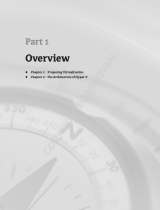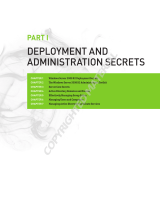Page is loading ...

680-042-007
Best Practices
Dell EMC SC Series: Microsoft Windows Server
Best Practices
Abstract
This document provides best practices for configuring Microsoft® Windows
Server® to perform optimally with Dell EMC™ SC Series storage.
June 2019

Revisions
2 Dell EMC SC Series: Microsoft Windows Server Best Practices | 680-042-007
Revisions
Date
Description
October 2016
Initial release for Windows Server 2016
November 2016
Update to include BitLocker content
February 2017
Update MPIO best practices
November 2017
Update guidance on support for Nano Server with Windows Server 2016
June 2019
Update for Windows Server 2019 and SCOS 7.4; template update
Acknowledgements
Author: Marty Glaser
The information in this publication is provided “as is.” Dell Inc. makes no representations or warranties of any kind with respect to the information in this
publication, and specifically disclaims implied warranties of merchantability or fitness for a particular purpose.
Use, copying, and distribution of any software described in this publication requires an applicable software license.
Copyright © 2016–2019 Dell Inc. or its subsidiaries. All Rights Reserved. Dell, EMC, Dell EMC and other trademarks are trademarks of Dell Inc. or its
subsidiaries. Other trademarks may be trademarks of their respective owners. [5/29/2019] [Best Practices] [680-042-007]

Table of contents
3 Dell EMC SC Series: Microsoft Windows Server Best Practices | 680-042-007
Table of contents
Revisions............................................................................................................................................................................. 2
Acknowledgements ............................................................................................................................................................. 2
Table of contents ................................................................................................................................................................ 3
Executive summary ............................................................................................................................................................. 5
Audience ............................................................................................................................................................................. 5
1 Introduction ................................................................................................................................................................... 6
1.1 SC Series overview ............................................................................................................................................ 6
1.2 Windows Server 2019 overview ......................................................................................................................... 7
1.3 SC Series support for previous Windows Server versions ................................................................................. 7
1.4 Advantages of using SC Series storage with Windows Server .......................................................................... 8
1.5 Best practices overview ...................................................................................................................................... 8
1.6 General best practices for Windows Server ....................................................................................................... 9
2 Design best practices ................................................................................................................................................. 10
2.1 Right-size the storage array and fabric ............................................................................................................ 10
2.2 Determine optimal transport and front-end configuration ................................................................................. 11
2.3 Transport options .............................................................................................................................................. 11
2.4 Mixed transports ............................................................................................................................................... 11
2.5 Multipath I/O ..................................................................................................................................................... 13
2.6 Boot-from-SAN ................................................................................................................................................. 13
2.7 Adjust timeout settings for single path and multipath I/O ................................................................................. 14
2.8 Queue depth and timeouts ............................................................................................................................... 14
3 Administration best practices ..................................................................................................................................... 16
3.1 Present SC Series storage to Windows Server ................................................................................................ 16
3.2 SC Series storage profiles ................................................................................................................................ 16
3.3 Data Progression .............................................................................................................................................. 17
3.4 Data reduction (compression and deduplication) ............................................................................................. 17
3.5 Overprovisioning ............................................................................................................................................... 17
3.6 Guest VMs with in-guest iSCSI and virtual Fibre Channel ............................................................................... 18
3.7 SC Series and server clustering ....................................................................................................................... 18
3.8 Optimize format-disk wait time for large volumes ............................................................................................. 19
3.9 Placement of page files .................................................................................................................................... 20
3.10 SC Series snapshots with Windows Server ..................................................................................................... 20
3.11 TRIM/Unmap .................................................................................................................................................... 23
3.12 Volume maintenance ........................................................................................................................................ 24

Table of contents
4 Dell EMC SC Series: Microsoft Windows Server Best Practices | 680-042-007
3.13 Offloaded data transfer ..................................................................................................................................... 26
3.14 Resilient file system .......................................................................................................................................... 26
4 Best practices for specific roles, features, and integrations ....................................................................................... 28
4.1 Failover Clustering ............................................................................................................................................ 28
4.2 Microsoft Hyper-V ............................................................................................................................................. 30
4.3 Cluster shared volumes .................................................................................................................................... 30
4.4 SMI-S ................................................................................................................................................................ 31
4.5 Disaster recovery with Live Volume ................................................................................................................. 31
4.6 Storage Spaces ................................................................................................................................................ 31
4.7 SC Series Replay Manager .............................................................................................................................. 31
4.8 Using BitLocker with SC Series volumes ......................................................................................................... 32
4.9 SC Series and PowerShell SDK ....................................................................................................................... 34
A Technical support and additional resources ............................................................................................................... 35
A.1 Related resources............................................................................................................................................. 35

Executive summary
5 Dell EMC SC Series: Microsoft Windows Server Best Practices | 680-042-007
Executive summary
This document provides best practice guidance for deploying Microsoft
®
Windows Server
®
with Dell EMC™
SC Series™ storage systems.
The documentation found at Dell.com/support for your specific SC Series array serves as the primary
reference material for optimal configuration of SC Series for Windows Server. Available resources (which may
vary by SC Series model) include owner’s manuals, administrator’s guides, installation guides, and release
notes.
This document contains supplemental information to optimize your SC Series configuration for Windows
Server.
Audience
This document is intended for Dell EMC customers, partners, and employees who desire to learn more about
best practices when configuring Windows Server with SC Series storage systems. It is assumed the reader
has working knowledge of SC Series storage and Windows Server.
We welcome your feedback along with any recommendations for improving this document. Send comments
to StorageSolutions[email protected].

Introduction
6 Dell EMC SC Series: Microsoft Windows Server Best Practices | 680-042-007
1 Introduction
Microsoft Windows Server and Dell EMC SC Series storage are feature-rich solutions that together present
administrators with a diverse range of configuration options to solve key business objectives such as storage
capacity, performance, resiliency, and security. This section provides an overview of SC Series storage,
Windows Server, and general best practices.
1.1 SC Series overview
The SC Series storage array is well suited to provide a solid, proven, high-performance storage solution for
Windows Server environments. SC Series storage is designed from the ground up with features and
redundancies to optimize performance, maximize storage efficiency, and avoid downtime due to component
failures, maintenance, upgrades, and expansion.
SC7020F all-flash storage array
SC Series storage solutions offer enterprise-grade features at mid-range prices including:
• Hybrid and all-flash configurations
• Thin provisioning
• Automated sub-LUN tiering
• Intelligent block-level data placement, migration, and optimization between disk tiers
• Data encryption with self-encrypting drives
• Intelligent data reduction (compression and deduplication)
• Sub-disk RAID levels and distributed sparing
• Synchronous and asynchronous replication
• Live Volume with automatic failover for disaster recovery protection
• Federation with Live Migrate and Volume Advisor
• Cluster server support
• MPIO support for DAS and SAN configurations with SAS, Fibre Channel, and iSCSI
• Data-consistent snapshots (Replays) of Microsoft workloads with Replay Manager
• Easy-to-use management tools for configuration, monitoring, and reporting
• PowerShell integration
• LDAP/AD user authentication
• CloudIQ web-based analytics and monitoring
SC Series arrays provide a robust platform for the ultimate experience in performance, adaptability, and
efficiency.
Note: Not all features are supported with all SC Series models. To learn more about a specific SC Series
array and available features, visit the SC Series product page.

Introduction
7 Dell EMC SC Series: Microsoft Windows Server Best Practices | 680-042-007
1.2 Windows Server 2019 overview
Microsoft Windows Server 2019 is the latest release of the Windows Server operating system. Windows
Server 2019 is designed to be the operating system of choice for the modern data center and the cloud. If
offers many improvements and enhancements to features that were introduced in previous Windows Server
versions, along with many new features. To learn more about specific Windows Server features, visit the
Microsoft Windows IT Pro Center.
Windows Server 2019 is supported with SC Series SAN and DAS configurations with the release of SCOS
7.4.
1.2.1 Long-term servicing channel and semi-annual channel
After the release of Windows Server 2016, Microsoft adopted a new model for future Windows Server
releases that uses two separate but parallel tracks. Windows Server 2019 is the next-generation release of
the long-term servicing channel (LTSC) track which offers five years of mainstream plus five years of
extended support for ten years of total support. Windows Server 2019 certification testing with SC Series
storage was completed with the October 2018 generally available (GA) LTSC release.
In parallel with the LTSC track is the new semi-annual channel (SAC) track, which offers a core-only release
of Windows Server every six months. SAC versions are supported by Microsoft for only 18 months. They
allow Microsoft to release new features to customers without a two to three year wait cycle for the next LTSC
release. New features in SAC versions roll up for inclusion in the next LTSC release. SAC versions of
Windows Server are primarily intended for virtualized test and development environments as opposed to long-
term production deployments. SC Series certification testing is conducted with LTSC versions of Windows
Server.
1.2.2 Windows Admin Center
In 2018, Microsoft released Windows Admin Center (WAC) as a new locally-installed, browser-accessible
HTML5-based tool for consolidated and simplified management of Windows Server environments. It
consolidates the most commonly used in-box and remote management tools for core and With Desktop
installs of Windows Server to one location. Because WAC is an extensible platform, third parties have the
option to develop integrations for their own products or solutions.
Administration and monitoring of SC Series storage from WAC is not currently supported. For more
information on WAC, visit the Microsoft Windows IP Pro Center.
1.3 SC Series support for previous Windows Server versions
Several LTSC Windows Server versions that are supported with SC Series are in various phases of
mainstream or extended Microsoft support: Windows Server 2008 R2, Windows Server 2012, Windows
Server 2012 R2, Windows Server 2016, and Windows Server 2019. Microsoft extended support for Windows
Server 2008 R2 is scheduled to end in January 2020.
SCOS 7.4 supports Windows Server 2012 R2, Windows Server 2016, and Windows Server 2019. To verify
Windows Server version compatibility with your version of SCOS, consult the applicable SC Series
documentation for your array.
The best practice guidance in this document applies to versions of Windows Server currently in mainstream
or extended supported by Microsoft (Windows Server 2008 R2 through Windows Server 2019) unless
otherwise noted.

Introduction
8 Dell EMC SC Series: Microsoft Windows Server Best Practices | 680-042-007
Note: Nano Server was originally released as an additional installation option (in addition to Core and With
Desktop) for Windows Server 2016. Microsoft support for Nano Server as a physical host or virtual machine
(VM) OS was discontinued about a year after its initial release by Microsoft. As of the 1709 (September 2017)
semi-annual channel release of Windows Server, Nano Server is supported by Microsoft as a container OS
only.
Generally, when a Windows Server OS approaches end of life (end of support), hardware vendors including
Dell EMC will also discontinue support for the OS with new product releases. Reasons include the following:
• Testing and certification resources are limited.
• It is much more difficult to obtain hardware specific patches and bug fixes from Microsoft as a
Windows Server OS enters extended support phase and approaches end of life.
• It encourages customers to modernize.
1.4 Advantages of using SC Series storage with Windows Server
While Microsoft has continued to make improvements to Storage Spaces Direct (S2D), Storage Replica, and
hyper-converged infrastructure (HCI) offerings, the rich feature set and management tools offered with a
mature SAN or DAS product such as SC Series storage makes it a compelling choice when architecting the
storage component of any Windows Server solution. Microsoft often showcases the IOPS performance of an
optimally-configured S2D or HCI configuration. However, raw IOPS potential is only part of the equation when
architecting a solution, just as raw horsepower is only part of the equation when deciding what sportscar to
purchase.
SAN and DAS features and management tools including intelligent snapshots, managed replication,
monitoring, alerting, and DR can be equally or even more important to server and storage administrators than
raw IOPS potential. While native S2D or HCI Microsoft solutions may offer similar basic features as a SAN or
DAS solution, the rich set of SC features and management tools listed in section 1.1 presents administrators
with a much more powerful and complete solution for managing, monitoring, reporting, replicating, and
protecting their storage investment and data.
1.5 Best practices overview
Best practices are typically based on and developed from the collective wisdom and experience of many
users over time, and this learning is built into the design of next-generation products. With mature
technologies such as Windows Server and SC Series storage arrays, best practices are already factored in to
the default configurations, settings, and recommendations.
Because default settings typically incorporate best practices, tuning is often unnecessary (and discouraged)
unless a specific design, situation, or workload is known to benefit from a different configuration. One of the
purposes of this best-practices documents is to call attention to situations where using a default setting or
configuration may not be optimal.
Some common goals of best practices include:
• Minimize complexity and administrative overhead
• Optimize the performance of a workload
• Maximize security
• Ensure resiliency and recoverability
• Maximize return on investment over the life of the hardware

Introduction
9 Dell EMC SC Series: Microsoft Windows Server Best Practices | 680-042-007
It is important to remember that best practices are baselines that may not be ideal for every environment.
Some notable exceptions include the following:
• A legacy system that is performing well that has not reached its life expectancy may not adhere to
current best practices. Often the best course of action is to run legacy configurations until they reach
their life expectancy because it is too disruptive or costly to make changes outside of a normal
hardware progression or upgrade cycle. Dell EMC recommends upgrading to the latest technologies
and incorporating current best practices at key opportunities such as upgrading or replacing
infrastructure.
• A common best practices tradeoff is to implement a less-resilient design on lower-tier hardware (to
save cost and reduce complexity) in a test or development environment that is not business critical.
Note: While following the best practices in this document is strongly recommended by Dell EMC, some
recommendations may not apply to all environments. For questions about the applicability of these guidelines
in your environment, contact your Dell EMC representative.
1.6 General best practices for Windows Server
In most cases, Windows Server will perform optimally with default out-of-the-box settings. Tuning may be
required depending on the type of server roles, features, and hosted workloads. This paper provides
additional guidance for SAN and DAS configurations with SC Series storage. See resources such the
Microsoft Windows IT Pro Center for guidance on general Windows Server best practices that are not specific
to external storage.
Some of the most common design, installation, configuration and tuning best practices for Windows Server
include the following:
• Keep the design simple.
• Ensure redundancies with core design elements to eliminate single points of failure.
• Leverage Server Core to minimize the attack surface of a server and reduce administrative overhead.
• Leverage Windows Admin Center to centrally manage hosts and clusters.
• Ensure that all hosts and VMs are patched regularly.
• Provide means for adequate malware protection.
• Ensure that essential data is protected with back-ups that meet recovery time objectives (RTO) and
recovery point objectives (RPO).
• Minimize or disable unnecessary hardware devices and services to free up host CPU cycles and
memory that can be used by other processes (this also helps to reduce power consumption).
• Schedule tasks such as periodic maintenance, backups, malware scans, and patching to run after
hours, and stagger start times when such operations overlap and are CPU or I/O intensive.
• Tune application workloads to reduce or eliminate unnecessary processes or activity.
• Leverage Microsoft PowerShell or other scripting tools to automate step-intensive repeatable tasks to
ensure consistency and avoid human error (this can also help reduce administration time).

Design best practices
10 Dell EMC SC Series: Microsoft Windows Server Best Practices | 680-042-007
2 Design best practices
This section provides guidance on sizing and configuration options for SC Series storage and Windows
Server.
2.1 Right-size the storage array and fabric
Optimizing performance is a process of identifying and mitigating design limitations that cause bottlenecks —
the point at which performance begins to be impacted under load because a capacity threshold is reached
somewhere within the overall design. The goal is to maintain a balanced configuration across the design that
allows the workload to operate at or near peak efficiency.
Before deploying a new SC Series storage array, it is important to consider the environmental design factors
that impact storage capacity and performance so that new or expanded storage is right-sized for the
environment. If the SC Series array will be deployed to support an existing Windows Server workload, metrics
such as storage capacity and I/O demands might already be understood. If the environment is new, these
factors need to be determined to correctly size the storage array and the storage fabric.
Many common short- and long-term problems can be avoided by making sure the storage part of the solution
will provide the right capacity and performance in the present and future. Scalability is a key design
consideration. For example, Windows Server clusters can start small with two nodes, and expand one node at
a time, up to a maximum of 64 nodes per cluster with newer operating systems. Storage including SC Series
arrays can start with a small number of drives and expand capacity and I/O performance over time by adding
expansion enclosures with more drives, along with additional front-end ports on supported models, as
workload demands increase. With SC Series Live Migrate and Live Volume, up to 10 similar or dissimilar
arrays can be clustered as part of a federation to support horizonal and vertical scaling.
One common mistake made when sizing a storage array is assuming that total disk capacity translates to disk
performance. Installing a small number of large-capacity spinning drives in an array does not automatically
translate to high performance just because there is a lot of available storage capacity. There must be enough
of the right kind of drives to support the I/O demands of a workload in addition to raw storage capacity. With
SC Series, customers can choose between spinning, hybrid, and all-flash arrays depending on the needs of
the workload.
Another common mistake is incorrectly sizing (or failing to anticipate the I/O demand on) the storage fabric. A
high-performance storage array will not perform to expectations (and may appear to be the performance-
inhibiting culprit erroneously) if the speed or capacity of the FC or SCSI fabric (HBAs, NICs, switches)
severely limits I/O throughput because the fabric design is significantly undersized for the storage array. If a
storage array or storage federation is expected to generate a certain level of IOPS, make sure the fabric is
right-sized to support this level of I/O also.
Where available, customers can confidently use the configuration guidance in Dell EMC storage reference
architecture white papers as good baselines to right-size the design of their environments. See SC Series
technical documents and videos for a list of reference architecture white papers.
Work with your Dell EMC representative to complete a performance evaluation if there are questions about
right-sizing an SC Series storage solution or fabric for your environment and workload.

Design best practices
11 Dell EMC SC Series: Microsoft Windows Server Best Practices | 680-042-007
2.2 Determine optimal transport and front-end configuration
Depending on the model, the SC Series is configurable as direct-attached storage (DAS) or as part of a
storage area network (SAN). DAS is supported with select SC Series models that are configured from the
factory with SAS front-end ports.
The most common configuration for SC Series is a SAN configuration leveraging iSCSI, Fibre Channel (FC),
or both types of front-end ports. SAN configurations offer customers great flexibility and scale potential when
designing their environment.
Consider the following best practice recommendations:
• If an environment is likely to scale beyond four physical hosts or nodes attached to the same SC
Series array, choose a SAN configuration (FC or iSCSI).
• DAS configurations may work well for edge cases such as a remote office or branch office that
requires a small number of hosts.
• With DAS, the server hosts must be located near the SC Series array (this distance is governed by
the length of the front-end SAS cables).
• For SAN configurations, choosing the type of transport is often a function of what is already in place
in the environment or according to customer preference.
• In cases where the infrastructure to support an FC or iSCSI SAN is already in place, customers can
continue to maximize the return on this investment.
2.3 Transport options
In the early days of SAN technology, Fibre Channel was the dominant transport. Improvements with iSCSI
(speed and dependability) in recent years have made it an equally good choice in most cases for a storage
fabric if the fabric is designed correctly.
Note: Although FC and iSCSI are considered transports in the purest sense, the term transport is often used
interchangeably with protocol in the storage industry.
Windows Server hosts and SC Series arrays support FC and iSCSI in a SAN configuration.
Windows Server hosts and SC Series arrays support front-end SAS (up to 4 hosts per SC array) in a DAS
configuration.
Typically, an environment such as a data center is configured to use a preferred transport when it is built and
will be part of the infrastructure’s core design. When deploying Windows Server hosts to existing
environments, the existing transport is typically used.
Deciding which transport to use in an existing or new environment is usually based on customer preference.
Influencing factors include size of the environment, cost of the hardware, and existing familiarity with the
technology.
2.4 Mixed transports
The use of mixed transports in a SAN environment (access to FC and iSCSI fabrics concurrently) is fully
supported by SC Series storage. It is not uncommon, especially in larger environments, for a customer to
configure SC Series storage to use mixed transports. This might be required to support diverse platforms that

Design best practices
12 Dell EMC SC Series: Microsoft Windows Server Best Practices | 680-042-007
are collocated that have different transport requirements. It is also common during a transition period if an
environment is migrated from one transport to another.
SC Series storage supports mixed transports
Configuring any given volume (mapped to a host server as a LUN) to use multiple transports generally should
be avoided because it increases design complexity unnecessarily and can introduce unpredictable service-
affecting I/O behavior in path failure scenarios.
For example, a Windows Server (2012 R2 and newer) OS will detect the presence of FC and iSCSI paths
when a LUN with multiple transports is mapped to it, but during discovery, the host will choose a primary
transport based on an enumeration algorithm which typically results in the host selecting the Fibre Channel
paths to pass I/O and will ignore the iSCSI paths. The problem is, if all paths for the primary transport go
down, the host server will not automatically start sending I/O using the alternate transport without a manual
disk re-scan or host reboot which can obviously be service-impacting.
Because there is limited Microsoft support for using mixed transports for any given LUN, it not recommended
as a best practice. In addition, in a cluster environment, all nodes should be configured to use a uniform
transport (FC, iSCSI, or SAS).
There are some use cases where using mixed transports on the same Windows host may be necessary, such
as when migrating the overall environment from one type of transport to another, and both transports need to
be available to a host during a transition period. If multiple transports must be used, use a single transport for
any given LUN.
• Map a LUN to a Host using FC paths only: Acceptable
• Map another LUN to the same Host using iSCSI paths only: Acceptable
• Map a LUN to a Host using FC and iSCSI paths concurrently: Not recommended

Design best practices
13 Dell EMC SC Series: Microsoft Windows Server Best Practices | 680-042-007
2.4.1 Limit volumes to one transport
When multiple transports are available to a host, when mapping a volume to that host, limit the transport to
iSCSI or FC by unchecking the Map to All Available Server Ports option under Advanced Mapping in the
Create Volume wizard. Select either the FC or the iSCSI paths and complete the wizard.
Limit I/O paths to one transport
2.5 Multipath I/O
Regardless of the transport chosen, it is a best practice to ensure redundant paths for each SC Series volume
mapped to a Windows Server or cluster as a LUN.
The main purpose of MPIO is to provide redundant paths for a server to access external storage. With
multiple paths, if one path goes down, another path is available to provide connectivity to prevent a service
outage. MPIO also allows for load-balancing over multiple paths (round robin is typical) to improve
performance when there is more than one active-optimized path available.
For more information on how to install and configure MPIO and adjust timeout settings, see the Dell EMC SC
Series Storage and Microsoft Multipath I/O best practices guide.
Note: See section 2.7 for important guidance on adjusting timeout values for single path and MPIO Windows
Server hosts.
2.6 Boot-from-SAN
SC Series storage supports MPIO boot-from-SAN with Windows Server with iSCSI or FC HBAs. This is
supported in the sense that the HBA natively supports boot-from-SAN in its firmware or BIOS, and the HBA is
listed in the Dell EMC Storage Compatibly Matrix for SC Series storage.
For more information on how to configure boot-from-SAN for Windows Server with MPIO, consult the product
documentation for the HBA and the Dell EMC SC Series Storage and Microsoft Multipath I/O best practice
guide.

Design best practices
14 Dell EMC SC Series: Microsoft Windows Server Best Practices | 680-042-007
2.7 Adjust timeout settings for single path and multipath I/O
The registry changes to timeout settings specified in the Dell EMC SC Series Storage and Microsoft Multipath
I/O best practices guide must be applied to all Windows Servers that access storage on SC Series arrays.
This includes all FC, iSCSI, and SAS front-end configurations that use single path or multipath.
This is necessary because some default timeout settings in Windows Server are too brief to accommodate
brief pauses to I/O during routine maintenance such as an SCOS upgrade, when volume ownership may
change from one controller head to another. Leaving the default Windows timeout settings unchanged may
result in unintended service interruptions.
2.8 Queue depth and timeouts
Queue depth is defined as the total number of disk transactions that can be in flight between an initiator (a
port on the Windows host server) and a target (a port on the storage array). The initiator is typically a
Windows Server HBA FC or iSCSI port, and the target is an FC or iSCSI port on the SAN array. Since any
given target port can have multiple initiator ports sending it data, the initiator queue depth is generally used to
throttle the number of transactions any given initiator can send to a target from a host to prevent the target
from becoming flooded. When flooding happens, the transactions are queued, which can cause higher
latencies and degraded performance for the affected workloads.
2.8.1 When to change queue depth
One question that is commonly asked is when to change queue depth settings for Windows Server hosts. On
a Windows Server, queue depth is a function of the Microsoft storport.sys driver and the vendor-specific
miniport driver for the FC HBA, iSCSI NIC, or CNA.
In many cases, there is no need to change the default queue depth, unless there is a specific use case where
changing the queue depth is known to improve performance. For example, if a storage array is connected to a
small number of Windows Server hosts with large block sequential read application workloads, increasing the
queue depth setting may be very beneficial. However, if the storage array has many hosts all competing for a
few target ports, increasing the queue depth on a few hosts might overdrive the target ports and negatively
impact the performance of all connected hosts.
While increasing the queue depth can sometimes increase performance significantly for specific workloads, if
it is set too high, there is an increased risk of overdriving the target ports on the storage array. Generally, if
transactions are being queued and performance is being impacted, and increasing the queue depth results in
saturation of the target ports, then increasing the number of target ports, if supported (front-end ports on the
SC Series array) to spread out I/O can be an effective remediation.
2.8.2 Vendor-specific HBA and CNA queue depth settings
It is important to understand the firmware and miniport driver registry settings for your host server FC HBA,
iSCSI NIC, or CNA adapter and how these settings affect queue depth. In the case of QLogic
®
FC HBAs for
example, the execution throttle setting can be adjusted to control queue depth.
Note: It is very important to verify that each host server HBA, NIC, or CNA adapter used for FC, iSCSI, or
SAS connectivity to SC Series storage is supported. View the Dell EMC Storage Compatibility Matrix for more
information. It is equally important to install the latest firmware or boot code along with the most recent
Windows Server driver for each host server adapter. Unnecessary troubleshooting is avoided by following this
guidance.

Design best practices
15 Dell EMC SC Series: Microsoft Windows Server Best Practices | 680-042-007
See the documentation for your FC HBA, iSCSI NIC, or CNA for direction on adjusting firmware or registry
settings to modify queue depth. For example, see this QLogic support article which explains in detail the
relationship between the Windows Server storport.sys driver and the vendor-specific miniport driver, and how
to modify parameters that affect queue depth by editing registry keys or firmware settings.
Note: Changes to firmware or registry settings that affect queue depth should be evaluated in a test
environment prior to implementation on hosts with production workloads.

Administration best practices
16 Dell EMC SC Series: Microsoft Windows Server Best Practices | 680-042-007
3 Administration best practices
This section covers SC Series administration best practices for Windows Server.
3.1 Present SC Series storage to Windows Server
There are several ways to present SC Series storage volumes as LUNs to Windows Server hosts in single
path or MPIO (recommended) configurations.
• Physical Windows Server hosts support FC, iSCSI, or SAS connectivity
- FC and iSCSI in a SAN configuration
- SAS in a direct-attached storage (DAS) configuration
• VMs support in-guest iSCSI and virtual FC in a SAN configuration
For more information about cabling guidance, see the documentation specific to your SC Series array (such
as the Administrator’s Guide, User’s Guide, or Deployment Guide).
3.2 SC Series storage profiles
Storage profiles define the RAID level used to protect data on a volume and the tiers where that data is
stored. The information in the profile is used by Data Progression algorithms when moving existing data
pages, as well for optimal placement of new SC Series data pages.
Storage profile selection

Administration best practices
17 Dell EMC SC Series: Microsoft Windows Server Best Practices | 680-042-007
For most Windows Server environments, when creating a new volume, the default storage profile
Recommended (All Tiers) is the best choice to provide good I/O performance and protection for the volume.
It is recommended to use this storage profile first and evaluate its suitability before attempting to change the
storage profile.
Using a different storage profile can be very beneficial in some cases. For example, if a data volume on a
Windows host contains archival data that will rarely be accessed, a lower priority storage profile may be the
best choice, so the data is placed in a more cost-effective tier and RAID level by default without needing to be
moved there over time by Data Progression.
3.3 Data Progression
Data Progression is a core SC Series feature with tiered storage. With Data Progression, data is automatically
and intelligently placed in the optimal storage tier and RAID level based upon usage and performance
metrics. Data Progression runs daily at 7:00 p.m. by default. The start time can be changed if desired.
Data Progression runs seamlessly in the background and there are no special considerations for Windows
Server hosts, other than leveraging SC Series storage profiles for initial data placement.
Note: As a Data Progression best practice, apply at least one snapshot profile to each volume with a
snapshot expiration of at least 25 hours. The Data Progression process will not work optimally for a volume
unless the volume has at least one unexpired snapshot available at the time Data Progression runs.
3.4 Data reduction (compression and deduplication)
Released with SCOS 7.0, data reduction features take advantage of both compression and deduplication for
reducing the data footprint of a volume, which can be very beneficial to Microsoft Windows environments.
With SC Series, data reduction typically occurs post-process during the daily Data Progression cycle.
Depending on the data reduction policy set on a volume, data is compressed and/or deduplicated to achieve
maximum storage space efficiency.
Data reduction options
Like Data Progression, data reduction runs seamlessly in the background. When to enable host-based
compression and/or deduplication in addition to SC Series data reduction is a common question, and this is
addressed in the Dell Storage Center OS 7.0 Data Reduction with Deduplication and Compression guide.
3.5 Overprovisioning
Because storage is virtualized and thinly-provisioned with SC Series, it is possible to create one or more host
volumes with a max size (individually or cumulatively) that exceed the amount of physical storage space

Administration best practices
18 Dell EMC SC Series: Microsoft Windows Server Best Practices | 680-042-007
available on the array. Overprovisioning is possible because only actual data consumes space on the array.
This translates to much better storage utilization.
Host Volumes
used
free
used
free
used
free
additional
volumes
Available SAN space
used
used
used
free
Better storage utilization with thin provisioning
The risk with overprovisioning is running the array out of physical space inadvertently, even though individual
volumes from the perspective of host servers might still report free capacity.
To mitigate risks when an SC Series array is overprovisioned, consider these best practice recommendations:
• Set up SC Series monitoring with threshold alerts so that if a percent-full threshold is exceeded for
any given disk tier or disk pool (such as 90 percent), an alert is generated with enough lead time to
allow for remediation
• Configure notification settings so administrators receive SC Series alerts automatically
Although it is much easier with modern Windows Server OS versions to expand boot-from-SAN and data
volumes by using native Windows tools and without down time, it is still generally preferable to size a volume
initially so that it will not need to be expanded later. Avoiding disk expansion is particularly helpful with cluster
volumes mapped to multiple hosts, and cluster shared volumes (CSV) that hold dynamically expanding virtual
hard disks.
3.6 Guest VMs with in-guest iSCSI and virtual Fibre Channel
SC Series storage supports in-guest iSCSI to present block storage volumes directly to guest VMs. The setup
and configuration are essentially the same as for a physical host server, except that the VM is using virtual
hardware.
Guest VMs also support virtual Fibre Channel (vFC) with SC Series storage if all the components in the fabric
support N_Port ID Virtualization (NPIV). Support for NPIV is typical with modern FC hardware.
For more information, see the Dell SC Series Storage and Microsoft Hyper-V and Dell SC Series Storage and
Microsoft Multipath I/O best practices guides.
3.7 SC Series and server clustering
When mapping shared volumes (quorum disks, cluster disks, or cluster shared volumes) to multiple hosts,
make sure that the volume is mapped to all nodes in the cluster using a consistent LUN number. Leverage
host groups on the SC Series array to simplify the task of mapping a consistent LUN number to multiple
hosts.

Administration best practices
19 Dell EMC SC Series: Microsoft Windows Server Best Practices | 680-042-007
Cluster object on SC Series with two nodes
3.8 Optimize format-disk wait time for large volumes
Formatting a large SAN volume mapped to a Windows host should complete in a few seconds. This should
always be true with modern Windows Server operating systems. If long format wait times are experienced for
larger volumes (minutes instead of seconds) with older versions of Windows Server, disable the file system
Delete Notify attribute on the host by completing the following steps:
1. Access a command prompt on the host server with elevated (administrator) rights.
2. To verify the state of the attribute, type fsutil behavior query disabledeletenotify and press Enter.
A result of zero for NTFS or ReFS means the attribute is enabled.
3. To disable the attribute, type fsutil behavior set disabledeletenotify NTFS 1 or ReFS 1 and press
Enter.
The result should display an attribute value of one. To test the result, map a large temporary volume (several
TB) from the SC Series array to the host and format the volume. It should complete in a few seconds.
Modify disabledeletenotify attribute

Administration best practices
20 Dell EMC SC Series: Microsoft Windows Server Best Practices | 680-042-007
3.9 Placement of page files
Windows Servers and VMs typically place the page file on the boot volume by default, and automatically
manage page file size and memory settings without user intervention. In most cases, these settings should
not be changed, unless, for example, an application vendor provides specific guidance on how to tune the
page file and memory settings to optimize the performance of a specific workload. Ultimately, each customer
will need to decide on the best strategy as they consider variables that are unique to their environment.
Default Windows Server page file settings
With SC Series storage, there can be some advantages to placing a page file on a separate volume from the
perspective of the storage array if leveraging boot-from-SAN. The following reasons may not be sufficiently
advantageous by themselves to justify changing the defaults, but in cases where a vendor recommends
making changes to optimize a workload, consider the following tips as part of the overall page-file strategy.
• Moving the page file to a separate dedicated SAN volume reduces the amount of data that is
changing on the system (boot) volume. This can help reduce the size of SC Series snapshots of boot
volumes which will conserve space in the disk pool.
• Volumes dedicated to page files typically do not require snapshot protection, and therefore do not
need to be replicated to a remote site as part of a DR plan. This is especially beneficial in cases
where there is limited bandwidth for replication of volumes and snapshots to another SC Series array.
3.10 SC Series snapshots with Windows Server
SC Series snapshots can be used to protect and replicate Server boot-from-SAN or data volumes and
associated workloads. Snapshots are space-efficient, meaning they consist only of pointers to frozen blocks
/