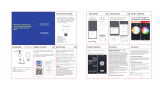Page is loading ...

Smart LED Bulb User Guide

English
Deutsch
Français
Español
Lingua Italiana
Section I
General Matters for Attention.
Abschnitt I
Allgemeine Hinweise zur Beachtung.
Section I
Questions générales à l'attention.
Sección I
Cuestiones Generales de Atención.
Primo I
Considerazioni generali.
Section II
Pairing LED bulb To "Smart Life” App.
Abschnitt II
Koppeln der LED-Lampe mit der App "Smart Life"..
Section II
Appairer l’ampoule LED à l'application "Smart Life".
Sección II
Emparejar Bombilla LED a la Aplicación "Smart Life"
Secondo II
Associare le lampadine a LED all'app "Smart Life".
Section III
Controlling Light With Amazon Alexa.
Abschnitt III
Steuern des Lichts mit Amazon Alexa.
Section III
Contrôler la lumière avec Amazon Alexa.
Sección III
Controlando la Luz con Amazon Alexa.
Terzo III
Usa Amazon Alexa per controllare la luce.
Section IV
Controlling Light With Google Assistant.
Abschnitt IV
Licht steuern mit Google Assistant.
Section IV
Contrôler la lumière avec Google Assistant.
Sección IV
Controlando la luz con el Asistente de Google.
Quarto IV
Utilizza l'Assistente Google per controllare le luci.
Pages 1 -2
Seiten 19 - 20
pages 37 - 38
páginas 55 - 56
pagine 73 - 74
Pages 1 - 18
Seiten 19 - 36
pages 37 - 54
páginas 55 - 72
pagine 73 - 90
Pages 3 - 12
Seiten 21 - 30
pages 39 - 48
páginas 57 - 66
pagine 75 - 84
Pages 13 - 15
Seiten 31 - 33
pages 49 - 51
páginas 67 - 69
pagine 85 - 87
Pages 16 - 18
Seiten 34 - 36
pages 52 - 54
páginas 70 - 72
pagine 88 - 90
Catalogue

1
English
ONFORU Smart LED Bulb User Guide
The ONFORU Smart LED Bulb is compatible with both Amazon Alexa and Google Assistant
upon initial installation and pairing of the "Smart Life" App. The "Smart Life" App. can then be
connected to Amazon Alexa or Google Assistant allowing "Voice Control Functionality".
Power on the LED Bulb.
Turn ON/OFF the Smart Bulb three times until the Bulb starts to flash quickly, which indicates
the success of the factory reset.
Follow steps in Section II of the user manual to pair the LED Bulb with the "Smart Life" App.
Congratulations of your purchase of the ONFORU Smart LED Bulb. We encourage you to read
all safety information and instructions before your primary installation of this product.
Factory Reset Procedure
SECTION I – GENERAL MATTERS FOR ATTENTION
This smart LED bulb can only support 2.4 GHz network and cannot work with 5.0 GHz
network.
Please check if your home network is 2.4 GHz and make sure that your phone has been
connected to your Wi-Fi network. Please ensure your network is not hidden.
If you fail to connect the bulb with your Wi-Fi, please check whether your network is stable
and fast. Slow networking speed may result in failure of connection.
If you fail to connect the bulb with your Wi-Fi, please ensure your Wi-Fi password is correct.
If not, please re-enter the correct password.
Wi-Fi Connection Issues
If a router/Wi-Fi password changes or additional smart devices register with the "Smart Life"
App., a factory reset of the ONFORU Smart LED Bulb is required.
If any matters regarding Smart LED Bulb connection happens, you can reset the factory
setting of ONFORU Smart LED Bulb, then re-connect the Smart Bulb.
1.
2.
3.
4.
5.
1.
2.
3.

2
English
PARAMETERS
DIMENSION
Country US UK EU
SKU ON-GY03-RGBW-US-3 ON-GY03-RGBW-UK-3
ON-GY03-RGBW-UK-3
ON-GY03-RGBW-EU-3
Light Base E26 B22 E27
Bulb Type A19 A60 A60
Model MZT-GY001
Quantity 3-Pack
Wattage 7W
Dimmable Yes
Input Voltage 100-240V AC, 50/60Hz
Color Temperature RGB+5000K+3000K
Max. Luminous
Flux
700LM(White Light)
Beaming Angle 270 Degree
Connection Type Wi-Fi
Color RGB, Daylight White, Warm White
94mm / 3.7in
60mm / 2.36in
94mm / 3.7in
60mm / 2.36in
ON-GY03-RGBW-EU-3
ON-GY03-RGBW-US-3

3
English
SECTION II- PAIRING LIGHT BULB WITH"SMART LIFE" App.
"Smart Life" App. installation.
Enter the "Smart Life" App. and register an account and log in.
Step 1
Step 2
There are 2 options for obtaining and installing the "Smart Life" App. on your smart device.
Option 1
Scan the QR code below
After entering the App., the App. will select the your current Country/Region automatically,
and you can choose the Country/Region Manually as well.
A.
Registration
Option 2
Search for "Smart Life" in the App. Store or Google Play.

4
English
Enter your phone number or email
address for registering, and click "Get
Verication Code".
B.
Note:
You will need your "Smart Life" App. username and password to pair with Amazon Alexa and/or
Google Assistant.
Enter the Verication Code you received
and set your own passwords. Click
"DONE".
C,
Logging IN
If you already have an account for Smart Life App., Please select "Log in with existing account".
After entering the App., the App. will select the your current Country/Region automatically,
and you can choose the Country/Region manually.
Enter your phone number or email address with corresponding passwords to log in your
account.
A.
B.

5
English
Add the bulb to Smart Life App.
Step 3
Note: This smart LED bulb can only support 2.4 GHz network and cannot work with 5.0 GHz
network.
Please check if your home network is 2.4 GHz and make sure that your phone has been
connected to your Wi-Fi network. Please ensure your network is not hidden.
(1) Tap "+" button on top right corner to add device, then tap"lighting device" to enter next page.

6
English
(2) Wi-Fi Network Conguration
Smart Life App. supports two kinds of Wi-Fi networks, Normal Mode and Access Points (AP)
Mode. Normal mode is the defaulted option.
If your Wi-Fi signal is weak or slow, or if you can not pair the Smart Bulb with Smart Life
App., you can choose to pair the Bulb via AP mode. In the AP mode, your equipment can
only connect with one bulb each time.
1. Power on the bulb with your own switch.
2. Repeatedly turn ON/OFF the Bulb three times until the bulb flashes quickly.
How to pair the Bulb in 2 Modes.
Normal Mode Setting

7
English
Tap the confirmation button to
pair the Bulb.
3. 4. Enter Wi-Fi password to join your network.
This smart LED bulb can only support 2.4 GHz network and cannot work with 5.0 GHz
network.
Please check if your home network is 2.4 GHz and make sure that your phone has been
connected to your Wi-Fi network. Please ensure your network is not hidden.
Please Note:
a.
b.
5. Wait till it is successfully connected
Note: If the bulb is still flashing until the progress map reaches 100%, the pairing fails, and you
will need to repeat the previous 4 steps to pair the Bulb.

8
English
Power on the bulb with your own
switch.
2.
Repeatedly turn ON/OFF the Bulb
three times until the bulb flashes
quickly.
3.
AP Mode Setting
Tap top right corner to enter AP
mode setting page.
1.
rapid blinking (about 0.5 second per blink)

9
English
5. Enter Wi-Fi password to join your network and tap "Connect Now".
slow blinking (about 3 seconds per blink)
When the Bulb is flashing quickly, repeatedly turn ON/OFF the Bulb three times until the Bulb
flashes slowly (Approximately 3 seconds per time), then tap the conrmation button.
4.

10
English
6. Go to your phone Wi-Fi setting and connect the Wi-Fi named "SmartLife-xxxx".
7. Go back to the App. page and wait till it is successfully connected.

11
English
Step 4
Name the bulb and tap "Done". You will nd the device you’ve named is shown on the App.
homepage. Tap the device to enter the setting page.
Note: The name you give to the device will be the name for voice control on Amazon Alexa or
Google Home later. For example, the device is named "Onforu smart bulb" in this user guide.

12
English
After completing SECTION II, you can now control the light with Smart Life App. on this setting
page.
Note:
If you want to control the light with Amazon Alexa, please continue to read Section III.
If you want to control the light with Google Home, please skip Section II and read Section IV
directly.
Try different functions on the App.
to control the light and have fun.

13
English
Please make sure that your Alexa App. is connected to Amaozn Echo, and both work together
successfully under your Wi-Fi network.
Step A : Log in your Alexa App., tap at the top left corner, and tap "Skills".
SECTION III CONTROLLING LIGHT WITH AMAZON ALEXA
Step B : Type "Smart Life" to search for "Smart Life", and enable "Smart Life" on Alexa.

14
English
Step C : Enter your account and password of Smart Life App., tap "Link Now", then tap
"Authorize" on the next page authorize Smart Life Info to Alexa.
Step D : Once your Smart Life account is successfully connected to Alexa, the following page
will pop up. Tap "Done" on top left corner, then tap "DISCOVER DEVICES" on the next page.
Same account and password
as Smart Life App.

15
English
Step E : Wait a few seconds for Alexa to detect the bulb from Smart Life App., and you will nd
the device named "Onforu Smart Bulb" has been paired to Alexa App. from Smart Life App.
Step F : Now you are able to control the light via Amazon Alexa.
Try these commands and see what happens by asking Alexa :
Alexa, turn on "device name"
Alexa, turn off "device name"
Alexa, set "device name" to "color"
Alexa, set "devcie name" to "number"
For example:
"Alexa, turn on Onforu Smart Bulb", "Alexa, dim Onforu Smart Bulb to 50%" etc.
Note: The device name is the one you give to the bulb on Smart Life App. In this user guide, the
device is named "Onforu smart bulb".
Note: If you also want to control the light with Google Home, You can continue to read Section
IV and learn how to set up.
After step E is done, you can now control the light with Alexa App. on this setting page.
slide to change
brightness
enter to change
colors
tap to turn on/off
the light

16
English
SECTION IV- CONTROLLING LIGHT WITH GOOGLE ASSISTANT
Step A : Open your Google Home App., tap "Home Control" on the Left Side Bar page.
Step B : Tap "+" button on the bottom right corner to enter next page.
Step C : Find "Smart Life" from the side bar list.

17
English
Step D : Enter your account and password of Smart Life App., tap "Link Now", then tap
"Authorize" on the next page to authorize your Smart Life Account Info to Google Home .
Step E : You will nd that Google Home has found the device named "Onforu Smart Bulb" on
this page.
Same account and password
as Smart Life App.

18
English
Step F : Now you are able to control the light via Google Home.
Try these commands and see what happens by asking Google :
ok, Google, turn on "device name"
ok, Google, turn off "device name"
ok, Google, set the "device name" to "color"
ok, Google, set "device name" to "number"
For example:
"ok Google, turn on Onforu smart bulb", "ok Google, dim Onforu smart bulb To 50%" etc.
Note: The device name is the one you give to the bulb on Smart Life App. In this user guide, the
device is named "Onforu smart bulb".
/