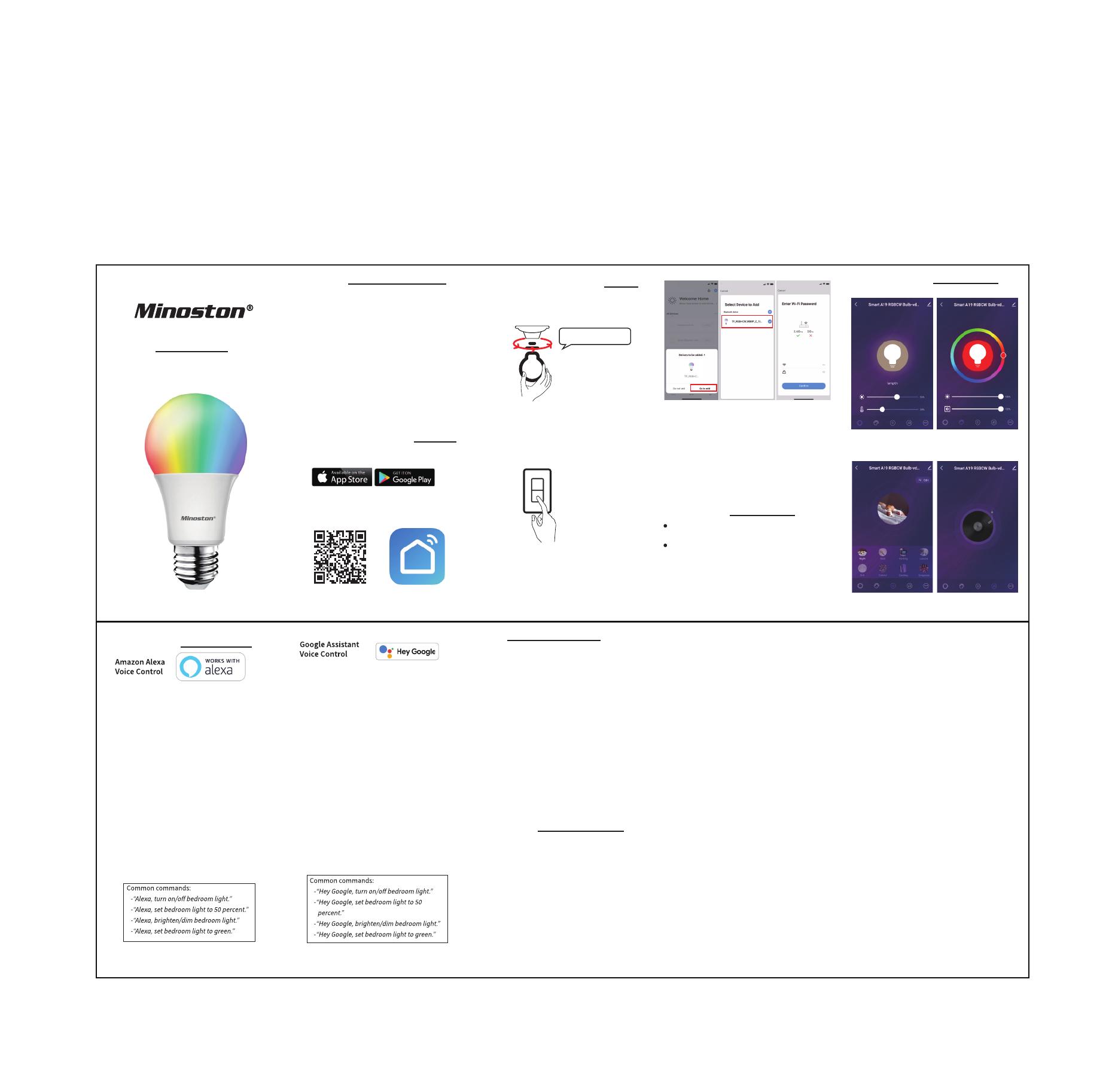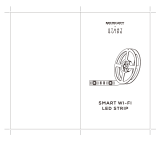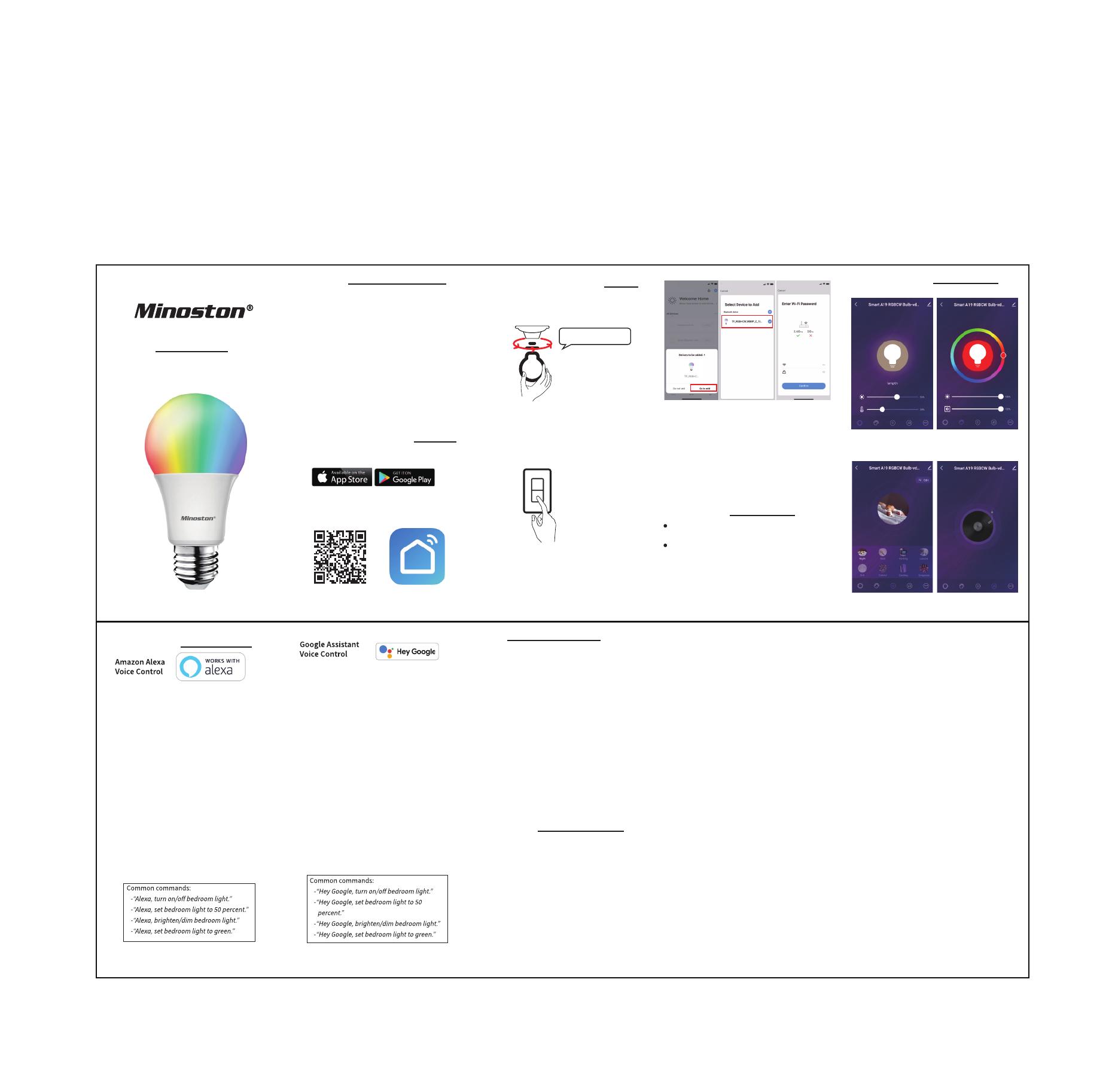
User Manual
Smart Wi-Fi LED Bulb
MB10TW
• Make sure the power is OFF on the bulb you
are replacing.
• Wait unl the bulb cools down and then
replace it.
• Do not install the bulb with wet hands or
when standing on wet or damp surfaces.
• Suitable for use in the operang environ-
ment between -20°C and 40°C (- 4°F and
104°F).
• Not for emergency lighng.
RISK OF ELECTRIC SHOCK OR BURNS.
Quick Installaon Guide
Bluetooth Quick-Fit Mode
How to Use FAQ
Warranty
APP FUNCTIONS
Our Products warrants this product to be free
from manufacturing defects for a period of one
year from the original date of consumer
purchase. This warranty is limited to the repair
or replacement of this product only and does
not extend to consequenal or incidental
damage to other products that may be used
with this product. This warranty is in lieu of all
other warranes, expressed or implied. Some
states do not allow limitaons on how long an
mplied warranty lasts or permit the exclusion or
limitaon of incidental or consequenal
idamage, so the above limitaons may not apply
to you. This warranty gives you specific rights,
and you may also have other rights which vary
from state to state. lf any problems occur, please
contact ask@minoston.com for help.
1.Add smart device in the Smart-life app.
2.Change device name in Smart-life app so
that Alexa can easily recognize, such as
Living Room Light, Bedroom Light, etc.
3.Launch the Alexa app and sign in your Alexa
account and make sure you have at least
one Alexa voice-controlled device installed
like Echo,Echo dot, etc.
4.Tap on"Skill & Games” in the Alexa app
menu.
5.Search for "Smart-life".Tap"Enable”to
enable the skill.
6.select the country where your Smart-life
app account is located, enter the Smart-life
app account and password to link your
Smart-life account. Now you can enjoy the
Alexavoice control now.
1.Add smart device in the Smart-life app.
2.Change device name in Smart-life app so
that Alexa can easily recognize, such as
Bedroom Light, Living Room Light, etc.
3.Launch the Google Home app and sign in
your Google Home account and make sure
you have Google Home device setup
finished.
4.On the main page of the Google Home app,
tap the sidebar menu in the top le corner
and select "Home Control".
5.Tap the plus sign in the lower right corner
and search for"Smart-life".
6.Select the country where your Smart-life
app account is located, enter the Smart-life
app account and password to link your
Smart-life account. Now you can enjoy the
Google Assistant voice control now.
We strive to assure your sasfacon. We apologize for
any inconvenience with the installaon or operaon of
the smart bulb and are happy to assist at ask@minos-
ton.com
1.How do l reset my smart bulb?
Turn the light switch controlling the bulb to
ON first, the flip the light switch OFF and ON 4
mes(Operaon speed shall NOT be too fast).
Note that factory reset the smart bulb will
erase all of your custom sengs, and you'll
have to set it up again.
2.Can l dim my smart bulb with a standard
in-wall dimmer?
No. The smart bulb does not support standard
in-wall dimmer. You can dim it via Smart-life
app.
1. Download the Smart-life app.
QR code Smart Life
*On Google Play (for Android phone)
or Apple Store (for iOS phone) to
download.
Warning
4. White light smoothly flashing 3
mes: entering into configuraon
mode.
3. When the bulb is ON, flip light switch
OFF/ON x 4 mes to set into
configuraon mode. (Operaon speed
shall NOT be too fast)
OFF/ON x 4
2. Install your Smart LED Bulb.
FCC warning:
This device complies with Part 15 of the FCC
Rules. Operaon is subject to the following two
condions:
(1) this device may not cause harmful interfer-
ence, and
(2) this device must acceptany interference
received, including interference that may cause
undesired operaon.
changes or modificaons not expressly approved
by the party responsible for compliance could
void the user's authority to operate the
equipment.
NOTE: This equipment has been tested and found
to comply with the limits for a Class B digital
device, pursuant to Part 15 of the FCC Rules.
These limits are designed to provide reasonable
protecon against harmful interference in a
residenal installaon. This equipment generates,
uses and can radiate radio frequency energy and,
if not installed and used in accordance with the
instrucons, may cause harmful interference to
radio communicaons. However, there is no
guarantee that interference will not occur in a
parcular installaon.
If this equipment does cause harmful interfer-
ence to radio or television recepon, which can
be determined by turning the equipment off and
on, the user is encouraged to try to correct the
interference by one or more of the following
measures:
-- Reorient or relocate the receiving antenna.
-- Increase the separaon between the
equipment and receiver.
-- Connect the equipment into an outlet on a
circuit different from that to which the receiver is
connected.
-- Consult the dealer or an experienced radio/TV
technician for help.
FCC Radiaon Exposure Statement:
This equipment complies with FCC radiaon
exposure limits set forth for an uncontrolled
environment.
This transmier must not be co-located or
operang in conjuncon with any other antenna
or transmier.
This equipment should be installed and operated
with minimum distance 20cm between the
radiator& your body.
5: You'll see “Devices to be added”---
“Go to add”.
6: Click to “Add ”
7: Enter the Wi-Fi Password (Your phone
should have connected to the same Wi-Fi
first).
8: Wait for it’s 100%.
9: Edit the name of your new smart plug!
Mul-white Mul-color
Scene Music Mode
EZ mode: The device's light is rapidly
blinking for easy, quick pairing setup.
AP Mode: Access Point mode is a
secondary setup process in which the
bulb is slowly blinking and requires
mulple steps for pairing. Follow the
on-screen step by step instrucons.
Pairing Modes
THIS DEVICE IS NOT INTENDED FOR USE WITH
EMERGENCY EXITS.
RISK OF ELECTRICAL SHOCK - USE IN DRY
LOCATION ONLY
DO NOT USE WITH DIMMERS
NOT FOR USE IN TOTALLY ENCLOSED LUMINAIRES
A19/E26