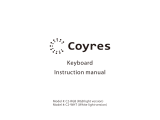Page is loading ...

132.00 mm
90.00 mm
Manufacturer: Dieyun Innovation Technology Co., LTD., No. 20,
Sanjiang Industrial Zone, Hengli Town, Dongguan city

IN THE BOX:
Bluetooth mechanical keyboard ×1
The USB line x 1
Instruction x 1
178Pro Bluetooth mechanical keyboard
1

Quick Start Guide
If you are a Windows user, press FN+Z to switch to Windows
Mac/Windows
2

1. Connect the Bluetooth
Turn on the power Fn +1 puts the keyboard into pairing mode,
The keyboard pairing name is CK 178Pro 5.0
2. Connect the cable
Fn +5 puts the keyboard into
wired mode
3

4. Change the lamp effect
Fn + Ins keyboard into the lighting mode
Fn + Del Switch colors
Fn +Prtsc makes the keyboard enter
Side indicator mode switch
4

5. Disable the auto sleep mode
If you sit for two minutes without using it, the keyboard
automatically goes into sleep mode to save power
5

178Pro Keyboard specifications
Key: 104 key
Switch: Mechanical
Battery: 2500 mAh
Working time: about 10 hours when the backlight is on
Charging time: 3 hours
Charging port: USB Type-c
Mode: Bluetooth
Bluetooth name: CK 178Pro 5.0
6

Bluetooth
Bluetooth mode
1. Wave the keyboard toggle switch to "ON".
2. Keyboard backlight will turn on.
3. Hold down fn+1 for 4 seconds to activate Bluetooth pairing (1 blinks).
4. Search your device for the Bluetooth device "CK 178Pro 5.0" and connect
(the 1 key is always on when the pairing is successful).
Note :(this keyboard supports three devices through key combination "fn+1", "fn+2" and "fn+3")
The cable model
1. Use USB Type-C to connect to the computer
2. Keyboard backlight will turn on.
3. Hold down fn+5 (5 blinks at short intervals and is steady on after the connection is successful).
7

Charging
In the charging state, the charging indicator is blue on, the full light is off,
and the blue light flashes at low voltage.
*1, light working current 250MA sustainable time about 10 hours (always working).
*2, lamp off working current 40MA sustainable time about 50 hours (always working).
*3, standby current 0.5mA Standby time of about 70 days.
*4, the keyboard has no action for 2 minutes. Enter the standby mode.
Press any key to start the keyboard and enter the working mode.
Backlight and side light
- short press fn +Ins swappable backlighting lighting model
- Press FN + Del to switch the backlight color
- Press FN +↓Light brightness reduction
- Press FN +↑ to increase light intensity
- Press fn+Prtsc to switch modes
8

Back to the
1. The keyboard starts on the last connected device by default
2. Fn +1 (fn+2, fn+3) The white indicator blinks back to connect slowly
* The keyboard must have been paired with a modified device to enable this function
Close the keyboard
Turn the wave switch to OFF. At this time, the bluetooth and 2.4g modes of this product are turned OFF,
and the wired mode and charging can be carried out。
Power saving mode
In Bluetooth mode the keyboard will automatically enter the sleep mode after 2 minutes
without operation, and the backlight will be off. Click any key to wake up the keyboard.
When the power is low, the blue light of the charging indicator blinks, please charge it in time.
9

System switching
1.MAC/IOS
On WINDOWS, press "fn+Z" to switch to MAC/IOS
2.WINDOWS/android
On MAC, press "fn+Z" to switch to WINDOWS/ Android
Storage and use environment
1. Storage temperature: -20℃~+70℃
2. Operating temperature: -20℃~+60℃
3. Storage humidity: the relative humidity in non-condensing mode ranges from 30%RH to 95%RH
Compatible with the system
Supported operating system: WIN XP/WIN 7/WIN 8/WIN 10/ Android /IOS/MAC(default MAC)
10

This device complies with Part 15 of the FCC Rules. Operation is subject to the following two conditions: (1) this device may not
cause harmful interference, and (2) this device must accept any interference received, including interference that may cause
undesired operation
NOTE: This equipment has been tested and found to comply with the limits for a Class B digital device, pursuant to Part 15 of
the FCC Rules. These limits are designed to provide reasonable protection against harmful interference in a residential
installation. This equipment generates, uses and can radiate radio frequency energy and, if not installed and used in accordance
with the instructions, may cause harmful interference to radio communications. However, there is no guarantee that
interference will not occur in a particular installation.
If this equipment does cause harmful interference to radio or television reception, which can be determined by turning the
equipment off and on, the user is encouraged to try to correct the interference by one or more of the following measures:
-- Reorient or relocate the receiving antenna.
-- Increase the separation between the equipment and receiver.
-- Connect the equipment into an outlet on a circuit different from that to which the receiver is connected.
-- Consult the dealer or an experienced radio/TV technician for help.
Warning: changes or modifications not expressly approved by the party responsible for compliance could void the user's
authority to operate the equipment
The devices has been evaluated to meet general RF exposure requirement the device can be used in portable exposure
condition without restriction
/