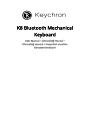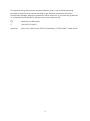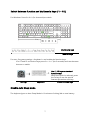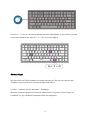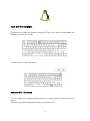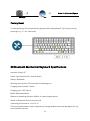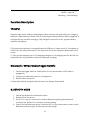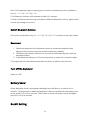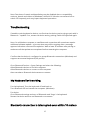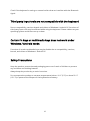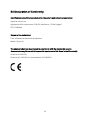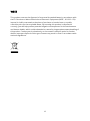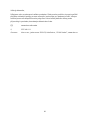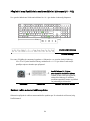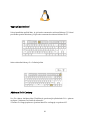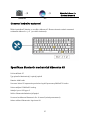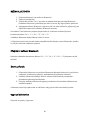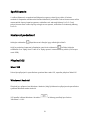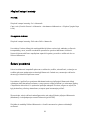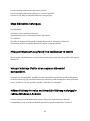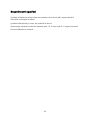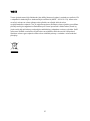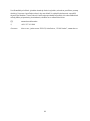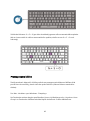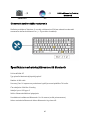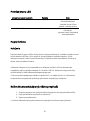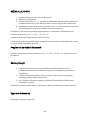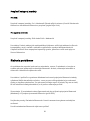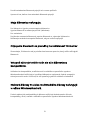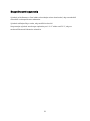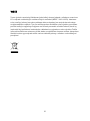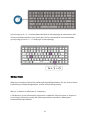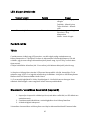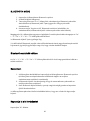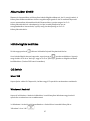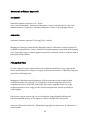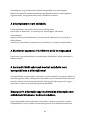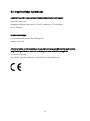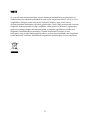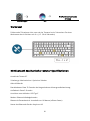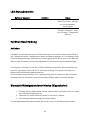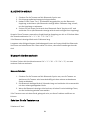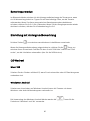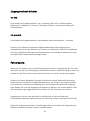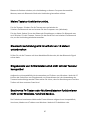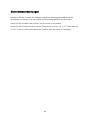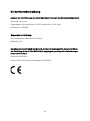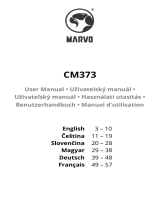Below you will find brief information for K8. This manual provides instructions for using the Keychron K8 Bluetooth Mechanical Keyboard. It includes details on pairing via Bluetooth, connecting with a cable, switching between function and multimedia keys, adjusting the backlight, remapping keys, activating Siri/Cortana, performing factory resets, and power saving. Also, it contains technical specifications, troubleshooting, and safety precautions.
Below you will find brief information for K8. This manual provides instructions for using the Keychron K8 Bluetooth Mechanical Keyboard. It includes details on pairing via Bluetooth, connecting with a cable, switching between function and multimedia keys, adjusting the backlight, remapping keys, activating Siri/Cortana, performing factory resets, and power saving. Also, it contains technical specifications, troubleshooting, and safety precautions.




















-
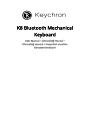 1
1
-
 2
2
-
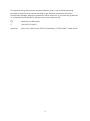 3
3
-
 4
4
-
 5
5
-
 6
6
-
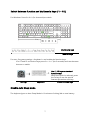 7
7
-
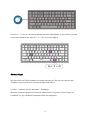 8
8
-
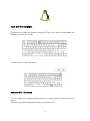 9
9
-
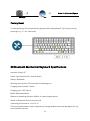 10
10
-
 11
11
-
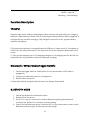 12
12
-
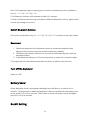 13
13
-
 14
14
-
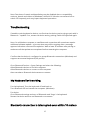 15
15
-
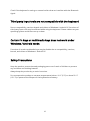 16
16
-
 17
17
-
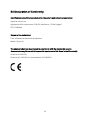 18
18
-
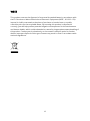 19
19
-
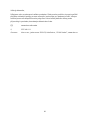 20
20
-
 21
21
-
 22
22
-
 23
23
-
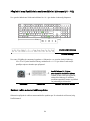 24
24
-
 25
25
-
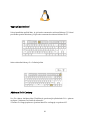 26
26
-
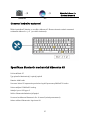 27
27
-
 28
28
-
 29
29
-
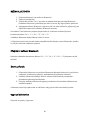 30
30
-
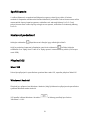 31
31
-
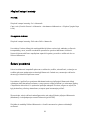 32
32
-
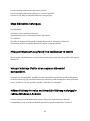 33
33
-
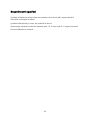 34
34
-
 35
35
-
 36
36
-
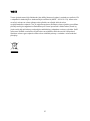 37
37
-
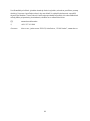 38
38
-
 39
39
-
 40
40
-
 41
41
-
 42
42
-
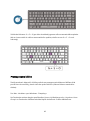 43
43
-
 44
44
-
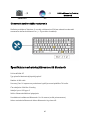 45
45
-
 46
46
-
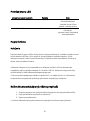 47
47
-
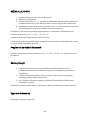 48
48
-
 49
49
-
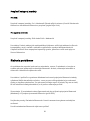 50
50
-
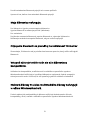 51
51
-
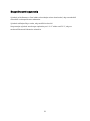 52
52
-
 53
53
-
 54
54
-
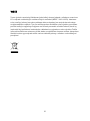 55
55
-
 56
56
-
 57
57
-
 58
58
-
 59
59
-
 60
60
-
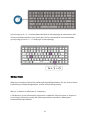 61
61
-
 62
62
-
 63
63
-
 64
64
-
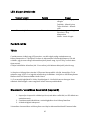 65
65
-
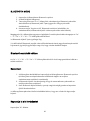 66
66
-
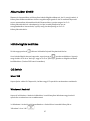 67
67
-
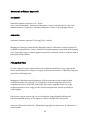 68
68
-
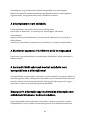 69
69
-
 70
70
-
 71
71
-
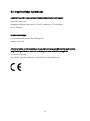 72
72
-
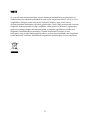 73
73
-
 74
74
-
 75
75
-
 76
76
-
 77
77
-
 78
78
-
 79
79
-
 80
80
-
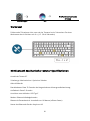 81
81
-
 82
82
-
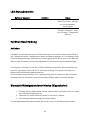 83
83
-
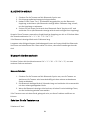 84
84
-
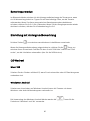 85
85
-
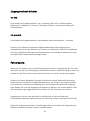 86
86
-
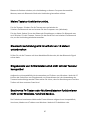 87
87
-
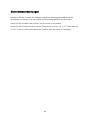 88
88
-
 89
89
-
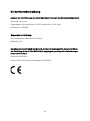 90
90
-
 91
91
Below you will find brief information for K8. This manual provides instructions for using the Keychron K8 Bluetooth Mechanical Keyboard. It includes details on pairing via Bluetooth, connecting with a cable, switching between function and multimedia keys, adjusting the backlight, remapping keys, activating Siri/Cortana, performing factory resets, and power saving. Also, it contains technical specifications, troubleshooting, and safety precautions.
Ask a question and I''ll find the answer in the document
Finding information in a document is now easier with AI
in other languages
- Deutsch: Keychron K8 Benutzerhandbuch
- slovenčina: Keychron K8 Používateľská príručka
Related papers
Other documents
-
Petoneer PTY010 User manual
-
Cudy PE10 User manual
-
MOZA RACING RM User manual
-
YEELIGHT YLCTD001 User manual
-
Insta360 Flow Mobile Stand User guide
-
 CoolKiller 178Pro User guide
CoolKiller 178Pro User guide
-
Cherry MX-LP 2.1 User manual
-
 TELESIN T-10 Camera Remote Control User manual
TELESIN T-10 Camera Remote Control User manual
-
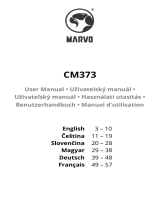 Marvo CM373 Honeycomb Keyboard and Mouse User manual
Marvo CM373 Honeycomb Keyboard and Mouse User manual
-
Xiaomi Dual Mode Wireless Mouse User manual