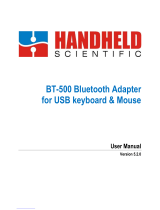Page is loading ...

color: Black
Size:332*177*47.6mm
Weight: 719.84g
Number of keys: 83 keys
Battery capacity: 2000mAh
Switch: Blue Outemu switches
Working Voltage/ Current : 1)BT mode: 3.7V/162.7mA; 2)Wire mode: 5V/270mA
Charging Cable:1.6m braided Type C cable
Type: Mechanical keyboard
Switch button: BT/ OFF/ USB (wired), when switch to BT, then it’s under BT mode, and when
switch off, then turn off the keyboard, and when switching to USB, then means it’s working as a
wired keyboard
In Bluetooth mode, there is no keyboard action (no keys pressed or scroll wheel), and it goes to
sleep after 5 minutes. In wired mode, sleep synchronously with your computer
Under bluetooth mode
Bluetooth can match three devices, corresponding to three different positions of key Q, W and E
respectively. In Bluetooth mode, there are two ways to pair Bluetooth connections.
1. Long press Fn + Q, W and E keys (for 3 seconds) until the blue indicator light blinks slowly and
enters the code matching state. After successful connection, this LED will be steady blue and the
connection information will be saved in the corresponding key position.
Second, short press Fn + Q, W, E the host of the corresponding position (select), USB/bluetooth
indicator light blue into rapid flash back to the state (which can be connected to the connection
before the host), press the code key at this time, the USB/bluetooth indicator light Blue slow
flashing, into the state of code, after the connection is successful, the blue LED normally on, In
addition, the connection information is saved in the corresponding position of the key, which can
be connected back to the corresponding host by short pressing Fn + W, W, E.
3. After connecting the corresponding positions of Fn+ Q, W and E to the host, you can switch the
connected host by short pressing Fn+ Q, W and E.
Note:
1. If Fn+Q has been paired with the host, it can be paired with other hosts by long pressing Fn+Q
or short pressing Fn+Q and then pressing the pairing button.
2. If the keyboard does not move after the Bluetooth is successfully connected to the host device,
the Bluetooth will first go to sleep after 3 minutes. When the key is pressed at this time, there
will be a phenomenon of stalling, because the Bluetooth is in the state of connecting back, and it
will take some time from the beginning to the success of connecting back.
3, when the USB cable is not connected to the computer and other hosts, the backlight may not
be bright, then you can switch the keyboard to Bluetooth mode.
4, Bluetooth adapter if you have Bluetooth 4.0 version above, and to use in Win10.
when connecting with bluetooth, the device name is showed TWKB100
Switch button: Mac/ Windows, switch Mac, means working on Mac system, when switching
Windows, then working on Windows system
Backlit: Rainbow backlit, each line with each color LED, from top to bottom, the color is blue/

red/ orange/ green/ purple/ white
Right roller: is for volume control, turn right is for increasing the volume, turn left is for
decreasing the volume
Left roller: is for brightness control, turn right is for increasing the brightness, turn left is for
decreasing the brightness
Compatible with Mac/ Windows, the multimedia function is laser for Mac system
4 indicator light: wired/ bluetooth indicator, winlock indicator, caps lock indicator, charge low
battery indicator
Bluetooth Wired Indicator
The blue light of indicator flashes when switching to Bluetooth mode.
The LED is always on in blue after a successful connection.
The LED is always on in red when switching to wired mode.
Win Lock Indicator
Win Lock function can be turned on or off after pressing FN+Win.
Win key has no function when the Win Lock function is turned on
(the LED is on).
Win key is normal when the Win Lock function is turned off(the LED
is off).
Caps Indicator
The LED is always on when the Caps is turned on and the LED is off
when the Caps is off.
Charge Low Battery Indicator
Charging blue light on, fully charged blue light off
The LED flashes red when the voltage is lower than 3.4V.
Multimedia function
Windows system
Mac System
FN + F1
My Computer
F1: Screen brightness -
FN+F2
Search
F2: Screen brightness +
FN+F3
Calculator
F3: Call out all programs and all desktops
that are running
FN+F4
Media
F4: Launch an interface similar to Apple's
iOS
FN+F5
Previous track
F5: Keyboard brightness -
FN+F6
Next track
F6: Keyboard brightness +
FN+F7
Play/ Pause
F7: Previous track
FN+F8
Stop
F8: Play/ Pause
FN+F9
Mute
F9: Next track
FN+F0
Volume +
F10: Mute
FN+F11
Volume -
F11: Volume +
FN+F12
Lock Whole keys
F12: Volume-

Support 14 backlit modes
Long press FN + ESC for 3 seconds to restore the factory settings, the lighting effects will be
switched to constant light mode only in wired mode
FN+ Del: ON/OFF the light
FN+Home: switch the backlit modes
FN+↑: brightness +
FN+ ↓: brightness-
FN+←: lightning speed -
FN+ →: lightning speed+
There is memory function in light effect speed, brightness and mode
Notes: brightness cannot be switches in breathing mode, Speed cannot be switched in
constant light mode

FCC Caution:
This device complies with part 15 of the FCC Rules. Operation is subject to the
following two conditions: (1) This device may not cause harmful interference, and (2)
this device must accept any interference received, including interference that may
cause undesired operation.
Any Changes or modifications not expressly approved by the party responsible for
compliance could void the user's authority to operate the equipment.
Note: This equipment has been tested and found to comply with the limits for a Class
B digital device, pursuant to part 15 of the FCC Rules. These limits are designed to
provide reasonable protection against harmful interference in a residential installation.
This equipment generates uses and can radiate radio frequency energy and, if not
installed and used in accordance with the instructions, may cause harmful interference
to radio communications. However, there is no guarantee that interference will not
occur in a particular installation. If this equipment does cause harmful interference to
radio or television reception, which can be determined by turning the equipment off
and on, the user is encouraged to try to correct the interference by one or more of the
following measures:
-Reorient or relocate the receiving antenna.
-Increase the separation between the equipment and receiver.
-Connect the equipment into an outlet on a circuit different from that to which the
receiver is connected.
-Consult the dealer or an experienced radio/TV technician for help.
The device has been evaluated to meet general RF exposure requirement. The device
can be used in portable exposure condition without restriction.
/