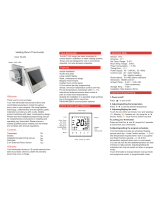Page is loading ...

.
28 5
℃44%
24:44
1
BAC-7000 Smart Knob Thermostat
WIFI Type
*1.32 inch circular and 240*240 TFT shows your artistic taste.
*Superfine aluminum side knob lets your fingers feel delicate.
*Above 6H tempered glass keeps your screen away from
scratches.
*Agile push button gives you an excellent experience.
*Seven colors ambient light increase color to your life.
*Variety brushed back panel options are suitable for different
home styles.
The BAC-7000 range has been developed to control electric
underfloor, water heating or water/ gas boiler systems. These units
are designed for use in commercial, industrial, civil and domestic
properties
Thermostat 1pc Screws 2pc
User Guide 1pc Wall plate 1pc
QC Passed 1pc
ABOUT YOUR THERMOSTATS
In the box you will find
MODEL DEFINITION
TECHNICAL DATA
BEFORE WIRING AND INSTALLING
1. Read these instructions carefully. Failure to follow them could damage
the product or cause a hazardous condition.
2. Check the rathings given in the instructions and on the product to
make sure the product is suitable for your application.
3. Installer must be a trained, experienced service technician.
4. After installation is complete, check out product operation as provided
in these instructions.
WIRING
INSTALLATION
Your thermostat is suitable for istallation within a standard 86mm pattress
box or European 60mm pattress box.
Step 1. Keep power off. See Fig 1.
Step 2. Remove the mounting plate by pushing the display assembly. See Fig 2.
Step 3. Connect power supply, load into the appropriate terminals.
(see "Wiring your thermostat" for details).
Step 4. Fix the mounting plate into the wall with screws inthe box(Fig 4).
Step 5. Fix the thermostat body and the mounting plate by the
lower button(Fig 5).
Step 6. Installation complete(Fig 6).
HOME SCREEN QUICK REFERENCE
OPERATION
During Power On
A separate schedule may be set for weekdays (Mon – Fri) and
for weekends (Sat or Sun).
Time display
WEEKDAY (MONDAY一FRIDAY)
(1 2 3 4 5 shows on screen)
WEEKEND (SATURDAY)
(6 shows on screen)
WEEKEND (SUNDAY)
(7 shows on screen)
TIME
TEMPERATURE
Default settings for program schedule
TIME
TEMPERATURE
TIME
TEMPERATURE
Weather
Mode
Week
Clock
Outdoor Humidity
Clock
Power Set temp.
Mode
WiFi
Brightness
Main control interface
1. Press the home screen to enter the control interface.
2. Rotate the control interface to select
3. Press the control interface to confirm
4. Long press the control interface to return the home screen
DIMENSION: (mm)
Set week program on your App
Electrical Shock or Equipment Damage
Hazard. Can shock individuals orshort
equipment circuitry.
Disconnect power supply before installation.
CAUTION
New heating thermostat with knob BAC-7000
Six characteristics on the design
Note: The weather and humidity will be synchronized within 1 hour after the
device is connected to the Internet for the first time, and the weather
will be synchronized every hour thereafter.
Tip: Press the screen to enter the Main control interface.
Manual Mode Programming mode (Schedule mode.)
2. Clock
1. Power
5. Fan speed
ON: The thermostat is controlling the heating device.
OFF: The thermostat stops controlling the heating device.
Auto: After selecting Auto , the main screen displays the .
Low: After selecting Low , the main screen displays the .
Med: After selecting Med , the main screen displays the .
Clock setting, the wifi version will automatically synchronize
the local time after networking.
3. Brightness
7. Mode
4. WiFi
Standby screen brightness setting. When it is set to 0, the screen will
be off after 10s of no operation without displaying anything, and the
screen will be woken up by rotating the knob.
ON: The thermostat is in the wifi distribution network state.
OFF: The thermostat is not in the wifi distribution network state.
6. System mode
In the mode of Ventilation, the valve is off but the fan runs.
8. Set temp.
Set temperature range 5~35℃
Fig 3 Fig 4
Fig 5 Fig 6
86.0
86.0
32.4(显示区)
46.2±0.3
240RGB*240
1.3// TFT
06:00
08:00
11:30
13:30
17:00
22:00
06:00
08:00
11:30
13:30
17:00
22:00
06:00
08:00
11:30
13:30
17:00
22:00
20 ℃
15 ℃
15 ℃
15 ℃
22 ℃
15 ℃
20 ℃
20 ℃
20 ℃
20 ℃
20 ℃
15 ℃
20 ℃
20 ℃
20 ℃
20 ℃
20 ℃
15 ℃
Period 5(1+2)
Period 6(3+4)
Period 3
Period 4
Period 2
Period 1
A: Two pipe; Control Fan Coil Unit and Two Wired Motorized Valve
E: Four pipe; Control Fan Coil Unit and Two Wired Heat Valve
and Two Wired Cool Valve.
W : Wifi connection
Power Supply:95 ~240 VAC, 50~60Hz or 24V DC/AC, 50~60Hz
Please check the information laser printed on the back of the
thermostat for the actual voltage.
Fan Relay Amps Resistance: 5A; Inductive: 3A
Valve Relay Amps Resistance: 3A; Inductive: 1A
Sensor: NTC3950, 10K
Set Temp. Range: 5 -35 ℃
Accuracy: ±0.5 ℃
Dispaly Temp. Range: 5 ~ 99℃
Ambient Temp.:0~45 ℃
Ambient Humidity: 5 ~ 95 % RH (Non Condensing)
Storage Temp.:0~ 45℃ Timing Error: < 1%
Power Consumption: <1.5W
Shell Material: PC +ABS ( Fireproof)
Installation Box: 86 * 86mm Square or European 60mm Round
BoxWire Terminals: Wire 2 X 1.5 mm² or 1 x2.5 mm²
Protection Class: IP20
Buttons: Capactive Touch Buttons
System mode Fan
Fan speed
System mode
High: After selecting High, the main screen displays the .
Heating: After selecting Heating , the main screen displays the .
Cooling: After selecting Cooling , the main screen displays the .
Ventilation: After selecting Ventilation , the main screen displays
the .
Heating/Cooling on
WiFi
Room Temp.
Please check the information laser printed on the back of the
thermostat for the actual voltage.
(24V AC_COM)
(24V AC_+)
(24V AC_COM)
(24V AC_+)
Knob
60.0
16.7
27.0
49.6

.
28 5
℃44%
24:44
1
ON
WiFi
Before using your Wi-Fi thermostat for the first time,you must
configure the Wi-Fi signal and settings through your smartphone
or tablet ,This will allow communication between your
connected devices
ABOUT WIFI
WI-FI CONNECTION
Step 1 Downlosd your APP (Fig1-1)
Fig 1-1 Fig 1-2 IOS
Fig 1-3 Android
Search for "Smartlife" in Apple Store or Google Play or use a
browser to scan the QR code above (Figure 1-2), and complete
account registration and installation according to the guidance
of the APP.
Step 2. Connect the thermostat
Method 1: Bluetooth network distribution (Fig 2.1-Fig 2.4),
turn on the Bluetooth switch of the mobile phone and set the
thermostat to the WiFi enabled state, see the following tutorial
to complete the connection and settings.
Fig2.6
Scan this QR code
Fig2.6
Fig2.8
APP operation interface description (heating thermostat))
More settings
Fig2.6.1
Method 3: Ordinary distribution network guidance
(Fig. 2. 5.1-Fig. 2.9)
SIMPLE EXCEPTION HANDLING
SERVICE
Your thermostat carries an 24 months warranty from date of
purchase. Service outwith the warranty period mayincur a
charge. More detail please contact with us directly.
No. Phenomenons Handling
1
2
3
Power is on but without
display.
Without output but
display works.
Room Temp. Is a lttle different
from the actual.
*Check if the terminals between LCD
panel and Power Unit Box is loosen.
* Usea new LC panel or new Power
Unit Box toreplace the old one.
* Do temperature calibration in item 1
of high senior options
The wifi icon blinks quickly
Setting wifi to ON means the
thermostat is in wifi pairing state.
Fig2.7
Method 2: Scan the QR code to configure the network guide
(Fig 2.5-Fig 2.9) complete the connection and setup
Fig2.3 Fig2.4
Fig2.1 Fig2.2
Fig2.5.1
Fig2.5
Fig2.9
Fan
Auto,Low,Med,High
System mode
Heating,Cooling,
Ventilation
Target temp.
Adjust temp.
Setting
Week program
Power
/