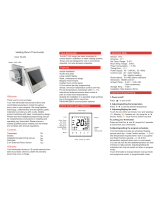1.Power On/off: Press to turn the thermostat on/off.
2.Manual & Programmable
Press and hold , will flash. Press to select manual and press
to select weekly programmable.
3.Setting Temperature
In the mode of manual, press to set temperature.
will display in below the middle of the screen.
4.Locking your Thermostat
Press and hold the for 5 seconds to lock/unlock your thermostat.
In item 3 of high senior options, you can select full lock or half lock.
5.Selecting System Mode
Press to change the system mode HEATING, COOLING and
VENTILATION. In the mode of VENTILATION, the valve is off but the fan runs.
6.Setting the Fan Speed
Press go to select the fan speed AUTO, HIGH, MED, LOW.
7. Adjusting/Setting the Clock
Press and hold , will flash.Press to set minute,hour and weekday
(1= Monday, 2 = Tuesday etc.) by using the arrows,after 3 seconds the
value will be confirmed automatically.
BAC-008 Series WiFi Thermostat
User Guide
For Fan Coil Unit
Welcome
Please confirm that this product is suitable for your heating
equipment before installation;
*Before installation or maintenance, please make sure to keep the power off;
*Please strictly follow the wiring diagram for wiring installation;
*Installation to the wall, please confirm that the fasteners are suitable for
this product;
*Do not pull the cable too hard, otherwise the product will be damaged;
*If a hard plastic wire is used in the installation process, it must be bent to
an appropriate angle in advance;
*Please arrange for professionals to install;
*Please contact the after-sales service for equipment failure, please do not
try to repair it yourself;
* After installation, please refer to this manual to check again to ensure
normal and safe use, and keep this manual properly.
In the box you will find
ABOUT YOUR THERMOSTATS
BAC-008 series Modern Touch Screen Room Thermostats are
designed to on/off control the fans and valves in air conditioner
applications via comparison of the room temperature and setting
temp. as reaching the aim of comfort and saving energy.
MODEL DEFINTION
A: Two pipe; Control Fan Coil Unit and Two Wired Motorized Valve
M: Two pipe; Control Fan Coil Unit and 0-10V Motorized Valve
E: Four pipe; Control Fan Coil Unit and Two Wired Heat Valve and
Two Wired Cool Valve.
N : Modbus RTU communication
W : Wifi connection K : Keycard
W2 : Window E : External Sensor
T : Clock P : Programmable
For example: BAC-008ALW
FEATURES
On Appearance
DIMENSION
Unit: mm
TECHNICAL DATA
1. LED display, more friendly interface;. LED matrix light, simple display, energy
saving, protect your eyes.
2. Touch buttons to make simple operation.
3. The ultra-thin embedded panel perfectly fits all kinds of walls; The visiable
thickenss above the wall is only 13mm.
4. Frameless acrylic panel design, simple and elegant;
5. Classic black/white color scheme, seamlessly integrated.
6. Compatible with standard 86mm square cassettes and 60mm European
cassettes to meet all installation environments;
7. Interlock to connect gives you easy installation.
On Functionality
1. Rich function options, Modbus, WIFI, keycard, etc, to meet all your needs;
2. Strict temperature control accuracy (± 1°C) to provide the warmth you want;
3. Power off protection, save all your settings safely;
4. Preset adjustment of 5+1+1 mode in a week, programmable setting of 6 time
periods a day, green energy saving, Less cost, more intelligent and
environmental protection;
5. Support the creation of product local groups/shares to achieve unlimited
centralized control of the number of products/ multi-terminal control;
6. Perfect access: Tmall Genie, Amazon echo, Google Home, full experience new
voice control method;
7. Creat thermostat group to Centralized control.
Power Supply: 95 ~ 240 VAC, 50 ~ 60HZ
Fan Relay Amps Resistance: 5A; Inductive: 3A
Valve Relay Amps Resistance: 3A; Inductive: 1A
Sensor: NTC3950, 10K
Set Temp. Range: 5 -35 ℃
Accuracy: ±1 ℃
Dispaly Temp. Range: 5 ~ 99℃
Ambient Temp.:0~45 ℃
Ambient Humidity: 5 ~ 95 % RH (Non Condensing)
Storage Temp.:-5~ 45 ℃ Timing Error: < 1%
Power Consumption: <1.5W
Shell Material: PC +ABS ( Fireproof)
Installation Box: 86 * 86mm Square or European 60mm Round Box
Wire Terminals: Wire 2 X 1.5 mm² or 1 x2.5 mm²
Protection Class: IP20
Buttons: Capactive Touch Buttons
BEFORE WIRING AND INSTALL
WIRING
INSTALLATION
1. Read these instructions carefully. Failure to follow them could damage
the product or cause a hazardous condition.
2. Check the rathings given in the instructions and on the product to make
sure the product is suitable for your application.
3. Installer must be a trained, experienced service technician.
4. After installation is complete, check out product operation as provided
in these instructions.
CAUTION
Electrical Shock or Equipment Damage Hazard.
Can shockindividuals or short equipment circuitry.
Disconnect power supply before installation.
Your thermostat is suitable for istallation within a standard 86mm
pattress box or European 60mm pattress box.
Step 1. Keep power off. See Fig 1.
Step 2. Remove the mounting plate by pushing the LED assembly.
See Fig 2.
Step 3. Connect power supply, load into the appropriate terminals.
(see "Wiring your thermostat" for details and Fig 3).
Step 4. Fix the mounting plate into the wall with screws in the box. See Fig 4.
Step 5. Fix the thermostat body and the mounting plate by the
lower button. See Fig 5.
Step 6. Installation complete. See Fig 6.
HOME SCREEN QUICK REFERENCE
During Power On
OPERATION
9.Setting the Functions and Options
Touch to change between manual mode and programme mode.
In the manual mode, will display in the bottom of the screen In
programable mode, touch the icon until the weekday schedule
setting appear(12345will show along the left of the screen).
Use the and arrows to adjust the on time.
period Press the icon and use the and arrows to set the temp.
for the 1st period. Repeat this process for periods 2 – 6. Press the icon
once more to enter the weekend schedule settings (6 & 7 will show along
the top of the screen). Repeat the above process to set the weekend
schedule.
Press once more to confirm and exit.
Your thermostat provides six scheduled heating and cooling periods each
day – three Comfort periods - 1, 3 & 5 (the temperature required when
room is occupied) and three Economy periods – 2, 4 & 6 (the temperature
required when room is unoccupied).You can set both the time and
temperature for each of these six daily periods. Adjusting/setting the
schedules can only be carried out when in program mode;
Time display
WEEKDAY (MONDAY – FRIDAY)
(123 4 5 shows on screen)
WEEKEND (SATURDAY)
(6 shows on screen)
TIME TEMPERATURE TIME TEMPERATURE
WEEKEND (SUNDAY)
(7 shows on screen)
TIME TEMPERATURE
Period 5
Period 6
Period 3
Period 4
Period 2
Period 1 06:00
08:00
11:30
13:30
17:00
22:00
06:00
08:00
11:30
13:30
17:00
22:00
06:00
08:00
11:30
13:30
17:00
22:00
20 C
15 C
15 C
15 C
22 C
15 C
20 C
20 C
20 C
20 C
20 C
15 C
20 C
20 C
20 C
20 C
20 C
15 C
Default settings for program schdule
In the mode of programmable, set temp., time and timing on/off could
not be adjusted.
When power is off, press and hold at the same time for 5
sec. in order to reach system function.Then press to change the
different items.
AlI the settings will confirm automatically when power is on.
8. Adjusting the Weekly Programmable
Press to do the adjustment of weekly programmable.
Then press to change the different items. Press to set the
relative values.
Thermostat 1pc Screws 2pc
User Guide 1pc QC Passed 1pc
Front
Back
86.0±0.2
86.0±0.2
12.0 29.9
49.6
50.2
50.2
Programmable
Lock
Mode Fan Power
On/off
Up Down
Fan speed
Set Temp.
Manual
Time
Period
Week
Room Temp.
Energysaving
System Mode
Wifi(Blinks when
connected to wifi)
valve status
1Temperature
compensation -9 to 9 ℃-3
2 Fan control
00:When room temp. reaches the set point,the
fan will turn off
01:When room temp. reaches the set point,the
fan will keep low speed running
00
3 Button Locking 00:All buttons are locked except power button.
01:All buttons are locked. 1
4 Mode Select Custom 00:Cooling / Ventilation.
01:Cooling / Heating / Ventilation.
1
7 Display Mode 00: Display both set temp. and room temp.
01: Display set temp. only
00
8 Room card function 00: No room card energy saving work
01: No room card thermostat closed
00
9Heating Energy-saving
temperature 10-30℃20
10 Cooling Energy-saving
10-30℃26
Daytime display brightness
12 Night display brightness 0-8 1
14 The special effect of
Code Function Setting and options Default
the
standby light ring
0: no light ring
1: The light ring is fully bright after rotation
2: The light ring is always on
3: The light ring keeps rotating
1
15 Version number U7