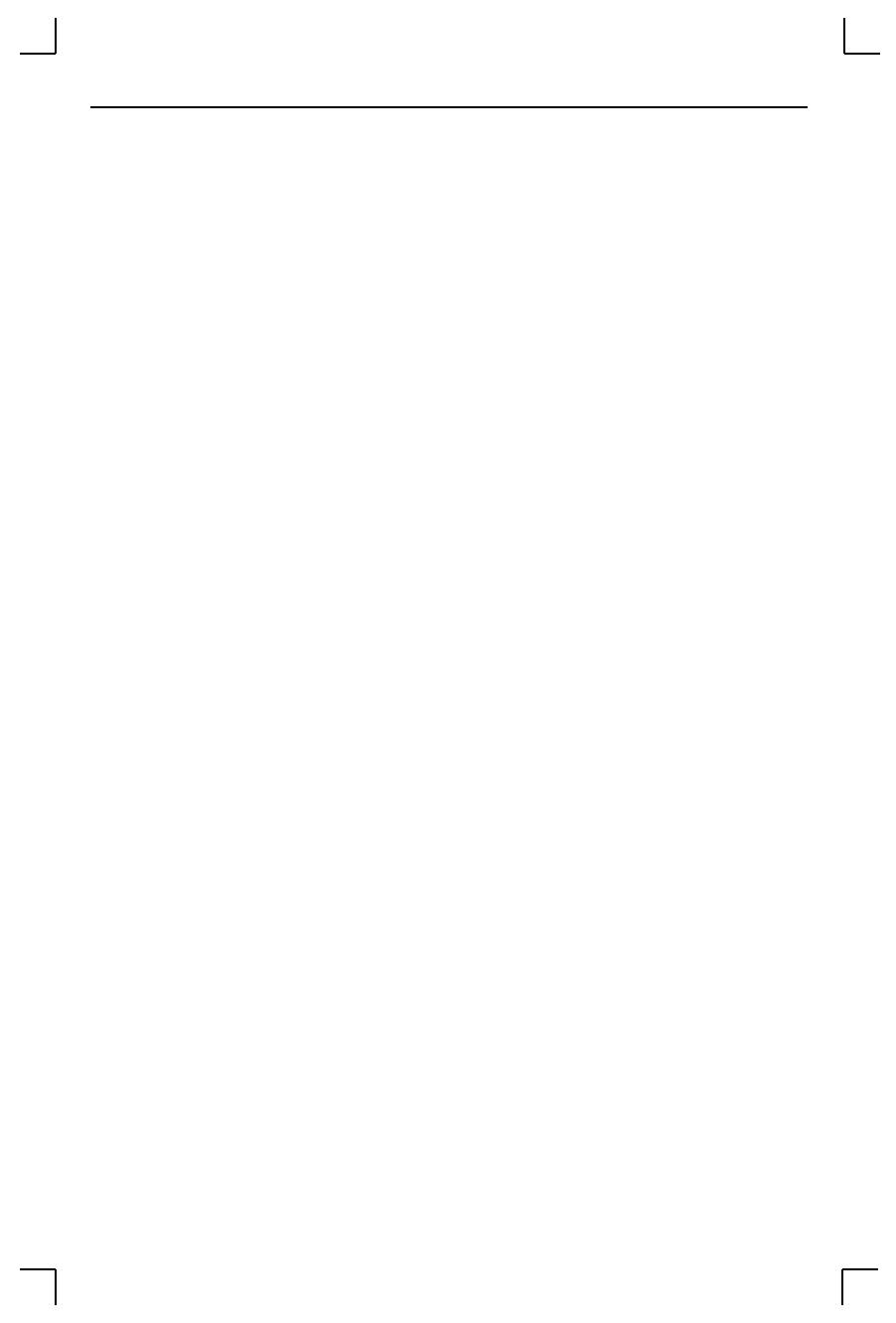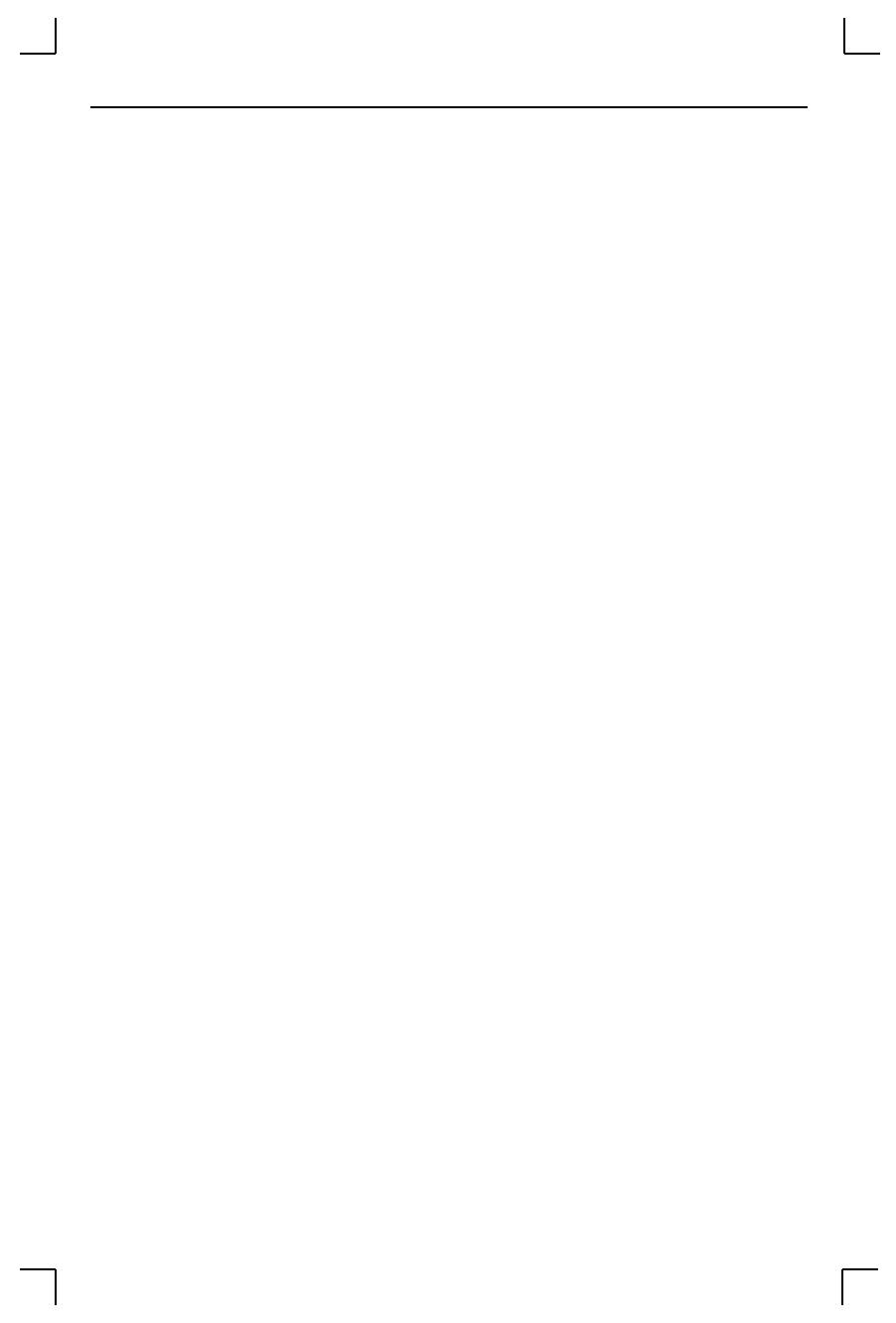
Installation Installation
2 - 4
NOTE:
Be sure to use the MSS1 6V power supply for your MSS1 and
the MSS100 5V power supply for your MSS100. Using a
power supply with the wrong voltage will damage the MSS.
Check to see if the Power and Link LEDs on the front of the server
light. If not, unplug the server and check the power supply, then
check the Ethernet connection and plug the server in again. If the
LEDs still do not light, refer to Appendix B,
Troubleshooting
.
2.2.1 Power-up Diagnostics
During normal operation, the boot process requires approximately 30 seconds
to complete its three basic steps.
1.
The MSS runs through a set of power-up diagnostics for
approximately Þve seconds. The Power LED should remain solid
green. The Link LED should remain solid green for MSS1-T and
MSS100 units. The OK and Serial LEDs should show varying
patterns corresponding to the test being run.
NOTE:
The Power and Link LEDs should remain solid green if the unit
is plugged in and there is a valid connection to a 10BASE-T
network.
2.
The MSS tries to obtain TCP/IP conÞguration information via
DHCP, BOOTP, and/or RARP. This procedure takes approximately
20 seconds if no hosts answer the request. The OK LED will blink
green approximately three times per second, and occasionally
yellow as packets are sent and received.
NOTE:
For more information on BOOTP, RARP, or DHCP, refer to
your operating systemÕs documentation.
3.
The MSS determines if the code in the Flash ROMs is valid. If so, it
loads the code and begins normal execution. This step takes
approximately Þve seconds.
When the unit is running normally, the OK LED blinks green once every two
seconds. If data is being transmitted on the Ethernet port, the OK LED blinks
yellow. The Serial LED blinks red when characters are transmitted through
the serial port, green when characters are received, and yellow when
characters are both transmitted and received.