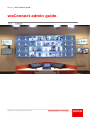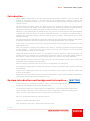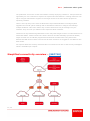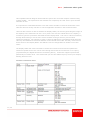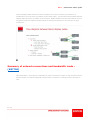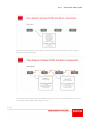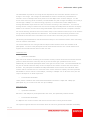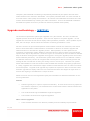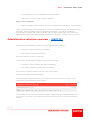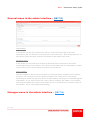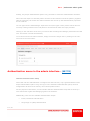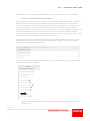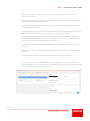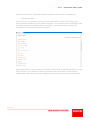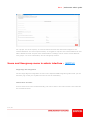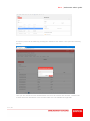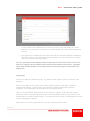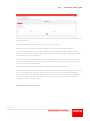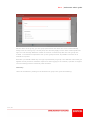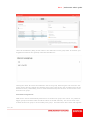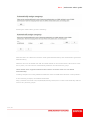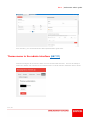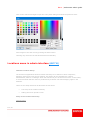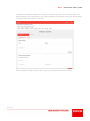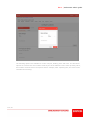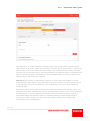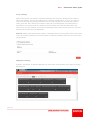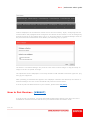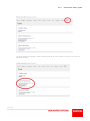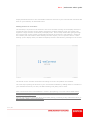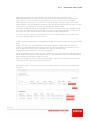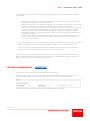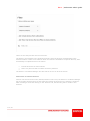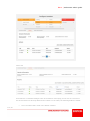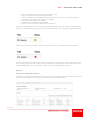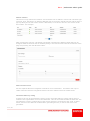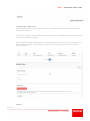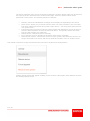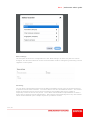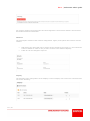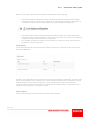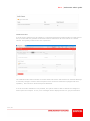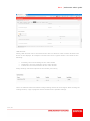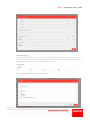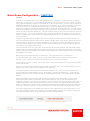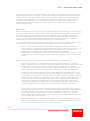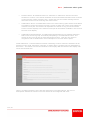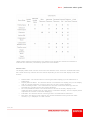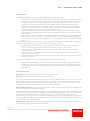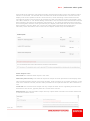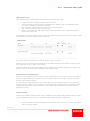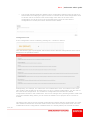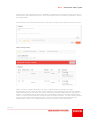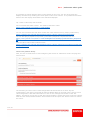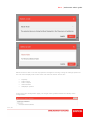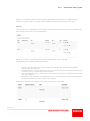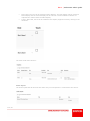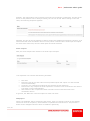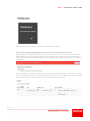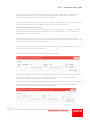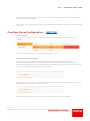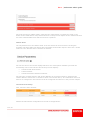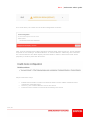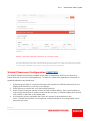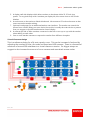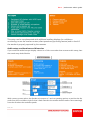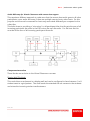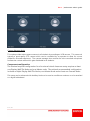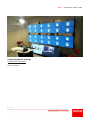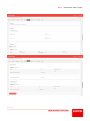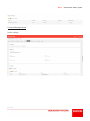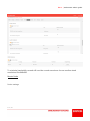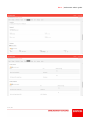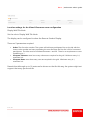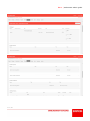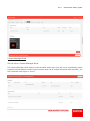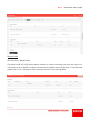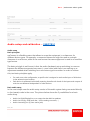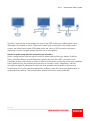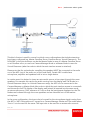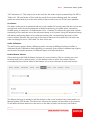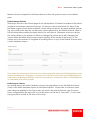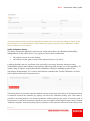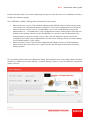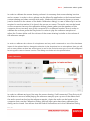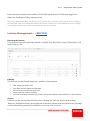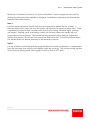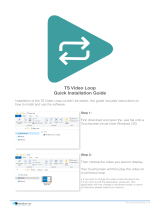Barco | weConnect admin guide
P 2 / 89
Table of content
Introduction 3
System introduction and background information - [KB7709] 3
Simplified connectivity overview – [KB7710] 4
Summary of network connections and bandwidth loads – [KB7706] 6
Upgrade methodology – [KB7711] 9
Administration interface overview – [KB7712] 10
General menu in the admin interface - [KB7713] 11
Manager menu in the admin interface - [KB7714] 11
Authentication menu in the admin interface - [KB7715] 12
Users and Usergroup menu in admin interface - [KB7716] 16
Theme menu in the admin interface [KB7717] 23
Locations menu in admin interface [KB7718] 24
How to Pair Devices - [KB8487] 29
Device configuration – [KB7719] 33
Basic Room Configuration – [KB7723] 47
Overflow Room Configuration – [KB7724] 63
Virtual Classroom Configuration [KB7725] 66
Audio setup and calibration – [KB7751] 80
Lecture Management – [KB7752] 88

Barco | weConnect admin guide
P 3 / 89
Introduction
These articles explain how to use the weConnect Administration interface to set up, control and
monitor a weConnect institute. You will learn how to manage users, configure locations and
classrooms, manage how users log in with or without Single Sign-On (SSO) integration and how to
monitor devices.
The articles were primarily written as a guide to set up an institute according to the best practices
we have collected. We highly recommend following the weConnect training provided by Barco
University to become an expert in weConnect before starting a completely new setup.
Setting up a new institute can be started as soon as you have received access to the administration
interface and does not require to wait for hardware deliveries. In contrast, the fastest way to
configure the system is to perform the first steps as soon as possible. Each step has one or more
dedicated articles.
The typical flow of an install will be to start with setting up the authentication methods. We provide
a separate integration document explaining how to integrate SSO within your institute.
At this point, you will want to set up user groups and maybe create special user accounts for cloud
administration use.
Next, we propose to configure the locations in the system. Locations represent the physical layout
of the institute. Users will come into contact with this. The naming as such should be
comprehensible for teachers and students.
These first steps can be done before any equipment has been delivered. After these steps, we
suggest focusing on making the IT department aware and ready to receive the display nodes on
the network. Please consult the network design article as a guide for this step. [KB7953]
Now is also the moment to make sure that (HA) proxy servers have been set up to ensure a smooth
integration of the hardware into the system.
Once the display nodes have arrived, the device configuration can take place.
The peripheral configuration is ideally the next step to make sure that the basic physical install can
be completed.
Finally, room configuration allows you to set the behavior of the rooms so that the system will
function as intended.
Important note: Some items in these menus are dependent on options that enabled or disabled for
your specific institute and may be missing for you.
System introduction and background information - [KB7709]
weConnect runs on Amazon Web Services. There are several clouds, all fully redundant and 24/7
monitored and managed by the Barco DevOps team.
The weConnect system is a multi-tenant cloud application. This means that the application
serves multiple customers. Each institute is a tenant, separated by others through separate
URLs. As such, each customer gets a unique link to use weConnect.
We run 2 clouds that customers can get access to:
Production: https://edu.barco.com/
User Acceptance Test (UAT): https://uat.edu.barco.com/

Barco | weConnect admin guide
P 4 / 89
The production cloud is the version and instance used by all paying customers. UAT provides the
opportunity for new customers to explore the systems and test features. Existing customers can
opt for a higher maintenance support level and get access to the UAT cloud to prepare for
upcoming releases.
There is one top entry to the cloud to allow Barco Super Administrators to manage system
upgrades and overall system settings and to allow Barco Partners to configure and manage
multiple institutes. This is the reason why in some cases items may be missing from your
interface: they were not yet enabled in the superuser admin interface.
weConnect is only tested and guaranteed to work fully with Google Chrome. For iOS weConnect is
tested with Safari. Other browsers like Firefox and the new Microsoft Edge (Chromium based)
might work but are not officially supported and should be avoided when using weConnect.
Remark that iOS does not offer a full Chrome browser and there we suggest to use Safari for the
best results.
For inquiries about the security measures taken in weConnect we refer to the security whitepaper
which is available upon request
Simplified connectivity overview – [KB7710]

Barco | weConnect admin guide
P 5 / 89
This simplified network diagram shows that the system can work with complex networks using
multiple VLANs. The system does not demand such complexity as it will work in open and flat
networks as well.
It is important to understand that the users will need to be able to reach the weConnect cloud
with their devices as they will have to run the application interface in the Chrome browser.
Users will also need to be able to address the Display Nodes, the devices generating the image on
the displays in the classrooms as well. Every time a user mirrors a BYOD device to a display, a
connection gets set up between the BYOD and the Display Node. This can be a direct connection,
through VLAN routing or via the more secure method of using a HA Proxy service which
weConnect supports. We suggest to create a virtual IP address for each Display Node which the
HA Proxy will translate to the real IP address on the Infrastructure LAN. This way, users have no
direct access to the Display Nodes. See KB7719: Device configuration for details on how this
works.
The Display Nodes will need to be able to contact the weConnect cloud and for updates the
weConnect update cloud. This can be done through direct internet connections or via a proxy
(represented by the SQUID element in the drawing above). weConnect supports proxies with
passwords per location level. This means that you can have different proxy servers per campus,
building and floor level.
Firewall verification chart:

Barco | weConnect admin guide
P 6 / 89
Connect Display Nodes which will function together in a lecture context (for instance in a
collaboration room) as much as possible on the same switch. The unicast network traffic between
Display Nodes will have no impact on the network. Media streams over the local network are not
encrypted except for webRTC streams which are always encrypted even for local peer to peer
connections.
Summary of network connections and bandwidth loads –
[KB7706]
This information is important to understand in order to assess the impact on the wireless network
and the impact on network bandwidth needs between networks or switches and the internet as
well.

Barco | weConnect admin guide
P 7 / 89
Students who get the live preview option in the student interface will ingest around 1Mbps to
their personal device (BYOD).
For teachers, the average preview bandwidth is higher (Content A in the illustration above) than
for students as the update rate is higher as well.

Barco | weConnect admin guide
P 8 / 89
The bandwidth required for mirroring devices depends on the resolution and the amount of
change in the image. On average the bandwidth for teacher content like presentations is
minimal: close to 100kbps with short peaks of several Mbps when content changes. For full
screen video mirroring at full resolution, the bandwidth can peak as high as 15Mbps, but mostly it
will average 2-5Mbps. For network sizing purposes, we recommend to take 4Mbps as the
average bandwidth requirement for each concurrent mirroring in the classroom. To know the
average across a range of classrooms it is best to multiply the 4Mbps with the amount of Display
Nodes in the network to know the average bandwidth requirements across a complete network.
For remote learning scenarios where all content stays on the institute network up to 4 AV streams
can go bi-directionally between the classrooms. For standard remote learning scenarios 2 bi-
directional AV streams have to be taken into account when connecting only two classrooms.
Calculcating the bandwidth for Virtual Classroom setups or for individual remote users connecting
over an internet connections.
The virtual classroom use case generates multiple media streams which are available to all
participants. In return each participant sends media streams back to the virtual classroom to
support the full bidirectional nature of the use case.
Classroom side:
• Upstream bandwidth
Only one set of streams consisting of the teacher content, teacher audio and all camera streams
(teacher cameras and tile cameras) and all preview streams get uploaded into the cloud.
Additionally the individual participant audio mixes get sent to the cloud. The total bandwidth for
any size of Virtual Classroom stays under 10 Mbps for the teacher content and room camera
streams. Per participant an additional 1Mbps bandwidth will be used for the individual audio
content and tile camera feed. For a 24 seat room used a maximum capacity the total upstream
bandwidth to reserve will be 10+24x1Mbps, resulting in 34Mbps. For an 80 seat room, this will
require 90 Mbps for an ideal experience.
• Downstream bandwidth
Under perfect conditions the downstream bandwidth is between 1 Mbps and 3 Mbps per
participant. E.g. a 24 seat room will use up to 72Mbps.
Participant side
• Upstream bandwidth
Between 1 and 3Mbps for participant audio and video, and potentially shared content.
• Downstream bandwidth
2-4 Mbps for the various content and camera sources and incoming audio streams.
The system supports internet connections which do not have guaranteed bandwidth availability.

Barco | weConnect admin guide
P 9 / 89
Temporary low bandwidth conditions get dynamically absorbed by the system and will cause
media streams to be reduced in bandwidth. The system prioritizes audio over video and will as
such first reduce video quality and resolution. On extreme low bandwidth connections the video
content will be disabled only retaining the audio connections. As soon as bandwidth limitations
are lifted the system recovers to provide the maximum possible media quality.
Upgrade methodology – [KB7711]
The weConnect production system gets upgrades every few months. We strive to make the
upgrade process as smooth as possible. There are two aspects to a system upgrade: we can
upgrade the cloud side as well as the display nodes (hardware) firmware. Some updates require
both, but not always. Barco follows the semantic versioning specification v2.0.0.
We strive to have an open and transparent communication towards our customers; this means
that we send information to administrators of institutes in advance on what the upgrade will
entail and when we will start the upgrade process. When possible, we offer options to the
community of scheduling certain updates to moments where it does not have a big operational
impact on the day to day business. We strive to give our community of users at least 14 calendar
days of advance warning before upgrades are triggered. During the upgrade process we monitor
all the institutes proactively. The weConnect system does not allow us to run different versions
for different customers, but we do recognize that not everyone is able to internally process and
manage all the new features we bring out during a term or school year. Therefore our system
allows administrators to hide new features until the staff and students are properly prepared for
it. Lastly, upgrades are scheduled to happen outside normal business hours in order to minimize
service disruption. A typical cloud upgrade only impacts the system for about 15 minutes. Most
firmware upgrades for display nodes are not critical and therefore will happen at night when no
lectures are ongoing or scheduled for a couple of hours.
Please check our Service Level Agreement (SLA) documentation for detailed information on our
service guarantees.
Patches
• Patches typically fix or improve system functionality. As some fixes have a big impact on
the customer experience, we sometimes have a short time between announcements and
application of the patch.
• The cloud business logic and database might be upgraded.
• The firmware of the devices might be upgraded.
Minor version upgrades
• These releases introduce new features, usability and serviceability improvements.

Barco | weConnect admin guide
P 10 / 89
• The cloud business logic and database will be upgraded.
• The firmware of the devices might be upgraded.
Major version upgrades
• Major upgrades introduce major new system capabilities and offerings to the community.
These upgrades happen in two distinct steps. First the cloud business logic and database will be
upgraded. Then the display nodes will upgrade automatically. In a major upgrade the
communication between the cloud and display nodes changes significantly. This means that
display nodes might be forced to upgrade immediately to be able to connect to the new cloud.
Administration interface overview – [KB7712]
To access the administration interface as Super Administrator or Partner:
• Production: https://edu.barco.com/admin/
• UAT: https://uat.barco.com/admin/
Select the institute you want to manage.
To access the administration interface as an institute manager:
• Production: https://institute.edu.barco.com/admin/
• UAT: https://institute-uat.edu.barco.com/admin/
You will have to replace institute with your own unique name!
Please note the dash in the UAT address.
The administration interface features nine sections at the top of the user interface, each
representing a functional part of the system:
The following links give an overview of the system configuration and management options for
each section. The order of the sections follows the ideal way to set up a new institute from
scratch.

Barco | weConnect admin guide
P 11 / 89
General menu in the admin interface - [KB7713]
Customization
In this section you can add a custom user manual. Users will then be able to open this
information in the user interface via the help item in the user’s menu. After changing the URL to
point at the correct document, press the save button at the bottom right corner.
Streaming usage
In this section you can monitor the amount of participant hours consumed on the remote
communication plan for the institute. The remote communication plan is a subscription to enable
remote users to join a remote classroom session over the internet.
Device Updates
Firmware updates to devices can be held back by selecting the Block automatic device updates
check box. Do not forget to plan the updates to happen at a certain point in time though.
Deselecting the update box will allow devices to start updating according to our standard upgrade
methodology. If you want to test a new version, before “releasing” the update in your institute,
then block the updates here and force the update of one or more devices in the device section of
the interface. This is a good deployment strategy.
Manager menu in the admin interface - [KB7714]

Barco | weConnect admin guide
P 12 / 89
Initially, only Super Administrators (Barco only) are able to access the administration interface.
One of the first steps is to add the partner account to this institute so that the partner (together
with the customer) can access the admin interface and can set up the authentication properties
for the institute.
You can type into the 'Add Manager' input field. As he/she types a fuzzy search will be done for
currently existing institute user's and partner’s accounts that match the input provided.
Clicking on the username of the user you wish to add will assign the Manager permissions for that
user. This action is saved automatically.
To revoke access to the Admin interface, simply remove the target user by clicking on the "bin"
icon next to the users name.
Authentication menu in the admin interface - [KB7715]
Institute Authentication Setup
Given that until the authentication is configured for the first time, only registered Partners and
Super Administrators (Barco only) can log in to the Institute's administration panel, the first
configuration will have to be done by one of these profiled Users.
For the purpose of this article, we will consider that the Authentication setup will be done by a
user with Partner rights and Managing rights to the Institute.
Additionally, there are two available Authentication setups:
• Email / Password Authentication
• Single Sign-on (SSO) Authentication

Barco | weConnect admin guide
P 13 / 89
We will discuss the two system setups individually as they are not dependent on each other.
• Email / Password Authentication System
This authentication system is based on users registering to the system with a valid e-mail and a
password of their choosing. Once activated the system can be configured in such a way that
users can create their own accounts with or without posterior email validation and also can be
limited to only signing in with an account that is created by an Institute Manager, Partner or
Super Administrator. The system can also be configured for it to be a secondary login option. This
is useful in situations where you will have visitors and want to give them a simple one time
access to the system without a lot of administrative burdens. After the session, the newly created
accounts will have to be manually removed in the user section.
The first step required to make Email / Password authentication available is to enable it in the
'Authentication' section found in the Institute administration interface, which can be reached
through the route '/admin/authentication':
Once the 'Enable email/password authentication' switch is activated, the manager will be faced
with the following option switches:
• Enable email/password authentication: used to toggle the authentication system on an
institute level.

Barco | weConnect admin guide
P 14 / 89
• Open for registrations: This option allows/blocks the possibility for users to create
accounts on their own.
• Two-factor authentication: If active, a user is required to provide a code using a Google
validation application as extra measure.
• Force two-factor authentication: If active, every user needs to provide a code using a
Google validation Application.
• Manually approve accounts: If active, this option requires institute managers to give the
final approval to created user accounts before they are valid and usable.
• Require email verification: If active, this option requires newly created accounts to go
through the email verification process. This requires users to click on a verification link
they will receive in their email inbox upon registering.
• This feature only applies to self-registration and not to manually created users in the
admin UI!
• Add a domain: Here you can add email domain names to limit who can register for an
account.
• Don’t allow other domains: Use this to make the option above a white-list.
• Since weConnect v2.8.3 an Administrator of the Institute can reset the password for
manually created accounts by pressing: Send password reset e-mail in the Login Settings
section as shown in the screenshot below.

Barco | weConnect admin guide
P 15 / 89
End user will receive an e-mail with instruction and link to reset and set a new password.
• SSO authentication
For this, we refer to a separate document detailing the specifics. Below is an example of an
Active Directory Federation Services (ADFS) integration. This integration can be automated using
the export and import metadata buttons in this section. This allows common settings and
certificates to be exchanged between the systems.
Enable debug mode to get meaningful information windows while testing SSO integration, this will
help to find the correct settings to make the integration work as intended. Do not forget to
disable debug mode after finishing the integration as users will also see these debug messages.

Barco | weConnect admin guide
P 16 / 89
For a proper use of the system, we need at least first name and last names mapped to our
internal attributes. For future improvements, we suggest to map the user’s email address as well.
Other attributes which are part of the authentication exchange can be used to create different
user groups. For more information, see the usergroups section.
Users and Usergroup menu in admin interface - [KB7716]
Single Sign On integration
For the Single Sign On integration we refer to the separate SSO integration guide which you can
find here (log in with your mybarco account to see all downloads).
Manual User Creation
If some users have to be created manually, this can be done in the Users section. This looks like
the screenshot below:

Barco | weConnect admin guide
P 17 / 89
If required, users can be added by pressing the 'Add New User' button. This opens the following
pop-up:
Here you can choose the main authentication service to be used for this account. Manual user
creation has been intended for user accounts which are not available through SSO.

Barco | weConnect admin guide
P 18 / 89
• E-mail verified: when enabled the user does not need to verify his identity by e-mail.
Otherwise, the user has to click a link in an automatically sent e-mail which activates his
account.
• User approved: if enabled the user is approved and can access the platform. If disabled,
the user’s account is not approved to use the platform. This can be used to for example
'ban' the user from using the platform.
You can optionally set the display name to the preferred short form name of the user.
This is to support shorter display names in the Virtual Classroom use case. Typically
users with multiple family or very long names can then properly be rendered on the
display tile.
Usergroups
Users can be split up in different groups, e.g. based on their rights or on the courses they are
following.
There are a number of user types in the system: admins, partners, managers, operators,
teachers and students. In this section, only operators, teachers and student types are
configured. The configuration can be found in the usergroups section.
There are two permission options which can be chosen for a group. First is the Plan Lecture
permission. When a user belongs to this group it will be possible to plan and give lectures. The
second option is to allow to Assist Lecture. This allows the user to take up an assistant role in the
lecture, supporting the teacher.
When there are no user groups active yet, the user interface looks like this:

Barco | weConnect admin guide
P 19 / 89
A user group can be added by pressing the 'Add User group' button, resulting in the dialog which
can be seen below.
This is an example of how the teacher user group could look like.
The Plan Lecture permission should be disabled for students and enabled for teachers.
The Assist Lecture option will give those operators the possibility to support teachers in their
lectures. This is very important in the Virtual Classroom use case where an operator can bring a
lot of added value to the experience.
A technical support person should be part of the group with Give technical support permissions.
This will allow the support role to answer questions from any user trying to connect and work
with weConnect across the institute.
Pressing the 'Save' button stores the user group, so that users can be added.
Never enable Plan lecture, Assist lecture or Give technical support for a single group at the same
time. These roles have conflicting rules and will prevent normal use when trying to attend a
session as a teacher role when the session has been created by another teacher. We suggest to
create multiple accounts for those users who have multiple roles (a combination of teacher,
manager, operator or support roles).
Assigning users to user groups

Barco | weConnect admin guide
P 20 / 89
Set the name of the group, give the group permissions and define the rules to automatically
assign users to a user group. At this point, the rules only apply to new users created (first time
login of a user through SSO also creates an account in weConnect) after the user group was
created. It is therefore important to set up user groups as soon as possible to avoid a lot of
manual set up work.
Be aware you should enable only one type of permission per group! The different rules which get
applied will not provide a consistent experience when logging in as a teacher, operator or support
role into existing lectures created by other teachers.
Manually:
Users can be added by clicking on the desired user group. This gives the following:
Page is loading ...
Page is loading ...
Page is loading ...
Page is loading ...
Page is loading ...
Page is loading ...
Page is loading ...
Page is loading ...
Page is loading ...
Page is loading ...
Page is loading ...
Page is loading ...
Page is loading ...
Page is loading ...
Page is loading ...
Page is loading ...
Page is loading ...
Page is loading ...
Page is loading ...
Page is loading ...
Page is loading ...
Page is loading ...
Page is loading ...
Page is loading ...
Page is loading ...
Page is loading ...
Page is loading ...
Page is loading ...
Page is loading ...
Page is loading ...
Page is loading ...
Page is loading ...
Page is loading ...
Page is loading ...
Page is loading ...
Page is loading ...
Page is loading ...
Page is loading ...
Page is loading ...
Page is loading ...
Page is loading ...
Page is loading ...
Page is loading ...
Page is loading ...
Page is loading ...
Page is loading ...
Page is loading ...
Page is loading ...
Page is loading ...
Page is loading ...
Page is loading ...
Page is loading ...
Page is loading ...
Page is loading ...
Page is loading ...
Page is loading ...
Page is loading ...
Page is loading ...
Page is loading ...
Page is loading ...
Page is loading ...
Page is loading ...
Page is loading ...
Page is loading ...
Page is loading ...
Page is loading ...
Page is loading ...
Page is loading ...
Page is loading ...
-
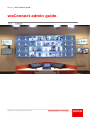 1
1
-
 2
2
-
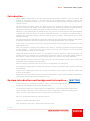 3
3
-
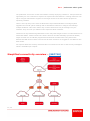 4
4
-
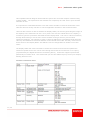 5
5
-
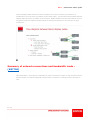 6
6
-
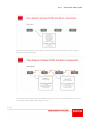 7
7
-
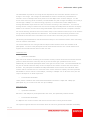 8
8
-
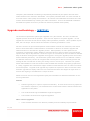 9
9
-
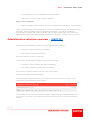 10
10
-
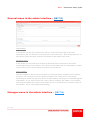 11
11
-
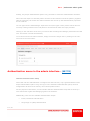 12
12
-
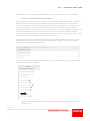 13
13
-
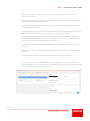 14
14
-
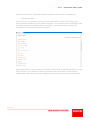 15
15
-
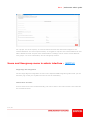 16
16
-
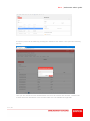 17
17
-
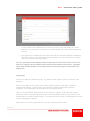 18
18
-
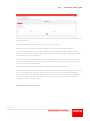 19
19
-
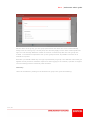 20
20
-
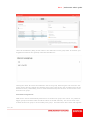 21
21
-
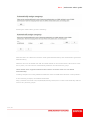 22
22
-
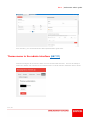 23
23
-
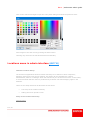 24
24
-
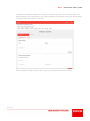 25
25
-
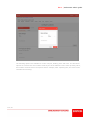 26
26
-
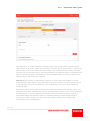 27
27
-
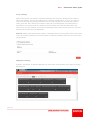 28
28
-
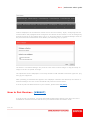 29
29
-
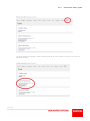 30
30
-
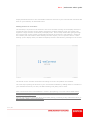 31
31
-
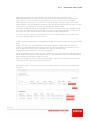 32
32
-
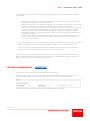 33
33
-
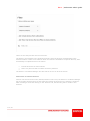 34
34
-
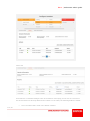 35
35
-
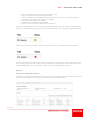 36
36
-
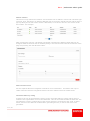 37
37
-
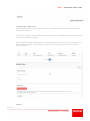 38
38
-
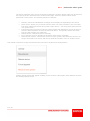 39
39
-
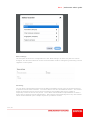 40
40
-
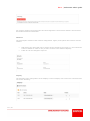 41
41
-
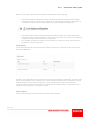 42
42
-
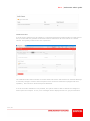 43
43
-
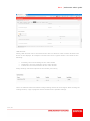 44
44
-
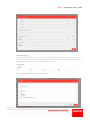 45
45
-
 46
46
-
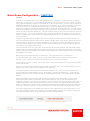 47
47
-
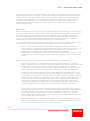 48
48
-
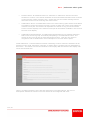 49
49
-
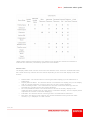 50
50
-
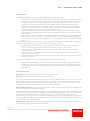 51
51
-
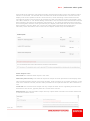 52
52
-
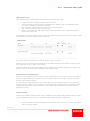 53
53
-
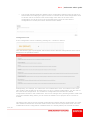 54
54
-
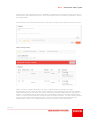 55
55
-
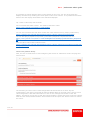 56
56
-
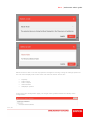 57
57
-
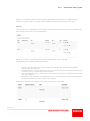 58
58
-
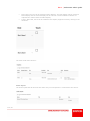 59
59
-
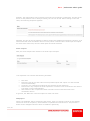 60
60
-
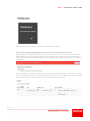 61
61
-
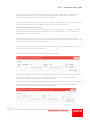 62
62
-
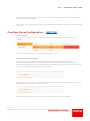 63
63
-
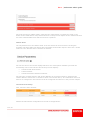 64
64
-
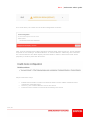 65
65
-
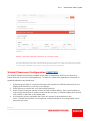 66
66
-
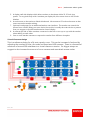 67
67
-
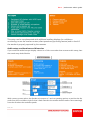 68
68
-
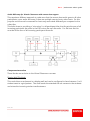 69
69
-
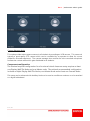 70
70
-
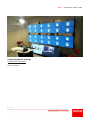 71
71
-
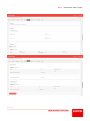 72
72
-
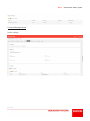 73
73
-
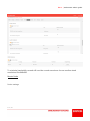 74
74
-
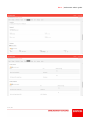 75
75
-
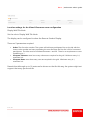 76
76
-
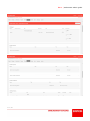 77
77
-
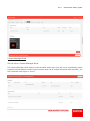 78
78
-
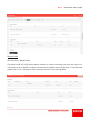 79
79
-
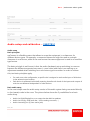 80
80
-
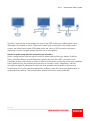 81
81
-
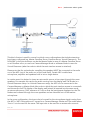 82
82
-
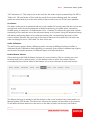 83
83
-
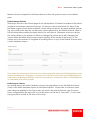 84
84
-
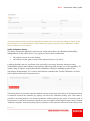 85
85
-
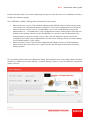 86
86
-
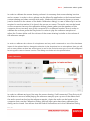 87
87
-
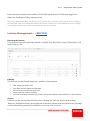 88
88
-
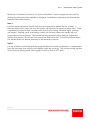 89
89
Barco NCN-100 Installation guide
- Type
- Installation guide
Ask a question and I''ll find the answer in the document
Finding information in a document is now easier with AI
Related papers
-
Barco OverView fPR67-DL Owner's manual
-
Barco NCN-210 User guide
-
Barco NCN-100 User manual
-
Barco OverView cPR84 Atlas CS4 Owner's manual
-
Barco NCN-210 User guide
-
Barco OverView cPG84 Atlas C4 Owner's manual
-
Barco AEC-4000 Installation guide
-
Barco LOKI Reference guide
-
Barco DB-220 Installation guide
-
Barco Overture Owner's manual
Other documents
-
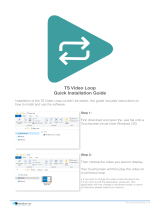 Blackbox-av TS Video Loop Installation guide
Blackbox-av TS Video Loop Installation guide
-
Texas Instruments TI-Navigator User manual
-
 Audio Enancement Prime Quick start guide
Audio Enancement Prime Quick start guide
-
 Audio enhancement ULTIMATE III Quick start guide
Audio enhancement ULTIMATE III Quick start guide
-
Yamaha LC3 Music lab Operating instructions
-
AEI BY-3000-X(A) User guide
-
Korg GEC5 User manual
-
BMPRO JAYCOMMAND Help Manual
-
Kramer VIA CONNECT PRO User manual
-
Roland rcs848 User manual