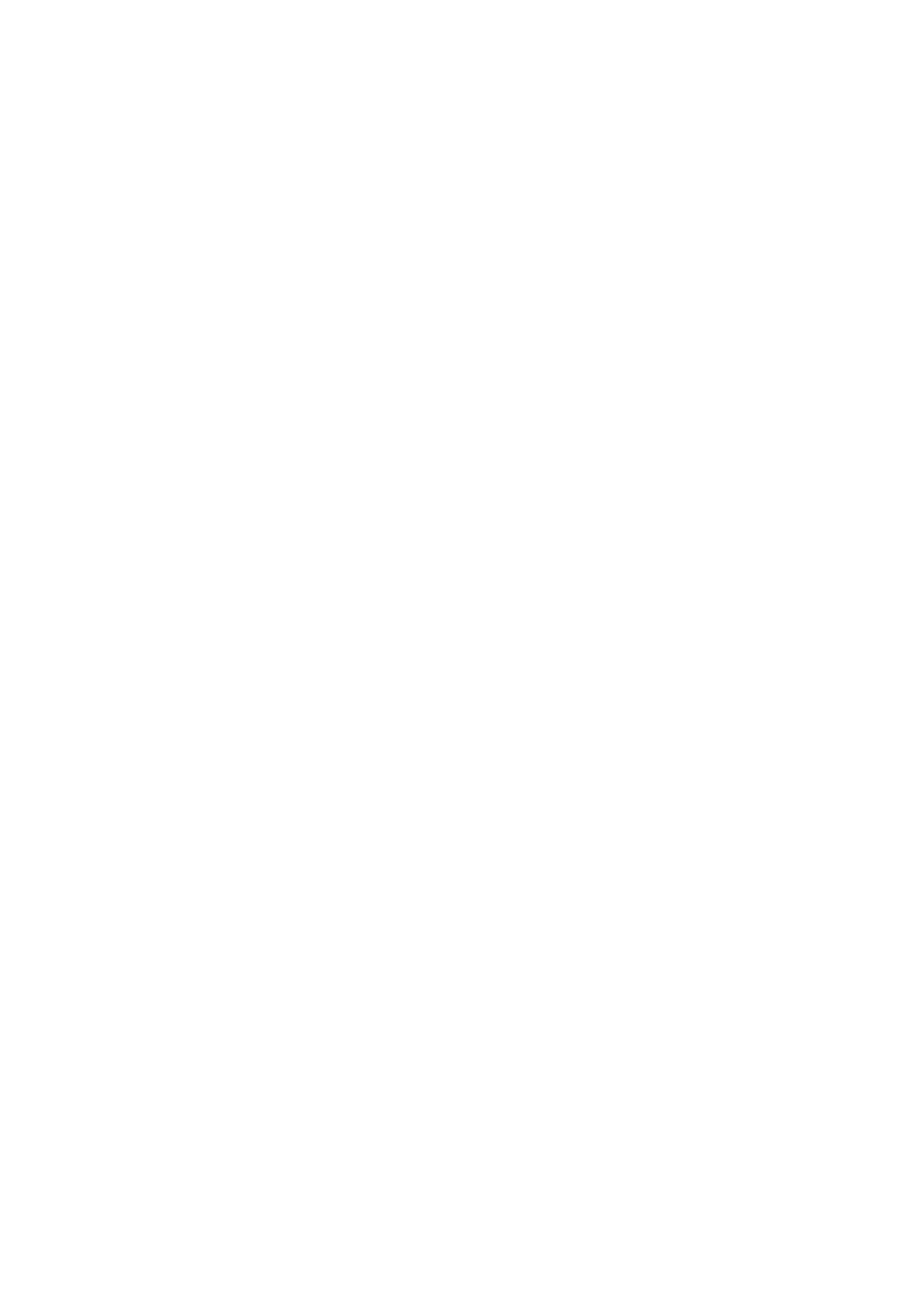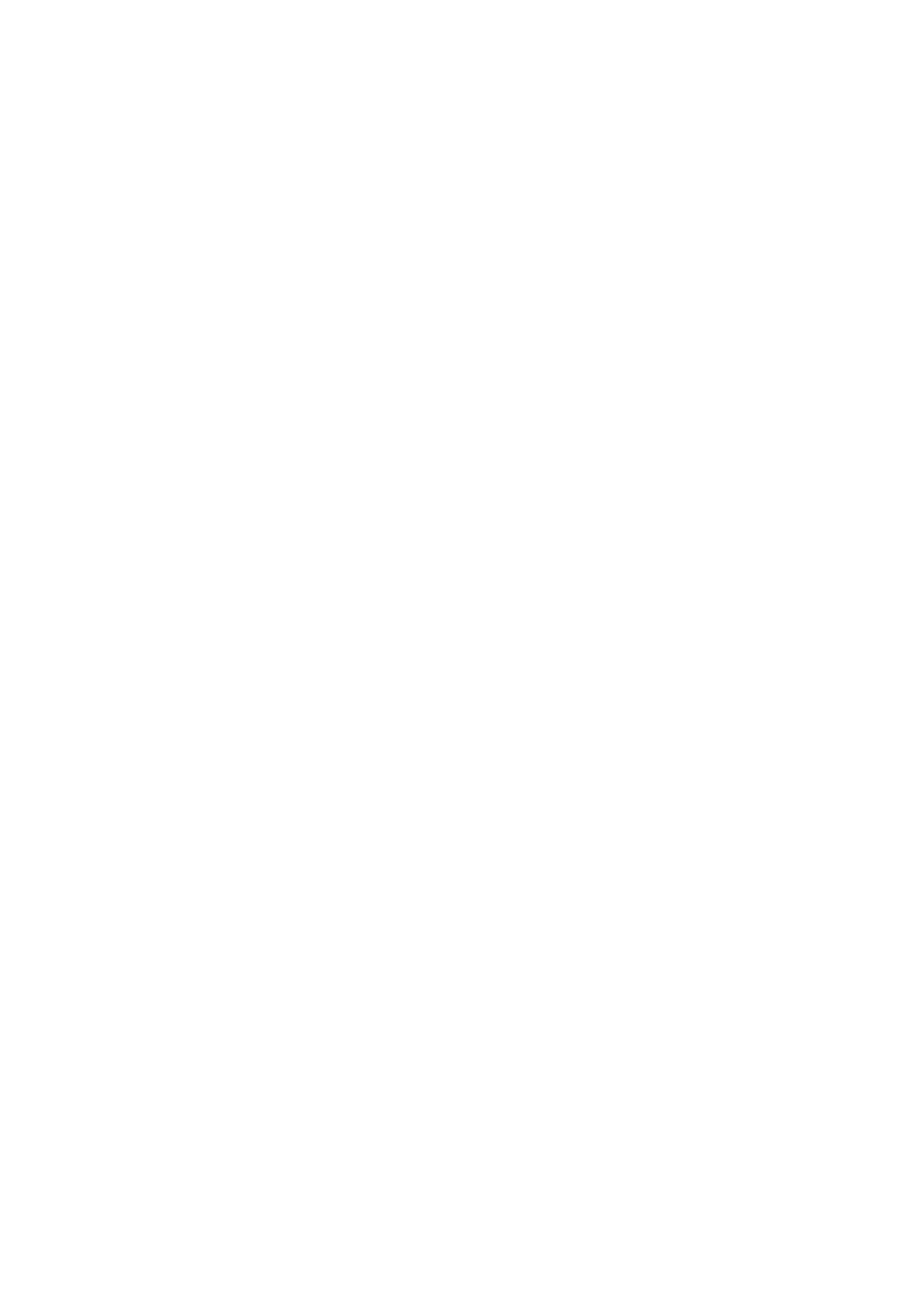
Conguring E-Mail/I-Fax Communication Settings ............................................................................................ 89
Procedure for Setting a Shared Folder as a Save Location ........................................................................................ 93
Setting a Shared Folder as a Save Location ....................................................................................................... 94
Procedure for Setting a FTP Server as a Save Location ............................................................................................. 97
Basic Operations ........................................................................................................................................ 100
Parts and Their Functions ...................................................................................................................................... 104
Front Side ........................................................................................................................................................ 105
Back Side ......................................................................................................................................................... 107
Interior ........................................................................................................................................................... 109
Feeder ............................................................................................................................................................ 110
Multi-Purpose Tray ........................................................................................................................................... 111
Paper Drawer ................................................................................................................................................... 112
Operation Panel ............................................................................................................................................... 113
Turning ON the Machine ....................................................................................................................................... 115
Turning OFF the Machine ................................................................................................................................... 116
Turning OFF the Machine by Remote Operation ............................................................................................. 117
Powering OFF at a Fixed Time ...................................................................................................................... 118
Restarting the Machine ..................................................................................................................................... 120
Using the Operation Panel .................................................................................................................................... 122
Basic Screens ................................................................................................................................................... 123
Home Screen ............................................................................................................................................. 124
<Status Monitor> Screen ............................................................................................................................. 127
Message Display ......................................................................................................................................... 129
Basic Operation ................................................................................................................................................ 130
Entering Text ................................................................................................................................................... 133
Logging in to the Machine ..................................................................................................................................... 135
Placing Originals ................................................................................................................................................... 137
Loading Paper ....................................................................................................................................................... 141
Loading Paper in the Paper Drawer .................................................................................................................... 143
Loading Paper in the Multi-Purpose Tray ............................................................................................................. 148
Loading Envelopes ............................................................................................................................................ 151
Loading Preprinted Paper .................................................................................................................................. 153
Specifying Paper Size and Type .......................................................................................................................... 157
Specifying Paper Size and Type in the Paper Drawer ....................................................................................... 158
Specifying Paper Size and Type in the Multi-Purpose Tray ................................................................................ 160
Registering Default Paper Settings for the Multi-Purpose Tray ......................................................................... 162
Registering a Custom Paper Size .................................................................................................................. 164
Limiting the Paper Sizes Displayed ................................................................................................................ 166
Automatically Selecting an Appropriate Paper Source for Each Function ............................................................ 167
Customizing the Display ........................................................................................................................................ 168
Customizing the Home Screen ........................................................................................................................... 169
Registering Frequently Used Settings .................................................................................................................. 172
Changing the Default Settings for Functions .......................................................................................................... 174
Setting Sounds ...................................................................................................................................................... 176
II