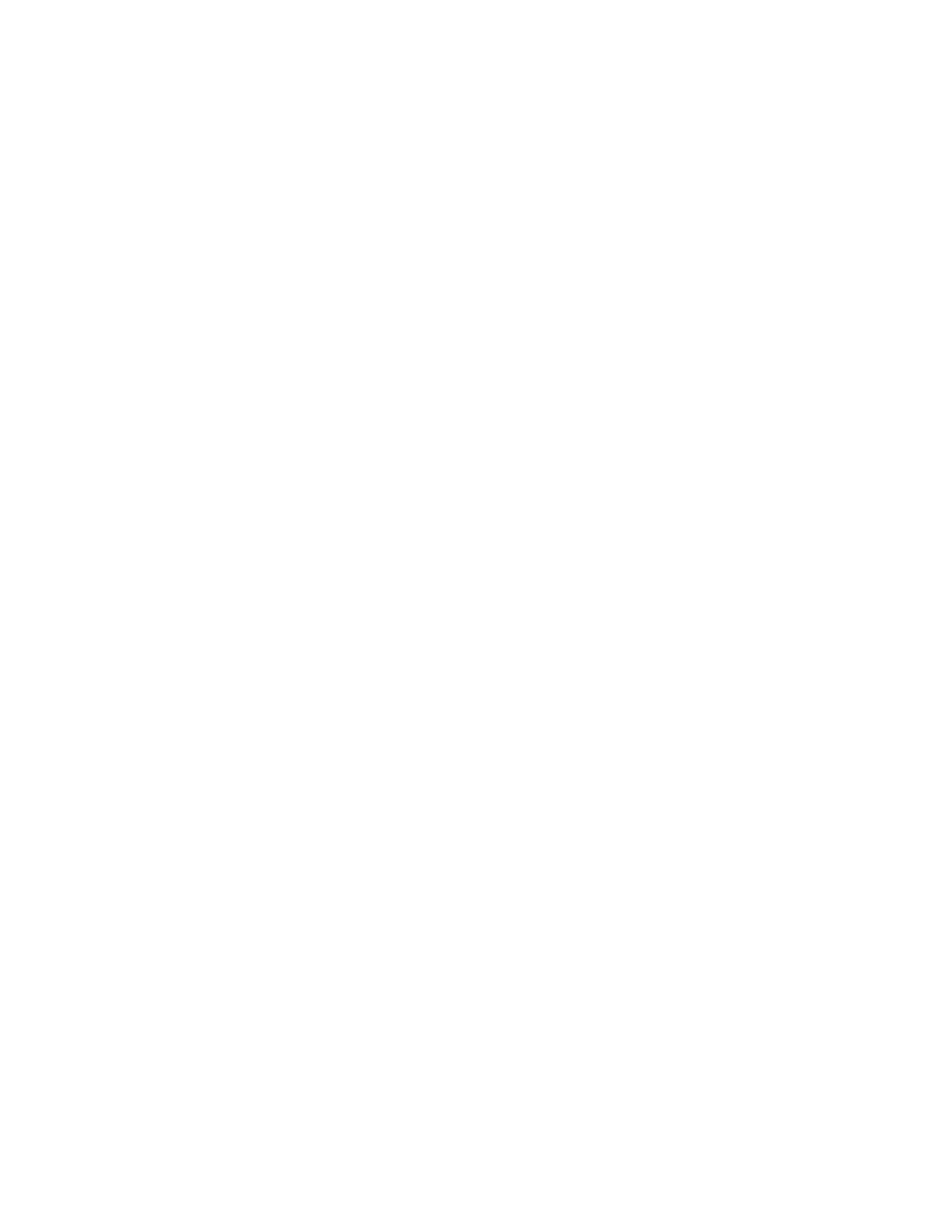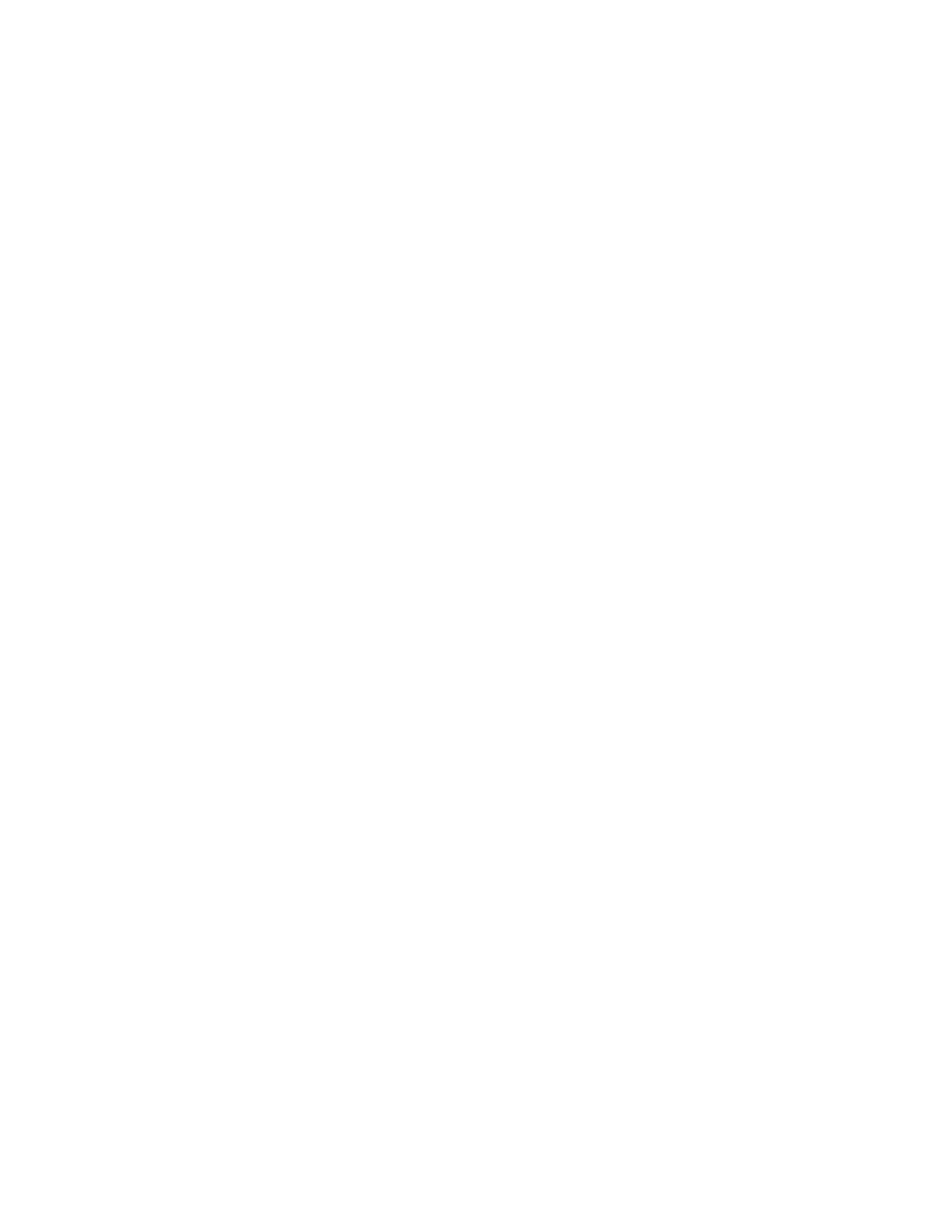
Contents
4 Xerox
®
WorkCentre
®
4265 Multifunction Printer
System Administrator Guide
Configuring IPP .................................................................................................................................................................. 32
LDAP Server ......................................................................................................................................................................... 33
Editing LDAP Server Information ....................................................................................................................... 33
Adding or Editing an LDAP Server ..................................................................................................................... 35
HTTP ....................................................................................................................................................................................... 37
Enabling HTTP at the Control Panel ................................................................................................................. 37
Configuring HTTP Settings in CentreWare Internet Services ................................................................ 37
Enabling or Disabling HTTP Web Services ..................................................................................................... 38
Proxy Server ......................................................................................................................................................................... 39
Configuring the Proxy Server ............................................................................................................................... 39
WSD ........................................................................................................................................................................................ 40
Enabling WSD ............................................................................................................................................................ 40
Configuring AirPrint ......................................................................................................................................................... 41
Configuring SNTP ............................................................................................................................................................. 42
Wireless Network Connection ...................................................................................................................................... 43
Connecting to a Wireless Network Using the Wireless Install Wizard ....................................................... 44
Connecting to a Wireless Network Manually ........................................................................................................ 45
Configuring the Printer for Wireless LAN WPA-Enterprise ...................................................................... 45
Configuring the Printer for Open System ....................................................................................................... 46
Configuring the Printer for Shared Key or WPA/WPA2-Personal ......................................................... 46
Configuring Wi-Fi Direct ................................................................................................................................................ 47
4. Security 49
Setting Access Rights ...................................................................................................................................................... 50
Authentication ........................................................................................................................................................... 50
Setting the Login Method .....................................................................................................................................
51
Configuring Authentication Settings ....................................................................................................................... 52
Configuring Local Authentication Settings ................................................................................................... 52
Configuring Network Authentication Settings ............................................................................................. 53
Configuring Convenience Authentication Settings .................................................................................... 54
Configuring Smart Card Authentication Settings ....................................................................................... 55
Creating a Passcode ................................................................................................................................................ 57
About User Permissions .................................................................................................................................................. 58
Configuring User Roles ........................................................................................................................................... 58
Enabling Xerox
®
Standard Accounting ................................................................................................................... 59
Configuring the Log Out Confirmation Screen .................................................................................................... 60
Secure HTTP (SSL) ............................................................................................................................................................ 61
Enabling HTTPS (SSL) ............................................................................................................................................. 61
FIPS 140-2 ........................................................................................................................................................................... 62
Enabling FIPS 140 Mode and Checking for Compliance ......................................................................... 62
IP Filtering ............................................................................................................................................................................ 63
Enabling IP Filtering ................................................................................................................................................ 63
Managing the Audit Log ................................................................................................................................................ 64
IPsec ....................................................................................................................................................................................... 65