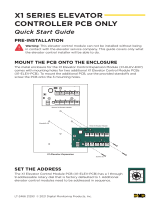Page is loading ...

Quantum II RFID ECU
Installation instructions
PK3724-T - 2019 - 05
EN

2 Quantum II RFID ECU PK3724_T 05-19
1 Components
Quantum II RFID ECU Exploded View
2
3
4
7
6
8
9
11
1
12
13
10B
10C
10D
10
5
5A
Figure 1
Quantum II RFID ECU
ITEM
NO.
PART NUMBER DESCRIPTION QT Y.
1 A21710-COLOR Quantum II RFID Reader Assembly 1
2 A32760-COLOR Quantum II RCU Faceplate 1
3 94640 RCU Gasket 1
4 A22770 Mounting Bracket 1
5 A28732-RMO PCB Assembly / RFID MT2 1
6 A37010 Sleeve, Quantum II RCU 3
7 A37000 Washer, Flat, #8 Screw 1
8 73400-014 Screw, #8-32 /1/2” PH, Philips 3
9 A27490 Tie Wrap, 14”, RCU 1
10 55250 Nut, Wire 4
11 A28360 Wire Harness RCU PCB 1
12 50170-COLOR Screw, #6-32 x 1” FH 4

Quantum II RFID ECU PK3724_T 05-19 3
2 Product Description
The Saflok Elevator Control Unit (ECU) is a Saflok card reader module for the purpose of controlling access to
elevator floor call buttons. The ECU can be used to either control access to one floor (Secure Stop) or used to
control all floor call buttons.
Pre Installation requirements
Power: (Not Supplied)
A Low voltage power source of 12 to 24 volts with a minimum current of 125 mA AC or DC is required but not
included with the RCU.
CAUTION
WARNING
IMPORTANT
DO NOT EXCEED 24 VOLTS
Adequate space:
The area around and behind the elevator panel must have adequate space to mount the ECU. Refer to figures
2 &3 for mounting options and dimensional information.
ECU electrical configuration:
The ECU is equipped with a Dry Contact Relay that can be configured either Normally Open (NO) or Normally
Closed (NC).
The relay is rated for five Amps at 250VAC or 5 AMPS at 30VDC. Typically the NO set of contacts are used so
that the ECU will work like the elevator call button to complete the circuit to call the elevator to the specific
floor.
CAUTION
WARNING
IMPORTANT
Review your local Fire, Electrical and Building Codes before installing this product. Be sure to investigate the
switching current and voltages present at the existing elevator buttons and determine if the ECU relay contact
rating and configuration will be adequate.
The Elevator technician installer must be capable and knowledgeable of the elevator system. All installations
must be done in such a way as to be able to commandeer the elevators in an emergency by overriding or by-
passing the ECU. There are many variations in elevator controls and local codes; for this reason, the ECU must
be installed by a qualified elevator technician

4 Quantum II RFID ECU PK3724_T 05-19
3 Installing the ECU
1. Determine the reader configuration (Flush or Sur-
face Mount). Refer to Figures 2 and 3.
2. Determine the position of the ECU on the face of
the elevator panel. Be sure there is adequate space
on the face and behind the panel for all mounting
hardware and PCB.
3. Select appropriate template for the reader config-
uration (Page 5 and 6). Use the template to prep
the elevator panel.
Flush mount reader installation
1. Disassemble the reader from the 4 ½ X 4 ½ mount-
ing plate. Refer to the exploded diagram Figure 1.
2. Retain all of the mounting hardware, brackets, and
ECU PCB for re use.
3. Insert the reader through the elevator panel cut
out (Flush mount prep) and re assemble the PCB
mounting bracket onto the back side of the eleva-
tor panel using the mounting hardware.
4. Re install the ECU PCB onto the bracket using the
tie wrap to secure.
(Refer to the exploded diagram Figure 1)
Surface mount reader installation
1. Insert the ECU assembly through the elevator pan-
el cut out (Surface mount prep) and secure it with
four (4) #6 screws.
Figure 2
Flush Mount
Figure 3
Surface Mount

Quantum II RFID ECU PK3724_T 05-19 5
3.38
2.30
1.20
2.05
.54
1.71
2.37
ELEVATOR PANEL
3X Ø.281
.20
1.75
.87
1.50
.50
.30
TOP
C
L
Ø.88
4 Installation Steps
Flush Mount Reader
Figure 4
Flush Mount Reader Installation Dimensions
Figure 5
Flush Mount Reader Installation Template

6 Quantum II RFID ECU PK3724_T 05-19
.54
.72
2.05
1.71
2.37
3.25
1.63
1.81
.91
2.25
3.25
4X #6-32
TAPPED HOLE
C
L
C
L
4.56
4.48
ELEVATOR PANEL
4 Installation Steps
Surface Mount Reader
Figure 6
Surface Mount Reader
Installation Dimensions
Figure 7
Surface Mount Reader
Installation Template

Quantum II RFID ECU PK3724_T 05-19 7
5 Wiring the ECU
Power Leads
The ECU requires 12-24 volts AC or DC input. Two White (Non-Polarized) wire leads are provided for supplying
power to the reader. Ensure that voltage going to the ECU does not exceed 24 volts. Power supplies must be in
a separate enclosure and rated properly. Refer to your local Electrical and Building Codes.
Relay Leads
The ECU is equipped with a 5 Amp Dry Contact Relay that can be configured either Normally Open (NO) or
Normally Closed (NC).
CAUTION
WARNING
IMPORTANT
Observe all local electrical and building codes
Red relay lead = Common (COM) contact
Blue relay lead = Normally Open (NO) contact
Black relay lead = Normally Closed (NC) contact
Wire the appropriate contact (COM and either NO or NC) to the elevator call buttons. Refer to fig 10 for typical
wiring configuration.
Chassis ground Lead
The Green lead on the ECU is used for chassis ground. Connect the Green lead between one of the spade ter-
minals on the ECU PCB and one of the reader mounting screws. Refer to fig 9.
Reader connections
Reader Ribbon
Insert the reader ribbon into the ribbon connector on the ECU PCB. Observe proper orientation. The gold
contacts of the connector should mate with the gold contacts on the reader ribbon. Refer to fig 8 for proper
orientation
Reader Power
Plug the reader power Red lead into the white power port on the ECU PCB. Refer to fig 9.

8 Quantum II RFID ECU PK3724_T 05-19
5 Wiring the ECU
Figure 8
Reader Ribbon
MCC communication port
Yellow Loop
Door ajar input. Leave CUT
Brown Loop
Dead bolt input. Leave INTACT
Orange Loop
Cut for 1 second relay cycle
Relay
5 Amp SPDT
Reader power connector
Relay leads
Red = Common (COM)
Blue = Normally Open (NO)
Black = Normally Closed (NC)
Power leads
12 to 24 volts MAX
AC or DC @125mA
Fuse
Saflok PN A28450
1 Amp
Green pilot lamp
(ON when power is applied)
Chassis Ground
Reader ribbon
Gold
Contacts
Figure 9
ECU PCB

Quantum II RFID ECU PK3724_T 05-19 9
5 Wiring the ECU
Figure 10
Typical ECU Wiring
Floor call
Button Common
Floor call
Button
Floor call
Button
Floor call
Button
White
White
Blue NO
Red COM
Black NC
12 to 24 Volts AC or DC
Not Supplied

10 Quantum II RFID ECU PK3724_T 05-19
6 Final Test and Inspection
Electronics / Keys
Apply power to the 2 white wires of the ECU. The green LED on the card reader should flash 4 times indicating
a power on reset.
The ECU comes construction programmed from the factory or can be programmed to the property. Refer to
the Saflok System Manual for programming instructions.
Present the appropriate key (construction or property) to the face of the reader. The reader should flash the
green LED and activate the relay for 5 seconds.
During the 5 seconds press the appropriate call button on the elevator panel.
If the ECU is programmed to the property verify that all property programmed keys function to the specifica-
tions of the properties key design.
Appearance
Verify that the readers finish is free of blemishes or scratches that would distract from the ECUs appearance.

Quantum II RFID ECU PK3724_T 05-19 11
7 Troubleshooting Table
Problem Possible Cause Solution
No LEDs when
key is presented
to the reader
Reader ribbon connections not
properly seated or plugged in
Check for proper reader ribbon and
reader power lead connection
No power on white power leads
Verify input power at the 2 white
power leads (Green power pilot LED on)
Blown Fuse Check the fuse (see fig x)
Bad Reader / ECU PCB Replace reader / ECU PCB
Yellow and Red
LEDs flash two
times
simultaneously
Improper key use
Present the key face straight onto the
reader slowly
Damaged or corrupted key Replace key
Red and Green
LEDs flash
simultaneously
Time and date in the ECU is not set
Program the time and date into the ECU
(see programming lock clock in the System
Manual)
Yellow LED flashes
2 times
Key not valid in ECU
Make a new key or perform LED diagnostics
to see why the key does not work. (see LED
diagnostics in the System Manual)
Yellow LED Flashes
1 time
ECU not programmed
Property program the ECU (See Lock
Programming in the System Manual)
Relay not activating
Bad relay lead connections Verify relay lead connections. See diagram X
Bad ECU relay
Verify relay contacts with a meter. Replace
PCB if defective
©2019 dormakaba All trademarks and registered trademarks are the property of their respective owners.
Model: Quantum II RFID ECU
FCC and IC Warnings: This device complies with part 15 of the FCC Rules. Operation is subject to the following two conditions: (1) This
device may not cause harmful interference, and (2) this device must accept any interference received, including interference that may
cause undesired operation. Changes or modifications not expressly approved by the party responsible for compliance could void the user’s
authority to operate the equipment. This device complies with Industry Canada license-exempt RSS standard(s). Operation is subject to
the following two conditions: (1) this device may not cause interference, and (2) this device must accept any interference, including interfer-
ence that may cause undesired operation of the device.
FCC Warning: The users of this equipment shall not change or modify the equipment in any way, or they could void their authority to oper-
ate the equipment under FCC rules.

PK3724-T 05-19
Subject to change without notice
www.dormakaba.com
dormakaba
Customer services & support
1.800.999.6213 / +1.248.837.3700
General information:
www.dormakaba.us
Online consumable orders:
www.saflokstore.com
To access all of our easy steps, please
visit our support website:
www.dormakabalodgingsupport.com
/