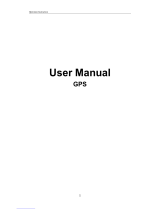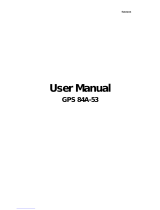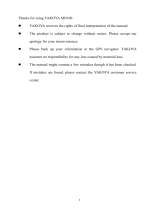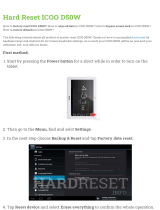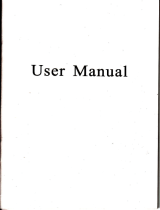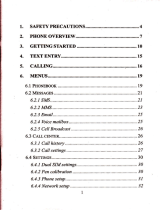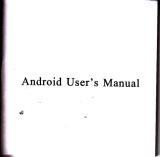Page is loading ...

User Manual
GPS 84H.3

Thanks foruing GPS 84H-31
a JTD resfles the rights of final interpretation of the mrul.
a The product is subject to chmge without notice. ple6e accept ou apology
for you inconvenience.
O Please back up you infomation in the GpS mvigator JTDmsues no
responsibility for my loss caued by material loss.
a The mmul might contain a few mistakes though it has been checked. If
mistakes ue fomd, plere contact the JTD customer swice center.
a Please read the instructions in this mmual md ue only accessories of JTD
to avoid mpredicted damage. Failue to follow the instructions will
invalidate wumty md might endmger persomel safery, for which JTD
ssumes m responsibiliry.
O Data of mvigation electronic maps might be inconsislent with actual trafllc
signals due to trmsportation developmmt. please follow trafiic regulations
md signs md drive according to road sitmtion. Operating the GpS navigator
device while driving might cause serious accidents. JTD assmes no
responsibility for rccidents md loss due to improper use.
The pictures in the mmual ile subject to the material objeci.

Welcome i';
/ MSB252IPCBA CPU with high perfomance md low power consumption
/ Fdendly uer interface for simple operation
/ Power management for longer md more stable operation
/ Data trmsmission wilh computers via Mini USB
r' Quality reception for accuate positioning md satisfactory navigation
seryice
/ Leisue partner with audio/video/amusement frmctions
You may use the GPS navigator anytime anylvhere, for exmple while driving,
walking or cycling. Its navigation md amuement flmctions will erich you life md
work!
To fully exert the functions ol GPS 84H-3 md to uderstmd the operation details,
please read t]le mmual cuefully.
You may see the following supplemental infomation in the mriual.
fNote]: Explmation of relevmt subjects
[Relevmt Infomation]: Exha infomation of relevmt subjects
[Attention]: Precautions or wmings of relevmt subjects. Please pay attention to this
infomation and follow the instructions to avoid devastating influence on yot,rself
md orhers.
[*]: Optional function
This mmul is applicable only to the GPS 84H-3.
Chapter I Beginning Use
This chapter introduces tlte appermce, components md basic operations of GPS
84H-3.
1.1 Appearance
The effect figue below is
zn

S
NCompone
nt
Indicator lndicating the operating state of extemal power
lisht suoolv
navigator.
[Note] Plug in the cu chuger after the automobile is started to avoid damage due to
cment suge.
1.3 Basic Use
1.3.1 Powering on/off& Sleep
2.3.1.1 Powering on
Press the power key on the top side ofthe GPS navigator for at least two seconds to
power it on.
[Note] Great humidity fluctuation may lead to short circuit of the GPS navigatol
Power on the navigator after it has accommodated to new environment.
2.3.1.2. Pouering off& Sleep
Explanation
Touch oen
slot ' Locatron ot the touch pen
Speaker Playing sounds (such as navigation prompt tones,
music- etc-)
Power Powering or/ off and sleep
Connected with the stereophone
iack Communicating with PC via MINI USB cable and Long press the power key to power off the GPS navigator. The following interface
will be prompted.'If & i, 5g1s61g4,1he navigator will automatically resume the
, MINI
6 usB used as the
SIM slot SIM card inside
1.2 Power Supply & Charging
Charge the GPS navigator fully with the chrger before first use.
1.2.1 Power Supply
The GPS 84H-3 caa be powered by the built-in battery or extemal power supply.
When the GPS navigator is mcomected to the chnger, it is powered by the
Li-polymer battery. The battery capacity icon E init.,y*., main interface
shows cufient residual battery capacity.
When the GPS navigator is connected to the chilger, it is powered by extemal power
and the battery is charged.
lAttention] The GPS navigator adopts intemal non-removable Li-polymer battery.
To avoid battery rupture, explosion, release of hzardous substance or bm, do not
unpack, pierce, stdke on or discard the battery in fire or water
1.2.2 Chilging by Chtrger
The GPS navigator must be chrged with the chagef before first use.
Plug the USB teminal ofthe charger into the USB port on the left side ofthe GPS
navigator and the other to the power socket to supply power md chilge the GPS
navigator
[Note] The chmging indicator light is red duing chuging. Do not unplug tbe
charge mtil the battery is fully chrged and the indicator light tums green. Please
charge the GPS navigator when the battery is low or used up in succeeding use.
1.2.3 Chuging by Car Chuger
PIug one terminal of the cu chuger into the USB port on the left side of the GPS
navigator and the other to the charging port to supply power and chilge the GPS
state before entering sleep
1.3.2 Restarting the System
When the system does not response, press the reset key on the back of the GPS
navigator to restart the system.
lRelevant Infomation] The following situations might lead to no response of the
system.
l. Delay or stagnancy in intedace switching;
2. Failure offunction activation with ovetlong execution;
3. Failue to power or/offthe GPS navigator by pressing the power key
lNote] Restarting the system by pressing the reset key will result in loss ofunsaved
data. Please backup you data regularly.
1.3.3 Fixing the GPS Navigator with Momting Kit
The momting kit is composed of a back splint and a braaket. To use the GPS
navigator in an automobile, fix it on the dashboard mder the front windshield.
[Note] Do not place the GPS navigator in positions obstructing the driyer's vision.
Do not place it without fixing it, or in the place of air bag or the area after the air bag
is inflated.
1.3.4 Using T-FLASH Card
Copy mapping applications, map data and media flrles in a T-FLASH card. Insert the
ctrd in the coresponding slot.
[Note] 1. Do not take out the T-FLASH cud while an navigation program is being
run or a media file is being played.
2. To avoid drop or crash ofthe T-FLASH card, do not exert heavy pressue
5
Battery
cover Baftery inside

on it or bend it.
3. Avoid using or storing the T-FLASH cud in high tempqatue, high
humidity or direct sunlight. Keep the cud away ftom liquid or conosive
substance.
4. Mind the direction while inserting the T-FLASH card to avoid dmaging
the slot or the cild.
1.4 System Mein Interface and Major Functions
Long press the power key on the top side of the GPS navigator to enter the system
main interface shom below.
Function
Music player Rmdom. sequence md cycle play supponed
Movie WMV, ASF md AVI files supported;
player Adjustment of playing progress, pause md full-screm play
<rrnnnned
FM FM chamel to adjust the power
Calculator Units can be calculated
Recorded
JPG, GIF, BMPmdPNG fites supported;
zoom in/out and auto
Chapter II GPS
Vuiou navigation mapping applications cm be installed in the GpS navigator, such
as CARELAND md RITU inteltigent navigation systems, which position the
navigator via the satellite receiver md display it on the map. Set a destination, and
the system will automatically work out the best path to help the user reach the
destination safely md quickly.
2.1 Map
Due to tansportation development, inconfomity between products and real trafiic
infomation will occw a period after product release. please drive according to road
condition and abide by hafiic regulations.
2.2 Navigation
Navigation paths me for reference only, md the user may decide whether to follow
them.
2.3 Reception
High md crowded structues (such as inside of tmels, space between high
buildings, undergroud ca puks and undil viaducts), weather chmge or satellite
signals tumoff may influence signal reception, resulting in positioning failue,
inaccwate positioning, navigation failue or system function abnomity.
With stereoscopic maps, instmt mimation, voice prompt md text prompt of the
navigation system, you will appreciate its unique chm md enjoy a great trip.
Different nayigation maps may have differmt operation methods. please follow
insfuctions of conesponding navigation mapping applications.
[Note] Beforc using the GPS navigator, please puchase md instalt mapping
applications md appoint file paths. For setting methods please rcfer to 6.j0 Settikg
N@igation Pdth.
Chapter III Interface and Operation
J.l Music Player
,uO E ,n *. .rrtem main interface to enter the muic interface d shom below. .
Lmsuse Set Lanme
Datetime
Calibration Calihration

BClose the mmic player
Mhimire the muic player md retm to the Media
interface.
$ Close Ctose the Music List
I Add all Add all the music on the le1l list to the ptay tist on the nght
Et 3;"*"
-$f rranimize
Select one piece of music in the play list and tap the icon to
delete it.
music being played.
the music being played.
play Select sequence, mdom or cycle play.
Add a piece of music on the lelt list to the play list on the
Play the next E ff'"" Delete all the music in the play list.
Drag it to tum dowi or rightwrd to tum up
the volme.
Enter the equalizel
Tup I in the interface Music Play to enter the Music list shom as below. EClose the video player

Previous
fitm
Play
Stop the film being played.
Enter it to select a film to play.
EXKBEI Progress Drag the sliding block teftward to play from a
previous moment or dghtwild coming moment.
Qffi@ Volume Drag it leftwud to tm dom or dghtwild to tm
uptfu
@isplay the play time md the music duration.
T"p - in the video Player interface to enter the video lolder shown as below Eliitilllt
Explanation
Close the video folder EPrevious
ISetting
Film name and its fomat
Play the previous film.
Stop
r
x x"1";
Name
File nme&
fomat Cment file name md fomat
gClose Close the reader.
ET Read the previous page
Read the next page.
BSelect a text theme, font, word size and bold rype.
New
bookmrk Select partial text md tap the icon to create a
bookmuk.
11
Continue playing the paused./ stopped music
Drag the sliding block upwrd/ domwad to view
all content ofthe e-book.
Drag the sliding block upwild/
the files inside the folder
r0
I

EBookmmk Enter the bookmrk list to select or delete a
tist bookmrk.
lIfi Pagel total
pages Cment page/ toxal pages
fup 3I in the e-book reader interface to enter the setting interface shown as
below. 1
,
@ Theme Tup I to."r".tuthemeforthee-book.
@ Font Tap I to r"le"t u font forthe e-book.
E
[$| close Exit the setting intedace
Tap to enable bold type. Tap it again to cmce1.
rup 3E in the e-book reader interface to flter the e-book folder shom as
below-
To create a bookmilk, locare a page ty Laping I o, I or.
scroll bil in the read"r rrr"rru"" *;;:: :T:;;; "ffT;:;
is on. TaD OK to finish.
rup E to view created bookmuks in the interface ofBookmuk List shom as
Drag the scroll bil md select t *r.- *,- ,"- -t. Tup fI to go to the
page withthe bmkm.r orop E to delete the bookmilk
Explmation
ITap in the photo browstr interface shown as below.
Close Close cment folder
Retm Retm to the previous folder
Drag
Icon
t2
Explmation

3.8 Calculator
,", m in thephotohowserinterfaceshownasbetow.
,^o K in thephotobrowserinterfaceshownasbelow.
3.9 Unit
,* ml in the photo browser interface shom as below.
,* m in thephotobrowserinterfaceshomasbelow.
Exit the FM Setting.
Save cunent setting.
ryA Frequen
cy E, a increase the frequency md
Drag the slide block ilghtwild (or tap
teftwrd (or,"p E to reduce the
frequency. The frequency rmge is 88.00
Mhz-108.00 Mhz
3.10 GPS info
t4 15

Zoomout -,1 Smle down cwent Photo.
E Rotate Rotate cment photo 90' clockwise.
" -E8---rr.a
-Eil-- -'-"
,", I n thephotobrowsu inierface shomro below I crose
Cycle play all the photos in the folder from curent
photo.
Enter the photo folder to select a photo
Close tlle brcwser md retum to the Media interface.
,rn ES in the photo brow* interfre shm as below.
,", Iil in the browser interface to enter the photo folds shom as below
ffiExPlmation
Close the cment folder
-flnam Retm to the preYious folder
-!$J close
lw
' Explmation
EView thspreyiew photo in the folder 3.13 Explore
IView the next photo iq the folder 'r", El in the photo browser interface shorm as belorv.
t6
Tap OK to reset tie GPS satellite or tap Cmcel to exit.
3:11 Theme
3-12 Photo Browsr
Drag the stiding block to view all the photos.
EI Zoom in Scale up cuent photo.
77

re
MH
Hn
3.14 Gobmg
,uo f;f t,n"
select a map addres, uno tup El to save the setting.
3.17 Nav path
Tap to select a map address.
Tick in the box to m the set navigation map when the
navigator is powered on.
*, n in the photo browso interface shom as below.
3.1 8 Volune
Exit the volume setting
Ten volume grades (from mute to
maximum) available. Tap to decrease the
K Power-on Tap I or I toselectpower-onmusic
musrc or disable it.
3.19 Backlight
rup K in trr" pt oto browser interface shom as below
t9
n the photo browser interfrce shom as below
hoto browser intedace shom as below.
Close
18

Drag leftwud to tm down or rightwild to
tm up the backlight.
fNote]: Time fomat options are l2-hour and 24-hour
Settins the svstem time zone
tn tt."uUor. inr.reu.". ,rO I o, X ,o select a time zone. For example, select
"(GMT+08:00) Beijing, Chongqing, Hong Kong, Urumqi" for China.
3.22 Calibratiot
+
3.23 Factory
rap f? in rtre ptroto browser interface show as belou.
Tap
Exit the backlight setting.
$fW Backlishl
K Autooff Auto backlight shutoff after seruice stop for a
period. The options are always On, l0s, 30s,
1m,2m and:m. rap Y or f to view the
oDtions in cycle or select one.
qage
rup Y o, 3 to ."1""t u ,yrt - language and tap B to save the selection.
3 .2 I Date time
Settins the svstem date md time
tnth.ubor.interface,tap E ", E
interface.
Tap no, and the following calibration interface is prompted. Click the center ofcross
cursor with the touch pen and the cursor shifts from the center, upper left, lower
left, upper right and lower fight to finish the calibration md the interface will be
closed automatically to go back to the setting interface
to set the year, month, day, hou md minute.
20
fK ,n ,o" rnoro orowser interface shom as below.
in the photo browser interface shoM as below.
,"0 X in the photo brffi inteface shown as
2t

3.25 USB
rup S m tl" ptoto browser interface shom as below.
6.9 USB Setting
Comect the GPS navigator to PC via the MINI USB port to tmsmit data, or back
up data from the navigator data to PC.
The GPS navigator provides MASS STORAGE md MS STORAGE modes. Select
one in the USB setting.
6.9.I MASS STORAGE
l. Have the GPS navigator in operation status md the SD card plugged in the stot;
2. ,", fl in the setting interface to enter USB option as shown below.
Select MASS sToMCt md tap EI ,o rrr" i,.
3. Comect the MINI USB teminal of the USB cord to the MINI USB port of the
GPS navigator md the standrd USB teminal to the USB Host port of PC. Then, the
navigator stop the cment program md switch to the following interface.
You may select il ,o .n ., urB chilging mode and the system main interface
5. After commwication, uplug the MINI USB cable.
6.9.2 MS ACTIVESYNC
1. T"p fl in the setting interface to entel USB Option as shown below.
a. s"t""t E to comect the GPS navigator to PC
navigator and prompt the following interface.
Select MASS ACTIVESYNC and tap E to save the setting.
2. Instatl the application Mobile Device in a drive of PC. Then the following icoo
will appear in the drive selection.
il
l{ rou,t. n.or..
w
3. Connect the MINI USB terminal of the USB cable to the MINI USB port of the
GPS navigator and the standard USB teminal to the USB Host port of PC.
4. After the PC finds new hrdwue, double click the Mobile Device drive in the
selection area to enter the memory ofGPS navigator for data trmsmission.
5. After trmsmission, unplug the USB cable.
lAttention] For data safety back up the navigator data
[Note] If MASS STORAGE is selected while the GPS navigator is connected with
PC, other operations will be suspended.
[AtteDtion] The following operations will stop suspend the communication of the
system md PC and usaved data will be lost.
l. Unplugging the MINI USB cable;
2. Powering offthe GPS navigator;
3. Resetting the system;
4. Tap the on close button on the top dght.
22
The PC will recognize the
23

Chapter IV Troublesho<iting . '
Plese carry out the following opmatidns,ic.caqe of abnomal opffition of the GPS
navigator. For furtha problem , pleast contactbu-curstorq seryice center
Fault .Remon
Suppty extmal power md chuge
the battery,
System dom _ Resei the GPS navigator.
sudden power cut Low battery SuPPIY"utemal powa md charge
Lowbacklight Tmupthebacktight.
Startup failue
No/ vague display
Low battery
Backlight off Tap the screen with the touch pan.
lnconect tapping Touch screm not Recalibrate the screeD.
Low volune 'Tui up the volume.
No somds Poor contact of
' "-, -----' -- Cmect the earphone.
eilphdne
communication with PC Pmr usB Comect the USB cable.
cmemon
GPS signats
failue - About 3 minutes re needed for
receptron Poor GPS signal low intensity of local GPS
satellite sisnal.
Loss ofmap data Accidmtal
deletion
Contact you agent or distributor.
Input a new password after
recovering the GPS dala.
24
/