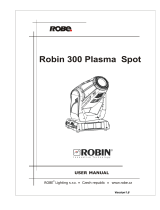© 2022 Signify Holding. All rights reserved. The information provided herein is subject to change, without
notice. Signify does not give any representation or warranty as to the accuracy or completeness of the
information included herein and shall not be liable for any action in reliance thereon. The information presented
in this document is not intended as any commercial offer and does not form part of any quotation or contract,
unless otherwise agreed by Signify. All trademarks are owned by Signify Holding or their respective owners.
How to connect to the LiFi
network for internet access
Trulifi
USB Key
LiFi Transceiver
Step 1: Connect the USB Key
• Connect the USB Key to your Windows
laptop or Macbook using the USB cable.
• Locate the nearest LiFi Transceiver in the
ceiling. Make sure your USB key has an
unobstructed view to the Transceiver.
Step 2: Check the LED
• Yellow LED blinking:
Connecting to the LiFi network.
• Green LED blinking:
Connecting to Internet.
• Green LED on:
Connected!
Figure 1 USB Access key Figure 2 LiFi transceiver
What if it does not work?
Q: The Yellow LED keeps blinking.
A: Make sure the USB key is facing up on a solid surface
and there is nothing blocking the view between the
USB key and the nearest LiFi Transceiver. Try moving
closer to the area under the LiFi Transceiver.
Q: The Green LED keeps blinking.
A: You are connected to the LiFi network but not to
the Internet. Switch to the WiFi network or LAN
port to check if the same issue is present there.
Please contact Signify to have this fixed.
Q: The Yellow LED is on and does not switch to green.
A: The password in the USB Key is incorrect for the
LiFi network. This may be because the USB Key
is registered to an alternate location.
If this is the case, please contact the local FM
Host to arrange a temporary USB key.
Q: Can I connect my tablet or smartphone
to the LiFi network?
A: No. Mobile devices are not yet supported.
Q: I lost my USB Key.
A: Please contact Signify.
Q: Where can I find more documentation
about Trulifi products?
A: Here: https://www.signify.com/global/
innovation/trulifi/downloads
Q: I'm not able to print.
A: Please set up a VPN connection.
If the problem continues, please contact
customercare.trulifi@signify.com
Q: How can I contact Signify?
A: Please contact
customercare.trulifi@signify.com