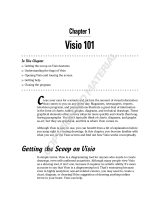Page is loading ...

EN-V233-5001-AA - Installation and connection of the EEN-CEN12 central unit
Page 1 of 12
INSTALLATION AND CONNECTION OF
THE EEN-CEN12 CENTRAL UNIT
GENERAL POINTS
This central unit (ref.: EEN-CEN12) enables management of all Intratone products such as
the Audio and Visio call panels, proximity readers, RF receivers and coded keypads.
It also manages relay opening and closing, door-opening requests using the pushbutton,
and sends email alerts via the Intratone servers.
A)
C
ONNECTION TO THE
I
NTRATONE SERVER
This central unit must be connected to the Intratone servers using one of the solutions
below:
- The 3G Module (EEN-M3G).
- The Visio 2 call panel (EEN-PIVI3GV2).
The old modules (EEN-MGSM, EEN-MEDGE) and the GPRS module (EEN-MGPRS) can
also be used with this central unit; wiring and operation are the same as for the 3G module.
B)
O
PTIONAL CENTRAL UNIT
A so-called "master" central unit (connected to the server) can also be connected to
several optional central units via a bus. This enables you to have several central units
connected to only one of the solutions presented above. However, central units connected
using a bus do not accept Audio and Visio call panels.
C)
E
QUIPMENT CONFIGURATION
Intratone products are mainly configured using the "management website" tab on the
www.intratone.com website. Nonetheless, some parameters must be changed on the
central unit directly using the keypad and screen on the front of the central unit:
- Configuration of the pushbutton (NO or NC).
- Configuration of the door-opening time (from 0.2 to 99 seconds).
- Call panel volume (on a scale of 1 to 4).
D)
E
XTENSION CARD
A central unit is fitted with 2 connectors enabling the connection of 2 Intratone products.
You can add an extension card (EEN-CEX) in order to add two additional connectors to
take other Intratone products.

EN-V233-5001-AA - Installation and connection of the EEN-CEN12 central unit
Page 2 of 12
CONTENTS
GENERAL POINTS-----------------------------------------1
A)
C
ONNECTION TO THE
I
NTRATONE SERVER
----------------------------------------1
B)
O
PTIONAL CENTRAL UNIT
------------------------------------------------------------ 1
C)
E
QUIPMENT CONFIGURATION
-------------------------------------------------------- 1
D)
E
XTENSION CARD
--------------------------------------------------------------------- 1
CONTENTS---------------------------------------------------2
DIMENSIONS AND FITTING-----------------------------3
WIRING --------------------------------------------------------4
A)
L
OWER TERMINAL BLOCK
------------------------------------------------------------ 4
B)
U
PPER TERMINAL BLOCK
------------------------------------------------------------ 4
C)
W
IRING A DOOR FITTED WITH AN MAGNET LOCK
---------------------------------- 5
D)
W
IRING A DOOR FITTED WITH AN ELECTRIC LOCK
-------------------------------- 5
E)
ALERT INPUT WIRING
------------------------------------------------------------------ 6
F)
C
ABLING OF OPTIONAL CENTRAL UNITS
-------------------------------------------6
EQUIPMENT CONFIGURATION------------------------7
A)
C
ONFIGURATION OF CENTRAL UNIT IN THE FIELD
--------------------------------- 7
B)
C
ONFIGURATION USING THE
"
MANAGEMENT WEBSITE
"
TAB ON THE
WWW
.
INTRATONE
.
COM WEBSITE
------------------------------------------------------------ 8
C)
A
DJUSTING THE CONTRAST
---------------------------------------------------------- 8
D)
S
ETTING CALL PANEL VOLUME LEVELS FROM THE CENTRAL UNIT
------------- 8
POST-INSTALLATION CHECK -------------------------9
A)
O
N THE CENTRAL UNIT
--------------------------------------------------------------- 9
B)
O
N THE CONNECTED PRODUCT
---------------------------------------------------- 10
TROUBLESHOOTING -----------------------------------11
CERTIFICATE OF CONFORMITY--------------------12

EN-V233-5001-AA - Installation and connection of the EEN-CEN12 central unit
Page 3 of 12
DIMENSIONS AND FITTING

EN-V233-5001-AA - Installation and connection of the EEN-CEN12 central unit
Page 4 of 12
WIRING
A)
L
OWER TERMINAL BLOCK
POWER: 12V/24V DC 2A power supply (3A if using an extension card)
11-12 (+/-): Intratone equipment power supply (Call panel, 3G Block, HF Receiver,
Proximity reader, Coded keypad, etc.).
13-14 (D+/D-): Data bus used for communication with Intratone equipment
(data only)
15-16 (A+/A-): Audio bus used for transmitting sound when using the call panel (calls
and voice synthesis).
17-18 (PB): Input for the pushbutton triggering the relay in order to open the door
from the inside.
18-19 (Alert): Input for the alert used for connecting a dry contact in order to send an
email alert (configurable in the "management website" tab on the
www.intratone.com website).
C-R-T(control): NO (between C and T) and NC (between C and R) contact used for
controlling door opening. Can carry 5A at 12V and 1A at 24V.
Connectors 2, 3 and 4 are identical to connector 1.
B)
U
PPER TERMINAL BLOCK
1-2-3:
Data bus used for connecting optional central units together.
The cabling to be used must:
- be a twisted pair
- have a minimum diameter
of 0.8mm² per wire
- cable length must not
exceed
100m
.
Connector 1
Connector 2

EN-V233-5001-AA - Installation and connection of the EEN-CEN12 central unit
Page 5 of 12
C)
W
IRING A DOOR FITTED WITH AN MAGNET LOCK
D)
W
IRING A DOOR FITTED WITH AN ELECTRIC LOCK
-The pushbutton is wired using terminals X7 and X8 (X
refers to the connector) on the central unit.
- When the button is pushed, the relay on the central unit
cuts power to the magnet lock for a time period
configured on the central unit.
- If the central unit is not working, the NC contact button
on the PB also cuts the power to the magnet lock.
- The pushbutton must be set to NO in the central
unit's menu in order for the following wiring to work
(NO by default).
- The type of pushbutton (NO or NC) is defined in the
central unit configurations settings (see page 7)
- At rest, power is supplied to the magnet and it keeps the
door locked,
- When the relay is activated by the central unit, the
magnet's power supply is cut; the magnet lock opens the
door.
- The power supplied to the electromagnet must be
less than 42 V AC or 60 V DC. If the power supply
voltage exceeds these values, use an intermediate
relay (of the correct capacity) to control the electric
lock.
- Installation of a varistor (blue spot) is essential for
the relay to work properly. This varistor is calibrated
for 12v.
-The pushbutton is wired using terminals X7 and X8 (X
refers to the connector) on the central unit.
- When the button is pushed, the relay on the central unit
cuts power to the lock for a time period configured on the
central unit.
- If the central unit is not working, the NO contact button
on the PB also supplies power to the lock (install a backup
power supply for this purpose).
- The pushbutton must be set to NF in the central
unit's menu in order for the following wiring to work
(NO by default).
- The type of pushbutton (NO or NC) is defined in the
central unit configurations settings (see page 7)
- At rest, the lock mechanism keeps the door locked,
- When the relay is activated by the central unit, power is
applied and the lock opens the door.
-
The power supplied to the electric lock mechanism
must be less than 42 V AC or 60 V DC
. If the power
supply voltage exceeds these values, use an
intermediate relay (of the correct capacity) to control
the electric lock.
- Installation of a varistor (blue spot) is essential for
the relay to work properly. This varistor is calibrated
for 12v.
G: Power supply
G: Power supply
X9
X8
X7
X9
X8
X7

EN-V233-5001-AA - Installation and connection of the EEN-CEN12 central unit
Page 6 of 12
E)
ALERT INPUT WIRING
F)
C
ABLING OF OPTIONAL CENTRAL UNITS
Max. cable length: 1000m
Minimum diameter: 0.8mm²
To other central units
MAIN
OPTION
-The alert contact is wired using terminals
X8 and X9 (X refers to the connector) on
the central unit.
- When the contact switches, an alert is
sent by email once the delay before
sending an alert is over.
- The type of contact can be NO or NC.
-The alert settings are configured in the
"management website" tab on
thewww.intratone.com website. Go to the
"central unit" menu ("manage alerts"
button in the case of the connector
concerned).
X9
X8
ALERT
ENTRY

EN-V233-5001-AA - Installation and connection of the EEN-CEN12 central unit
Page 7 of 12
EQUIPMENT CONFIGURATION
A)
C
ONFIGURATION OF CENTRAL UNIT IN THE FIELD
The central unit's configuration menu can be accessed by pressing one of the keys on the
keypad. The password to be entered corresponds to the central unit's serial number (000XXXXX).
The menu is displayed as follows:
|
Setting
the clock
Date: 19/12/2005
Day: Monday
Numerical keys for date entry
Keys and to select the day
|
|
|
|
|
|
|
Time: 09:15
Type: winter
Numerical keys for time entry
Keys and select summer/winter season
|
|
|
|
|
|
Accept remote
time: YES
Keys and to select YES or NO
|
|
|
Door
settings
Door 1, PB: NO
Time delay: 05 s
Keys and to select NO or NF type
Numerical keys for time entry
|
|
|
|
|
|
Door 2, PB: NO
Time delay: 05 s
Ditto
|
|
|
|
|
|
Door 3, PB: NO
Time delay: 05 s
N.b. this screen is only displayed if the 2-door
extension card is used.
|
|
|
|
|
|
Door 4, PB: NO
Time delay: 05 s
Ditto
|
|
|
|
Volume of
call panels
Direct selection
of the volume
Enables direct input of the volume via the
keypad
of the call panels connected
|
|
|
|
|
|
|
|
Settings on the
call panels
Enables the volume to be set at the call panel.
(please refer to panel documentation)
|
|
|
INTERNET Update
Request
Request an Update?
Validate using the V key
|
|
|
Check installation
Test number:
Enables direct input via the keypad of the
telephone number to call for test purposes.
|
|
|
|
|
|
Press V to start
Start test procedure
|
|
The arrows show the direction in which to move through the screens by using the ‘next’ key:.
The cancel key © enables you to exit programming mode.
The menus and input screens in bold are always visible whereas others depend on the items
connected to the central unit (scrolling display panel, panel with keypad, HF receiver, etc.)

EN-V233-5001-AA - Installation and connection of the EEN-CEN12 central unit
Page 8 of 12
B)
C
ONFIGURATION USING THE
"
MANAGEMENT WEBSITE
"
TAB ON THE
WWW
.
INTRATONE
.
COM WEBSITE
-The EEN-CEN12 central unit must be configured beforehand in the "management website"
tab on thewww.intratone.com website.
To register the equipment, you will need:
- The central unit's serial number (000XXXXX)
- Your Intratone contract number and the product's telephone number enabling connection
to the 3G network.
Also remember to note the position of each access point on the connectors; you will be asked
for these during configuration on the website.
C)
A
DJUSTING THE CONTRAST
The screen contrast can be adjusted using theandarrows. It is adjustable in steps from 1 to 9
D)
S
ETTING CALL PANEL VOLUME LEVELS FROM THE CENTRAL UNIT
The volume level of the call panels can be adjusted via the central unit's configuration menu. You
can set the volume directly on the central unit using the "direct input of volume" menu. It is
adjustable in steps from 1 to 4
You can also adjust the volume directly on the call panel. The adjustments to be made are
described in the call panel guide.

EN-V233-5001-AA - Installation and connection of the EEN-CEN12 central unit
Page 9 of 12
EXTENSION BOARD
POST-INSTALLATION CHECK
Before leaving the installation, the following points should be checked:
A)
O
N THE CENTRAL UNIT
- On the screen of the central unit, the date and time are correct.
- When you bridge PB inputs X7 and X8 (X corresponds to the connector on the central unit),
the relay opens the door.
- On the second line of the central unit screen, you can see the various products connected to
the central unit. Here is a list of abbreviations for the products:
MESSAGE PRODUCT CONNECTED AND PRODUCT STATUS
3G (initialisation) The 3G Visio panel or 3G module is connected and is in the initialisation phase.
GSM (reception X/5)
The 3G Visio panel or 3G module is connected and it is on the GSM network with a
signal level of X/5.
3G (reception X/5)
The 3G Visio panel or 3G module is connected and it is on the 3G network with a
signal level of X/5.
call panel A telephone intercom panel is connected.
Keypad A coded keypad is connected.
prox. reader A proximity reader is connected or the proximity reader for a call panel is connected.
RF An HF receiver is connected.
CAC A key safe is connected.
Avail. No product connected or a wiring problem (see page 10).
Examples:
1)
3G Visio Panel |
RF Receiver |
Key cabinet + Proximity reader.
P1: 3G (initialisation)
call
panel.
prox.reader/P2:R
F/P3:
prox. reader
C
AC
/P4:FREE/

EN-V233-5001-AA - Installation and connection of the EEN-CEN12 central unit
Page 10 of 12
EXTENSION BOARD
2)
3G Module | Visio 3 Panel + Key safe | Intracode Panel | Keypad + Proximity Reader
B)
O
N THE CONNECTED PRODUCT
You can check the operation of the equipment connected to the central unit using the
"check installation" menu available in the central unit's configuration menu:
-On the central unit, press a key then enter the central unit's serial number
- Scroll through the central unit's menus (4x
)
until you reach "check the installation" then
press V to go into the menu.
- Enter your telephone number (with the 00XX dialling code before the number) in order to
test a call from the panel (this option is available only once the panel is connected to the central
unit) then press V.
- Select the "Visio" option if enabled on your telephone (this option is available only if you
are connected to the 3G network) then press V.
- Press V to start the procedure.
This procedure is active for 15 min. It enables:
- The door to be opened using any Mifare pass.
- The door to be opened using any Intratone remote control
- A call to the test number from the panel simply by pressing the "
֠
֠֠
֠
" button. By default,
the * key opens the door of the panel.
P1:3G (reception 2/5)/P2:call panel prox. reader CAC
/P3:call panel prox. reader/P4:keypad prox. reader/

EN-V233-5001-AA - Installation and connection of the EEN-CEN12 central unit
Page 11 of 12
TROUBLESHOOTING
What is the fault? What is causing the fault? How to fix the faultcard
Central unit screen not
turned on.
No power to the central unit
or a short circuit in one of
the power supplies.
- Check power to the + and
– terminals and to the + and
– terminals on each
connector.
The second line of the
central unit screen will not
scroll.
Data bus problem. Check the D+ et D-
connections on each
connector.
The connected equipment is
not seen by the central unit
in the scrolling message
(e.g. "avail")
Data bus or equipment
power supply problem
Check the D+ and D-
connections on the relevant
connector.
The door does not open but
the proximity reader shows a
green light.
The relay is incorrectly wired
or the door control is faulty
- Check the relay's change
of state using an ohm meter
while bridging X7 and X8 (X
corresponds to the
connector on the central
unit).
- check the door control
without the central unit (by
bridging the relay).
No sound is emitted by the
panel.
Problem with the panel's
audio bus.
Check the A+ and A-
connections on the relevant
connector.
No sound is emitted by the
panel during a call but the
panel generates voice
messages (call in progress,
door open, etc.).
Problem with the 3G Module
or 3G Visio panel audio bus.
Check the A+ and A-
connections on the 3G
Module or 3G Visio panel.
The optional central unit is
not updated.
Problem with the optional
central unit bus
Check the bus wiring, 1-2-3
(on the upper terminal block)
- To contact our technical support department:
France: (+33) 251655529
UK: (+44) 2070926613

EN-V233-5001-AA - Installation and connection of the EEN-CEN12 central unit
Page 12 of 12
CERTIFICATE OF CONFORMITY
/