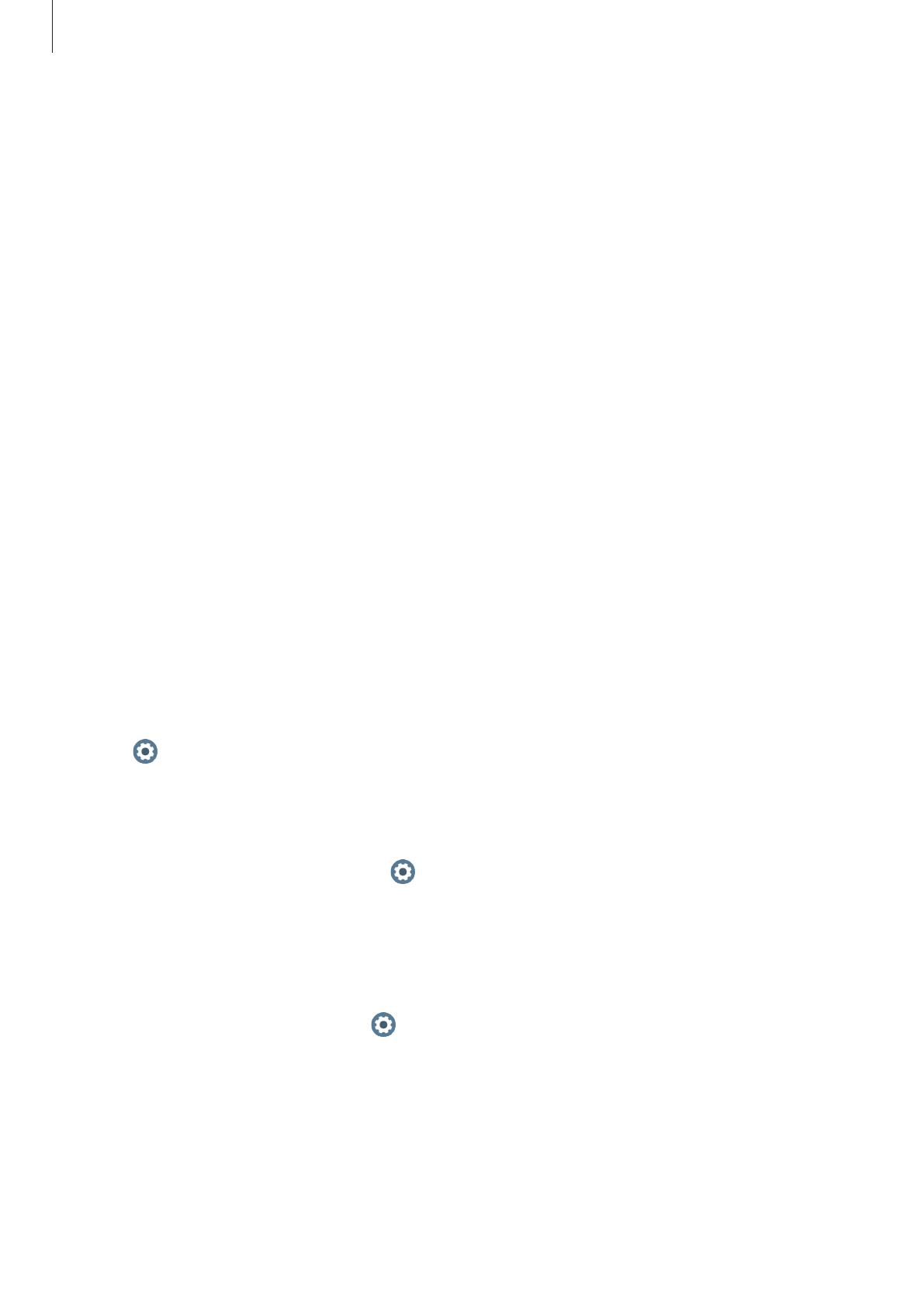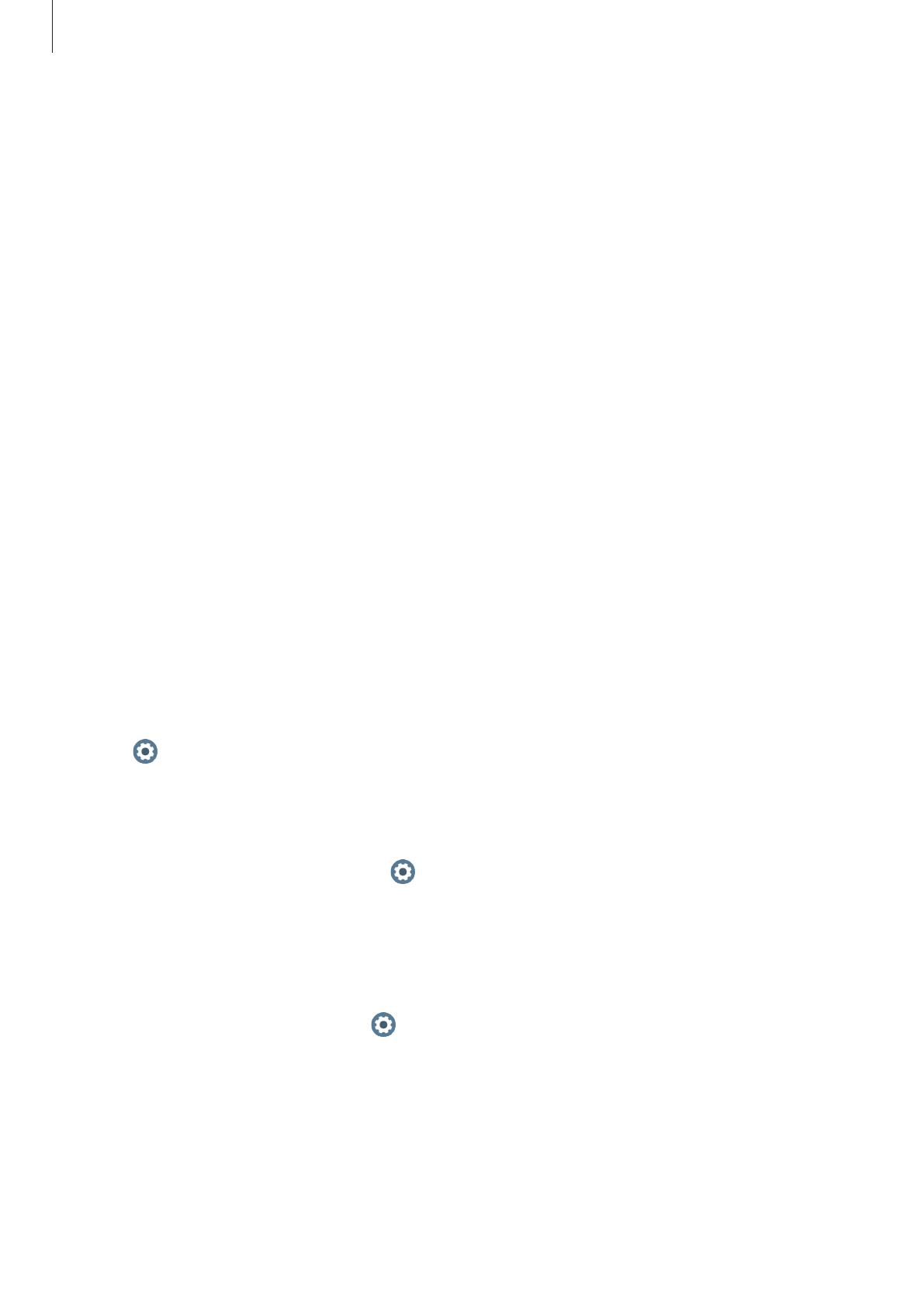
Getting Started
6
•
You may incur additional charges for data services, such as messaging, uploading and
downloading, auto-syncing, or using location services depending on your data plan. For
large data transfers, it is recommended to use the Wi-Fi feature.
•
Default apps that come with the Galaxy Watch Active2 are subject to updates and may no
longer be supported without prior notice. If you have questions about an app provided
with the Galaxy Watch Active2, contact a Samsung Service Centre. For user-installed apps,
contact service providers.
•
Modifying the Galaxy Watch Active2’s operating system or installing softwares from
unofficial sources may result in Galaxy Watch Active2 malfunctions and data corruption
or loss. These actions are violations of your Samsung licence agreement and will void
your warranty.
•
Some functions may not work as described in this manual depending on the maker and
model of the mobile device you connect to the Galaxy Watch Active2.
•
You can see the touchscreen clearly even in strong outdoor sunlight by automatically
adjusting the contrast range based on the surrounding environment. Due to the nature
of the Galaxy Watch Active2, displaying fixed graphics for extended periods may result in
afterimages (screen burn-in) or ghosting.
–
It is recommended not to use fixed graphics on part or all of the touchscreen for
extended periods and turn off the touchscreen when not using the Galaxy Watch
Active2.
–
You can set the touchscreen to turn off automatically when you are not using it. Tap
(
Settings
) on the Galaxy Watch Active2’s Apps screen, tap
Display
→
Screen
timeout
, and then select the length of time you want the device to wait before
turning off the touchscreen.
–
To set the touchscreen to automatically adjust its brightness based on the
surrounding environment, tap
(
Settings
) on the Galaxy Watch Active2’s Apps
screen, tap
Display
→
Auto low brightness
, and then tap the switch to activate it.
•
Depending on the region or model, some devices are required to receive approval from
the Federal Communications Commission (FCC).
If your device is approved by the FCC, you can view the FCC ID of the Galaxy Watch
Active2. To view the FCC ID, tap
(
Settings
) on the Galaxy Watch Active2’s Apps screen,
tap
About watch
→
Device
. If your device does not have an FCC ID, it means that the
device has not been authorized for sale in the U.S. or its territories and may only be
brought to the U.S. for the owner’s personal use.