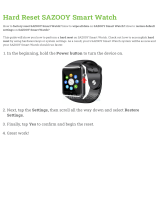Getting Started
10
•
Do not use soap, cleaning agents, abrasive materials or compressed air when cleaning
your Galaxy Watch Active2 and do not clean it with the ultrasonic waves or external heat
sources. Doing so may damage the Galaxy Watch Active2. Skin irritation may be caused
by soap, detergents, hand sanitizers, or cleaning agents left on the Galaxy Watch Active2.
•
When you remove sun block, lotion, or oil, use a soap-free detergent, then rinse and dry
your Galaxy Watch Active2 thoroughly.
•
Clean your wrist and band after exercising or sweating. Clean the rubber band with fresh
water, wipe it with a little rubbing alcohol and dry it thoroughly.
•
If the rubber band gets stained or contains any foreign materials, wipe it with a
moistened soft bristle toothbrush.
•
The leather band is not water-resistant. Do not swim or take a shower while using the
leather band.
•
The leather band can get stained by oil and cosmetics due to leather’s natural
characteristics. Be careful to not expose the leather band to those materials.
•
Avoid exposing the Galaxy Watch Active2’s leather band to direct sunlight, hot or humid
environments, or water. The leather band’s colour and form may change if you do so. If
the leather band gets wet, wipe it with a soft, lint-free cloth immediately and dry it in a
well-ventilated and shaded place.
•
When your leather band get stained, wipe it with a soft, lint-free cloth. If necessary,
slightly dampen a cloth with fresh water.
Use caution if you are allergic to any materials on the Galaxy Watch
Active2
•
Samsung has tested the noxious materials found on the Galaxy Watch Active2 through
the internal and external certificate authorities, including the test for all materials that
contact with skin, skin toxicity test, and the Galaxy Watch Active2-wearing test.
•
The Galaxy Watch Active2 includes nickel. Take the necessary precautions if your skin
is hypersensitive or you have an allergy to any materials found on the Galaxy Watch
Active2.
–
Nickel: The Galaxy Watch Active2 contains a small amount of nickel, which is below its
reference point limited by the Europe REACH regulation. You will not be exposed to
the nickel inside the Galaxy Watch Active2 and the Galaxy Watch Active2 has passed
the international certificated test. However, if you are sensitive to nickel, be careful
when using the Galaxy Watch Active2.