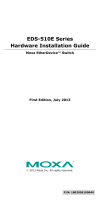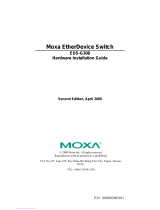Page is loading ...

P/N: 1802040140010
*1802040140010*
EDS-4014 Series
Quick Installation Guide
Moxa EtherDevice™ Switch
Version 1.0, March 2022
Technical Support Contact Information
www.moxa.com/support
2022 Moxa Inc. All rights reserved.

- 2 -
Package Checklist
The EDS-4014 Series industrial DIN-rail EtherDevice Switch (EDS) is
shipped with the following items. If any of these items are missing or
damaged, please contact your customer service representative for
assistance.
• 1 EDS-4014 Ethernet switch
• Quick installation guide (printed)
• Warranty card
• Substance disclosure table
• Product certificate of quality inspection (Simplified Chinese)
• Product notices (Simplified Chinese)
NOTE
You can find information and software downloads on the
relevant product pages lo
cated on Moxa’s website:
www.moxa.com
Default Settings
• IP address: 192.168.127.253
• Subnet Mask: 255.255.255.0
• Username: admin
• Password: moxa
Panel Views of EDS-4014 Series
Front Panel View
1. 100/1000BaseT(X) LED
indicator
2. 10BaseT(X) LED indicator
3. 10/100BaseT(X) ports, ports 1
to 8
4. 100/1000BaseSFP ports, ports
G1 to G4
5. 1000BaseT(X) LED indicator
6. 1000/2500BaseSFP ports, ports
QG1 and QG2
7. 1000/2500BaseSFP LED
indicator
8. Grounding connector screw
9. Terminal blocks for po
wer input,
digital input, and relay
10.
LED indicators: STATE (S),
FAULT (F), PWR1 (P1), PWR2
(P2), MSTR/HEAD (M/H),
CPLR/TAIL (C/T), SYNC
11.
Console port (RJ45, RS-232)
12.
USB storage port (type A,
currently disabled)
13. Model name

- 3 -
Bottom Panel View
1. microSD card slot
(currently disabled)
2. Reset button
3.
DIP switches for Turbo
Ring, Ring Master, and
Ring Coupler
Mounting Dimensions

- 4 -
DIN-rail Mounting
The DIN-rail mounting kit is fixed to the back panel of the EDS device
when you take it out of the box. Mount the EDS device on corrosion-
free mounting rails that meet the EN 60715 standard.
Installation
STEP 1—Insert the upper lip of
the DIN r
ail into the DIN-rail
mounting kit.
STEP 2
—Press the EDS device
towards the
DIN rail until it
snaps into place.
Removal
STEP 1
—
Pull down the latch on
the mounting kit with a
screwdriver.
STEP 2
& 3—Slightly pull the
EDS device forward and lift up
to remove it from the DIN rail.
NOTE
Our DIN rail
kit
now utilizes a quick release mechanism to make
it easier for users to remove the DIN rail from the EDS device.

- 5 -
Wall Mounting (Optional)
For some applications, you will find it convenient to mount the Moxa
EDS device on a wall, as shown in the following illustrations:
STEP 1—Remove the DIN rail
attachment pl
ate from the rear
panel of the EDS device,
as
illustrated
in the diagram on
the
right.
STEP 2—Mounting the EDS device on a wall
requires
six screws. Use the EDS device, with wall
mount plates attached, as a guide to mark the
correct locations of the
six screws. T
he heads of the
screws should be less than 6.0 mm in diameter,
and the shafts should be less than 3.5
mm in
diameter, as shown in the figure on at right.
NOTE
Before tightening the screws into the wall, make sure the screw
head and shank size are suitable by inserting the screw through
one of the keyhole
-shaped apertures of the Wall Mounting
Plates.
NOTE
Do not screw the screws in all the way—leave about 2 mm to
allow room for sliding the wall mount panel between the wall
and the screws.
STEP 3—Once the screws are
fixed
to the wall, insert the
four screw heads through the
wide parts of the keyhole
-
shaped apertures, and then
slide
the EDS device
downwards, as indicated
in
the figure
at the right.
Tighten the four screws for
more
stability.

- 6 -
Wiring Requirements
ATTENTION
Safety First!
External metal parts are hot. Take
the necessary precautions if
you are required to handle the device.
ATTENTION
In order to ensure reliable operations, please make sure the
operating temperature of the environment does not exceed the
specifications. When mounting an EDS device with other
operating units in a cabinet without forced ventilation, a
minimum of
4 cm spac
e on both the left and right of the switch
is recommended.
ATTENTION
Safety First!
Be sure to disconnect the power cord before installing and/or
wiring your EDS device. Calculate the maximum possible
current in each
power wire and common wire. Observe all
electrical codes dictating the maximum current allowable for
each wire size. If the current goes above the maximum ratings,
the wiring could overheat, causing serious damage to your
equipment.
Be sure to read and follow these important points below:
• Use separate paths to route wiring for power and devices. If power
wiring and device wiring paths must cross, make sure the wires are
perpendicular at the intersection point.
NOTE
Do not run signal or communications wiring and power wiring
through the same wire conduit. To avoid interference, wires
with different signal characteristics should be routed separately.
• You can use the type of signal transmitted through a wire to
determine which wires should be kept separate. The rule of thumb
is that wiring that shares similar electrical characteristics can be
bundled together.
• You should separate input wiring from output wiring.
• We advise that you label the wiring to all devices in your system.

- 7 -
Grounding the Moxa EDS Series
Grounding and wire routing help limit the effects of noise due to
electromagnetic interference (EMI). Run the ground connection from
the ground screw to the grounding surface prior to connecting devices.
ATTENTION
This product is intended to be mounted to a well
-grounded
mounting surface such as a metal panel.
Suggested Wire Type for Wiring Relay Contact
(RELAY), Digital Input (DI), and Power Inputs
(P1/P2)
The EDS device includes two 4-pins 3.5 mm pin-pitch terminal blocks.
When wiring the relay contact (RELAY), digital input (DI), and power
inputs (P1/P2), we suggest using the cable type AWG 18-24 and the
corresponding pin type cable terminals.
NOTE
The wire must be
able to withstand at least 105°C and the
torque value should be 4.5 lb-in (0.51 N-m).
NOTE
We suggest the length of the pin type cable terminal is 8 mm.
In order to tighten the wire properly,
① use a small flathead
screwdriver to press the push
-
in button beside each terminal of
the terminal block connector before and during
②
inserting the
wire.
③ Release the screwdriver after the wire has been fully
inserted. Please refer to the diagram below.
Wiring the Relay Contact
The EDS device has one set of relay output. This relay contact uses two
contacts of the terminal block on the EDS’s power module. Refer to the
section for detailed instructions on how to connect the wires to the
terminal block connector, and how to attach the terminal block
connector to the terminal block receptor.

- 8 -
Relay:
The two contacts of
the 4-pin terminal
block connector are used to detect
user
-configured events. The two wires
attached to the
fault contacts form an
open circui
t when a user-configured
event is triggered or
there is no power
supply to the switch
. If a user-
configured event does not occur, the
fault circuit remains closed.
Wiring the Redundant Power Inputs
The EDS device includes both high-voltage and low-voltage products.
For the low-voltage (LV models) products, there are two power inputs
for redundancy; for the high-voltage (HV models) products, there is
only one power input. Refer to the instructions and diagram below on
how to connect the wires to the terminal block connector on the
receptor.
STEP 1: Insert the Positive/Negative
DC or Line/Neutral AC wires into the
V+/V
- or L/N terminals, respectively.
STEP 2:
To keep the DC or AC wires
from pulling loose, use a small
flat-
blade screwdriver to tighten the wire
-
clamp screws on the front of the
terminal block connector.
STEP 3:
Insert the plastic terminal
block connector prongs into the
terminal block receptor, which is
located on the EDS devices’ right side.

- 9 -
Wiring the Digital Inputs
The EDS device has one set of digital input (DI). The DI consists of two
contacts of the 4-pin terminal block connector on the EDS's right-side
panel. Refer to the instructions and diagram below on how to connect
the wires to the terminal block connector on the receptor.
STEP 1:
Insert the negative
(ground)/positive DI wires into the
┴
/I terminals, respectively.
STEP 2:
To keep the DI wires from
pulling loose, use a
small flat-blade
screwdriver to tighten the wire
-clamp
button
on the front of the terminal
block connector.
STEP 3:
Insert the plastic terminal
block connector prongs into the
terminal block receptor, which is
located on the EDS devices’ right side.
Rotating the Power Module
The power module for the EDS device can be rotated to make it easier
to fit your field site application.
Step 1:
Remove the two screws that fasten the power module to the
EDS device
and remove the module.
Step 2:
Turn the power
module clockwise so that the power, digital
input
, and relay output connectors can be moved upwards.
Step 3:
Replace the module back
on to the EDS device.
Step 4:
Fasten two screws on to the module.

- 10 -
Communication Connections
Each EDS-4014 Series switch has various types of communication
ports:
• RJ45 console port (RS-232 interface)
• USB storage port (type A connector, currently disabled)
• 10/100BaseT(X) Ethernet ports
• 100/1000BaseSFP ports
• 1000/2500BaseSFP slots
• microSD card slot (currently disabled)
Console Port Connection
The EDS device has one RJ45 console port (RS-232), located on the
front panel. Use either an RJ45-to-DB9 (see the cable following wiring
diagrams) to connect the EDS’s console port to your PC’s COM port.
You may then use a console terminal program, such as Moxa PComm
Terminal Emulator, to access the EDS that has a baud rate of 115200.
RJ45 Console Port Pinouts
Pin
Description
1
DSR
2
RTS
3
–
4
TxD
5
RxD
6
GND
7
CTS
8
DTR
USB Connection
NOTE
The USB function is currently reserved and may be required in
the future. It should be noted that this port cannot be used for
charging any devices.
10/100BaseT(X) Ethernet Port Connection
The 10/100BaseT(X) ports located on the front panel of the switch are
used to connect to Ethernet-enabled devices. Most users will choose to
configure these ports for Auto MDI/MDI-X mode, in which case the
port’s pinouts are adjusted automatically depending on the type of
Ethernet cable used (straight-through or cross-over), and the type of
device (NIC-type or HUB/Switch-type) connected to the port.
In the following, we give pinouts for both MDI (NIC-type) ports and
MDI-X (HUB/Switch-type) ports. We also give cable wiring diagrams for
straight-through and cross-over Ethernet cables.
10/100Base T(x) RJ45 Pinouts
MDI Port Pinouts
MDI-X Port Pinouts
8-pin RJ45
Pin
Signal
1
Tx+
2
Tx-
3
Rx+
6
Rx-
Pin
Signal
1
Rx+
2
Rx-
3
Tx+
6
Tx-

- 11 -
RJ45 (8-pin) to RJ45 (8-pin) Straight-through Cable Wiring
RJ45 (8-pin) to RJ45 (8-pin) Cross-over Cable Wiring
100/1000BaseSFP and 1000/2500BaseSFP (mini-GBIC)
Fiber Port
The Gigabit Ethernet fiber ports on the switch are 100/1000BaseSFP
and 1000/2500BaseSFP fiber ports, which must use 100M,1G, 2.5G
mini-GBIC fiber transceivers to work properly.
The concept behind the LC port and cable is quite straightforward.
Suppose that you are connecting devices I and II; contrary to electrical
signals, optical signals do not require a circuit in order to transmit data.
Consequently, one of the optical lines is used to transmit data from
device I to device II, and the other optical line is used transmit data
from device II to device I, for full-duplex transmission.
Remember to connect the Tx (transmit) port of device I to the Rx
(receive) port of device II, and the Rx (receive) port of device I to the
Tx (transmit) port of device II. If you make your own cable, we suggest
labeling the two sides of the same line with the same letter (A-to-A and
B-to-B, as shown below, or A1-to-A2 and B1-to-B2).
LC-Port Pinouts
LC-Port to LC-Port Cable Wiring

- 12 -
ATTENTION
This is a Class 1 Laser/LED product. To avoid causing serious
damage to your eyes, do not stare directly into the Laser Beam.
Reset Button
There are two functions available on the Reset Button. One is to reset
the Ethernet switch to factory default settings by pressing and holding
the Reset button for 5 seconds. Use a pointed object, such as a
straightened paper clip or toothpick, to depress the Reset button. This
will cause the STATE LED to blink once a second. After depressing the
button for 5 continuous seconds, the STATE LED will start to blink
rapidly. This indicates that factory default settings have been loaded
and you can release the reset button. The other function is to reboot
the device by depressing the reset button for less than five seconds.
Turbo Ring DIP Switch Settings
The EDS devices are plug-and-play managed redundant Ethernet
switches. The proprietary Turbo Ring protocol was developed by Moxa
to provide better network reliability and faster recovery time. Moxa
Turbo Ring’s recovery time is less than 50 ms (Turbo Ring V2) —
compared to a 3- to 5-minute recovery time for commercial switches—
decreasing the possible loss caused by network failures in an industrial
setting.
There are five Hardware DIP Switches for Turbo Ring on the bottom
panel of the EDS device that can help setup the Turbo Ring easily
within seconds. If you do not want to use a hardware DIP switch to
setup the Turbo Ring, you can use a web browser, telnet, or console to
disable this function.
NOTE
Please refer to the Turbo Ring
section in User's Manual for
more detail information about the setting and usage of
Turbo
Ring V2.
Turbo Ring DIP Switch Settings
The default setting for each DIP Switch is OFF. The
following table explains the effect of setting the DIP
Switch to the ON position
.
Remove the rubber cover on the bottom panel of
the device
to expose the DIP switches.

- 13 -
DIP Switch Settings
DIP 1
DIP 2
DIP 3
DIP 4
DIP 5
Reserved
for future
use
ON: Enables the
default “Ring
Coupling
(backup)” port
when DIP switch 4
is already enabled.
ON: Enables
this EDS as
the Ring
Master.
ON:
Enables the
default
“Ring
Coupling”
port.
ON: Activates
DIP switch 2,
3, and 4 to
configure
Turbo Ring V2
settings.
OFF: Enables the
default Ring
Coupling
(primary) port
when DIP switch 4
is already enabled.
OFF: This
EDS will not
be the Ring
Master.
OFF: This
EDS will not
be the Ring
Coupler.
OFF: DIP
switch 2, 3,
and 4 will be
disabled.
NOTE
You must enable the Turbo Ring (DIP switch 5) first before
using the DIP switch to activate the Master and Coupler
functions.
NOTE
If you do not enable any of t
he EDS switches to be the Ring
Master, the Turbo Ring protocol will
automatically choose the
EDS switch
with the smallest MAC address range to b
e the Ring
Master. If you accidentally enable more
than one switch to be
the Ring Master, these switches will auto
-negotiate to
determine which one will be the Ring Master.
LED Indicators
The front panel of the Moxa EDS-4014 Series contains several LED
indicators. The function of each LED is described in the following table:
Device LED Indicators
LED
Color
State
Description
STATE
Green
On
When system has passed power-
on self-test (POST) and is ready
to run.
Blinking
(1 time/sec)
Press the reset button for five
seconds to reset to factory
default settings
Blinking
(4 times/sec)
When pressing the reset button
depress for 5 seconds to reset to
factory default.
Off
N/A
Red On
The system has initially failed
the boot-up process
• System Info. Read Fail or
EEPROM information error

- 14 -
LED
Color
State
Description
FAULT Red
On
1. The relay contact has been
triggered
2. The ingress rate limit has
been exceeded and the port
has entered shut down mode
3. Invalid Ring port connection
Off
When the system boots up and
runs correctly or a user-
configured event is not
triggered.
P1 Amber
On
Power is being supplied to power
input PWR.
Off
Power is not being supplied to
power input PWR.
P2 Amber
On
Power is being supplied to power
input PWR.
Off Power is not being supplied to
power input PWR.
MSTR/
HEAD
(M/H)
Green
On
When the switch is
Master/Head/Root of Turbo
Ring/Turbo Chain/Fast RSTP.
Blinking
(4 times/sec)
1. The switch has become the
Master of Turbo Ring after
Turbo Ring has gone down
2. The switch is set as Head of
Turbo Chain and Turbo Chain
has gone down
3. The switch is set as the
Turbo Ring’s Member and
the corresponding Ring port
is down
4. The switch is set as the
Turbo Chain’s Member/ Tail
and the corresponding Head-
end Chain port is down.
Off
When the switch is not the
Master/Head/Root of this Turbo
Ring/ Turbo Chain/Fast RSTP.
CPLR/
TAIL Green
On
1. The switch’s ring coupling or
dual homing function is
enabled.
2. The switch is set as the Tail
of Turbo Chain.
Blinking
(4 times/sec)
1. The switch is set as the Tail
of Turbo Chain and the
Chain has gone down.
2. The switch is set as the
Turbo Chain’s Member/
Head
and the corresponding Tail-
end Chain port is down.
Off
When the switch disables the
coupling or tail role of Turbo
Chain.

- 15 -
LED
Color
State
Description
System
LED
(Except
PWR)
Green +
Amber +
Red
Blinking
(2 times/sec)
The switch is being
discovered/located by the locator
function.
System
LED
(Except
PWR)
Green +
Amber +
Red
Rotate
On -> Off
Sequentially
The switch is
importing/exporting a file via
ABC-02-USB or SD card
(currently disabled).
Ports LED Indicators
LED
Color
State
Description
10M/
100M/
1000M
Copper
top LED
Green
On When the port is active and
links at 1000Mbps.
Blinking
(4 times/sec)
When the port’s data is being
transmitted at 1000Mbps.
Off
When the port is inactive or link
down.
10M/
100M/
1000M
Copper
bottom
LED
Amber
On When the port is active and
links at 10/100Mbps.
Blinking
(4 times/sec)
When the port’s data is being
transmitted at 10/100Mbps.
Off
When the port is inactive or link
down.
100M/
1000M
(SFP port)
Green
On
When the port is active and
links at 1,000Mbps.
Blinking
(4 times/sec)
When the port’s data is being
transmitted at 1,000Mbps.
Off
When the port is inactive or link
down.
Amber
On
When the port is active and
links at 100Mbps.
Blinking
(4 times/sec)
When the port’s data is being
transmitted at 100Mbps.
Off
When the port is inactive or link
down.
1000M/
2500M
(SFP port)
Green
On
When the port is active and
links at 2500Mbps.
Blinking
(4 times/sec)
When the port’s data is being
transmitted at 2500Mbps.
Off When the port is inactive or link
down.
Amber
On
When the port is active and
links at 1000Mbps.
Blinking
(4 times/sec)
When the port’s data is being
transmitted at 1000Mbps.
Off When the port is inactive or link
down.

- 16 -
Specifications
Interface
RJ45 Ports
10/100/1000BaseT(X)
Fiber Ports 100/1000BaseSFP
1000/2500BaseSFP
Console Port
RS-232 (RJ45)
Button
Reset button
LED Indicators STATE (S), FAULT (F), PWR1 (P1), PWR2 (P2),
MSTR/HEAD (M/H), CPLR/TAIL (C/T), SYNC
Alarm Contact
1 normally open electromagnetic relay output with
current carrying capacity of 1 A @ 24 VDC
Digital Input
1 isolated digital input:
+13 to +30V for state “1”
-30 to +3V for state “0”
Max. input current: 8 mA
Power
Pre-installed Power
Module
-LV/-LV-T models: PWR-100–LV
-HV/-HV-T models: PWR-105-HV-I
Note The EDS-4014 Series supports modular power
supplies. The model names and power parameters
are determined by the installed power module.
For example:
EDS-4014-T + PWR-100-LV = EDS-4014-LV-T
EDS-4014-T + PWR-105-HV-I = EDS-4014-HV-T
If you install a different power module, refer to the
specifications of the corresponding model. For
example, if you replace the power module of the
EDS-4014-LV-T with the PWR-105-HV-I, refer to
the specifications of the EDS-4014-HV-T.
Rated Voltage
-LV/-LV-T models: 12/24/48 VDC, redundant dual
inputs
-HV/-HV-T models: 110/220 VDC/VAC, single input
Operating Voltage
-LV/-LV-T models: 9.6 to 60 VDC
-HV/-HV-T models: 88 to 300 VDC, 85 to 264 VAC
Rated Current
-LV/-LV-T models: 12-48 VDC, 1.50-0.40 A or 24
VDC, 0.70 A
-HV/-HV-T models: 110-220 VAC, 50-60 Hz, 0.30-
0.20 A or 110-220 VDC, 0.30-0.20 A
Power
Consumption
EDS-4014-4GS-2QGS-LV(-T) models: 12.15 W
EDS-4014-4GS-2QGS-HV(-T) models: 14.44 W
Inrush Current
Max. 0.58 A @ 48 VDC (0.1 – 1 ms) (Applied to -
LV models)
Overload Current
Protection at Input
Present
Reverse Polarity
Protection
Present
Connection
2 removable 4-contact terminal blocks
Physical Characteristics
Housing
Metal, IP40 protection
Dimension
55 x 140 x 122.5 mm (2.17 x 5.51 x 4.82 in)
Weight
846 g (1.87 lb)

- 17 -
Installation
DIN-rail mounting, wall mounting (with optional
kit)
Environmental Limits
Operating
Temperature
-10 to 60°C (14 to 140°F) for standard models
-40 to 75°C (-40 to 167°F) for -T models
Storage
Temperature
-40 to 85°C (-40 to 185°F)
Ambient Relative
Humidity
5 to 95% (non-condensing)
Altitude
Up to 2000 m
Note: Please contact Moxa if you require products
guaranteed to function properly at higher altitude.
Regulatory Approvals
Industrial
Cybersecurity
IEC 62443-4-1, IEC 62443-4-2
Safety
UL 61010-2-201, EN 62368-1(LVD)
EMC
EN 55022/24, EN 61000-6-2/6-4
EMI
FCC Part 15 Subpart B Class A
EMS EN 61000-4-2 (ESD) Level 4
EN 61000-4-3 (RS) Level 3
EN 61000-4-4 (EFT) Level 4
EN 61000-4-5 (Surge) Level 4
EN 61000-4-6 (CS) Level 3
EN 61000-4-8 Level 4
Shock
IEC 60068-2-27
Free Fall
IEC 60068-2-32
Vibration
IEC 60068-2-6
Rail Traffic
(Wayside)
EN 50121-4
Traffic Control
NEMA TS2
Warranty
Warranty
5 years
ATTENTION
This device complies with Part 15 of the FCC rules.
Operation is subject to the following conditions:
1. This device may not cause harmful interference.
2. This device must accept any interference received
including interference that may cause undesired operation.
/