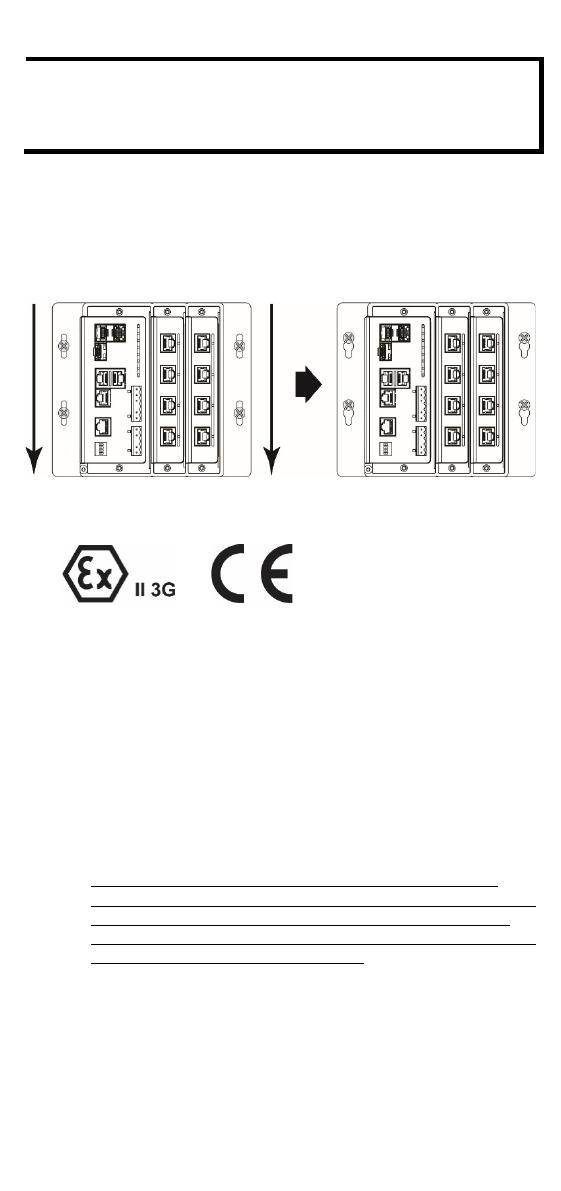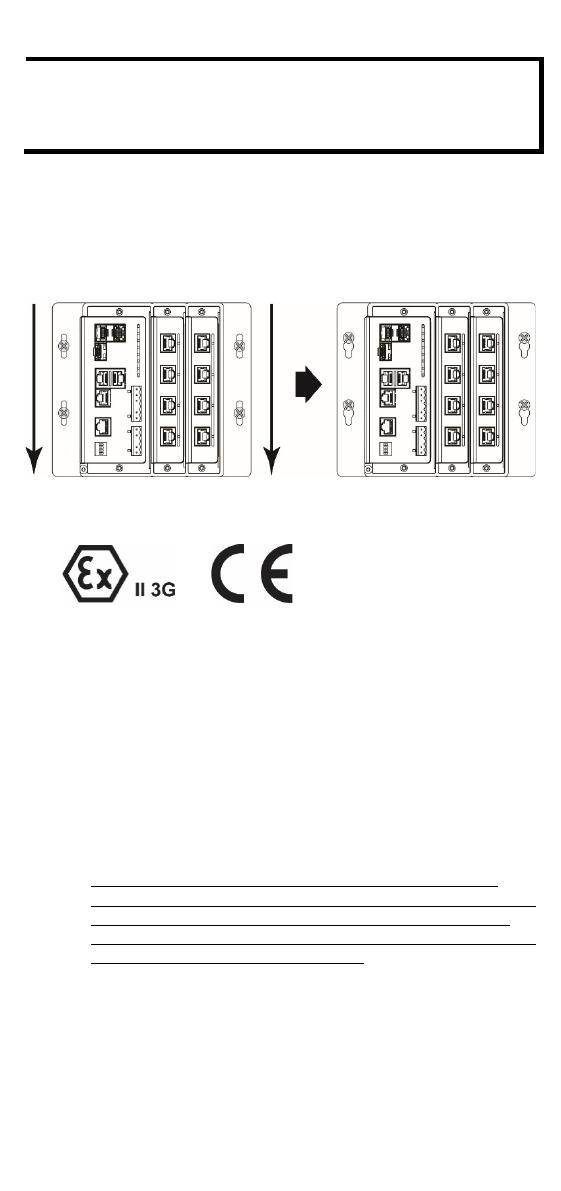
- 10 -
Before tightening the screws into the wall, make sure the screw
head and shank size are suitable by inserting the screw through
one of the keyhole
-shaped apertures of the Wall Mounting
Do not screw the screws in all the way—leave about 2 mm to allow
room for sliding the wall mount panel between the wall and the screws.
STEP 3: Once the screws are fixed to the wall, insert the four screw
heads through the wide parts of the keyhole-shaped apertures, and
then slide the EDS-600 downwards, as indicated in the figure at the
right. Tighten the four screws for more stability.
ATEX Information
1. Certificate number: DEMKO 11 ATEX 1007817X
2. Certification string: Ex nA nC IIC T4 Gc
3. Standards covered: EN 60079-0:2012+A11:2013, EN 60079-
15:2010
4. Special Conditions of Use:
• Devices are to be installed in an ATEX certified Zone 2
enclosure rated IP54 in accordance with EN 60529 that is
accessible only with the use of a tool.
• Devices are for use in an area of not more than pollution
degree 2 in accordance with EN 60664-1.
• Provisions shall be made, external to the apparatus, to
prevent the rated voltage being exceeded by the transient
disturbances of more than 140%.
• Accessory Modules CM-600-4TX, CM-600-4MSC, CM-600-
4SSC, CM-600-4MST, CM-600-2MSC/2TX, CM-600-2SSC/2TX,
CM-600-3MSC/1TX, CM-600-3SSC/1TX must be used with
Models EDS-608, EDS-608-T, EDS-611, EDS-611-T, EDS-616,
EDS-616-T, EDS-619, and EDS-619-T.
• When customers use their own optical SFP communication
modules, these must be limited to Laser Class 1 only in
accordance with EN 60825-1.