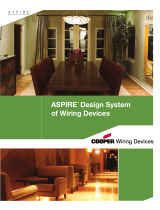Page is loading ...

quickstart guide
KB-RFUSB
www.crestron.com
888.273.7876 201.767.3400
©2009 Specifications subject to
change without notice.
KB-RFUSB
For Regulatory Compliance information, refer to the latest version
of Doc. 6913.
QUICKSTART DOC. 6912A (2027120) 12.09
Wireless Keyboard with Mousepad
All brand names, product names, and trademarks
are the property of their respective owners.
To connect the keyboard with the system, first plug the receiver's
USB connector into your system, then pair the keyboard and
receiver as follows:
1. Position the keyboard close to the receiver (within 40" (1m)).
2. Press and hold the Ctrl and (backspace) keys for 10
seconds.
3. Type on the keyboard until the LED flashes green.
4. Once the system responds to keyboard commands, the
keyboard may be used from other locations. Actual range for
the keyboard will be determined by local conditions.
1
Check Contents
2
Insert Batteries
Package includes:
• Keyboard; White or Black
• USB Receiver
• 2- AAA Batteries
• Double-face tape for mounting the receiver
• Quickstart Guide (this guide)
• Compliance / Warranty document
Open the battery compartment on the rear of the keyboard,
observe the battery orientation embossed on the bottom of
the compartment, and insert the two supplied AAA batteries.
3
Connections/Pairing
4
Position Receiver
The receiver cable is approximately 5' (1.5 m) long. Place the
receiver in a convenient location. Use the supplied double-faced
tape to secure the receiver in position.
KB-RFUSB
USB RECEIVER
LED
Ctrl
Key
Backspace
Key
Battery
Compartment
The KB-RFUSB is a companion product of the ADMS Intermedia
Delivery System
™
, the TPMC-8X touchpanel, and other touchpanels.
Power
Button
(For factory use only)
Left Click
Keyboard Hints
Right Click = Shift Left Click
F1 = Fn + 1
etc.
F10 = Fn + 0
F11 = EXIT
F12 = MENU
` = Fn + q
~ = Fn + w
_ = Fn + o
Fn
Key
- = Fn + p
{ = Fn + h
[ = Fn + j
] = Fn + k
} = Fn + l
\ = Fn + z
| = Fn + x
For detailed information about the keyboard's mouse and
special function keys, refer to the latest version of the ADMS
Installation & Operations Guide (Doc.6854) which is available
from the Crestron website (www.crestron.com/manuals).
If you are using the TPMC-8X or other touchpanel as a
companion product, refer to the latest version of the guide for
that product.
/