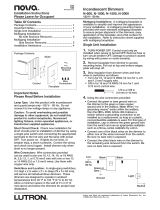Page is loading ...

ZUMMESH-5A-SW/ZUMMESH-5A-LV
Zūm™ Switch and Dimmer
Installation Guide
Description
The Crestron® wireless wall-box switch (ZUMMESH-5A-SW) and dimmer
(ZUMMESH-5A-LV) provide control of lighting loads. They feature a single rocker to
enable on/off switching and dimming. The ZUMMESH-5A-LV has the ability to save
one preset.
Zūm Overview
A Zūm space consists of one space, such as a board room or conference room, that
is equipped with Zūm mesh devices. The Zūm mesh devices (i.e., dimmers, switches,
keypads, and sensors) in the space provide control and communicate directly with
each other without the need for a centralized gateway or processor.
If expanded functionality of the Zūm space is desired, a ZUMMESH-NETBRIDGE (not
included) can be added which provides centralized control and monitoring from a
Crestron control system (not included).
NOTE: The ZUMMESH-NETBRIDGE requires a compatible J-box device (not
included) to provide power.
Additional Resources
Visit the product page on the Crestron
website (www.crestron.com) for additional
information and the latest firmware updates.
Use a QR reader application on your mobile
device to scan the QR image.
ZUMMESH-5A-LV ZUMMESH-5A-SW
Important Notes
WARNING: To avoid fire, shock, or death, turn off the power at the circuit breaker
or fuse and test that the power is off before wiring!
NOTE: Observe the following points.
• Neutral: The ZUMMESH-5A-SW and ZUMMESH-5A-LV require a neutral
connection to operate.
• Codes: Install in accordance with all local and national electrical codes.
• Installation: A qualified electrician should install this product.
• Wiring: Use copper wire only. For supply connections, use wire rated for at
least 75 °C.
• Temperature: For use where temperatures are between 32° to 104 °F
(0° to 40 °C).
• Electrical Boxes: Devices mount in standard electrical boxes. For easy
installation, Crestron recommends using 3-1/2 in (89 mm) deep electrical
boxes. Several devices can be installed in one electrical box (multigang). For
a smooth appearance, one-piece multigang faceplates (not supplied) can be
installed.
• Switches: Mechanical 3- or 4-way switches do not work with the
ZUMMESH-5A-SW or ZUMMESH-5A-LV.
• Spacing: If mounting one device above another, leave at least 4-1/2 in
(115 mm) vertical space between them.
• Low-voltage Applications: Operation of a low-voltage circuit with all lamps
inoperative or removed may result in current flow in excess of normal levels.
For protection against transformer overheating and premature transformer
failure, Crestron recommends the following:
• Do not operate low-voltage circuits without operative lamps in place.
• Replace burned-out lamps as quickly as possible.
• Use transformers that incorporate thermal protection to prevent
transformer failure due to overcurrent.
Installation
To install the ZUMMESH-5A:
1. Turn the power off at the circuit breaker.
2. Wire the device as shown in the following diagrams.
ZUMMESH-5A-SW Wiring
Neutral (white)
Hot (black)
Ground
(bare or green)
100-277 VAC power
from breaker
Neutral (white)
Switched
output (red)
Load
ZUMMESH-5A-LV Wiring
Neutral (white)
Hot (black)
Ground
(bare or green)
100-277 VAC power
from breaker
Neutral (white)
Load
0-10 V dim + (purple)
0-10 V dim - (gray)
Switched output (red)
3. Push all power wires back into the electrical box and fasten the device to the
electrical box with the provided screws.
4. Attach the faceplate (not included).
5. Restore the power at the circuit breaker.
Multigang Installations
In multigang installations, several devices are grouped horizontally in one electrical box.
For a smooth appearance, install a one-piece multigang faceplate (not included).
NOTE: When installing into a multigang box, do not fully tighten devices to the box
until the faceplate has been aligned.
NOTE: Devices do not mount within a 2-gang mud ring. Use a standard 2-gang box.
Operation
The ZUMMESH-5A-SW or ZUMMESH-5A-LV function as described below.
ZUMMESH-5A-SW Operation
Press to
turn the
load on.
Press to
turn the
load off.
The LED
indicates that
the load is on.
ZUMMESH-5A-LV Operation
Press to turn the
load on. Press and
hold to raise the
light level.
Press to turn the
load off. Press and
hold to lower the
light level.
The LED
indicates that
the load is on.
How to Set Up a Zūm Space and Add Zūm Devices
Once all devices are physically installed in a board room or conference space, a new
Zūm space can be created and devices added.
NOTE: Only set up one Zūm space at a time.
NOTE: For simplified setup of a Zūm space, use the Zūm app on a mobile device.
Step 1 Create a New Zūm Space
Creating a Zūm space defines the area where the devices are located, such as a board
room or conference room. A Zūm space is created with a keypad, dimmer or switch, a
J-box device, or an AV Bridge.
NOTE: Creating a Zūm space can only be performed by one device in the space.
NOTE: A Zūm space cannot be created from a battery-powered keypad.
To create a new Zūm space using a keypad, dimmer, or switch:
1. Press the bottom button 5 times.
2. Press and hold the button until the LED on the device lights (about 10 seconds).
After approximately 3 seconds, the device LED begins slowly flashing. This
indicates that the Zūm space is now created and in Joining mode, allowing you to
add devices.
Press and hold until LED lights
Press 5x
then
To create a new Zūm space using a J-box device or an AV Bridge:
1. Press the Setup button 5 times.
2. Press and hold the Setup button until the LED on the device lights (about
10 seconds). After approximately 3 seconds, the device LED begins slowly flashing.
This indicates that the Zūm space is now created and in Joining mode, allowing
you to add devices.
TEST
SETUP
TEST
SETUP
Press and hold until LED lights
Press 5x
then
PWR
TX
RX
ERR
NET
SETUP
PWR
TX
RX
ERR
NET
SETUP
Press and hold until LED lights
Press 5x
then
NOTE: The device that is used to create the Zūm space is automatically added to
the space and does not need to be added in Step 2.
Step 2 Add the ZUMMESH-5A to the Zūm Space
After a new Zūm space is created, add the ZUMMESH-5A while the space is in Joining
mode.
NOTE: A Zūm mesh device can belong to only one space.
NOTE: Joining mode ends automatically after 4 minutes.
To add the ZUMMESH-5A:
1. Press the top button 3 times.
2. Press and hold the button until the LED on the ZUMMESH-5A lights (up to
10 seconds). The LED on the ZUMMESH-5A will start to flash slowly to indicate
that it has joined the space.
Press and hold until LED lights
Press 3x
then
Step 3 Complete Zūm Space Setup
To finish creating a Zūm space, press any button on a device that is part of the Zūm
space to exit Joining mode.
Add the ZUMMESH-5A to an Existing Zūm Space
Add the ZUMMESH-5A to an existing Zūm space by placing the Zūm space in Joining
mode.
Add the ZUMMESH-5A using a keypad, dimmer, or switch:
1. Enter Joining mode.
a. Press and hold both the top and bottom buttons until the LED lights (about
5 seconds).
b. Press the top button once.
c. Press the bottom button once. The LEDs on all devices in the space (except
battery powered devices) flash slowly to indicate that the devices are part of
the space and that the space is in Joining mode.
Press and hold until LED lights
Press and hold until LED lights
then then
Press 1x
Press 1x
2. Add the ZUMMESH-5A.
a. Press the top button 3 times.
b. Press and hold the button until the LED on the ZUMMESH-5A lights (up to
10 seconds). The LED on the ZUMMESH-5A will start to flash slowly to
indicate that it has joined the space.
Press and hold until LED lights
Press 3x
then
3. Press any button on a device that is part of the Zūm space to exit Joining mode.
Add the ZUMMESH-5A using a J-box device:
1. Enter Joining mode.
a. Press the SETUP button 2 times.
b. Press the TEST button once. The LEDs on all devices in the space (except
battery powered devices) flash slowly to indicate that the devices are part of
the space and that the space is in Joining mode.
TEST
SETUP
TEST
SETUP
TEST
SETUP
Press SETUP 2x
Press TEST 1x
then
2. Add the ZUMMESH-5A.
a. Press the top button 3 times.
b. Press and hold the button until the LED on the ZUMMESH-5A lights (up to
10 seconds). The LED on the ZUMMESH-5A will start to flash slowly to
indicate that it has joined the space.
Press and hold until LED lights
Press 3x
then
3. Press any button on a device that is part of the Zūm space to exit Joining mode.

Customize Local Scenes (ZUMMESH-5A-LV Only)
When pressed, the top button on the ZUMMESH-5A-LV recalls Scene 1 (90% load
level). The light levels for the scene can be adjusted to match the needs in the space.
To customize Scene 1:
1. Enter Scene Setting mode.
a. Press and hold both the top and bottom buttons of the dimmer until the LED
lights (about 5 seconds).
b. Press the top button two times.
c. Press the bottom button once. The LED on the dimmer flashes its LED two
times every two seconds. Load controllers that are bound to the keypad flash
their LED rapidly.
Press and hold until LED lights
Press and hold until LED lights
then then
Press 2x
Press 1x
2. Adjust the lights in the room by pressing and holding the top button to raise the
light level or the bottom button to lower the level.
3. Press the bottom button on the keypad 3 times to exit Scene Setting mode.
Press 3x
Factory Reset
Perform a factory reset when the device is removed from the network or to remove
the configuration settings. The device must also be factory reset if the device is being
moved to a different system.
NOTE: New-in-box devices do not need to be factory reset before joining a system.
To factory reset the ZUMMESH-5A:
1. Press and hold the top and bottom buttons until the LED lights (about 5 seconds).
2. Press and hold the bottom button until the LED lights (about 10 seconds).
Press and hold until LED lights
Press and hold until LED lights
Press and hold until LED lights
then
Specifications
The specifications for the ZUMMESH-5A are listed below.
SPECIFICATION DETAILS
Load Ratings
ZUMMESH-5A-LV
Line/Load Voltage
Load Rating
Idle Power Usage
Dim Load Types
DIM Control Output
ZUMMESH-5A-SW
Line/Load Voltage
Load Rating
Idle Power Usage
Load Types
100–277 VAC, 50/60 Hz
5 A
<1 W
0-10 Volt LED drivers or fluorescent ballasts (4-wire)
0–10 VDC, 60 mA maximum sink or source
100–277 VAC, 50/60 Hz
5 A, latching on/off relay
<1 W
LED, fluorescent ballast, incandescent, magnetic
low-voltage, electronic low-voltage, neon/cold
cathode, high-intensity discharge;
Non-dim loads only
Environmental
Temperature
Humidity
32° to 104 °F (0° to 40 °C)
10% to 90% RH (noncondensing)
Enclosure 1-gang mountable in a 3-1/2 in (89 mm) deep
electrical box;
Requires decorator-style faceplate (not included)
This product is Listed to applicable UL® Standards and requirements tested by Underwriters
Laboratories Inc.
Ce produit est homologué selon les normes et les exigences UL applicables par Underwriters
Laboratories Inc.
Federal Communications Commission (FCC) Compliance Statement
This device complies with part 15 of the FCC Rules. Operation is subject to the following two
conditions: (1) This device may not cause harmful interference, and (2) this device must accept
any interference received, including interference that may cause undesired operation.
CAUTION: Changes or modifications not expressly approved by the manufacturer responsible for
compliance could void the user’s authority to operate the equipment.
NOTE: This equipment has been tested and found to comply with the limits for a Class A digital
device, pursuant to part 15 of the FCC Rules. These limits are designed to provide reasonable
protection against harmful interference when the equipment is operated in a commercial
environment. This equipment generates, uses, and can radiate radio frequency energy and, if not
installed and used in accordance with the instruction manual, may cause harmful interference
to radio communications. Operation of this equipment in a residential area is likely to cause
harmful interference in which case the user will be required to correct the interference at his own
expense.
Industry Canada (IC) Compliance Statement
CAN ICES-3(A)/NMB-3(A)
The product warranty can be found at www.crestron.com/warranty.
The specific patents that cover Crestron products are listed at www.crestron.com/legal/patents.
Certain Crestron products contain open source software. For specific information, please visit
www.crestron.com/opensource.
Crestron, the Crestron logo, and Zūm are either trademarks or registered trademarks of
Crestron Electronics, Inc. in the United States and/or other countries. UL and the UL logo are
either trademarks or registered trademarks of Underwriters Laboratories, Inc. in the United
States and/or other countries. Other trademarks, registered trademarks, and trade names
may be used in this document to refer to either the entities claiming the marks and names or
their products. Crestron disclaims any proprietary interest in the marks and names of others.
Crestron is not responsible for errors in typography or photography.
This document was written by the Technical Publications department at Crestron.
©2018 Crestron Electronics, Inc.
Crestron Electronics, Inc. Installation Guide - DOC. 7917B
15 Volvo Drive, Rockleigh, NJ 07647 (2047774)
Tel: 888.CRESTRON 04.18
Fax: 201.767.7576 Specications subject to
www.crestron.com change without notice.
/