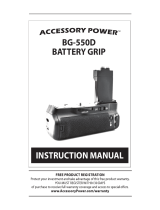Page is loading ...

User Manual

1
Forward
2
Product Introduction
TM
Thanks for purchasing Aputure Gigtube Wireless DSLR
digital remote viewfinder. Gigtube Wireless is a creative
photography accessory which inherits the excellent performance
TM
of Aputure Gigtube, and adds many new technologies such as
remote control function, off-camera LCD viewfinder and remote
long distance live view, immediate viewfinder display and remote
shutter control. These functions are only supported by DSLRs with
‘Live View’ mode. For the best results, please read this user guide
carefully before use.
The Gigtube Wireless is an exciting new device from Aputure that
lets you control your camera from a distance, giving you remote
live view by 2.4G signal transfer technology. The bright 3.5” color
LCD displays great quality pictures even under bright sunlight.
Specifications
1. Live view wireless display and remote
2. Working distance up to 100 meters
3. 3.5”, 230,000 pixels TFT LCD
4. Easy mounting screen hood
5. Strong resistance to interference

4
3
Components
Remote Control
1. Power switch 10. Sleep
2. Shutter button 11. Camera control and AV-in
3. Control light adaptor
4. TFT LCD screen 12. USB recharge socket
5. Sleep light 13. Antiskid rubber mat
6. Recharge indicator light 14. Cell box
7. Menu 15. Heat emission vent
8. Set
9. Channel
Receiver
1. Power switch 8. USB recharge socket
2. Signal light 9. Camera control and AV-in
3. Power light adaptor
4. Recharge indicator light 10. Camera hot shoe adaptor
5. LED display 11 . Cell box
6. Channel button 12. Heat emission vent
7. Antenna
Accessories
1. Sunshade 4. USB cable
2. NP-60 battery 5. Charger
3. Data cable 6. AV cable adaptor
(Front)
(Side)
(Back)
(Bottom)
(Top)
1
2
3
5
6
7
4
8
9
10
11
12
1
2
3
4
5 6
(Front) (Back)
(Top) (Side)
6
12
12
11
13
14 15
3
4
5
7
8
9
10

6
5
Operation
How to Use
Wired Remote Live View (Using remote control only)
1. Connect one end of data cable to Gigtube Wireless (you may need to use
your camera’s AV cable).
2. Connect the other two ends to AV-Out and camera’s shutter socket.
3. Switch on Gigtube Wireless.
4. Half press the shutter button on remote control to activate focusing
(green light is on).
5. Full press the shutter button to activate shutter (red light is on). Image is
shown on the LCD when the monitor is on.
Wireless Remote Live View (Using both remote control
and receiver)
1. Connect receiver to camera via the camera’s hotshoe.
2. Connect one end of the cable to the receiver and the twin end to AV-Out and
remote shutter socket.
Notes:
1. Immediate image can be shown while LCD is on.
2. LCD can display the exposure time when using long shutter (Bulb).
Long shutter (Bulb):
1. Full press the shutter button and hold more than 3 seconds.
2. Release to activate long shutter mode.
3. Half press to stop the exposure.
During this period, prompt light will automatically turn off. The LCD shows
exposure time and relevant image information on the screen.
Battery Installation
Remote Control
Gigtube Wireless remote control
uses one NP-60 battery which can
be used continuously for 1.5 hours
after fully charged. To insert the
battery, please follow the arrow’s
direction to open the battery hatch.
Receiver
Gigtube Wireless receiver uses
one NP-60 battery which can be
used continuously for 6 hours after
fully charged. To insert the battery,
please follow the arrow’s direction
to open the battery hatch (push the
cell box buckle). Follow the +/-
icons when inserting the battery,
then close the battery hatch.

87
Notice
Set camera to ‘Live View’ mode before use, in order to get real-time viewfinder
information.
Auto Focus Guide
Not all Canon cameras can auto-focus using the shutter release button while
camera is set to ‘Live View’ mode. To see how to auto-focus with your camera
while using Gigtube Wireless, consult the chart below:
Exceptions
When using Gigtube Wireless with Canon EOS 7D, 550D, 500D & 1DMark IV,
an additional accessory ‘AV adapter’ (provided in package) and original ‘AV
cable’ (provided with camera) are necessary for operation. Please refer to
illustration.
Camera Model
Shutter
on camera
Shutter on
Gigtube Wireless
AF-ON
Canon EOS 7D,550D
√ √ √
√
√
Canon EOS 500D,450D,1000D
Canon EOS 5D Mark II,
40D, 50D, 1D Mark III,
1Ds Mark III, 1D Mark IV
Button
BRIGHT
CONTRAST
LIGHTOFF
PROMPT
POWER
ON/OFF
Adjust brightness
5 levels
Adjust LCD contrast
5 levels
LCD auto light off period
20s,60s,90s,always on
12%-99%, 8 levels
Adjust functions and parameters on 2nd Level Menu
Channel selection
CH1-CH4, display on top
left of screen
Save mode
Yellow light is on when
save mode is active
Same as shutter
button on camera
Half press to focus.
Fully press to shoot.
Menu
Set
Channel
Sleep
Shutter
Button
2nd Level
Menu
Function
Parameter
Turnoff/Focusing/Shoo
ting information prompt
Display battery power
percentage
Tips:Press Sleep button to shut down the LCD monitor to save power
(shutter button still functions)
Screen Message
Channel information is shown at top left of the screen.
Battery information is shown at top right of the screen (3 levels indicating
current power status).
Prompt is shown in the middle of the screen: No Image, On Focus, 000-999
(timer), Wait for Image, Shoot Fail.
Receiver
Signal Indicator Light
Green light = receiving camera signal. Red light = receiving shooting signal.
Power Indicator Light
Green light = normal status. Red light = low power.
LED Light
Display selected channel.
Button Functions and Displays

10
9
1. Turn off the Gigtube Wireless remote control.
2. Connect USB cable with Gigtube Wireless and plug in.
Charging duration is around 3.5 hours. Battery can be used continuously for
about 3 hours. Make sure Gigtube Wireless is powered off before recharging.
Power and Charging
Specifications
Frequency: 433MHz, 2.4GHz
Transmitter Distance: 70 to 110 meters (open area)
Channel: 4 different channels
Battery Information: NP-60, 1200mAH, rechargeable Lithium Battery
Power Life:
Remote Control: 1.5 hour
Receiver: 6 hours
Product Size:
Remote Control: 127×79×30 mm
Receiver: 87×50×41 mm
Screen:
Size: 3.5” TFT, 16M colors display
Resolution: 230,400 pixels
Viewing Angle:
Horizontal: 120°
Vertical: 105°
Do not disassemble or modify
Failure to observe this precaution could result in electric shock or product
malfunction. Should the product break open as the result of a fall or other
accident, remove the batteries.
Keep dry
Do not handle with wet hands or immerse in or expose to water or rain.
Failure to observe this precaution could result in fire or electric shock.
Do not use in the presence of flammable gas
Failure to observe this precaution could result in explosion or fire.
Keep out of reach of children
This device contains small parts which may pose a choking hazard.
Consult a physician immediately if a child swallows any part of this
device.
Do not expose to high temperatures
Do not leave the device in a closed vehicle under the sun or in other areas
subject to extremely high temperatures. Failure to observe this
precaution could result in fire or in damage to the casing or internal parts.
Observe precaution when handling batteries
Q&A
Notes:
Green light during recharge.
No light for fully charged battery.
Red Light for charging error.
Q: Why is my camera unable to shoot?
A: Be sure batteries are installed correctly and the power switch is on.
A: Be sure Gigtube Wireless remote control and receiver are on the same channel.
A: Be sure cable is connected correctly.
A: Be sure focus is set to MF mode.
Q: What can I do about signal disturbance or shooting interference?
A: Try another channel.
A: Be sure the channel setting is the same on both remote control and receiver.
A: Move the remote control to a non-interfering position until signal connects.
For Your Safety
Use only batteries listed in this manual. Do not mix old and new
batteries or batteries of different types.
Do not short or disassemble.
Do not attempt to insert batteries upside down or backwards.
Batteries are prone to leakage when fully discharged. To avoid
damage to the product, be sure to remove the batteries when leaving
the product unattended for prolonged periods or when no charge
remains.
Should liquid from the batteries come into contact with skin or
To prevent damage to your product or injury to yourself or to others, read the
following safety precautions in their entirety before using this equipment. Keep
these safety instructions where all those who use this equipment will read them.
/