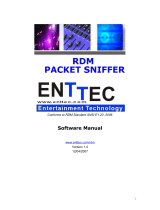Page is loading ...

HOUSTON X- Quick Start
Overview
HOUSTON X is now available for download from the LSC website. It is a free download for Windows.
A Mac version will be available in the future.
Each configurable device (Responder) requires a license key to enable configuration via HOUSTON X.
Some responders include a free license when purchased. Other responders require an annual license
to enable configuration via HOUSTON X. The HOUSTON X software connects to responders via RDM
or ethernet.
Responders
License
Connection
Notes
APS
$
RDM
GENVI
$
RDM
UNITOUR
$
Ethernet
UNITY
$
Ethernet
MDRD
Free
RDM
LED-CV4
Free
RDM
Interfaces
NXS1
Free
Ethernet-DMX/RDM
1 x DMX/RDM port
NXS5
Free
Ethernet-DMX/RDM
5 x DMX/RDM ports
Mantra Mini
Free
Ethernet-DMX/RDM
2 x DMX/RDM ports
3rd party Art-RDM
node
Free
Ethernet-DMX/RDM
Tested with
ELC, Artistic License,
Luminex, Strand,
Swission, DMXking,
Madrix
Pathport Nodes
N/A
N/A
Pathport nodes do
NOT support the
industry standard Art-
RDM protocol.
Therefore they cannot
be used with
HOUSTON X.

Licensing
The HOUSTON X software will always be free (no cost) to download and install on as many
computers as desired. All HOUSTON X compatible responders can be discovered and identified in
HOUSTON X as soon as they are connected, regardless of whether they are licensed or not.
Unlicenced responders show basic information (DMX address, RDM ID, Status) and can be located
via the Identify button.
Licensed responders allow for all the configuration data to be viewed and edited by pressing the [+]
button next to the responder’s details in the associated grid view tab. The exact data that can be
edited will vary from product to product.
Once a responder is licensed it will work with any copy of HOUSTON X software running on any PC
(provided the user knows the PIN code of course). This means that a theatre or rental company can
purchase licenses for all their responders and every tech can have HX installed on their own PC, and
they will all work together seamlessly. When the rental company dry hires the equipment out, the
hirer can use them with the free HOUSTON X software.
The cost of each responder license varies, please refer to the latest LSC pricelist for full details.
See Appendix A for details on how to purchase and install licenses.

Operation
When started, HOUSTON X searches for all valid Interfaces connected to the computer over
ethernet. All interfaces that are found are listed in the Interfaces tab and given a unique set of DMX
universe ID number/s (one per universe). The interfaces are automatically interrogated to discover
any attached LSC responders. All responders found (whether licensed or not) appear in the relevant
responder tabs (one per product type).
A small [+] button appears next to each responder to expand the item and view/edit more details.
Unlicensed responders will have this button ‘greyed’ out and pressing the button will pop-up a
message explaining the responder is unlicensed.
In general, any data that appears in grey is Read-Only and cannot be edited. This includes the RDM
serial number, Status information and other data.
Any data that appears in black should be editable. This includes unit and channel names, DMX patch,
channel settings and other data.
To edit a single channel setting
Double-Click on a cell and either type the new value or use the drop-down list to select an option.
Press <Enter> to store the new data.
To edit a range of channel settings in a single column
Click and drag down over a range of cells (be careful not to drag sideways and select two columns),
then once the range is showing as selected, double-click on any one cell and edit the information.
Press <Enter> to store the new data.

Appendix A
To license responders.
1. Connect the responder/s to HOUSTON X, either directly via ethernet or using an RDM
interface.
2. When HOUSTON X has discovered all the responders,
go to the Actions menu and select “Export Licence Request”.
3. Select which responders you wish to licence.
4. A file is created. Send this via email to techsupport@lsccontrol.com.au along with purchase
order or payment.
5. LSC will send an unlock file by return email within two business days.
6. Start HOUSTON X and make sure all the responders to be licensed are connected and
discovered.
7. Go to the Actions menu and select “Import Licence Update File”.
8. Load the file sent by LSC.
9. HOUSTON X will ask for a PIN code.
Enter ANY pin-code that you desire. This will be the PIN that is required to access the
responders via HOUSTON X.
If you wish to change the PIN any time in the future, simply repeat steps 6-9 using a new pin-
code.
Once a responder is licensed, pressing the [+] button will prompt for a PIN code. Once the correct
PIN (as per Step 9 above) is entered, the grid will expand to show the individual channels and
settings.

FAQs
Why does HOUSTON X appear slow to update any changes I make to RDM connected responders?
The grid in HX is always populated by the responders rather than by any changes made locally. This
is done to ensure that HX and the responder cannot fall out of sync. If someone changes a setting
locally on the responder’s UI, it will always be updated to HOUSTON X, and visa-versa.
The way this works is that any settings you change in HOUSTON X are sent to the responder only,
leaving the data in the grid view unchanged. HOUSTON X continually polls all the responders for
their data. When HOUSTON X next polls the responder that had the new settings sent to it, the grid
view will update.
Responders that use RDM for communication will be relatively slow to update in the grid (up to 1.5
seconds for changes to appear in HOUSTON X). This is due to the inherent slow speed of the RDM
protocol. Responders that connect via ethernet will update instantly.
--- END ---
/