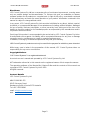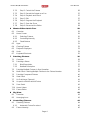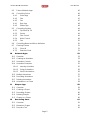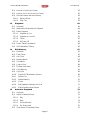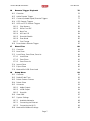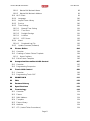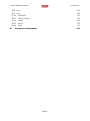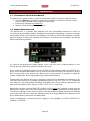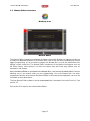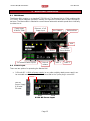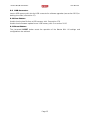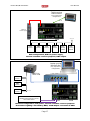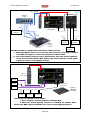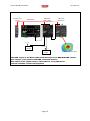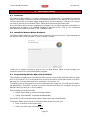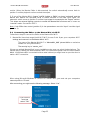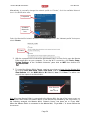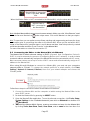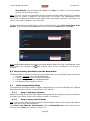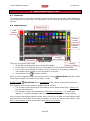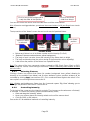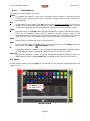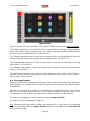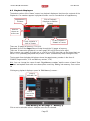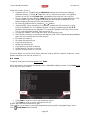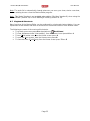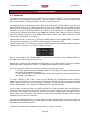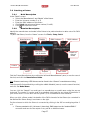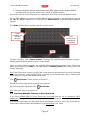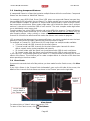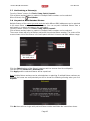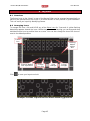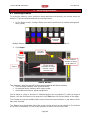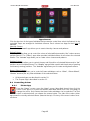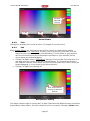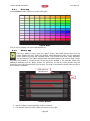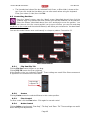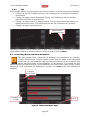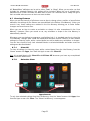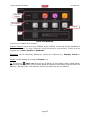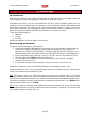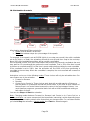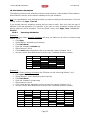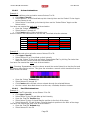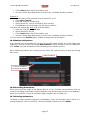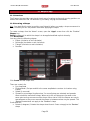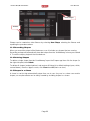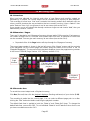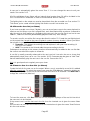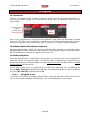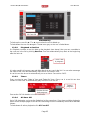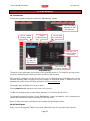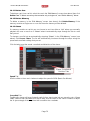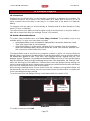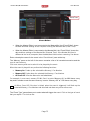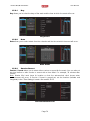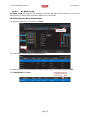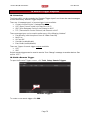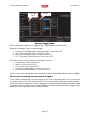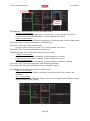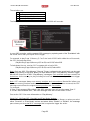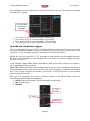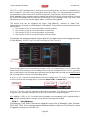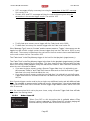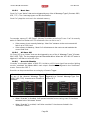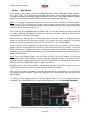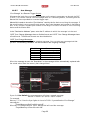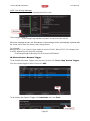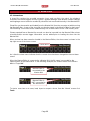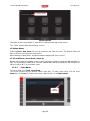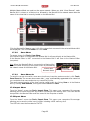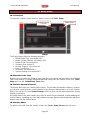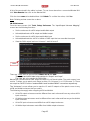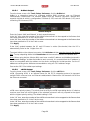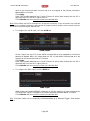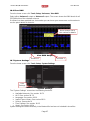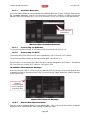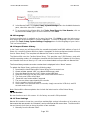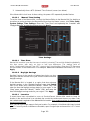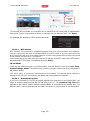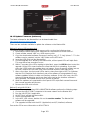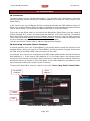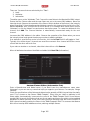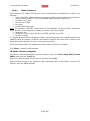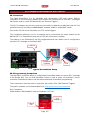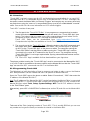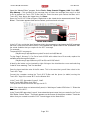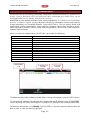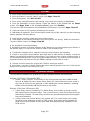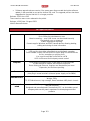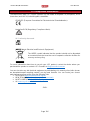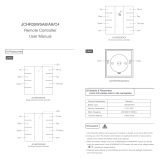Mantra Mini/Mantra Editor
User Manual
Page 2
Disclaimer
LSC Control Systems Pty Ltd has a corporate policy of continuous improvement, covering areas
such as product design and documentation. To achieve this goal, we undertake to release
software updates for all products on a regular basis. In light of this policy, some detail contained
in this manual may not match the exact operation of your product. Information contained in this
manual is subject to change without notice.
In any event, LSC Control Systems Pty Ltd cannot be held liable for any direct, indirect, special,
incidental, or consequential damages or loss whatsoever (including, without limitation, damages
for loss of profits, business interruption, or other pecuniary loss) arising out of the use or the
inability to use this product for its intended purpose as expressed by the manufacturer and in
conjunction with this manual.
Servicing of this product is recommended to be carried out by LSC Control Systems Pty Ltd or
its authorised service agents. No liability will be accepted whatsoever for any loss or damage
caused by service, maintenance or repair by unauthorised personnel.
In addition, servicing by unauthorised personnel may void your warranty.
LSC Control Systems’ products must only be used for the purpose for which they were intended.
Whilst every care is taken in the preparation of this manual, LSC Control Systems takes no
responsibility for any errors or omissions.
Copyright Notices
“LSC Control Systems” is a registered trademark.
lsccontrol.com.au is owned and operated by LSC Control Systems Pty Ltd.
All Trademarks referred to in this manual are the registered names of their respective owners.
The operating software of the Mantra Mini, Mantra Editor and the contents of this manual are
copyright of LSC Control Systems Pty Ltd © 2021.
All rights reserved.
Contact Details
LSC Control Systems Pty Ltd
ABN 21 090 801 675
65-67 Discovery Road
Dandenong South, Victoria 3175 Australia
Tel: +61 3 9702 8000
email: info@lsccontrol.com.au
web: www.lsccontrol.com.au

Mantra Mini/Mantra Editor
User Manual
Page 3
Contents
1 Introduction 10
1.1 Conventions Used in this Manual 10
1.2 Mantra Mini Overview 10
1.3 Mantra Editor Overview 11
2 Mantra Mini Installation 12
2.1 DIN Mount 12
2.2 Power Input 12
2.3 Wi-Fi 13
2.4 Ethernet Connector 13
2.5 W Comms Connector 13
2.6 Expansion Connector 14
2.7 Isolated Input Connectors 14
2.8 Isolated DMX 1 and DMX 2 Output Connectors 14
2.9 USB Connector 15
2.10 User Button 15
2.11 Reset Button 15
3 Connection and Control Options 16
3.1 Overview 16
3.2 Installation Examples 16
4 Front Panel LED’s 20
4.1 Power LED 20
4.2 Ethernet LED 20
4.3 Activity LED 20
4.4 Status LED 20
4.5 USB Show Load Indication 20
4.6 USB Software Update Indication 20
4.7 RDM Identify 20
5 QuickStart Guide 21
5.1 Overview 21
5.2 Install the Mantra Editor Software 21
5.3 Programming Mantra Mini with the Editor 21
5.3.1 Output Priority 22
5.4 Connecting the Editor to the Mantra Mini via Wi-Fi 23
5.5 Connecting the Editor to the Mantra Mini via Ethernet 25
5.6 Disconnecting the Editor from the Mantra Mini 26
5.7 Basic Programming Steps 26
5.7.1 Step 1. Patch the Fixtures 26

Mantra Mini/Mantra Editor
User Manual
Page 4
5.7.2 Step 2. Control the Fixtures 26
5.7.3 Step 3. Record the Output as a Cue 27
5.7.4 Step 4. Playback and Check 27
5.7.5 Step 5. Edit 27
5.7.6 Step 6. Program the Playback 27
5.7.7 Step 7. Save the Show 28
5.7.8 Step 8. Disconnect the Editor 28
6 Mantra Editor Quick Tour 29
6.1 Overview 29
6.2 Home Screen 29
6.2.1 Selecting Fixtures. 30
6.2.2 Controlling Intensity 30
6.2.3 Fixed Buttons 31
6.3 Apps 31
6.4 Clearing Fixtures 32
6.5 Playback Displayers 33
6.6 Undo 34
6.7 Keyboard Shortcuts 35
7 Patching Fixtures 36
7.1 Overview 36
7.2 Patching a fixture 37
7.2.1 Brief Description 37
7.2.2 Detailed Description 37
7.3 Patching Multiple Fixtures in One Operation 38
7.4 Multi-Patch. Patching Multiple Fixtures to the Fixture Number 39
7.5 Patching Compound Fixtures 40
7.6 View Patch 40
7.7 Un-Patching a Fixture(s) 41
7.8 Un-patch a Multi-Patched Fixture 41
7.9 Save Patch 42
7.10 Home Values 42
7.11 Fixture Editor 42
8 Rig View 43
8.1 Overview 43
8.2 Arranging Icons 43
9 Controlling Fixtures 44
9.1 Selecting Fixtures 44
9.1.1 Automatic Fixture De-select 45
9.2 Fixture Intensity 45

Mantra Mini/Mantra Editor
User Manual
Page 5
9.3 Fixture Attribute Apps 45
9.4 Controlling Colour 46
9.4.1 Picker App 46
9.4.2 Fine 47
9.4.3 Fan 47
9.4.1 Gels App 48
9.4.2 Sliders App 48
9.5 Controlling Position 49
9.5.1 Flip Pan/Flip Tilt 49
9.5.2 Centre 49
9.5.3 Fine Control 49
9.5.4 Ortho Control 49
9.5.5 Fan 50
9.6 Controlling Beam and Other Attributes 50
9.7 Clearing Fixtures 51
9.7.1 Clear All 51
9.7.2 Selective Clear 51
10 Animate Apps 53
10.1 Overview 53
10.2 Creating an Animation 53
10.3 Animation Controls 54
10.4 Animation Examples 55
10.4.1 Intensity Animation 55
10.4.2 Colour Animations 56
10.4.3 Pan/Tilt Animations 56
10.5 Multiple Animations 57
10.6 Recording Animations 57
10.7 Deleting Animations 57
10.8 Animations in a Chase 58
11 Shapes App 59
11.1 Overview 59
11.2 Creating a Shape 59
11.3 Recording Shapes 60
11.4 Deleting Shapes 60
11.5 Shapes in a Chase 60
12 Recording Cues 61
12.1 Overview 61
12.2 Memories / Pages 61
12.3 Record a Cue 61

Mantra Mini/Mantra Editor
User Manual
Page 6
12.4 Record a Cue-list (or Chase) 62
12.5 Insert a Cue in a Cue-List (or Chase) 62
12.6 Record Fixtures with No Intensity 63
12.6.1 Move in Black 63
12.6.2 Solo Cue 63
13 Playback 64
13.1 Overview 64
13.2 Mantra Mini (Stand Alone) Playback 64
13.3 Editor Playback 64
13.3.1 Playback a Cue 64
13.3.2 Playback a Cue-List 65
13.3.3 Times 65
13.3.4 All Cues Off 65
13.4 Latest Takes Precedence 66
13.5 ICPB Attributes (Filters) 66
14 Edit Memory 67
14.1 Overview 67
14.2 Fade Times 67
14.3 Link Time 68
14.4 Memory Name 68
14.5 Cue Name 68
14.6 Jump to Cue 68
14.7 Change Cue Order 69
14.8 Copy Memory 69
14.9 Copy Cue 69
14.10 Include ICPB Attributes (Filters) 69
14.11 Delete Cue 70
14.12 Delete Memory 70
14.13 Chase 70
14.14 Edit (Update) Attributes of a Cue 71
14.15 Edit Animations and Shapes 71
15 Schedule Playback 72
15.1 Overview 72
15.2 Add a Scheduled Event 72
15.2.1 Day 74
15.2.2 Date 74
15.2.3 Sunrise/Sunset 74
15.2.4 On Show Load 75
15.3 Save Event / Deactivate Event 75

Mantra Mini/Mantra Editor
User Manual
Page 7
16 Remote Trigger Playback 76
16.1 Overview 76
16.2 Add a Remote Trigger 76
16.3 Contact (Isolated Inputs) Remote Triggers 77
16.4 OSC Remote Triggers 79
16.5 UDP and TCP Remote Triggers 81
16.5.1 Play Memory. 82
16.5.2 Other Cues Off 83
16.5.3 Next Cue 84
16.5.4 All Cues Off 84
16.5.5 Override Disable 84
16.5.6 Evac Mode 85
16.5.7 Cue Change 86
16.6 De-activate a Remote Trigger 87
17 Show Files 88
17.1 Overview 88
17.2 New Show 89
17.3 Load Show, Save Show, Save As 89
17.3.1 Load Show 89
17.3.2 Save Show 90
17.3.3 Save Show As 90
17.4 Import Show 90
17.5 Export Show 90
17.6 Mantra Mini USB Show Load 91
18 Setup Menu 92
18.1 Overview 92
18.2 Default Fade Time 92
18.3 Delete Custom Fixtures 92
18.4 Delete Show 92
18.5 Universes 93
18.5.1 ArtNet Output 94
18.5.2 sACN Output 94
18.5.3 Override 95
18.6 View DMX 97
18.7 System Settings 97
18.7.1 Available Networks 98
18.7.1 Connecting via Ethernet. 98
18.7.2 Connecting via Wi-Fi. 98
18.8 Mantra Mini Network Settings 98

Mantra Mini/Mantra Editor
User Manual
Page 8
18.8.1 Mantra Mini Network Name 98
18.8.2 Mantra Mini Network Address 99
18.9 Wi-Fi Client 99
18.10 Language 100
18.11 Import Fixture Library 100
18.12 Service 100
18.13 Time Settings 100
18.13.1 Manual Time Setting 101
18.13.1 Time Zone 101
18.13.2 Daylight Savings 101
18.13.1 Location 101
18.13.1 NTP Server 102
18.14 About 102
18.14.1 Download Log File 102
18.15 Update Firmware (Software) 103
19 Fixture Editor 104
19.1 Overview 104
19.2 Creating a Custom Fixture Template 104
19.2.1 Home Positions 106
19.3 Edit a Fixture Template 106
20 Companion/StreamDeck OSC Control 107
20.1 Overview 107
20.2 Programming Companion 107
21 Touch OSC Control 109
21.1 Overview 109
21.2 Programming Touch OSC 109
22 HOUSTON X 111
23 FAQ 112
24 Feature History 112
25 Specifications 113
26 Terminology 114
26.1 Overview 114
26.2 Fixture. 114
26.3 DMX Address. 114
26.4 Template. 114
26.5 Fixture Library. 114
26.6 Attribute. 114
26.7 LTP. (Latest Takes Precedence) 114

Mantra Mini/Mantra Editor
User Manual
Page 10
1 Introduction
1.1 Conventions Used in this Manual
Throughout this manual, certain conventions have been used to make the meaning clearer.
• A word in Bold text represents a button to be clicked (or touched on a touch screen)
when using the Mantra Editor programming software
• Emphasis is indicated by underlining
• Notes or Hints are displayed in italic font
1.2 Mantra Mini Overview
The Mantra Mini is a brilliant little playback unit with unparalleled features for control of
conventional and intelligent lighting. Designed for permanent installations, it takes the popular
and powerful Mantra Lite console and packages it as DIN rail mount DMX playback controller
that can replay any show from a Mantra Lite console or something new recorded via the Mantra
Editor programming software.
It is ideal for pre-programmed stage lighting, house and foyer lights, building exteriors, visual
display lighting, trade show stands and many other uses.
It can control up to 48 lighting fixtures across 2 DMX universes that are output as DMX-512, Art-
Net or sACN. Multiple Mantra Minis can be used if more than 48 fixtures are required. A built-in
Wi-Fi access point or the ethernet port allows you to easily connect a computer or tablet for
system configuration and cue programming using the Mantra Editor.
Playback from the Mantra Mini can be internally controlled by a day/date time scheduler or by
user input from switches or a building management system or by OSC, UDP or TCP commands
over ethernet or by programable wall plates (wall plates are a future feature). Mantra Mini can
also send messages to other devices by OSC, UDP or TCP commands.
Mantra Mini can also accept a DMX-512, Art-Net or sACN input from a lighting console and can
automatically switch over control of its fixtures to the console when it detects the incoming signal.
This allows a lighting console to take control of the Mantra Mini’s lighting fixtures when required
such as during a live show. When the lighting console is no longer detected, the lighting control
will be automatically returned to the Mantra Mini.
System configuration, monitoring and full logging is also possible via LSC’s HOUSTON X
software or via RDM.

Mantra Mini/Mantra Editor
User Manual
Page 11
1.3 Mantra Editor Overview
Desktop Icon
Mantra Editor
The Mantra Editor programming software emulates the powerful Mantra Lite lighting console but
includes the additional features of the Mantra Mini such as the real time scheduler and remote
trigger programming. It can be used to program the Mantra Mini or to off line edit Mantra Lite
lighting console show files. The Mantra Editor includes all of the Mantra Lite features such as
the fixture library, colour pickers, cue lists and chases plus quick and easy effects such as
animations and shapes.
When the Mantra Editor is connected to the Mantra Mini, it can control the Mantra Mini’s fixtures
allowing you to see exactly what you are programming. Once the Mantra Mini has been
programmed and the show saved, the Mantra Editor is disconnected and playback can then be
controlled as described above.
The free Mantra Editor software can be downloaded from “mantramini.lsccontrol.com.au”. See
section 5.2.
See section 6 for a quick tour of the Mantra Editor.

Mantra Mini/Mantra Editor
User Manual
Page 12
2 Mantra Mini Installation
2.1 DIN Mount
The Mantra Mini mounts on a standard TS35 DIN rail. The Mantra Mini is 9 DIN modules wide
(157.5mm). Allow adequate ventilation and do not expose the Mantra Mini to direct sunlight or
moisture. The Mantra Mini is fitted with a small internal automatic variable speed fan to internally
circulate the air.
2.2 Power Input
There are two options for powering the Mantra Mini.
• 9-24 volts DC. A DIN-rail power supply (or any other suitably rated power supply) can
be mounted near the Mantra Mini and connected to the 2-pole plug-in connector.
9-24V DC Power Input
Power Input
9-24VDC 20W
Ethernet + PoE
Power Input
W-COMMS
EXPANSION
3 x Isolated Switch Inputs
DMX 1
DMX 2
DIN rail
release
DIN rail
release
USB
User Button
DIN-rail
Power Supply
9-24 volts
20 watts
Recessed
Reset Button

Mantra Mini/Mantra Editor
User Manual
Page 13
• PoE. Connect the RJ45 “Ethernet” connector to a suitable PoE network device suppling
PoE (Power over Ethernet) PD Class 3. PoE delivers power and data over a single
CAT5/6 network cable.
PoE Power
Note: If LSC Wall plate switches (future feature) are connected to the “W Comms” connector
you must use the “9V-24V DC” power input.
The Mantra Mini has an in built 30 second UPS (Uninterruptible Power Supply).
2.3 Wi-Fi
Mantra Mini has short range inbuilt Wi-Fi allowing you to easily connect your computer or tablet
for system configuration and cue programming using the Mantra Editor software. If the Mantra
Mini is mounted inside a metal cabinet you might have to open the door to make a Wi-Fi
connection. See section 5.4.
Note: The Wi-Fi connection is only required for programming and is not required for the normal
operation of the Mantra Mini. Programming can also be performed using the Ethernet connector.
2.4 Ethernet Connector
The RJ45 Ethernet network connector has multiple uses:
• PoE (Power over Ethernet) (see above)
• Connecting to a Network for programming, control and monitoring. See section 5.5
• Output/Input of sACN and ArtNet. These are lighting control protocols that send DMX
lighting data over a network. See section 18.5
2.5 W Comms Connector
Note: Wall plate control using the W Comms connector is a future feature.
The RJ45 “W Comms” connector will allow you to connect LSC’s 4 button wall plate switches to
control the playback from the Mantra Mini. The W Comms connector provides communication
and power for the wall plates. When wall plates are connected, the mantra Mini must be
connected to a 9-24v power supply and not to the PoE power. LSC wall plates can also be
connected via the network Ethernet connector. In this case the wall plates get their power via
PoE from the network (not via the Mantra Mini).
A separate application (future release) is required to program LSC wall plates. The programming
of each wall plate is stored in that wall plate. You can program the wall plates without the Mantra
Mini being present.
PoE Switch/Router

Mantra Mini/Mantra Editor
User Manual
Page 14
2.6 Expansion Connector
The RJ12 “Expansion” connector is a high-speed data bus for future use.
2.7 Isolated Input Connectors
The 3 isolated (voltage free) inputs can be connected to contact closures to control:
• Evacuation lighting
• Memory playback
• De-activation of “override” mode.
See section 16.3
2.8 Isolated DMX 1 and DMX 2 Output Connectors
DMX 512-A is the industry standard for the transmission of digital control signals between
lighting equipment. It is generally known as “DMX” and it utilises just a single pair of wires on
which is transmitted the level information for the control of up to 512 DMX slots. Lighting fixtures,
LED drivers and dimmers have a DMX input and usually a DMX output so that you can connect
multiple devices in a daisy chain fashion. Do not use parallel connections. A maximum of 32
devices can be connected on a DMX output. Din mount DMX splitters are available from LSC if
you need multiple feeds to run DMX to different locations.
To configure DMX, set a DMX address on each fixture and then use Mantra Mini to control each
fixture based on its address. Each fixture will use a quantity of DMX channels to control its
different functions as listed in its specifications. If more than 512 DMX slots are required, then
more DMX outputs are required. The slot numbers on each DMX output are always 1 to 512. To
differentiate between each DMX output, they are called Universe1, Universe 2, etcetera. Mantra
Mini provides 2 DMX universes.
• DMX 1 outputs DMX data from U1 (Universe 1) as set
in the patch.
• DMX 2 outputs DMX data from U2 (Universe 2) as set
in the patch. The DMX 2 connector can also be used
as a DMX Input. See section 18.5.3
Only use specific DMX cable (available from your lighting supply company). Never use audio
cable. LSC recommends using Beldon 9842 (or equivalent). The end of the DMX line must be
terminated (120 ohms) to prevent the signal reflecting back up the line and causing possible
errors.
Lighting fixtures and LED drivers use a range of DMX connectors. The most common connector
pin-outs are:
5 pin XLR
Pin Number
Function
1
Ground
2
- Data
3
+ Data
4
Not Used
5
Not Used
3 Pin XLR
Pin Number
Function
1
Ground
2
- Data
3
+ Data
RJ45
Pin Number
Function
1
+ Data
2
- Data
3
4
5
6
7
Ground
8
Ground
See section 3.2 for typical connections.

Mantra Mini/Mantra Editor
User Manual
Page 15
2.9 USB Connector
Insert a USB memory stick into the USB connector for software upgrades (see section 18.15) or
loading show files (see section 17).
2.10 User Button
Used to load a show file from a USB memory stick. See section 17.6
Used to load a firmware update from a USB memory stick. See section 18.15
2.11 Reset Button
The (recessed) RESET button resets the operation of the Mantra Mini. All settings and
configurations are retained.

Mantra Mini/Mantra Editor
User Manual
Page 16
3 Connection and Control Options
3.1 Overview
The Mantra Mini offers many possible connection and control options.
Power can be supplied by either:
• External 9-24 volts DC power supply
• PoE via the RJ45 Ethernet connector. Note, PoE cannot be used if Wall Plates are
connected to the W-COMMS connector
A computer or tablet running the Mantra Editor software can be connected to program the Mantra
Mini by either:
• Wi-Fi. The Mantra Mini has a built-in low range Wi-Fi access point. The computer or
tablet running the Mantra Editor software connects directly to the Mantra Mini Wi-Fi
• Ethernet, preferably via a network router or switch with DHCP capability
• Wi-Fi client. The Mantra Mini Wi-Fi can be changed from access point mode to client
mode and can connect to an existing Wi-Fi network. The computer or tablet running the
Mantra Editor software connects to the same Wi-Fi network
Playback from the Mantra Mini can be controlled by either:
• Internal day/date time scheduler
• OSC, UDP or TCP commands via the Ethernet connector
• Contact closures connected to the 3 “Isolated Inputs”
• Wall plate switches connected to the W-COMMS connector (future feature)
• Mantra Mini can send messages to other devices by OSC, UDP or TCP commands
Mantra Mini can control up to 48 lighting fixtures across 2 DMX universes that are output as:
• Isolated DMX-1 connector
• Isolated DMX-2 connector
• Art-Net (ethernet connector)
• sACN (ethernet connector)
Mantra Mini can accept an input from a lighting console connected to either:
• Isolated DMX-2 connector configured as an input. See section 18.5.3
• Art-Net (ethernet connector)
• sACN (ethernet connector)
3.2 Installation Examples
The following are some typical examples of Mantra Mini installations. Many other combinations
and configurations are possible.

Mantra Mini/Mantra Editor
User Manual
Page 17
Tablet running
Mantra Editor
(only required for
configuration)
Wi-Fi
120 ohms
DIN rail
Power supply
Laptop running
Mantra Editor
(only required for
configuration)
120 ohms
PoE Switch
sACN to
DMX node
DMX
Fixture
DMX
Fixture
DMX
Fixture
WiFi configuration, DIN-rail power supply,
internal schedule controls playback, DMX output
DMX
Moving
Fixture
DMX
Moving
Fixture
DMX
Fixture
DMX
Fixture
DMX
Dimmer
DMX
Dimmer
Network configuration, PoE power, internal schedule controls playback
Evacuation Lighting controlled by BMS, sACN Output converted to DMX
BMS
(Building Management System)
Evacuation Alarm

Mantra Mini/Mantra Editor
User Manual
Page 18
This Mantra Mini is configured for automatic sACN override.
1. When the Mantra Lite is not connected, the Crestron© Controller is used to
send UDP messages to control the playback of Mantra Mini.
2. The house lighting console can be patched into any data point around the
venue and when the Mantra Mini detects the house consoles’ sACN signal
it gives it control of the lighting fixtures.
120 ohms
120 ohms
120 ohms
120 ohms
DMX 2 set
as input
House
Lighting
Console
120 ohms
DIN rail
Power supply
This setup can operate in two modes:
1. Three switches control playback of Mantra Mini.
2. When the house lighting console is switched on, Mantra Mini
detects its DMX signal and hands over control of the lighting fixtures.
DMX
Fixture
DMX
Fixture
DMX
Fixture
UDP + sACN
UDP
House
Lighting
Console
sACN
DMX
Splitter
Network
Switch
DMX
Fixtures
DMX
Fixtures
DMX
Fixtures
Creston ©
Controller
Mantra Mini
Switch
Switch
Switch

Mantra Mini/Mantra Editor
User Manual
Page 19
The DMX output of the Mantra Mini feeds the input of an MDR-DIN DMX splitter.
Two outputs of the splitter feed DMX controlled fixtures.
One output of the splitter feeds a LSC LED-CV4, 4-way LED driver.
Internal schedule controls the playback.
120 ohms
120 ohms
120 ohms
120 ohms
24 Volt Power
Supply
24-volt WRGB LED Strip
LED-CV4
LED Driver
Mantra Mini
MDR-DIN
DMX Splitter
DMX
Fixture
DMX
Fixture

Mantra Mini/Mantra Editor
User Manual
Page 20
4 Front Panel LED’s
4.1 Power LED
Long flash, pause, repeat. Power is present
Double flash Clock has lost its time setting. See section 18.13
4.2 Ethernet LED
Off No network connection.
Flashes Network data is being transmitted or received.
4.3 Activity LED
Off No DMX, sACN or Art-Net is being transmitted.
Flickers DMX, sACN or Art-Net is being transmitted.
4.4 Status LED
On Normal operation
Slow flash Override active. See section 18.5.3
Short flash, pause, long flash, pause etc Mantra Editor software in control
Fast flash Evac Mode is active
Rapid flash Error
4.5 USB Show Load Indication
If a USB stick containing a show file (in a folder named LSC) is inserted, all the front panel LEDs
will triple flash for 5 seconds. Press the USER button before they stop flashing to load the show.
See section 17.6
4.6 USB Software Update Indication
If a USB stick containing a software update file (in a folder named LSC) is inserted into the
Mantra Mini, all the front panel LEDs will triple flash for 5 seconds. Press the USER button
before they stop flashing to start the upgrade. See section 18.15
4.7 RDM Identify
If the Mantra Mini receives an RDM “Identify” command, the four LEDs on the front panel flash
in pairs (left pair then right pair).
Page is loading ...
Page is loading ...
Page is loading ...
Page is loading ...
Page is loading ...
Page is loading ...
Page is loading ...
Page is loading ...
Page is loading ...
Page is loading ...
Page is loading ...
Page is loading ...
Page is loading ...
Page is loading ...
Page is loading ...
Page is loading ...
Page is loading ...
Page is loading ...
Page is loading ...
Page is loading ...
Page is loading ...
Page is loading ...
Page is loading ...
Page is loading ...
Page is loading ...
Page is loading ...
Page is loading ...
Page is loading ...
Page is loading ...
Page is loading ...
Page is loading ...
Page is loading ...
Page is loading ...
Page is loading ...
Page is loading ...
Page is loading ...
Page is loading ...
Page is loading ...
Page is loading ...
Page is loading ...
Page is loading ...
Page is loading ...
Page is loading ...
Page is loading ...
Page is loading ...
Page is loading ...
Page is loading ...
Page is loading ...
Page is loading ...
Page is loading ...
Page is loading ...
Page is loading ...
Page is loading ...
Page is loading ...
Page is loading ...
Page is loading ...
Page is loading ...
Page is loading ...
Page is loading ...
Page is loading ...
Page is loading ...
Page is loading ...
Page is loading ...
Page is loading ...
Page is loading ...
Page is loading ...
Page is loading ...
Page is loading ...
Page is loading ...
Page is loading ...
Page is loading ...
Page is loading ...
Page is loading ...
Page is loading ...
Page is loading ...
Page is loading ...
Page is loading ...
Page is loading ...
Page is loading ...
Page is loading ...
Page is loading ...
Page is loading ...
Page is loading ...
Page is loading ...
Page is loading ...
Page is loading ...
Page is loading ...
Page is loading ...
Page is loading ...
Page is loading ...
Page is loading ...
Page is loading ...
Page is loading ...
Page is loading ...
Page is loading ...
Page is loading ...
-
 1
1
-
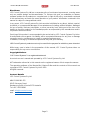 2
2
-
 3
3
-
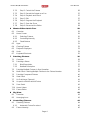 4
4
-
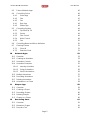 5
5
-
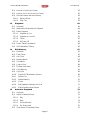 6
6
-
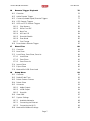 7
7
-
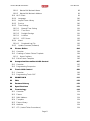 8
8
-
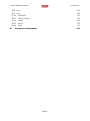 9
9
-
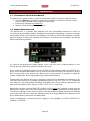 10
10
-
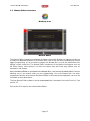 11
11
-
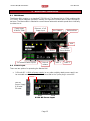 12
12
-
 13
13
-
 14
14
-
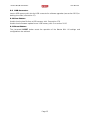 15
15
-
 16
16
-
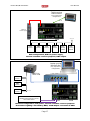 17
17
-
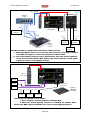 18
18
-
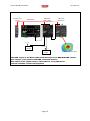 19
19
-
 20
20
-
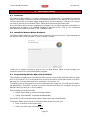 21
21
-
 22
22
-
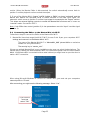 23
23
-
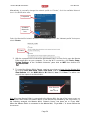 24
24
-
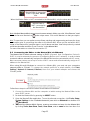 25
25
-
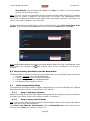 26
26
-
 27
27
-
 28
28
-
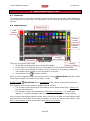 29
29
-
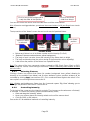 30
30
-
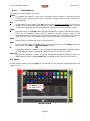 31
31
-
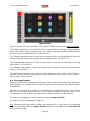 32
32
-
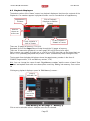 33
33
-
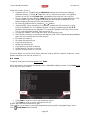 34
34
-
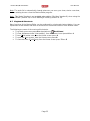 35
35
-
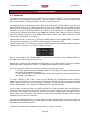 36
36
-
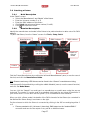 37
37
-
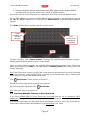 38
38
-
 39
39
-
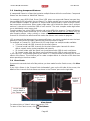 40
40
-
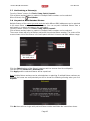 41
41
-
 42
42
-
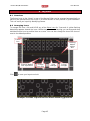 43
43
-
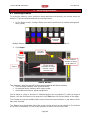 44
44
-
 45
45
-
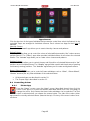 46
46
-
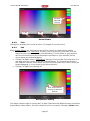 47
47
-
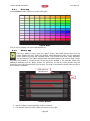 48
48
-
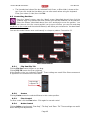 49
49
-
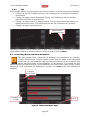 50
50
-
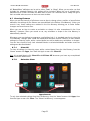 51
51
-
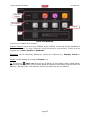 52
52
-
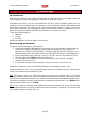 53
53
-
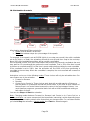 54
54
-
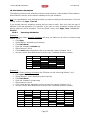 55
55
-
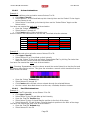 56
56
-
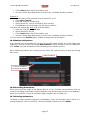 57
57
-
 58
58
-
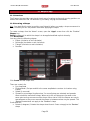 59
59
-
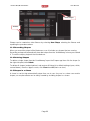 60
60
-
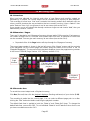 61
61
-
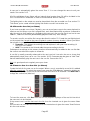 62
62
-
 63
63
-
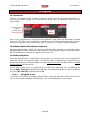 64
64
-
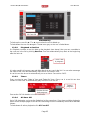 65
65
-
 66
66
-
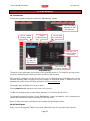 67
67
-
 68
68
-
 69
69
-
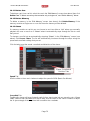 70
70
-
 71
71
-
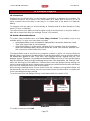 72
72
-
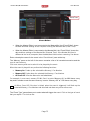 73
73
-
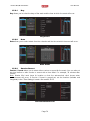 74
74
-
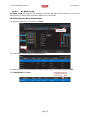 75
75
-
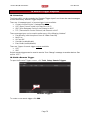 76
76
-
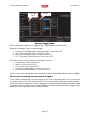 77
77
-
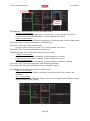 78
78
-
 79
79
-
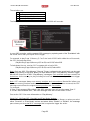 80
80
-
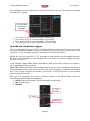 81
81
-
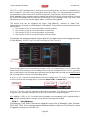 82
82
-
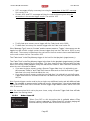 83
83
-
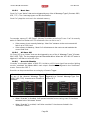 84
84
-
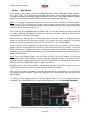 85
85
-
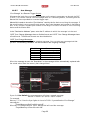 86
86
-
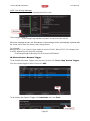 87
87
-
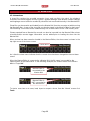 88
88
-
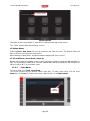 89
89
-
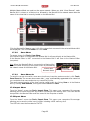 90
90
-
 91
91
-
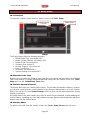 92
92
-
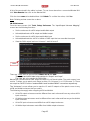 93
93
-
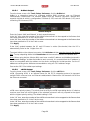 94
94
-
 95
95
-
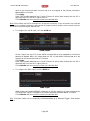 96
96
-
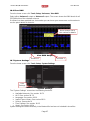 97
97
-
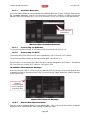 98
98
-
 99
99
-
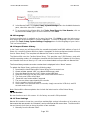 100
100
-
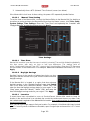 101
101
-
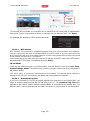 102
102
-
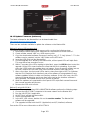 103
103
-
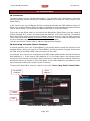 104
104
-
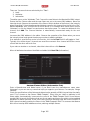 105
105
-
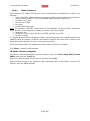 106
106
-
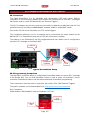 107
107
-
 108
108
-
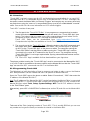 109
109
-
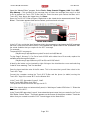 110
110
-
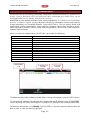 111
111
-
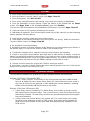 112
112
-
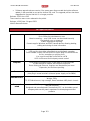 113
113
-
 114
114
-
 115
115
-
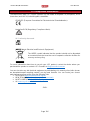 116
116
Ask a question and I''ll find the answer in the document
Finding information in a document is now easier with AI
Related papers
Other documents
-
APPS TCP Smart Operating instructions
-
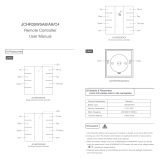 JIECANG JCHR35W5A8 User manual
JIECANG JCHR35W5A8 User manual
-
PXM PX724 User manual
-
SUNDRAX DGD-1-DE2DALI User manual
-
SUNDRAX DGD-1-DE2DALI User manual
-
Sunricher Art-Net User manual
-
 SUNDRAX CGP-5-4DE4B User manual
SUNDRAX CGP-5-4DE4B User manual
-
Ozone Mantra Owner's manual
-
Ozone Mantra M2 Owner's manual
-
Ozone Mantra M3 Owner's manual