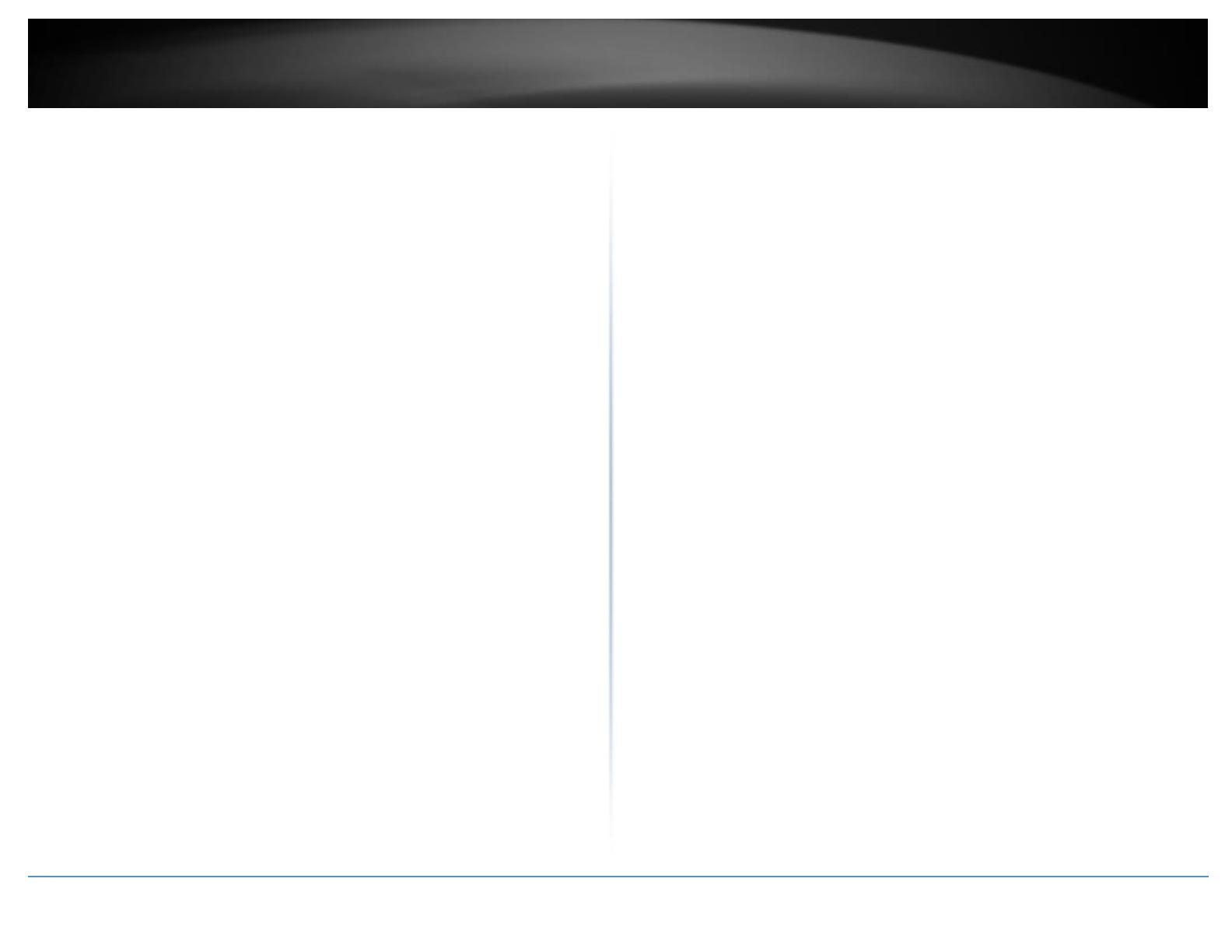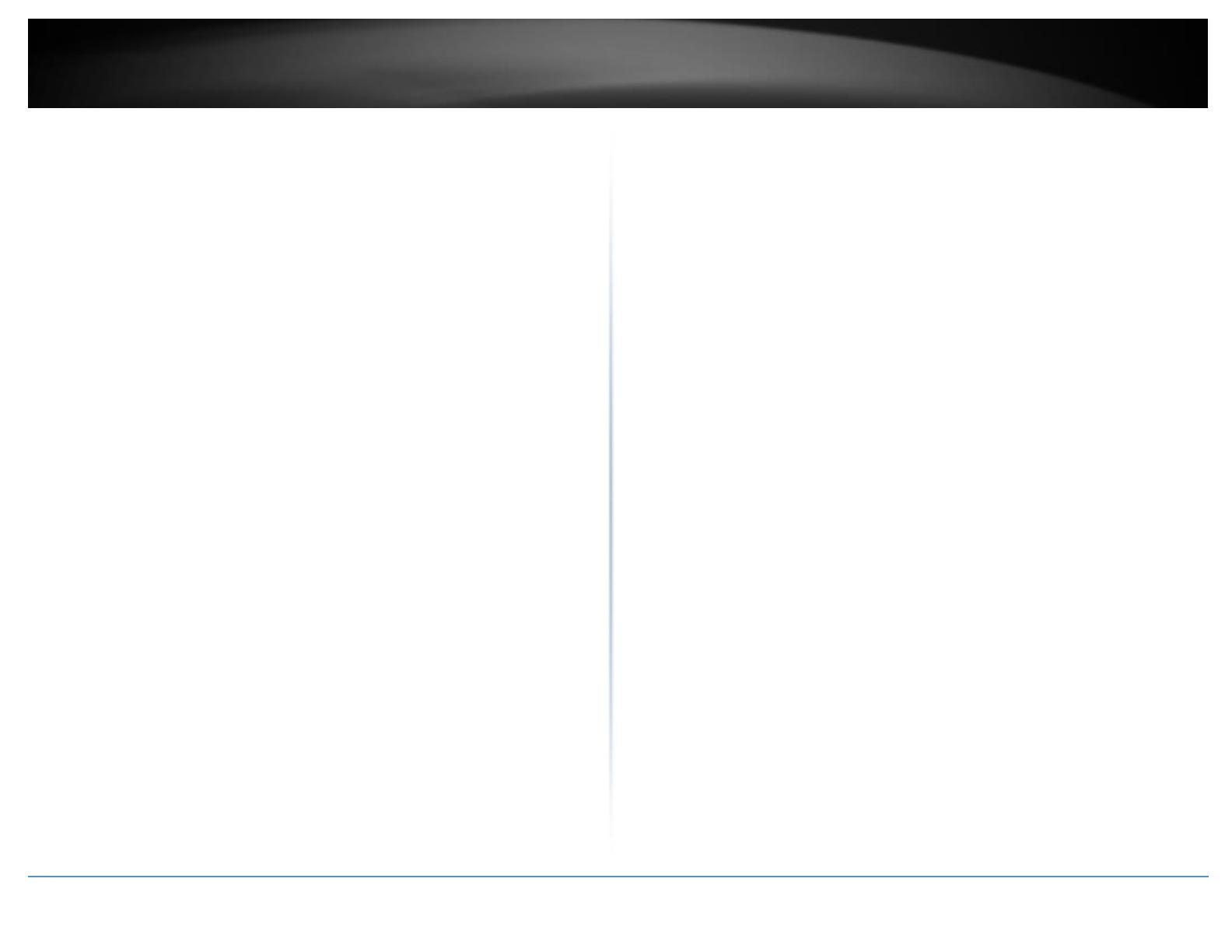
© Copyright 2016 TRENDnet. All Rights Reserved.
Add, modify, and remove VLANs ....................................................................... 37
Configure VLAN Port Settings ............................................................................ 38
Configure the VLAN Forwarding Table Mode .................................................... 39
View the switch VLAN dynamic forwarding table .............................................. 39
Create a private VLAN ........................................................................................ 40
View the current VLAN database ....................................................................... 41
GVRP (GARP VLAN Registration Protcol) ..................................................................... 41
Enable GVRP ...................................................................................................... 41
Set GVRP port settings ....................................................................................... 42
Set GVRP time settings ...................................................................................... 43
QoS (Quality of Service) ............................................................................................... 44
Set CoS priority settings ..................................................................................... 44
Set Port Priority ................................................................................................. 45
Set DSCP (Differentiated Services Code Point) Class Mapping settings ............ 45
Set the Scheduling Algorithm ............................................................................ 46
Configure the IPv6 Traffic Class Priority Settings ............................................... 47
SNMP ........................................................................................................................... 48
Set the SNMP Engine ID ..................................................................................... 48
Configure the SNMP View Table ........................................................................ 48
Configure the SNMP Group Access Table .......................................................... 49
Configure the SNMP User/Group Table ............................................................. 50
Configure the SNMP Community Table ............................................................. 51
Configure the SNMP Trap Management ............................................................ 52
Access Control Config .................................................................................................. 53
Configure Policy Settings ................................................................................... 53
Configure Rate Control ...................................................................................... 57
View your policy database ................................................................................. 58
RMON .......................................................................................................................... 58
Enable RMON ..................................................................................................... 58
Configure parameters for RMON Ethernet statistics ......................................... 59
Configure parameters for RMON history control settings ................................. 60
Configure parameters for RMON alarms ........................................................... 61
Configure parameters for RMON events ........................................................... 63
Voice VLAN .................................................................................................................. 64
Create a Voice VLAN .......................................................................................... 65
Configure Voice VLAN OUI settings ................................................................... 66
Security ........................................................................................................................ 67
Configure Port Access Control ........................................................................... 67
Create Dial-In Users (Local Authentication Method) ......................................... 68
Add RADIUS Servers (RADIUS Authentication Method) .................................... 69
Add TACACS+ Servers (TACACS+ Authentication Method)................................ 70
Destination MAC Filter ...................................................................................... 71
Denial of Service (DoS) ...................................................................................... 72
PoE Configuration ........................................................................................................ 73
Configure PoE settings ....................................................................................... 74
DHCP Snooping ............................................................................................................ 75
Enable DHCP Snooping ...................................................................................... 75
Enable DHCP Snooping ...................................................................................... 76
Set Trusted Interfaces ........................................................................................ 77
Configure Binding Database .............................................................................. 77
LLDP (Link-Layer Discovery Protocol) .......................................................................... 79
Enable and configure LLDP ................................................................................ 79
View LLDP Neighbor Information ...................................................................... 81
Statistic ........................................................................................................................ 81
View Traffic Information Statistics..................................................................... 81
View Error Information Statistics....................................................................... 82
Switch Maintenance ..................................................................... 83
Upgrade your switch firmware .................................................................................... 83
Firmware Upgrade via HTTP Settings ................................................................ 83
Firmware Upgrade via TFTP Settings ................................................................. 84
Backup and restore your switch configuration settings .............................................. 84
Backup/Restore via HTTP Settings ..................................................................... 84
Backup/Restore via TFTP Settings ..................................................................... 85
Cable Diagnostics Test ................................................................................................. 86
Enable IEEE 802.3az Power Saving Mode .................................................................... 87