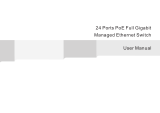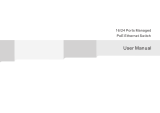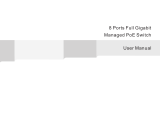Page is loading ...

TRENDnet User’s Guide
Cover Page

© Copyright 2015 TRENDnet. All Rights Reserved.
TRENDnet User’s Guide
Table of Contents
i
Contents
Product Overview ........................................................................... 1
Package Contents .......................................................................................................... 1
Features ......................................................................................................................... 1
Product Hardware Features........................................................................................... 2
Application Diagram ...................................................................................................... 3
Switch Installation .......................................................................... 4
Desktop Hardware Installation ...................................................................................... 4
Rack Mount Hardware Installation ................................................................................ 4
Basic Installation ............................................................................................................ 5
Connect additional devices to your switch .................................................................... 6
Configure your switch ..................................................................... 7
Access your switch management page .......................................................................... 7
System Info .................................................................................................................... 7
View your switch status information ................................................................... 7
System ........................................................................................................................... 9
Set your system information ............................................................................... 9
Set your IPv4 settings ........................................................................................ 10
Set your IPv6 settings ........................................................................................ 11
Add IPv6 neighbors ............................................................................................ 12
Set your DNS server settings.............................................................................. 13
Restrict access to switch management page ..................................................... 13
Restrict access to switch management page ..................................................... 14
Change administrator password and add accounts........................................... 15
Enable or disable SNMP and modify idle timeout settings ................................ 16
Set the switch date and time ............................................................................. 17
Enable HTTPS/SSL (Secure Socket Layer) management access ......................... 18
Enable DHCP Auto Configuration....................................................................... 19
View and setup your switch logging .................................................................. 19
Physical Interface ......................................................................................................... 20
Configure your switch ports and view port status............................................. 20
Spanning Tree (STP, RSTP, MSTP) ................................................................................ 22
Configure Spanning Tree Protocol settings ....................................................... 22
Configure Spanning Tree Protocol port settings................................................ 23
Configure Spanning Tree Protocol MST settings (MSTP) ................................... 25
View your Spanning Tree Protocol Instance Information (MSTP) ..................... 26
Configure Spanning Tree Protocol MST Port Settings (MSTP) ........................... 26
Trunk Config (Link Aggregation) .................................................................................. 27
Configure port trunk settings ............................................................................ 27
View your trunk group status information ........................................................ 28
Configure your port priority .............................................................................. 28
Mirroring ..................................................................................................................... 29
Configure port mirror settings ........................................................................... 29
Loopback Detection ..................................................................................................... 30
Enable loopback detection ................................................................................ 30
Static Unicast ............................................................................................................... 31
Add static unicast entries to the switch ............................................................ 31
Static Multicast ............................................................................................................ 32
Add static multicast entries to the switch ......................................................... 32
IGMP Snooping ............................................................................................................ 33
Configure IGMP Snooping Settings .................................................................... 33
Configure IGMP Snooping Router Ports ............................................................ 33
Bandwidth Control ...................................................................................................... 34
Configure Storm Control .................................................................................... 34
Set Ingress Rate Limiting.................................................................................... 35
Set Egress Rate Limiting ..................................................................................... 35
VLAN ............................................................................................................................ 36
Add, modify, and remove VLANs ....................................................................... 36
Configure VLAN Port Settings ............................................................................ 37
Configure the VLAN Forwarding Table Mode .................................................... 38
View the switch VLAN dynamic forwarding table ............................................. 38
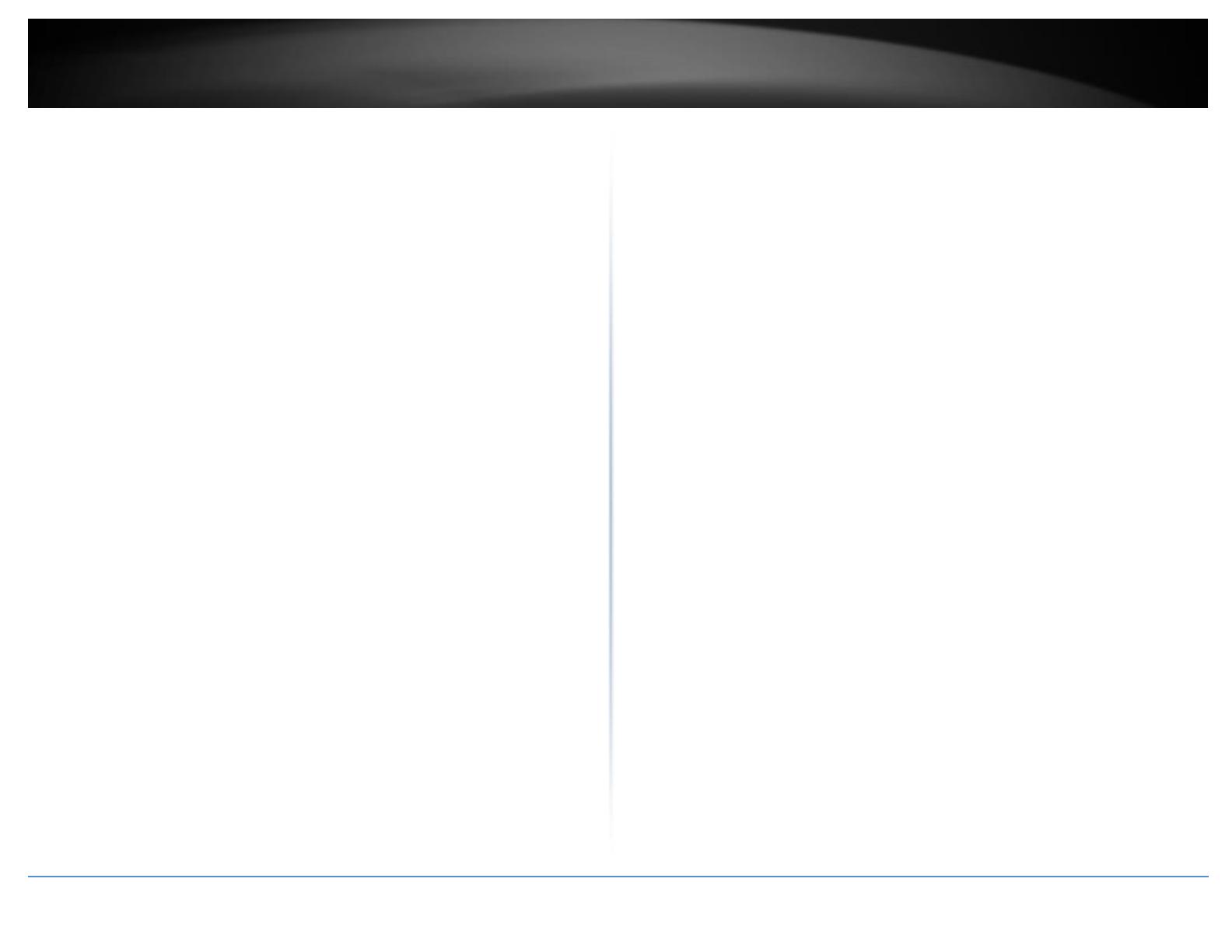
© Copyright 2015 TRENDnet. All Rights Reserved.
TRENDnet User’s Guide
Table of Contents
ii
Create a private VLAN ........................................................................................ 39
View the current VLAN database ....................................................................... 40
GVRP (GARP VLAN Registration Protcol) ..................................................................... 40
Enable GVRP ...................................................................................................... 40
Set GVRP port settings ....................................................................................... 41
Set GVRP time settings ...................................................................................... 42
QoS (Quality of Service) ............................................................................................... 43
Set CoS priority settings ..................................................................................... 43
Set Port Priority ................................................................................................. 44
Set DSCP (Differentiated Services Code Point) Class Mapping settings ............ 44
Set the Scheduling Algorithm ............................................................................ 45
Configure the IPv6 Traffic Class Priority Settings ............................................... 46
SNMP ........................................................................................................................... 47
Set the SNMP Engine ID ..................................................................................... 47
Configure the SNMP View Table ........................................................................ 47
Configure the SNMP Group Access Table .......................................................... 48
Configure the SNMP User/Group Table ............................................................. 49
Configure the SNMP Community Table ............................................................. 50
Configure the SNMP Trap Management ............................................................ 51
Access Control Config .................................................................................................. 52
Configure Policy Settings ................................................................................... 52
Configure Rate Control ...................................................................................... 56
View your policy database ................................................................................. 57
RMON .......................................................................................................................... 57
Enable RMON ..................................................................................................... 57
Configure parameters for RMON Ethernet statistics ......................................... 58
Configure parameters for RMON history control settings ................................. 59
Configure parameters for RMON alarms ........................................................... 60
Configure parameters for RMON events ........................................................... 62
Voice VLAN .................................................................................................................. 63
Create a Voice VLAN .......................................................................................... 64
Configure Voice VLAN OUI settings ................................................................... 65
Security ........................................................................................................................ 66
Configure Port Access Control ........................................................................... 66
Create Dial-In Users (Local Authentication Method) ......................................... 67
Add RADIUS Servers (RADIUS Authentication Method) .................................... 68
Add TACACS+ Servers (TACACS+ Authentication Method)................................ 69
Destination MAC Filter ...................................................................................... 70
Denial of Service (DoS) ...................................................................................... 71
PoE Configuration ........................................................................................................ 72
Configure PoE settings ....................................................................................... 73
DHCP Snooping ............................................................................................................ 74
Enable DHCP Snooping ...................................................................................... 74
Enable DHCP Snooping ...................................................................................... 75
Set Trusted Interfaces ........................................................................................ 76
Configure Binding Database .............................................................................. 76
LLDP (Link-Layer Discovery Protocol) .......................................................................... 78
Enable and configure LLDP ................................................................................ 78
View LLDP Neighbor Information ...................................................................... 80
Statistic ........................................................................................................................ 80
View Traffic Information Statistics..................................................................... 80
View Error Information Statistics....................................................................... 81
Switch Maintenance ..................................................................... 82
Upgrade your switch firmware .................................................................................... 82
Firmware Upgrade via HTTP Settings ................................................................ 82
Firmware Upgrade via TFTP Settings ................................................................. 83
Backup and restore your switch configuration settings .............................................. 83
Backup/Restore via HTTP Settings ..................................................................... 83
Backup/Restore via TFTP Settings ..................................................................... 84
Cable Diagnostics Test ................................................................................................. 85
Enable IEEE 802.3az Power Saving Mode .................................................................... 86
Reboot/Reset to factory defaults ................................................................................ 86
Network Connectivity Test (Ping Tool) ........................................................................ 87
Using the Web Smart Switch Management Utility ......................... 88
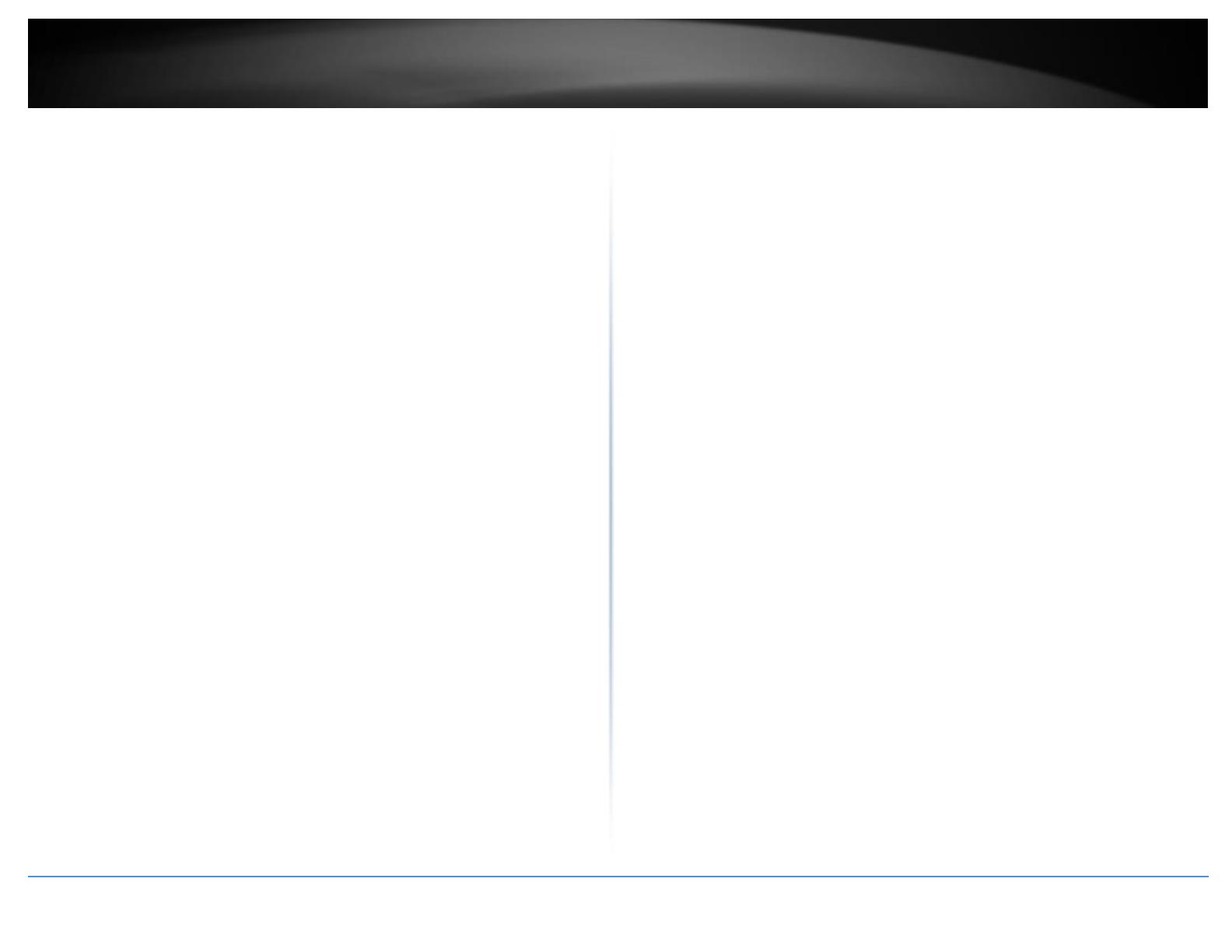
© Copyright 2015 TRENDnet. All Rights Reserved.
TRENDnet User’s Guide
Table of Contents
iii
System Requirements .................................................................................................. 88
Installation ................................................................................................................... 88
Using the Utility ........................................................................................................... 89
Launching the Utility .......................................................................................... 89
Discovery List ..................................................................................................... 90
Monitor List ....................................................................................................... 90
Device Setting .................................................................................................... 91
Main Menu Options ........................................................................................... 92
Switch Management Page Structure .............................................. 93
Technical Specifications................................................................. 94
Troubleshooting ............................................................................ 96
Appendix ...................................................................................... 97
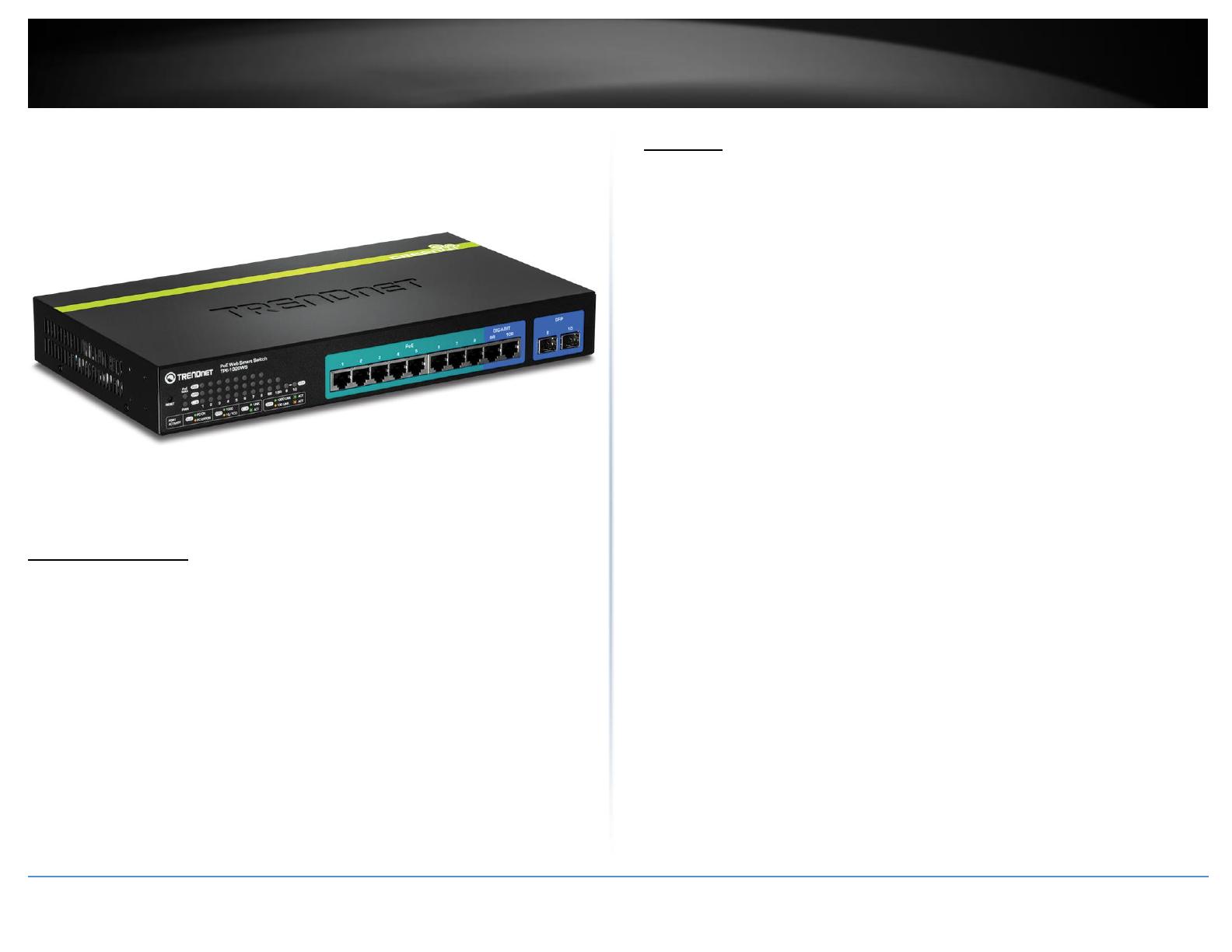
© Copyright 2015 TRENDnet. All Rights Reserved.
TRENDnet User’s Guide
TPE-1020WS
1
Product Overview
TPE-1020WS
Package Contents
In addition to your switch, the package includes:
Quick Installation Guide
CD-ROM (Utility & User’s Guide)
Power cord (1.8 m / 6 ft.)
Rack mount kit
If any package contents are missing or damaged, please contact the retail store, online
retailer, or reseller/distributor from which the product was purchased.
Features
TRENDnet’s 10-Port Gigabit Web Smart PoE+ Switch, model TPE-1020WS, delivers a 20
Gbps switching capacity with eight PoE+ Gigabit ports and two Gigabit Ethernet uplink
ports shared with two SFP slots. This IPv6 ready switch offers advanced traffic
management, troubleshooting, security, energy saving GREENnet, and monitoring
features at a reduced cost.
Hardware Design
Fanless rack mountable housing features eight Gigabit PoE+ ports (automatically
supplies PoE+ (30 Watts) and PoE (15 Watts)) and two Gigabit Ethernet uplink ports
shared with two SFP slots.
IPv6 Ready
This switch supports IPv6 configuration and IPv6 neighbor discovery.
Traffic Management
A broad range of network configurations are supported by: 802.3ad link aggregation,
Asymmetric VLAN, 802.1Q VLAN, Voice VLAN, GVRP, 802.1p Class of Service (CoS), and
QoS queue scheduling.
Troubleshooting
Real time traffic comparison charts, error group charts, and a convenient cable
diagnostic test aid in rapid troubleshooting.
Security
Features such as ACL, SSL, MAC / port filtering, 802.1X, TACACS+, and RADIUS are
compatible with layered security controls.
Monitoring
RMON, SNMP, SNMP Trap, and Port Mirroring support administrator monitoring
solutions.
Energy Savings
Up to 70% energy saving GREENnet technology

© Copyright 2015 TRENDnet. All Rights Reserved.
TRENDnet User’s Guide
TPE-1020WS
2
Product Hardware Features
Rear View
AC Power Connector – Connect the AC power cord to the connector and the
other side into a power outlet. (Input: 100~240VAC, 50/60Hz)
Front View
Reset Button – Press and hold this button for 10 seconds and release to
reset the switch to factory defaults.
PoE+ Gigabit Ports (1-8) – Connect PoE and non-PoE network devices.
Gigabit Ports (9R-10R) – Connect non-PoE devices or uplinks. Disabled
when SFP slots (9-10) are in use.
SFP slots (9-10) – Supports optional 1000BASE-SX/LX mini-GBIC modules.
Diagnostic LED Indicators
Power LED
On
:
When the Power LED lights on, the device is receiving
power.
Off
:
When the Power turns off or the power cord is not
connected
PoE MAX (Power over Ethernet Max.)
On (Red)
:
When reaching near the max PoE power budget provided
68W or above, the LED will turn on and the system will
not provide power additional PD (PoE client devices)
after max PoE budget is reached..
Off
:
When the PoE power provided is below the 68W PoE
power budget.
PoE+ Gigabit Ports (1-8)
L/A: Link/Activity
On
:
When the Link/ACT LED lights on, the respective port is
successfully connected to an Ethernet network.
Blinking
:
When the Link/ACT LED is blinking, the port is
transmitting or receiving data on the Ethernet network.
Off
:
No link.
SPD: Speed
Green
on
:
When the Green LED lights on, the respective port is
connected to a 1000Mbps Gigabit Ethernet network.
Amber
on
:
When the respective port is connected to a 10Mbps or
100Mbps Ethernet network.
PoE (Power over Ethernet)
Green
:
When the PoE powered device (PD) is connected and the
port supplies power normally.
AC Power Connector
Gigabit
Ports
PoE+ Gigabit
Ports
Reset
Button
Diagnostic
LEDs
SFP
Slots

© Copyright 2015 TRENDnet. All Rights Reserved.
TRENDnet User’s Guide
TPE-1020WS
3
Amber
:
PoE port has may have one of the following issues:
PoE power circuit shortage.
Power over current: over the power current of PD’s
classification.
Out of PoE voltage of 44 ~ 57 VDC output.
Cause fail.
Off
No PoE powered device (PD) connected or unplugged the
PoE output port.
Gigabit Ports (9R-10R)
L/A: Link/Activity
On
:
When the Link/ACT LED lights on, the respective port is
successfully connected to an Ethernet network.
Blinking
:
When the Link/ACT LED is blinking, the port is
transmitting or receiving data on the Ethernet network.
Off
:
No link.
SPD:Speed
Green
on
:
When the Green LED lights on, the respective port is
connected to a 1000Mbps Gigabit Ethernet network.
Amber
on
:
When the respective port is connected to a 10Mbps or
100Mbps Ethernet network
SFP Slots Shared (9-10)
SFP
Green on
:
When the mini-GBIC Green LED lights on, the
respective port is inserted mini-GBIC Gigabit
module.
Green blinking
:
When the mini-GBIC Green LED is blinking, the
port is transmitting or receiving data on the
Gigabit network.
Amber on
When the mini-GBIC Amber LED lights on, the
respective port is inserted mini-GBIC 100Mbps
module.
Amber blinking
When the mini-GBIC Amber LED is blinking, the
port is transmitting or receiving data on the
Ethernet network.
Off
No link
Application Diagram
The PoE WebSmart switch is installed a server room within an EIA standard-size, 19-inch rack
The PoE switch supplying power and providing data connectivity to through Ethernet to PoE
devices (access point and IP camera). The PoE connects the PoE devices to your network through
the non-PoE Gigabit Ethernet uplink port to a switch that is connected to your network..
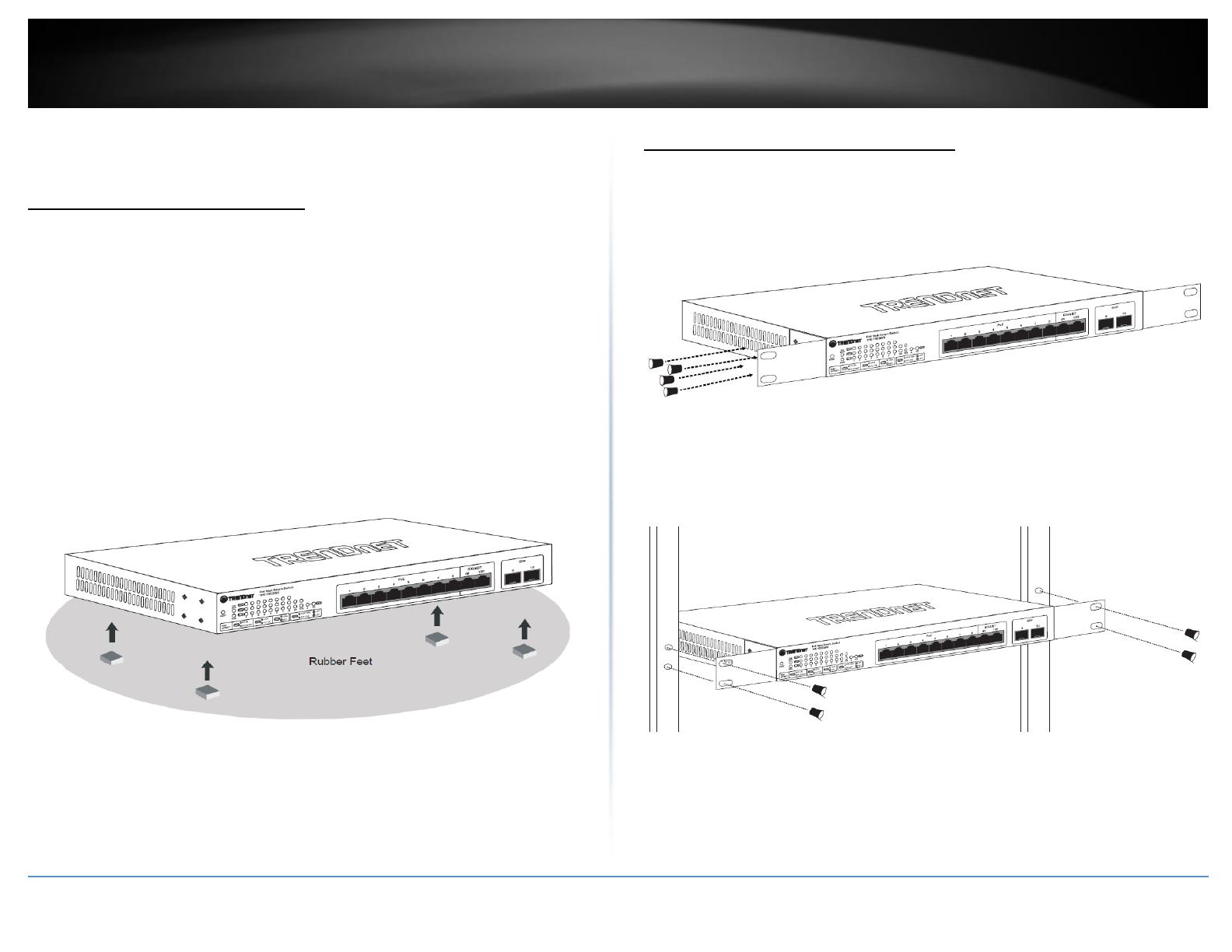
© Copyright 2015 TRENDnet. All Rights Reserved.
TRENDnet User’s Guide
TPE-1020WS
4
Switch Installation
Desktop Hardware Installation
The site where you install the hub stack may greatly affect its performance. When
installing, consider the following pointers:
Install the Switch in a fairly cool and dry place.
Install the Switch in a site free from strong electromagnetic field generators (such
as motors), vibration, dust, and direct exposure to sunlight.
Leave at least 10cm of space at the front and rear of the hub for ventilation.
Install the Switch on a sturdy, level surface that can support its weight, or in an
EIA standard-size equipment rack. For information on rack installation, see the
next section, Rack Mounting.
When installing the Switch on a level surface, attach the rubber feet to the
bottom of each device. The rubber feet cushion the hub and protect the hub
case from scratching.
Rack Mount Hardware Installation
The switch can be mounted in an EIA standard-size, 19-inch rack, which can be placed in
a wiring closet with other equipment. Attach the mounting brackets at the switch’s
front panel (one on each side), and secure them with the provided screws.
Then, use screws provided with the equipment rack to mount each switch in the rack.
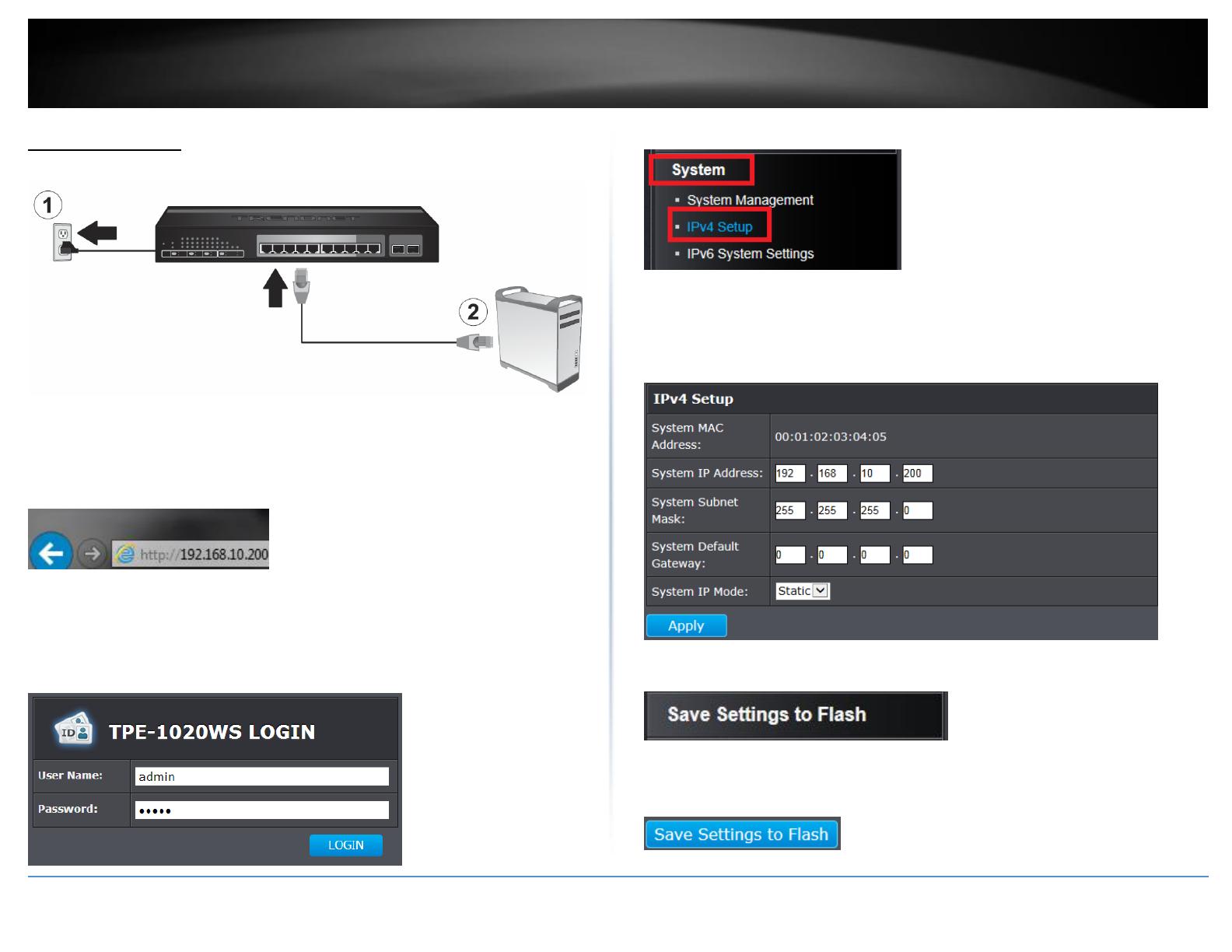
© Copyright 2015 TRENDnet. All Rights Reserved.
TRENDnet User’s Guide
TPE-1020WS
5
Basic Installation
3. Assign a static IP address to your computer’s network adapter in the subnet of
192.168.10.x (e.g. 192.168.10.25) and a subnet mask of 255.255.255.0.
4. Open your web browser, and type the IP address of the switch in the address bar, and
then press Enter. The default IP address is 192.168.10.200.
5. Enter the User Name and Password, and then click Login. By default:
User Name: admin
Password: admin
Note: User name and password are case sensitive.
6. Click System and then click IPv4 Setup.
7. Configure the switch IP address settings to be within your network subnet, then click
Apply.
Note: You may need to modify the static IP address settings of your computer’s network
adapter to IP address settings within your subnet in order to regain access to the switch.
8. Click Save Settings to Flash (menu).
9.Click Save Settings to Flash (button), then click OK.
Note: Once the settings are saved, you can connect the switch to your network.
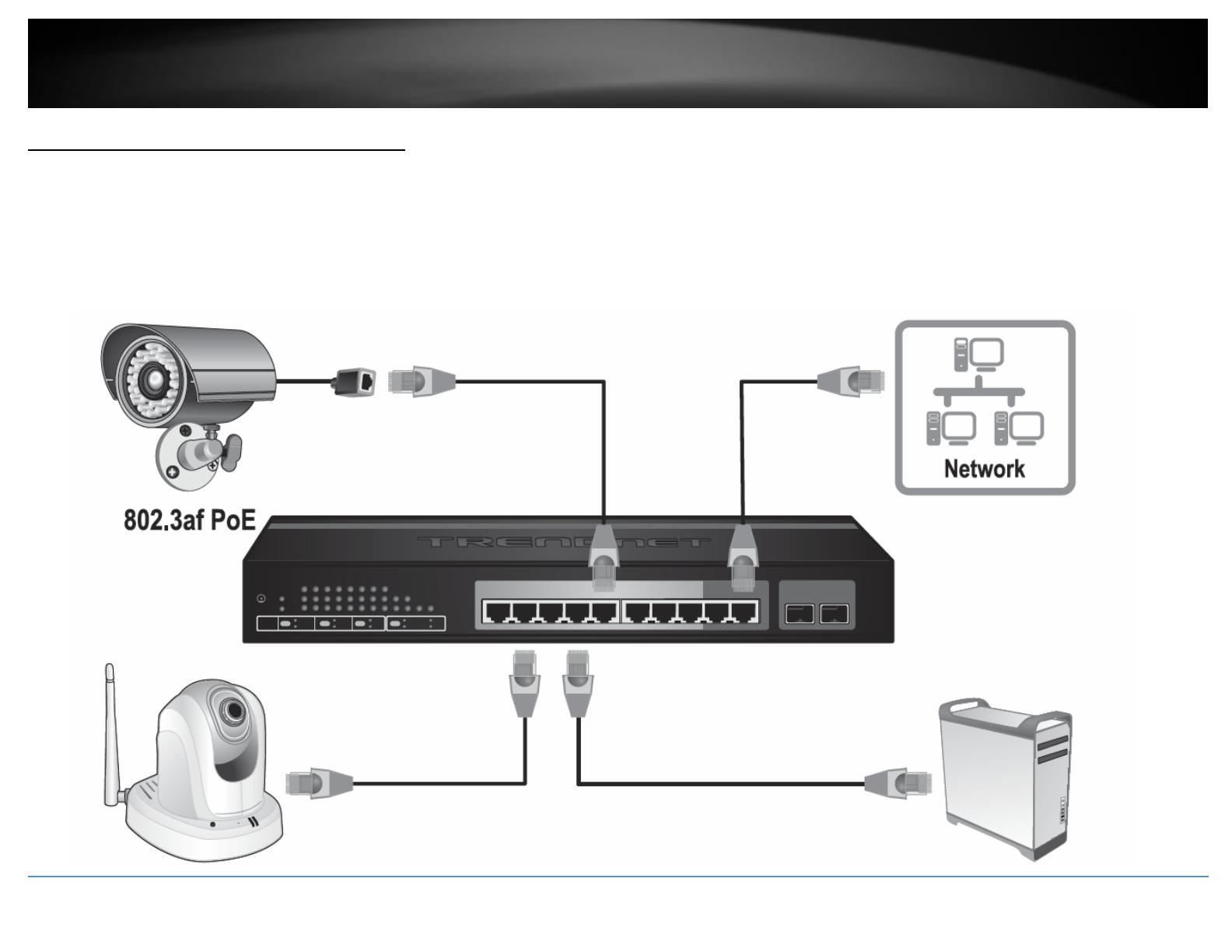
© Copyright 2015 TRENDnet. All Rights Reserved.
6
TRENDnet User’s Guide
TPE-1020WS
Connect additional devices to your switch
You can connect additional computers or other network devices PoE (Power over Ethernet) or non-PoE devices to your switch using Ethernet cables to connect them to one of the
available PoE+ Gigabit Ports (1-8) or Gigabit ports (9R-10R). Check the status of the LED indicators on the front panel of your switch to ensure the physical cable connection from your
computer or device.
Note: If you encounter issues connecting to your network, there may be a problem with your computer or device network settings. Please ensure that your computer or device network
settings (also called TCP/IP settings) are configured properly within the network subnet your switch is connected.

© Copyright 2015 TRENDnet. All Rights Reserved.
TRENDnet User’s Guide
TPE-1020WS
7
Configure your switch
Access your switch management page
Note: Your switch default management IP address http://192.168.10.200 is accessed
through the use of your Internet web browser (e.g. Internet Explorer®, Firefox®,
Chrome™, Safari®, Opera™) and will be referenced frequently in this User’s Guide.
1. Open your web browser and go to the IP address http://192.168.10.200. Your switch
will prompt you for a user name and password.
2. Enter the user name and password. By default:
User Name: admin
Password: admin
Note: User Name and Password are case sensitive.
System Info
View your switch status information
System Info
You may want to check the general system information of your switch such as firmware
version, boot loader information and system uptime. Other information includes H/W
version, RAM/Flash size, administration information, IPv4 and IPv6 information.
1. Log into your switch management page (see “Access your switch management page”
on page 7).
2. Click on System Info.
System Information
System Up For – The duration your switch has been running continuously without
a restart/power cycle (hard or soft reboot) or reset.
Runtime Image: The current software or firmware version your switch is running.
Boot Loader – The current boot loader version your switch is running.
Hardware Information
Version: Displays your switch hardware version.
DRAM Size: Displays your switch RAM memory size.
Flash Size: Displays your switch Flash memory size.
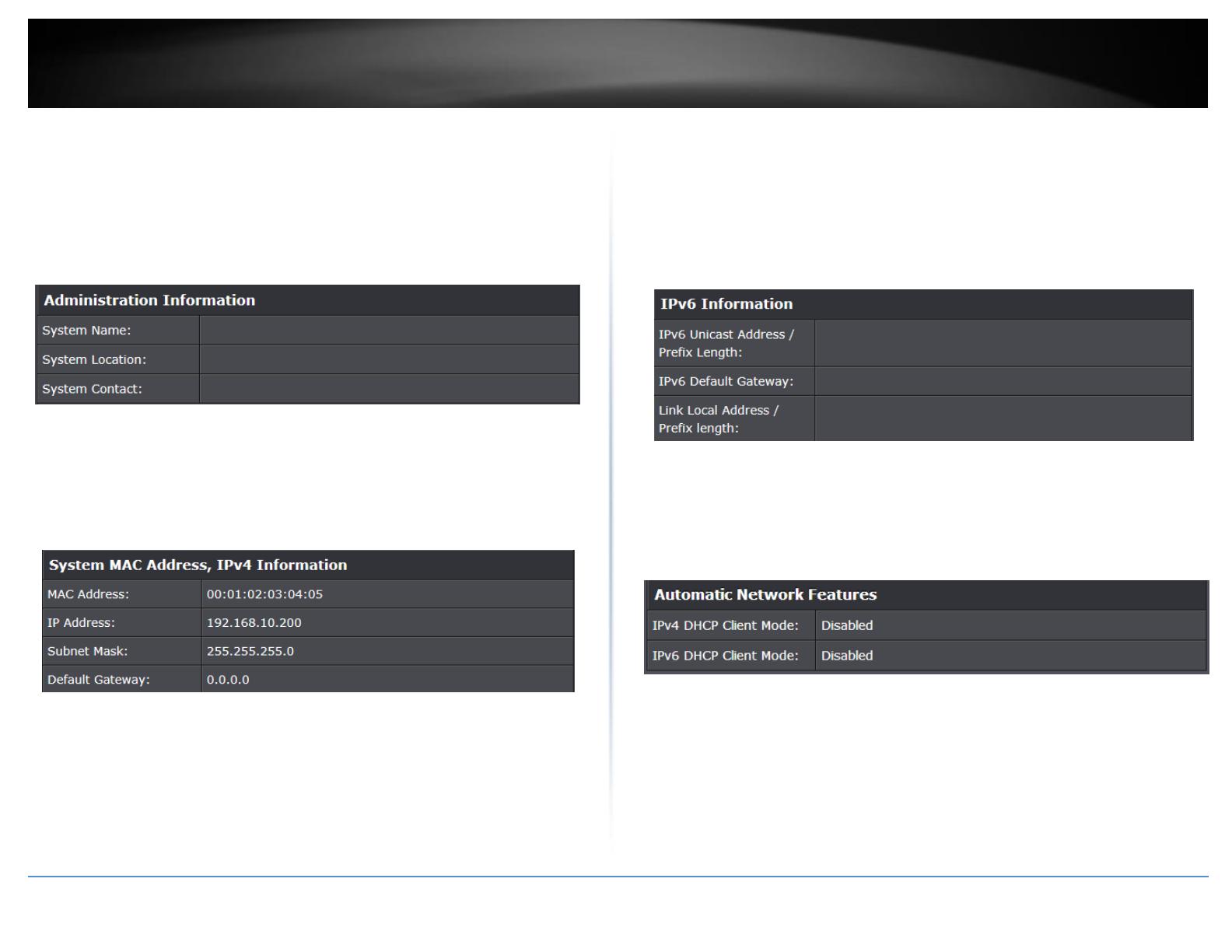
© Copyright 2015 TRENDnet. All Rights Reserved.
TRENDnet User’s Guide
TPE-1020WS
8
Administration Information
System Name – Displays the identifying system name of your switch. This
information can be modified under the System section.
System Location - Displays the identifying system location of your switch. This
information can be modified under the System section.
System Contact – Displays the identifying system contact or system administrator
of your switch. This information can be modified under the System section.
System MAC Address, IPv4 Information
MAC Address: Displays the switch system MAC address.
IP Address – Displays the current IPv4 address assigned to your switch.
Subnet Mask – Displays the current IPv4 subnet mask assigned to your switch.
Default Gateway – Displays the current gateway address assigned to your switch.
IPv6 Information
IPv6 Unicast Address / Prefix Length: Displays the current IPv6 address and
prefix assigned to your switch.
IPv6 Default Gateway: Displays the current IPv6 default gateway address
assigned to your switch.
Link Local Address / Prefix Length: Displays the current Link Local address and
prefix length assigned to your switch
Automatic Network Features
IPv4 DHCP Client Mode: Displays if your switch IPv4 address setting is set to
DHCP client.
IPv6 DHCP Client Mode: Displays if your switch IPv6 address setting is set to
DHCP client.
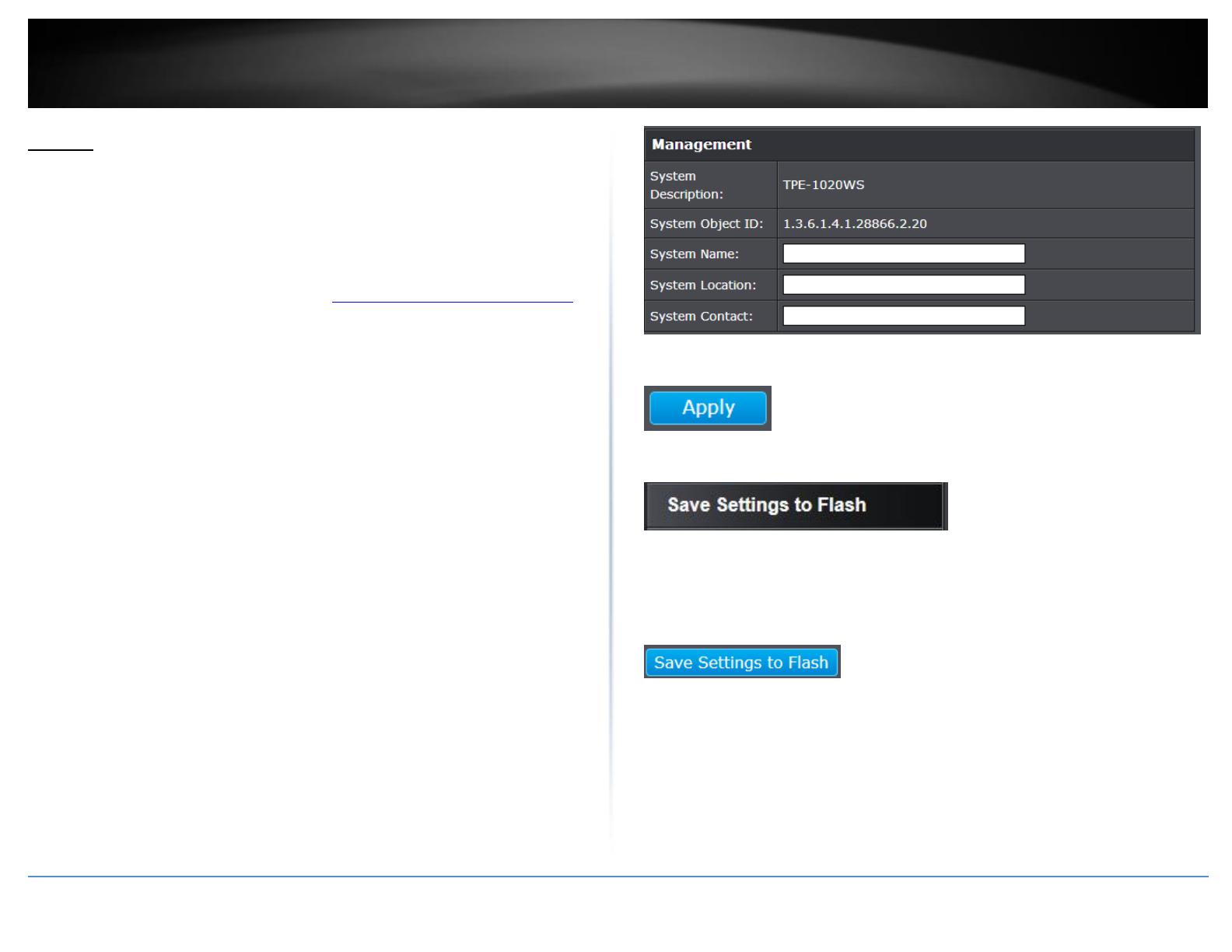
© Copyright 2015 TRENDnet. All Rights Reserved.
TRENDnet User’s Guide
TPE-1020WS
9
System
Set your system information
System > System Management
This section explains how to assign a name, location, and contact information for the
switch. This information helps in identifying each specific switch among other switches
in the same local area network. Entering this information is optional.
1. Log into your switch management page (see “Access your switch management page”
on page 7).
2. Click on System, and click on Settings.
3. Review the settings. When you have completed making changes, click Apply to save
the settings.
System Description - Specifies the Switch model. You cannot change this
parameter.
System Object ID - Indicates the unique SNMP MIB object identifier that
identifies the switch model. You cannot change this parameter.
System Name - Specifies a name for the switch, the name is optional and may
contain up to 15 characters.
System Location - Specifies the location of the switch. The location is optional
and may contain up to 30 characters.
System Contact - Specifies the name of the network administrator responsible
for managing the switch. This contact name is optional and may contain up to
30 characters.
4. Click Apply.
5. Click Save Settings to Flash (menu).
6. Click Save Settings to Flash (button), then click OK.
Note: This step saves all configuration changes to the NV-RAM to ensure that the
changes are permanent. If you do not complete this step, rebooting or power cycling the
switch will lose all of your current configuration changes.
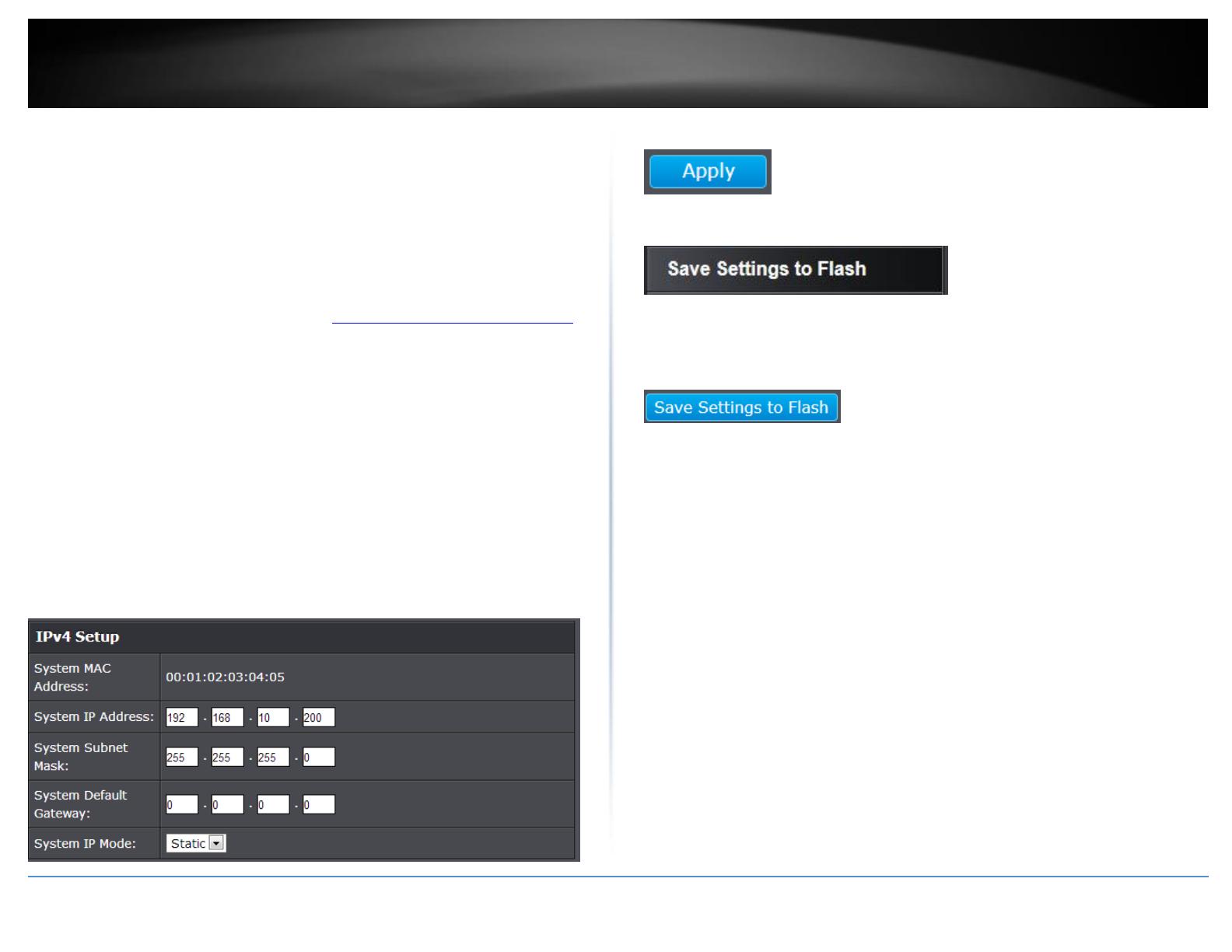
© Copyright 2015 TRENDnet. All Rights Reserved.
TRENDnet User’s Guide
TPE-1020WS
10
Set your IPv4 settings
System > IPv4 Setup
This section allows you to change your switch IPv4 address settings. Typically, the IP
address settings should be changed to match your existing network subnet in order to
access the switch management page on your network.
Default Switch IPv4 Address: 192.168.10.200
Default Switch IPv4 Subnet Mask: 255.255.255.0
1. Log into your switch management page (see “Access your switch management page”
on page 7).
2. Click on System, and click on IPv4 Setup.
3. Review the settings. When you have completed making changes, click Apply to save
the settings.
System MAC Address: Displays the switch MAC address information.
System IP Address: Enter the new switch IP address. (e.g. 192.168.200.200)
System Subnet Mask: Enter the new switch subnet mask. (e.g. 255.255.255.0)
System Default Gateway: Enter the default gateway IP address. (e.g.
192.168.200.1 or typically your router/gateway to the Internet).
System IP Mode: Click the drop-down list and select Static to manually specify
your IP address settings or DHCP to allow your switch to obtain IP address
settings automatically from a DHCP server on your network.
4. Click Apply.
5. Click Save Settings to Flash (menu).
6. Click Save Settings to Flash (button), then click OK.
Note: This step saves all configuration changes to the NV-RAM to ensure that if the
switch is rebooted or power cycled, the configuration changes will still be applied.
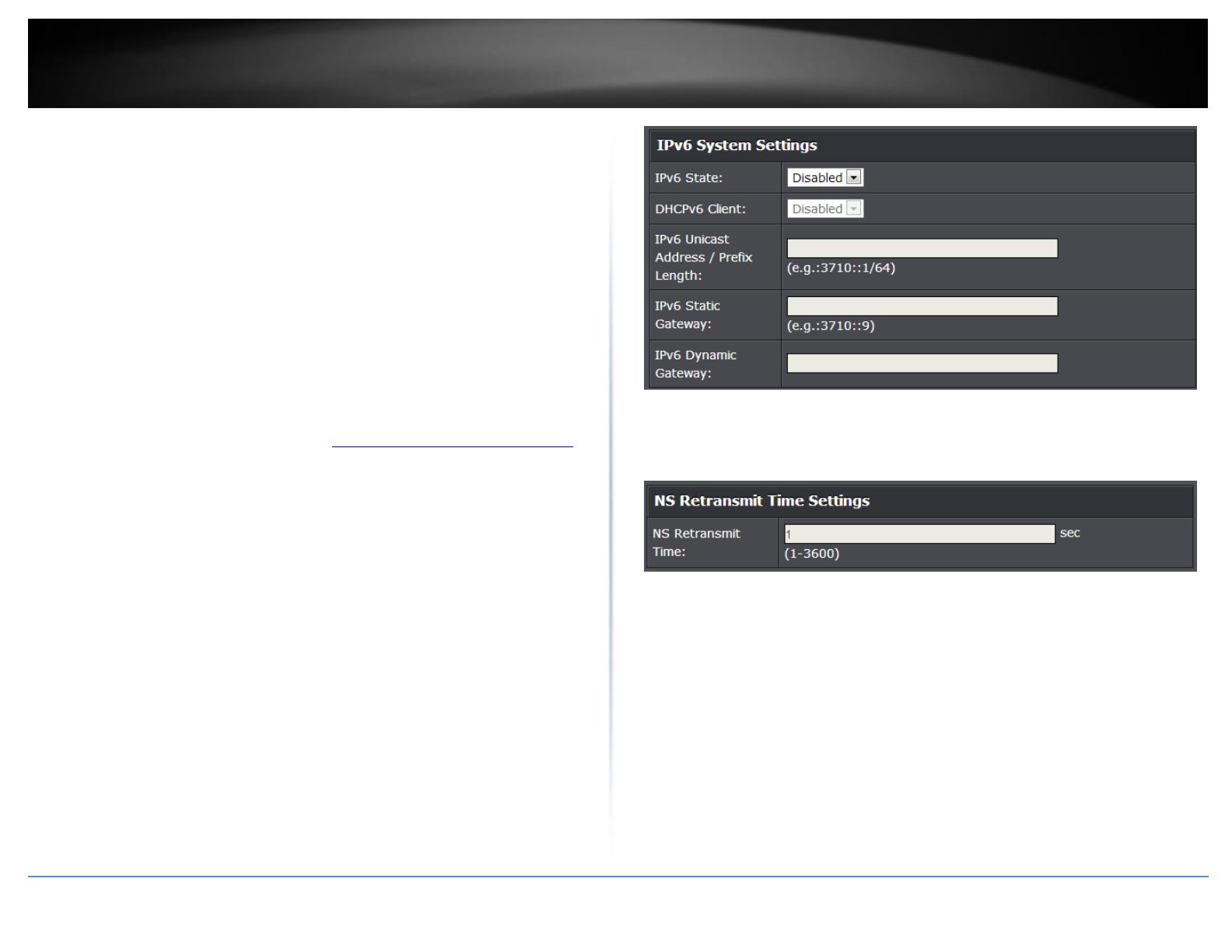
© Copyright 2015 TRENDnet. All Rights Reserved.
TRENDnet User’s Guide
TPE-1020WS
11
Set your IPv6 settings
System > IPv6 System Settings
Internet Protocol version 6 (IPv6) is a new IP protocol designed to replace IP version 4
(IPv4). The IPv6 address protocol meets the current requirements of new applications
and the never ending growth of the Internet. The IPv6 address space makes more
addresses available but it must be approached with careful planning. Successful
deployment of IPv6 can be achieved with existing IPv4 infrastructures. With proper
planning and design, the transition between IP version 4 and 6 is possible today as well.
Use the IPv6 System Settings page to configure the IPv6 network interface, which is the
logical interface used for in-band connectivity with the switch via all of the switch's
front-panel ports. The configuration parameters associated with the switch's network
interface do not affect the configuration of the front-panel ports through which traffic is
switched or routed.
1. Log into your switch management page (see “Access your switch management page”
on page 7).
2. Click on System, and click on IPv6 System Settings.
3. Review the settings. When you have completed making changes, click Apply to save
the settings.
IPv6 State: The IPv6 address for the IPv6 network interface is set in auto
configuration mode if this option is enabled. The default value is Disable. Auto
configuration can be enabled only when DHCPv6 is not enabled on any of the
management interfaces. DHCPv6 Client: This option only displays when
DHCPv6 is enabled.
IPv6 Unicast Address / Prefix Length: The IPv6 Unicast Address is an identifier
for a single interface, on a single node. A packet that is sent to a unicast
address is delivered to the interface identified by that address. Add the IPv6
prefix and prefix length to the IPv6 System Settings interface.
IPv6 Static Gateway: Specifies the corresponding Gateway of the IP address
entered into the field.
IPv6 Dynamic Gateway: To configure the switch to automatically obtain its IP
configuration from a DHCP server on your network.
NS Retransmit Time Settings: A constant that defines a nonzero number of
seconds between periodic reauthentication of the client. The field is 1~3600
seconds. The default setting is 1 second.
Link Local Address Settings: A link-local address is an IPv6 unicast address that
can be automatically configured on any interface using the link-local prefix
FE80::/10 (1111 1110 10) and the interface identifier in the modified EUI-64
format. Link-local addresses are used in the neighbor discovery protocol and
the stateless autoconfiguration process. Nodes on a local link can use link-local
addresses to communicate; the nodes do not need globally unique addresses
to communicate. IPv6 devices must not forward packets that have link-local
source or destination addresses to other links.
Automatic Link Local Address: A link local address has a prefix of FE80, is not
routable, and can be used for communication only on the local network. Only
one link local address is supported. If a link local address exists on the interface,
this entry replaces the address in the configuration.
Link Local Address/Prefix length: Enter the Link Local Address/Prefix Length.
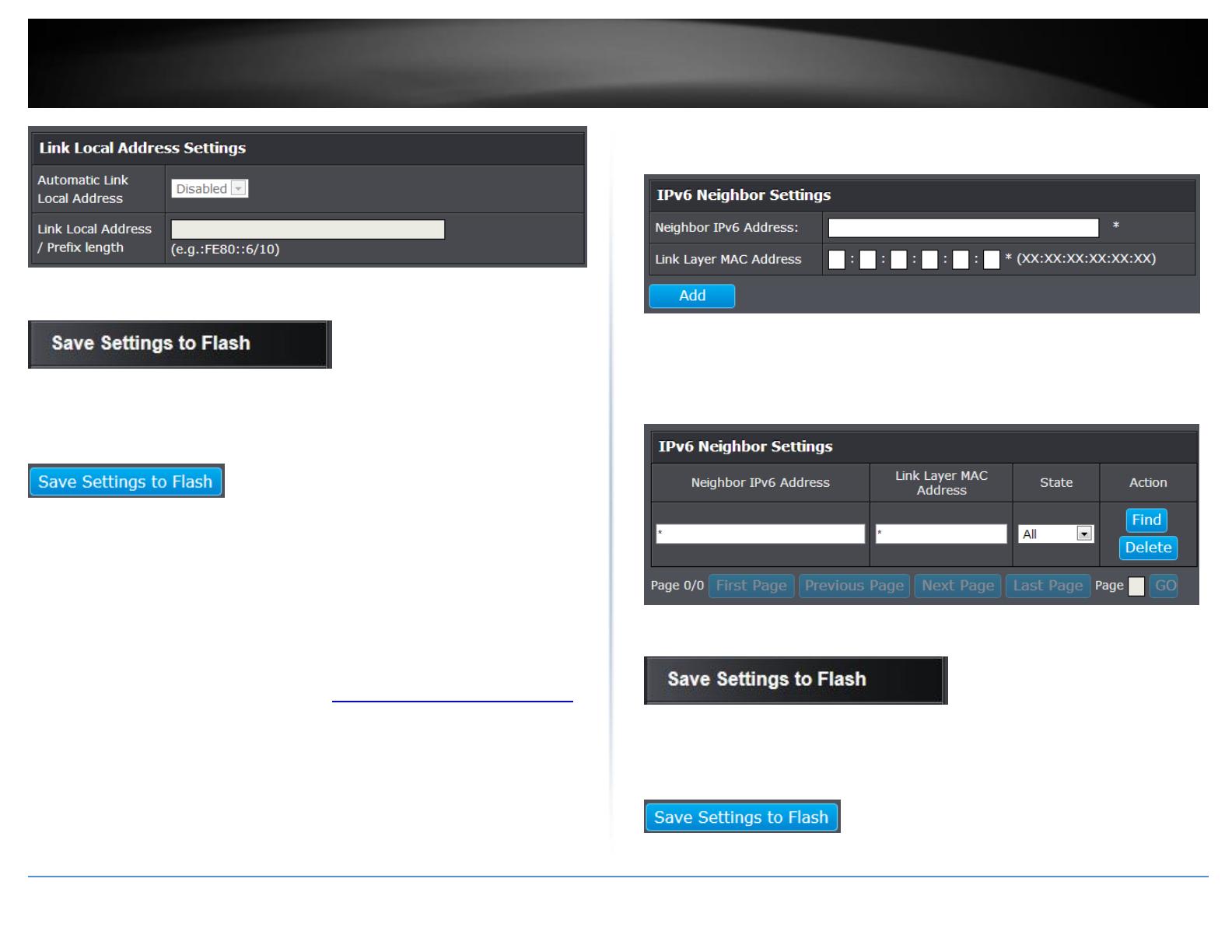
© Copyright 2015 TRENDnet. All Rights Reserved.
TRENDnet User’s Guide
TPE-1020WS
12
4. Click Save Settings to Flash (menu).
5. Click Save Settings to Flash (button), then click OK.
Note: This step saves all configuration changes to the NV-RAM to ensure that if the
switch is rebooted or power cycled, the configuration changes will still be applied.
Add IPv6 neighbors
System > IPv6 Neighbor Settings
This settings allows you to manually define IPv6 supported neighboring devices on your
network.
1. Log into your switch management page (see “Access your switch management page”
on page 7).
2. Click on System, and click on IPv6 Neighbor Settings.
3. Review the settings. When you have completed making changes, click Apply to save
the settings.
Neighbor IPv6 Address: Specifies the neighbor IPv6 address.
Link Layer MAC Address: Specifies the link layer MAC address.
Click Add to save the entry to the list.
You can type in the specific address and click Find to find the entry to modify or
click Delete or delete the address. If the entries span multiple pages, you can
navigate page number in the Page field and click Go or you can click First,
Previous, Next, and Last Page to navigate the pages.
4. Click Save Settings to Flash (menu).
5. Click Save Settings to Flash (button), then click OK.
Note: This step saves all configuration changes to the NV-RAM to ensure that if the
switch is rebooted or power cycled, the configuration changes will still be applied.
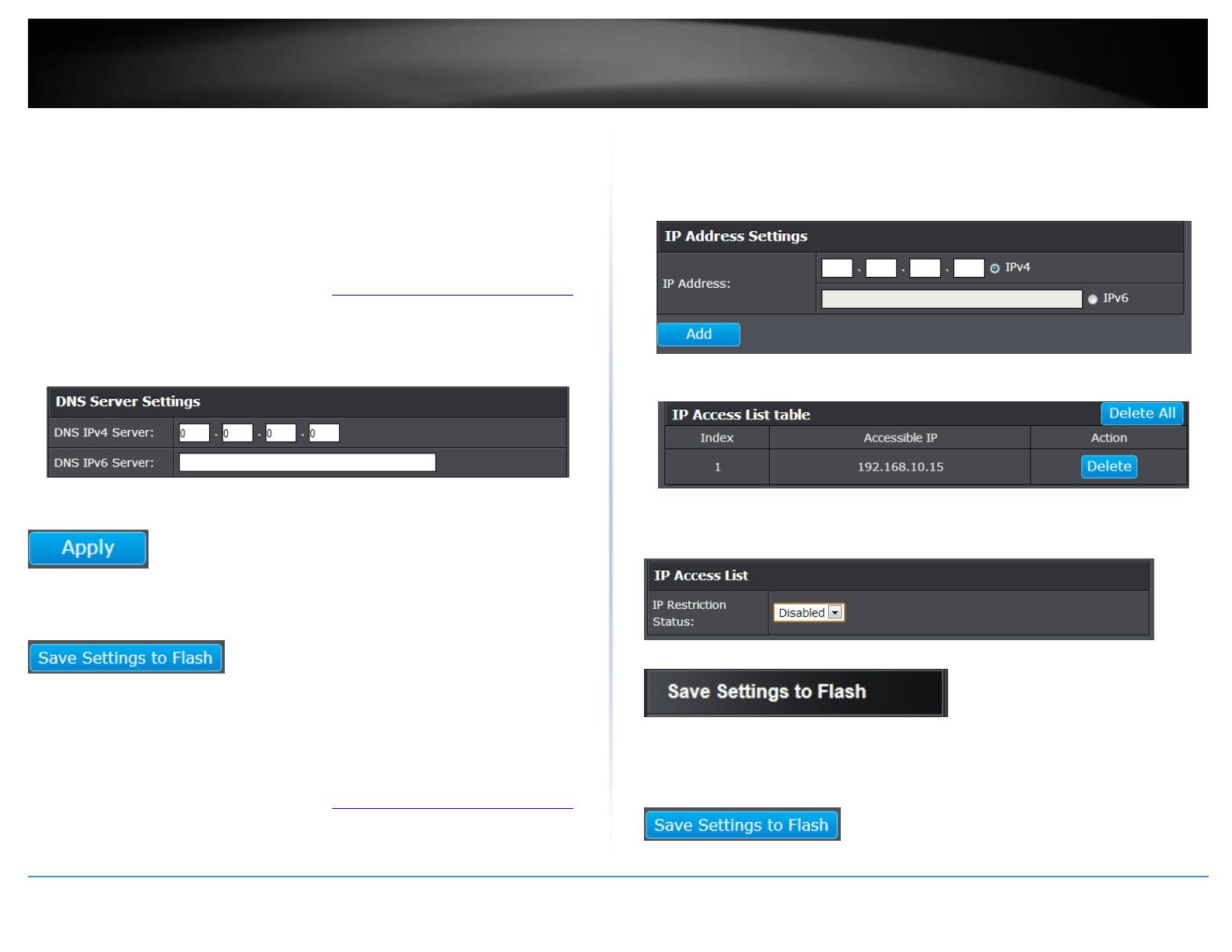
© Copyright 2015 TRENDnet. All Rights Reserved.
TRENDnet User’s Guide
TPE-1020WS
13
Set your DNS server settings
System > DNS Settings
This setting allows you to configure your IPv4/IPv6 DNS server settings for the purpose
or resolving hostnames. For example, when specifying your SNTP server time settings
via domain name, the switch will not be able to resolve the SNTP domain name specified
until you configure the switch DNS server setting.
1. Log into your switch management page (see “Access your switch management page”
on page 7).
2. Click on System, and click on DNS Settings.
3. Enter your DNS IPv4 Server address and/or DNS IPv6 Server address in the provided
fields.
4. Click Apply to save the settings.
5. Click Save Settings to Flash (button), then click OK.
Note: This step saves all configuration changes to the NV-RAM to ensure that if the
switch is rebooted or power cycled, the configuration changes will still be applied.
Restrict access to switch management page
System > IP Access List
This section allows you to define or restrict access to the switch management page to a
list of specific IP addresses.
1. Log into your switch management page (see “Access your switch management page”
on page 7).
2. Click on System, and click on IP Access List.
3. Review the settings.
First, enter the IPv4 or IPv6 address to allow access and click Add for each entry.
For each entry, the access list will populate. You can click Delete next to the entry to
delete the entry or Delete All to delete all entries in the table.
When you have completed entering the IPv4 and IPv6 address entries, click the IP
Restriction Status drop-down list at the top and select Enabled, then click Apply.
4. Click Save Settings to Flash (menu).
5. Click Save Settings to Flash (button), then click OK. Note: This step saves all
configuration changes to the NV-RAM to ensure that if the switch is rebooted or power
cycled, the configuration changes will still be applied.
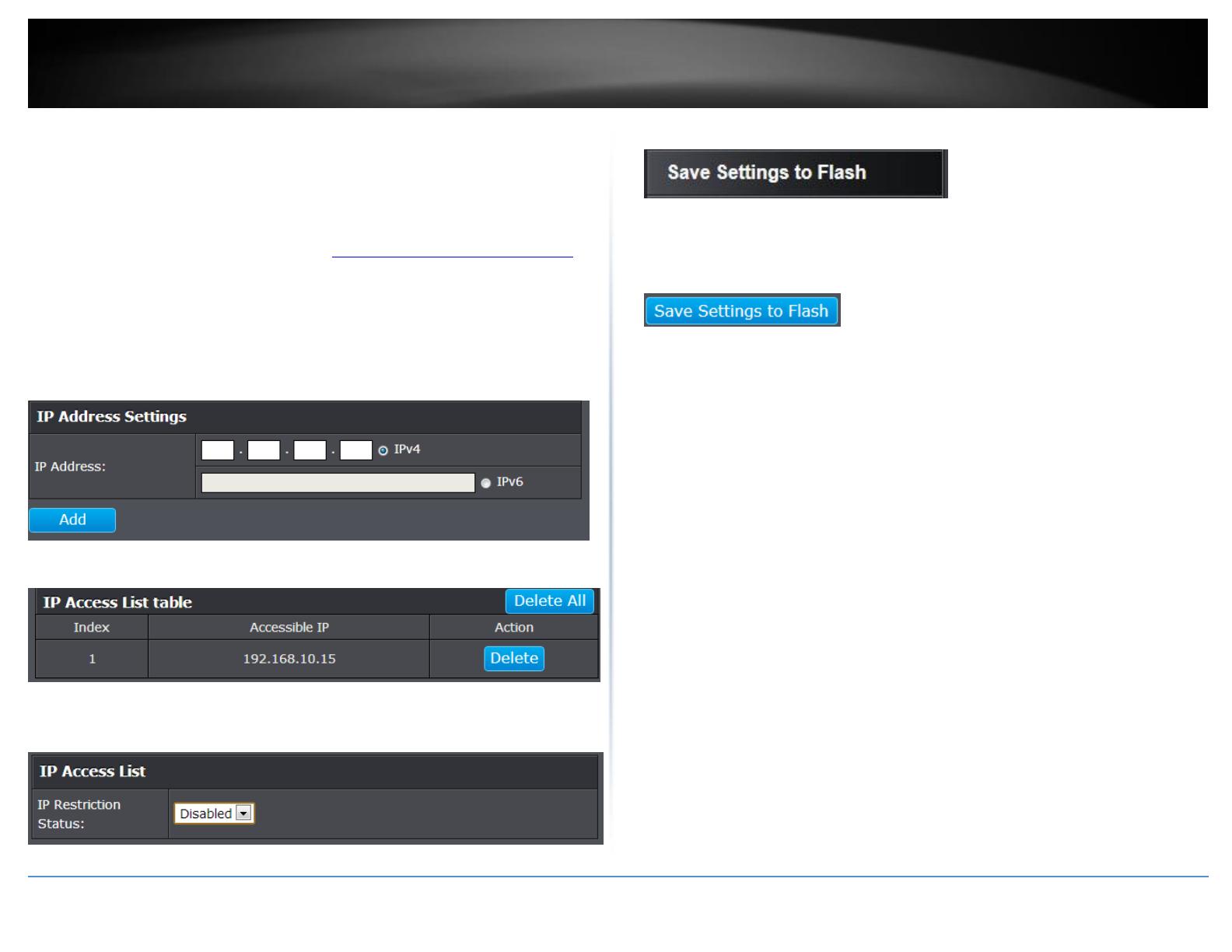
© Copyright 2015 TRENDnet. All Rights Reserved.
TRENDnet User’s Guide
TPE-1020WS
14
Restrict access to switch management page
System > IP Access List
This section allows you to define or restrict access to the switch management page to a
list of specific IP addresses.
1. Log into your switch management page (see “Access your switch management page”
on page 7).
2. Click on System, and click on IP Access List.
3. Review the settings.
First, enter the IPv4 or IPv6 address to allow access and click Add for each entry.
For each entry, the access list will populate. You can click Delete next to the entry to
delete the entry or Delete All to delete all entries in the table.
When you have completed entering the IPv4 and IPv6 address entries, click the IP
Restriction Status drop-down list at the top and select Enabled, then click Apply.
4. Click Save Settings to Flash (menu).
5. Click Save Settings to Flash (button), then click OK.
Note: This step saves all configuration changes to the NV-RAM to ensure that if the
switch is rebooted or power cycled, the configuration changes will still be applied.
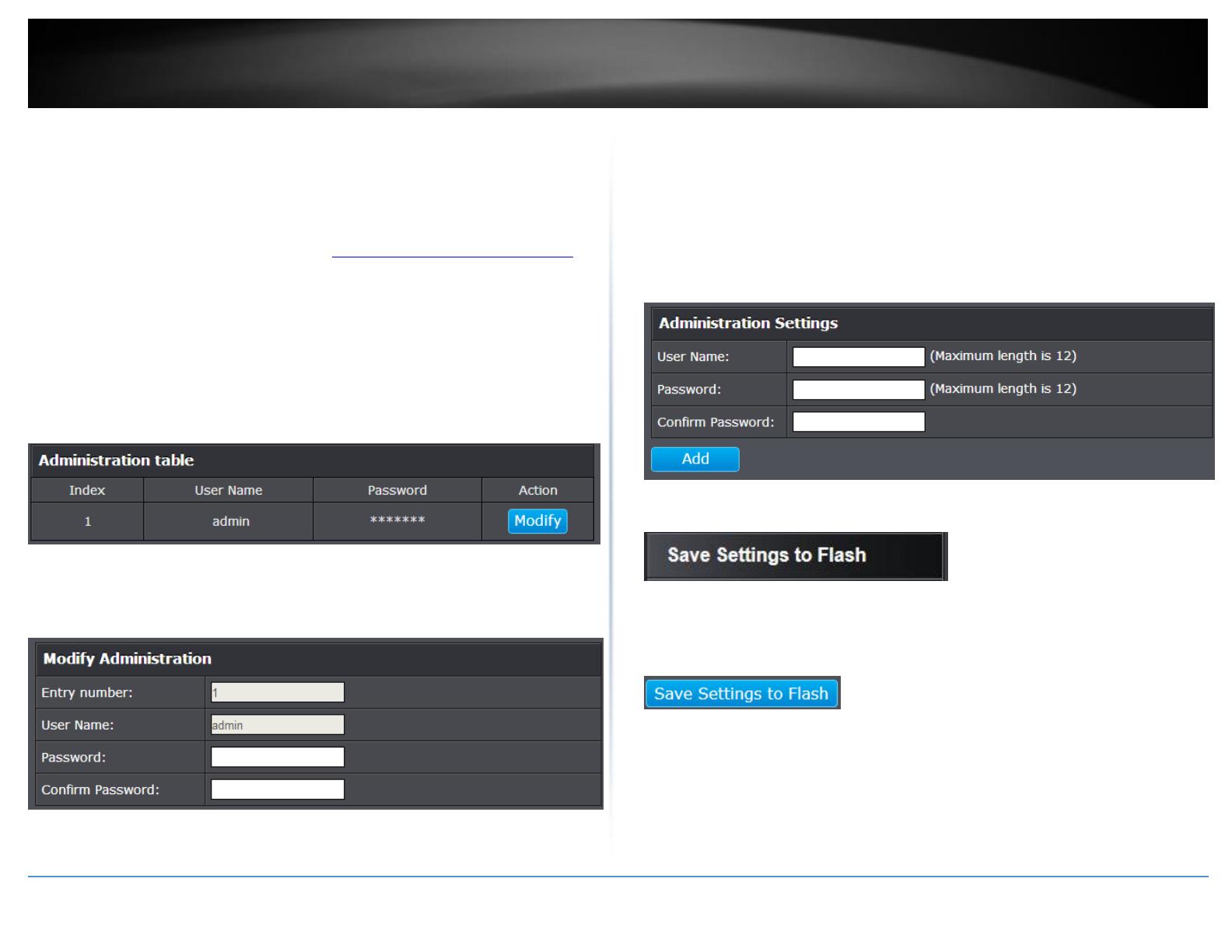
© Copyright 2015 TRENDnet. All Rights Reserved.
TRENDnet User’s Guide
TPE-1020WS
15
Change administrator password and add accounts
System > Administration
This section explains how to change the administrator password create additional
administrative user accounts for access to the switch management page.
1. Log into your switch management page (see “Access your switch management page”
on page 7).
2. Click on System, and click on Administration.
3. Review the settings.
To change the administrator password, in the “admin” entry in the table, click on
Modify. Note: This default administrator account cannot be deleted.
In the Password field, enter the new password and enter the new password again the
Confirm Password field to verify. Then, click Apply.
Note: The password consists of up to 12 alphanumeric characters.
To create additional administrative user accounts:
User Name: Enter the user name of the new account.
Password: Enter the password for the new acocunt and enter the password
again the Confirm Password field to verify. Then, click Add to add to the table.
For additional user accounts, you will be provided the option to Modify or
Delete to remove the account.
Note: The password consists of up to 12 alphanumeric characters.
.
4. Click Save Settings to Flash (menu).
5. Click Save Settings to Flash (button), then click OK.
Note: This step saves all configuration changes to the NV-RAM to ensure that if the
switch is rebooted or power cycled, the configuration changes will still be applied.

© Copyright 2015 TRENDnet. All Rights Reserved.
TRENDnet User’s Guide
TPE-1020WS
16
Enable or disable SNMP and modify idle timeout settings
System > User Interface
This section explains how to enable SNMP on the switch and modify the switch
management page idle timeout settings.
Note: If you disable the SNMP on the switch, the switch will not be manageable via
SNMP using MIBs.
1. Log into your switch management page (see “Access your switch management page”
on page 7).
2. Click on System, and click on User Interface.
3. Review the settings. Click Apply to save changes.
SNMP Agent: Click the drop-down list to one of the following options.
o Enabled - When you enable this parameter, the SNMP agent is active.
You can manage the switch with SNMP network management
software and the switch’s private MIB.
o Disabled - When you enable this parameter, the SNMP agent is
inactive.
Web Server Status – Displays the current SNMP status.
Web Idle Timeout - Enter the idle period in minutes, when the switch will
automatically log out a user from the switch management page.
4. Click Save Settings to Flash (menu).
5. Click Save Settings to Flash (button), then click OK.
Note: This step saves all configuration changes to the NV-RAM to ensure that if the
switch is rebooted or power cycled, the configuration changes will still be applied.
/