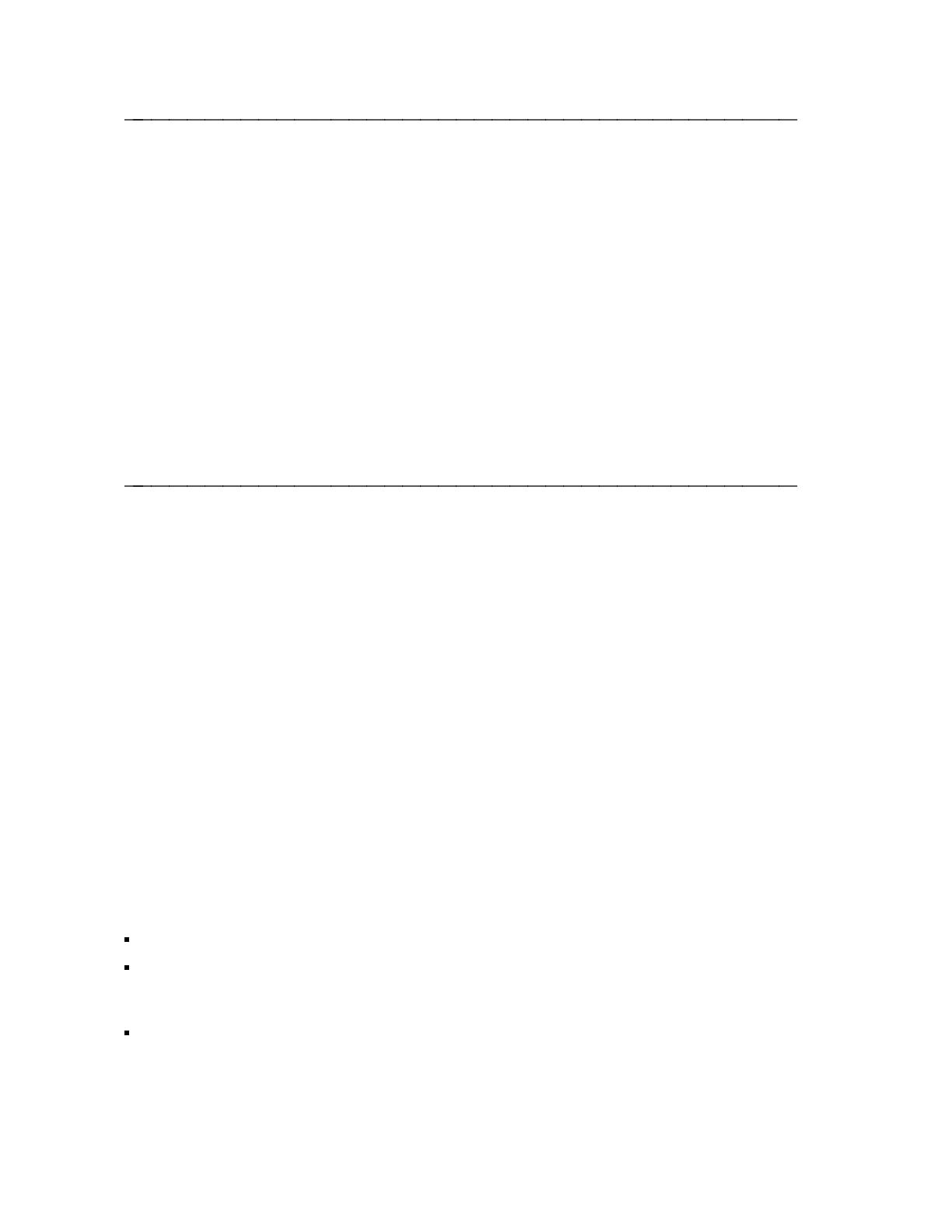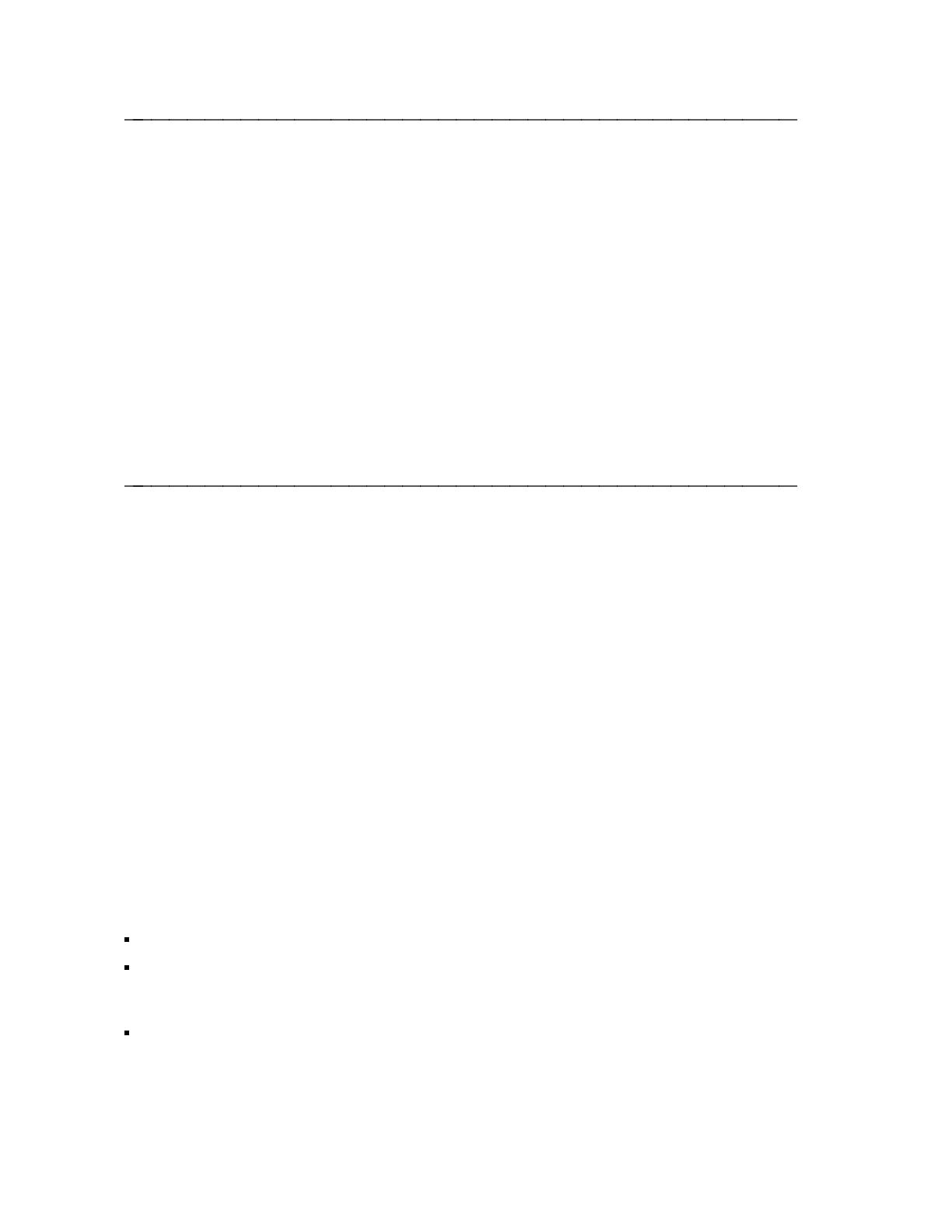
Local Mode
In local mode, commands typed at the data terminal keyboard are read, interpreted, and acted
upon by the ADM to make and end data calls as well as to modify data option values. There are
two varieties of local mode: local-idle and local-data. The ADM is in local-idle mode whenever
no data call has been initiated. The ADM goes into local-data mode when an established data
call is temporarily suspended by a user who wants to view or modify option values or disconnect
a call.
Data Mode
In the data mode, data from your data terminal or PC is exchanged with a host computer or other
data endpoint without interpretation by the ADM.
Setting Critical Options To Make a Data Call
The ADM is shipped to you with default data option settings. Depending on your particular
needs, you may need to change some of these options. This section briefly describes the four
most important data options —local mode, data mode, speed, and parity, and explains how to set
them from your ISDN set keypad. If you are unable to successfully transmit data after following
the procedures in this section, refer to Chapter 4, Data Options and Profiles for complete
information on each of the options.
You can also set these options and additional data options from an attached data terminal or PC
keyboard. These additional options may allow you to specify more precisely the configuration
which best suits your needs. For information on setting data options from an attached terminal,
see the CMD Set and Program command descriptions in Chapter 3.
Data Mode, Local Mode, Speed, and Parity Options
The data mode option setting determines whether the outgoing calls that you make will use X.25
packet switched data on the ISDN D-channel or one of several other data protocols circuit
switched on an ISDN B-channel. (For incoming calls, your ADM automatically adapts to the
data protocol in use by the compatible calling endpoint.) The D-channel X.25 packet switched
option value is DX25. The B-channel circuit switched data mode option values are: B2 (factory
setting), BA, BV64U, BV64I, BV56U, and BV56I.
Select D-channel X.25 packet switched data (DX25) for packet switched data connections.
Select B-channel AT&T Mode 2 (B2) or B-channel AT&T Mode 3/2 Adaptive (BA) for
connectivity over 64 Kbps facilities to endpoints supporting only one or both of these
protocols.
Select B-channel V.120 protocol (BV64U, BV64I, BV56U, BV56I) for connection to
equipment supporting this newer industry standard protocol. Select BV64I for error
corrected (I-frame) mode or BV64U for uncorrected (UI-frame) mode connections over
64 Kbps facilities. Select BV56I for error corrected (I-frame) mode or BV56U for
2-2 Chapter 2