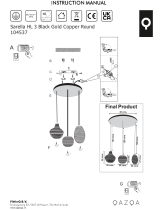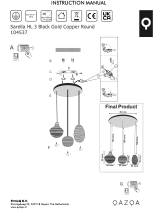Page is loading ...

Avaya Call Management System
Sun Fire V880 Computer
Hardware Installation, Maintenance, and
Troubleshooting
585-215-116
Issue 2.0
June 2004

© 2004 Avaya Inc.
All Rights Reserved.
Notice
While reasonable efforts were made to ensure that the information in this
document was complete and accurate at the time of printing, Avaya Inc.
can assume no liability for any errors. Changes and corrections to the
information in this document may be incorporated in future releases.
Documentation disclaimer
Avaya Inc. is not responsible for any modifications, additions, or deletions
to the original published version of this documentation unless such
modifications, additions, or deletions were performed by Avaya.
Customer and/or End User agree to indemnify and hold harmless Avaya,
Avaya's agents, servants and employees against all claims, lawsuits,
demands and judgments arising out of, or in connection with, subsequent
modifications, additions or deletions to this documentation to the extent
made by the Customer or End User.
Link disclaimer
Avaya Inc. is not responsible for the contents or reliability of any linked
Web sites and does not necessarily endorse the products, services, or
information described or offered within them. We cannot guarantee that
these links will work all of the time and we have no control over the
availability of the linked pages.
Warranty
Avaya Inc. provides a limited warranty on this product. Refer to your
sales agreement to establish the terms of the limited warranty. In
addition, Avaya’s standard warranty language, as well as information
regarding support for this product, while under warranty, is available
through the following Web site:
http://www.avaya.com/support
Preventing toll fraud
"Toll fraud" is the unauthorized use of your telecommunications system
by an unauthorized party (for example, anyone who is not a corporate
employee, agent, subcontractor, or person working on your company's
behalf). Be aware that there may be a risk of toll fraud associated with
your system and that, if toll fraud occurs, it can result in substantial
additional charges for your telecommunications services.
Avaya fraud intervention
If you suspect that you are being victimized by toll fraud and you need
technical assistance or support, call Technical Service Center Toll Fraud
Intervention Hotline at +1-800-643-2353 for the United States and
Canada. For additional support telephone numbers, see the Avaya Web
site:
http://www.avaya.com/support
Providing telecommunications security
Telecommunications security (of voice, data, and video communications)
is the prevention of any type of intrusion to (that is, either unauthorized or
malicious access to or use of) your company's telecommunications
equipment by some party.
Your company's "telecommunications equipment" includes both this
Avaya product and any other voice/data/video equipment that could be
accessed via this Avaya product (that is, "networked equipment").
An "outside party" is anyone who is not a corporate employee, agent,
subcontractor, or person working on your company's behalf. Whereas, a
"malicious party" is anyone (including someone who may be otherwise
authorized) who accesses your telecommunications equipment with
either malicious or mischievous intent.
Such intrusions may be either to/through synchronous (time-multiplexed
and/or circuit-based) or asynchronous (character-, message-, or
packet-based) equipment or interfaces for reasons of:
• Use (of capabilities special to the accessed equipment)
• Theft (such as, of intellectual property, financial assets, or
toll-facility access)
• Eavesdropping (privacy invasions to humans)
• Mischief (troubling, but apparently innocuous, tampering)
• Harm (such as harmful tampering, data loss or alteration,
regardless of motive or intent)
Be aware that there may be a risk of unauthorized intrusions associated
with your system and/or its networked equipment. Also realize that, if
such an intrusion should occur, it could result in a variety of losses to your
company (including, but not limited to, human and data privacy,
intellectual property, material assets, financial resources, labor costs, and
legal costs).
Your responsibility for your company's telecommunications
security
The final responsibility for securing both this system and its networked
equipment rests with you, an Avaya customer's system administrator,
your telecommunications peers, and your managers. Base the fulfillment
of your responsibility on acquired knowledge and resources from a
variety of sources, including, but not limited to:
• Installation documents
• System administration documents
• Security documents
• Hardware-/software-based security tools
• Shared information between you and your peers
• Telecommunications security experts
To prevent intrusions to your telecommunications equipment, you and
your peers should carefully program and configure:
• Your Avaya-provided telecommunications systems and their
interfaces
• Your Avaya-provided software applications, as well as their
underlying hardware/software platforms and interfaces
• Any other equipment networked to your Avaya products.
Trademarks
Avaya is a trademark of Avaya Inc.
All non-Avaya trademarks are the property of their respective owners.
Document ordering information:
Avaya Publications Center
Voice: +1-207-866-6701
1-800-457-1764 (Toll-free, U.S. and Canada only)
Fax: +1-207-626-7269
1-800-457-1764 (Toll-free, U.S. and Canada only)
Write: Globalware Solutions
200 Ward Hill Avenue
Haverhill, MA 01835 USA
Attention: Avaya Account Manager
Web: http://www.avaya.com/support
E-mail: [email protected]
Order: Document No. 585-215-116, Issue 2.0
June 2004
For the most current versions of documentation, go to the Avaya support
Web site:
http://www.avaya.com/support
COMPAS
This document is also available from the COMPAS database. The
COMPAS ID for this document is 91851.
Avaya support
Avaya provides a telephone number for you to use to report problems or
to ask questions about your contact center. The support telephone
number is 1-800-242-2121 in the United States. For additional support
telephone numbers, see the Avaya Web site:
http://www.avaya.com/support

Issue 2.0 June 2004 3
Preface . . . . . . . . . . . . . . . . . . . . . . . . . . . . . . . . . . . . . . . . 7
Reasons for reissue . . . . . . . . . . . . . . . . . . . . . . . . . . . . . . . . . . 7
Organization . . . . . . . . . . . . . . . . . . . . . . . . . . . . . . . . . . . . . . 8
Availability . . . . . . . . . . . . . . . . . . . . . . . . . . . . . . . . . . . . . . . 9
Related documentation . . . . . . . . . . . . . . . . . . . . . . . . . . . . . . . . . 10
Change description . . . . . . . . . . . . . . . . . . . . . . . . . . . . . . . . . . 10
Software documents . . . . . . . . . . . . . . . . . . . . . . . . . . . . . . . . . 10
Administration documents . . . . . . . . . . . . . . . . . . . . . . . . . . . . . . . 11
Avaya CMS upgrade documents . . . . . . . . . . . . . . . . . . . . . . . . . . . . 11
Base load upgrades . . . . . . . . . . . . . . . . . . . . . . . . . . . . . . . . 11
Platform upgrades and data migration . . . . . . . . . . . . . . . . . . . . . . . . 12
Avaya Call Management System Upgrade Express (CUE) . . . . . . . . . . . . . . 12
Hardware documents . . . . . . . . . . . . . . . . . . . . . . . . . . . . . . . . . 13
Communication Manager documents. . . . . . . . . . . . . . . . . . . . . . . . . . 13
Documentation Web sites . . . . . . . . . . . . . . . . . . . . . . . . . . . . . . . 14
Support . . . . . . . . . . . . . . . . . . . . . . . . . . . . . . . . . . . . . . . . 15
Installation . . . . . . . . . . . . . . . . . . . . . . . . . . . . . . . . . . . . . . . . 17
Preparing for installation . . . . . . . . . . . . . . . . . . . . . . . . . . . . . . . . 18
Safety precautions . . . . . . . . . . . . . . . . . . . . . . . . . . . . . . . . . . 18
System precautions . . . . . . . . . . . . . . . . . . . . . . . . . . . . . . . . . . 19
Required tools . . . . . . . . . . . . . . . . . . . . . . . . . . . . . . . . . . . . 19
Electrical specifications . . . . . . . . . . . . . . . . . . . . . . . . . . . . . . . . 20
Physical specifications . . . . . . . . . . . . . . . . . . . . . . . . . . . . . . . . 20
Service access specifications . . . . . . . . . . . . . . . . . . . . . . . . . . . . . 21
Environmental specifications. . . . . . . . . . . . . . . . . . . . . . . . . . . . . . 21
Unpacking and inventorying the equipment . . . . . . . . . . . . . . . . . . . . . . . 22
Parts list . . . . . . . . . . . . . . . . . . . . . . . . . . . . . . . . . . . . . . . 23
Computer layout . . . . . . . . . . . . . . . . . . . . . . . . . . . . . . . . . . . 24
Front panel. . . . . . . . . . . . . . . . . . . . . . . . . . . . . . . . . . . . . 25
Back panel . . . . . . . . . . . . . . . . . . . . . . . . . . . . . . . . . . . . . 26
Hardware options . . . . . . . . . . . . . . . . . . . . . . . . . . . . . . . . . . . 27
Rack mounting . . . . . . . . . . . . . . . . . . . . . . . . . . . . . . . . . . . . 27
Setting up power . . . . . . . . . . . . . . . . . . . . . . . . . . . . . . . . . . . . 28
Peripheral connectivity . . . . . . . . . . . . . . . . . . . . . . . . . . . . . . . . . 29
Parts list . . . . . . . . . . . . . . . . . . . . . . . . . . . . . . . . . . . . . . . . 30
Connecting the monitor, keyboard, and mouse . . . . . . . . . . . . . . . . . . . . . . 31
Avaya Call Management System
Sun Fire V880 Computer
Hardware Installation, Maintenance, and Troubleshooting
Contents

Contents
4 Avaya CMS Sun Fire V880 Computer Hardware Installation, Maintenance, and Troubleshooting
Connecting the remote console modem . . . . . . . . . . . . . . . . . . . . . . . . . 32
Connecting the RSC for remote access (optional) . . . . . . . . . . . . . . . . . . . . 33
Connecting the switch link . . . . . . . . . . . . . . . . . . . . . . . . . . . . . . . 34
Turning on the system and verifying POST . . . . . . . . . . . . . . . . . . . . . . . 35
Identifying installed PCI cards. . . . . . . . . . . . . . . . . . . . . . . . . . . . . . 39
Setting the remote console modem options . . . . . . . . . . . . . . . . . . . . . . . 41
Sportster 33.6 faxmodem options . . . . . . . . . . . . . . . . . . . . . . . . . . . 41
Paradyne Comsphere 3910 modem options . . . . . . . . . . . . . . . . . . . . . . 43
Recommended options . . . . . . . . . . . . . . . . . . . . . . . . . . . . . . . 43
Option buttons . . . . . . . . . . . . . . . . . . . . . . . . . . . . . . . . . . . 43
Setting the options . . . . . . . . . . . . . . . . . . . . . . . . . . . . . . . . . 44
Turning the system over for provisioning. . . . . . . . . . . . . . . . . . . . . . . . . 48
Maintenance . . . . . . . . . . . . . . . . . . . . . . . . . . . . . . . . . . . . . . . . 49
Precautions . . . . . . . . . . . . . . . . . . . . . . . . . . . . . . . . . . . . . . 50
Computer layout . . . . . . . . . . . . . . . . . . . . . . . . . . . . . . . . . . . . 51
Front panel . . . . . . . . . . . . . . . . . . . . . . . . . . . . . . . . . . . . . . 51
Rear panel . . . . . . . . . . . . . . . . . . . . . . . . . . . . . . . . . . . . . . 52
Turning the computer off and on. . . . . . . . . . . . . . . . . . . . . . . . . . . . . 53
Accessing components inside the computer . . . . . . . . . . . . . . . . . . . . . . . 55
Opening and removing a side door. . . . . . . . . . . . . . . . . . . . . . . . . . . 55
Replacing and closing a side door . . . . . . . . . . . . . . . . . . . . . . . . . . . 57
Using an ESD wrist strap . . . . . . . . . . . . . . . . . . . . . . . . . . . . . . . . 58
Maintaining PCI cards . . . . . . . . . . . . . . . . . . . . . . . . . . . . . . . . . 59
Required references . . . . . . . . . . . . . . . . . . . . . . . . . . . . . . . . . 59
Precautions. . . . . . . . . . . . . . . . . . . . . . . . . . . . . . . . . . . . . . 60
PCI card configuration. . . . . . . . . . . . . . . . . . . . . . . . . . . . . . . . . 61
Maintaining hot-plug PCI cards . . . . . . . . . . . . . . . . . . . . . . . . . . . . 62
PCI slot LEDs for hot-plug operation. . . . . . . . . . . . . . . . . . . . . . . . . 63
Preparing a hot-plug card for removal . . . . . . . . . . . . . . . . . . . . . . . . 64
Removing a hot-plug PCI card . . . . . . . . . . . . . . . . . . . . . . . . . . . 65
Installing a hot-plug PCI card . . . . . . . . . . . . . . . . . . . . . . . . . . . . 68
Configuring the new or replacement card . . . . . . . . . . . . . . . . . . . . . . 70
Replacing the graphics card . . . . . . . . . . . . . . . . . . . . . . . . . . . . . . 71
Installing the XVR-100 software packages . . . . . . . . . . . . . . . . . . . . . . . 75
Replacing older Dual Ethernet and Dual SCSI cards . . . . . . . . . . . . . . . . . . 76
Maintaining HSI/P cards. . . . . . . . . . . . . . . . . . . . . . . . . . . . . . . . 80
Replacing an HSI/P card . . . . . . . . . . . . . . . . . . . . . . . . . . . . . . 80
Installing the first HSI/P card or a pair of HSI/P cards. . . . . . . . . . . . . . . . . 85
Installing HSI/P software and patches . . . . . . . . . . . . . . . . . . . . . . . . 88
Setting up the switch link for each ACD . . . . . . . . . . . . . . . . . . . . . . . 88
Adding a second HSI/P card . . . . . . . . . . . . . . . . . . . . . . . . . . . . 90
Replacing the RSC card . . . . . . . . . . . . . . . . . . . . . . . . . . . . . . . . 94
Required references . . . . . . . . . . . . . . . . . . . . . . . . . . . . . . . . . 94
Replacing the RSC card. . . . . . . . . . . . . . . . . . . . . . . . . . . . . . . . 94
Maintaining disk drives . . . . . . . . . . . . . . . . . . . . . . . . . . . . . . . . . 99
Disk drive compatibility with CMS loads . . . . . . . . . . . . . . . . . . . . . . . . 99

Contents
Issue 2.0 June 2004 5
Prerequisites . . . . . . . . . . . . . . . . . . . . . . . . . . . . . . . . . . . . . 99
Disk drive configurations . . . . . . . . . . . . . . . . . . . . . . . . . . . . . . . 100
Required references . . . . . . . . . . . . . . . . . . . . . . . . . . . . . . . . . 101
Replacing disk drives . . . . . . . . . . . . . . . . . . . . . . . . . . . . . . . . . 101
Replacing a single boot disk or replacing data disks . . . . . . . . . . . . . . . . . 101
Replacing both boot disks. . . . . . . . . . . . . . . . . . . . . . . . . . . . . . 108
Setting up replacement disk drives . . . . . . . . . . . . . . . . . . . . . . . . . 112
Partitioning replacement disk drives . . . . . . . . . . . . . . . . . . . . . . . . . 113
Adding disk drives (optional) . . . . . . . . . . . . . . . . . . . . . . . . . . . . . . 119
Replacing the DVD-ROM drive . . . . . . . . . . . . . . . . . . . . . . . . . . . . . 122
Maintaining tape drives . . . . . . . . . . . . . . . . . . . . . . . . . . . . . . . . . 126
Tape drive compatibility . . . . . . . . . . . . . . . . . . . . . . . . . . . . . . . . 126
Ordering tapes . . . . . . . . . . . . . . . . . . . . . . . . . . . . . . . . . . . . 126
Cleaning the tape drive . . . . . . . . . . . . . . . . . . . . . . . . . . . . . . . . 127
Replacing the internal tape drive . . . . . . . . . . . . . . . . . . . . . . . . . . . . 128
Adding and removing an external tape drive for data migration. . . . . . . . . . . . . . 131
Maintaining CPU/Memory boards . . . . . . . . . . . . . . . . . . . . . . . . . . . . 136
CPU and memory configurations. . . . . . . . . . . . . . . . . . . . . . . . . . . . 136
Checking the current memory and CPU configuration . . . . . . . . . . . . . . . . . . 137
Shutting down the system . . . . . . . . . . . . . . . . . . . . . . . . . . . . . . . 138
Removing a CPU/Memory board. . . . . . . . . . . . . . . . . . . . . . . . . . . . 139
Replacing memory . . . . . . . . . . . . . . . . . . . . . . . . . . . . . . . . . . 140
Installing a CPU/Memory board . . . . . . . . . . . . . . . . . . . . . . . . . . . . 142
Restarting the system . . . . . . . . . . . . . . . . . . . . . . . . . . . . . . . . . 145
Replacing a power supply. . . . . . . . . . . . . . . . . . . . . . . . . . . . . . . . 147
Troubleshooting . . . . . . . . . . . . . . . . . . . . . . . . . . . . . . . . . . . . . . 151
Using the remote console . . . . . . . . . . . . . . . . . . . . . . . . . . . . . . . . 152
Redirecting the console using Solaris . . . . . . . . . . . . . . . . . . . . . . . . . 152
Redirecting the local console to the remote console . . . . . . . . . . . . . . . . . 152
Redirecting the remote console back to the local console . . . . . . . . . . . . . . . 154
Redirecting the console using OpenBoot mode . . . . . . . . . . . . . . . . . . . . . 155
Redirecting the local console to the remote console . . . . . . . . . . . . . . . . . 155
Redirecting the remote console back to the local console . . . . . . . . . . . . . . . 156
Using the RSC . . . . . . . . . . . . . . . . . . . . . . . . . . . . . . . . . . . . . 159
Redirecting the local console to the RSC . . . . . . . . . . . . . . . . . . . . . . . . 159
Redirecting the RSC to the local console . . . . . . . . . . . . . . . . . . . . . . . . 160
Too l s . . . . . . . . . . . . . . . . . . . . . . . . . . . . . . . . . . . . . . . . . 161
Using the prtdiag command . . . . . . . . . . . . . . . . . . . . . . . . . . . . . . 162
Using the cfgadm command . . . . . . . . . . . . . . . . . . . . . . . . . . . . . . 165
System messages . . . . . . . . . . . . . . . . . . . . . . . . . . . . . . . . . . 166
OpenBoot PROM firmware tests . . . . . . . . . . . . . . . . . . . . . . . . . . . . 167
Using the OpenBoot PROM tests . . . . . . . . . . . . . . . . . . . . . . . . . . 167
Test descriptions . . . . . . . . . . . . . . . . . . . . . . . . . . . . . . . . . . 168
Probing disk drives . . . . . . . . . . . . . . . . . . . . . . . . . . . . . . . . . 169
Probing all media devices . . . . . . . . . . . . . . . . . . . . . . . . . . . . . . 170
OpenBoot diagnostic tests . . . . . . . . . . . . . . . . . . . . . . . . . . . . . . . 172
POST diagnostic messages . . . . . . . . . . . . . . . . . . . . . . . . . . . . . . 175

Contents
6 Avaya CMS Sun Fire V880 Computer Hardware Installation, Maintenance, and Troubleshooting
Memory failure . . . . . . . . . . . . . . . . . . . . . . . . . . . . . . . . . . . 175
OpenBoot initialization commands . . . . . . . . . . . . . . . . . . . . . . . . . . . 176
Diagnosing LED patterns . . . . . . . . . . . . . . . . . . . . . . . . . . . . . . . 177
Front panel LEDs. . . . . . . . . . . . . . . . . . . . . . . . . . . . . . . . . . 177
PCI slot LEDs . . . . . . . . . . . . . . . . . . . . . . . . . . . . . . . . . . . 179
Power supply LEDs . . . . . . . . . . . . . . . . . . . . . . . . . . . . . . . . 181
Disk drive LEDs . . . . . . . . . . . . . . . . . . . . . . . . . . . . . . . . . . 182
Tape drive LEDs . . . . . . . . . . . . . . . . . . . . . . . . . . . . . . . . . . 184
Sun Validation Test Suite (VTS) . . . . . . . . . . . . . . . . . . . . . . . . . . . . 185
Prerequisites. . . . . . . . . . . . . . . . . . . . . . . . . . . . . . . . . . . . 185
Using SunVTS . . . . . . . . . . . . . . . . . . . . . . . . . . . . . . . . . . . 185
Troubleshooting disk drives and DVD-ROM drives . . . . . . . . . . . . . . . . . . . . 186
Troubleshooting tape drives. . . . . . . . . . . . . . . . . . . . . . . . . . . . . . . 189
Checking tape status . . . . . . . . . . . . . . . . . . . . . . . . . . . . . . . . . 189
Reassigning device instance numbers for tape devices . . . . . . . . . . . . . . . . . 191
Recovery procedures. . . . . . . . . . . . . . . . . . . . . . . . . . . . . . . . . . 192
Preserving data after a system failure . . . . . . . . . . . . . . . . . . . . . . . . . 192
Loss of power. . . . . . . . . . . . . . . . . . . . . . . . . . . . . . . . . . . . . 193
Probe command warnings . . . . . . . . . . . . . . . . . . . . . . . . . . . . . . . 195
Reseating HSI/P cards . . . . . . . . . . . . . . . . . . . . . . . . . . . . . . . . 196
Resetting a device alias . . . . . . . . . . . . . . . . . . . . . . . . . . . . . . . . 198
Remote console port problems . . . . . . . . . . . . . . . . . . . . . . . . . . . . 200
Glossary . . . . . . . . . . . . . . . . . . . . . . . . . . . . . . . . . . . . . . . . 203
Index . . . . . . . . . . . . . . . . . . . . . . . . . . . . . . . . . . . . . . . . 205

Issue 2.0 June 2004 7
Preface
Avaya Call Management System Sun Fire V880 Computer Hardware Installation,
Maintenance, and Troubleshooting is written for technicians who install and maintain call
center applications such as Avaya Call Management System (CMS).
Note:
Note: The Sun Fire V880 computer is compatible with CMS R3V11 and later.
Reasons for reissue
Issue 2.0 of this document was changed for the following reasons:
● To add information about the new DAT 72 tape drive.
● To note that CMS R12 does not support X.25 switch links (see Connecting the switch
link on page 34).
● To update information that the newer Dual FastEthernet and Dual SCSI card supports
hot plug operation (see Maintaining hot-plug PCI cards
on page 62).
● To update the tape ordering procedures (see Ordering tapes on page 126).
● To make general wording and format corrections.
Issue 1.1 of this document was changed for the following reasons:
● To add information about the new Dual FastEthernet and Dual SCSI card. This card is
replacing the SunSwift card. See the following sections for more information:
- Computer layout
on page 24
- Peripheral connectivity
on page 29
- Parts list
on page 30
- Computer layout
on page 51
- PCI card configuration
on page 61
● To update the remote console setup procedure (see Setting the remote console modem
options on page 41).

Preface
8 Avaya CMS Sun Fire V880 Computer Hardware Installation, Maintenance, and Troubleshooting
● To add a procedure for installing the XVR-100 graphic accelerator card software (see
Installing the XVR-100 software packages
on page 75).
● To update the tape ordering procedures (see Ordering tapes on page 126).
● To make general wording and format corrections.
Organization
This document is organized as follows:
● Installation on page 17 - Describes how to assemble the computer, connect external
devices, and turn on the computer.
● Maintenance on page 49 - Describes how to maintain the computer.
● Troubleshooting on page 145 - Describes how to troubleshoot the computer.
● Glossary on page 199
● Index on page 201

Availability
Issue 2.0 June 2004 9
Availability
Copies of this document are available from one or both of the following sources:
Note:
Note: Although there is no charge to download documents through the Avaya Web
site, documents ordered from the Avaya Publications Center must be
purchased.
● The Avaya online support Web site, http://www.avayadocs.com
● The Avaya Publications Center, which you can contact by:
Voice:
+1-207-866-6701
+1-800-457-1764 (Toll-free, U.S. and Canada only)
Fax:
+1-207-626-7269
+1-800-457-1764 (Toll-free, U.S. and Canada only)
Mail:
GlobalWare Solutions
200 Ward Hill Avenue
Haverhill, MA 01835 USA
Attention: Avaya Account Manager
E-mail:

Preface
10 Avaya CMS Sun Fire V880 Computer Hardware Installation, Maintenance, and Troubleshooting
Related documentation
You might find the following Avaya CMS documentation useful. This section includes the
following topics:
● Change description on page 10
● Software documents on page 10
● Administration documents on page 11
● Avaya CMS upgrade documents on page 11
● Hardware documents on page 13
● Communication Manager documents on page 13
● Documentation Web sites on page 14
Change description
For information about the changes made in Avaya CMS R12, see:
● Avaya Call Center 2.1 and CMS Release 12 Change Description, 07-300197
Software documents
For more information about Avaya CMS software, see:
● Avaya Call Management System Release 12 Software Installation, Maintenance, and
Troubleshooting Guide, 585-215-117
● Avaya CMS Open Database Connectivity, 585-780-701
● Avaya Call Management System Release 12 LAN Backup User Guide, 585-215-721
● Avaya Call Management System Release 12 External Call History Interface, 07-300064
● Avaya CMS Custom Reports, 585-215-822
● Avaya CMS Forecast, 585-215-825
● Avaya Visual Vectors Release 12 Installation and Getting Started, 07-300069
● Avaya Visual Vectors Release 12 User Guide, 07-300200
● Avaya Business Advocate Release 12 User Guide, 07-300063
● Avaya CMS Release 12 Report Designer User Guide, 07-300068

Related documentation
Issue 2.0 June 2004 11
Administration documents
For more information about Avaya CMS administration, see:
● Avaya Call Management System Release 12 Administration, 07-300062
● Avaya Call Management System Database Items and Calculations, 07-300011
● Avaya CMS Supervisor Release 12 Reports, 07-300012
● Avaya CMS Supervisor Release 12 Installation and Getting Started, 07-300009
● Avaya Call Management System High Availability User Guide, 07-300065
● Avaya Call Management System High Availability Connectivity, Upgrade and
Administration, 07-300065
Avaya CMS upgrade documents
There are several upgrade paths supported with Avaya CMS. There is a document
designed to support each upgrade. None of the following upgrade documents are available
from the publications center.
This section includes the following topics:
● Base load upgrades on page 11
● Platform upgrades and data migration on page 12
● Avaya Call Management System Upgrade Express (CUE) on page 12
Base load upgrades
Use a base load upgrade when upgrading CMS to the latest load of the same version (for
example, R3V9 ak.g to R3V9 al.k). A specific set of instructions is written for the upgrade
and is shipped to the customer site with the CMS software CD-ROM as part of a Quality
Protection Plan Change Notice (QPPCN).
For more information about base load upgrades, see:
● Avaya CMS R12 Base Load Upgrades

Preface
12 Avaya CMS Sun Fire V880 Computer Hardware Installation, Maintenance, and Troubleshooting
Platform upgrades and data migration
Use a platform upgrade when upgrading to a new hardware platform (for example,
upgrading from a SPARCserver 5 to a Sun Blade 150). The new hardware platform is
shipped from the Avaya factory with the latest CMS load. Therefore, as part of the upgrade
you will have the latest CMS load (for example, R3V9 to R12 or the latest load of the same
CMS version). For R12, a specific set of instructions is written for the upgrade and is
shipped to the customer site with the new hardware.
For more information about platform upgrades and data migration, see:
● Avaya Call Management System Release 12 Platform Upgrade and Data Migration,
07-300067
Avaya Call Management System Upgrade Express (CUE)
Use CUE in the following conditions:
● CMS is being upgraded from an earlier version (for example R3V6) to the latest version
(for example, R12).
● The hardware platform is not changing.
A specific set of upgrade instructions is written for the upgrade and is shipped to the
customer site with the CUE kit.
For more information about CUE upgrades, see:
● Avaya Call Management System (CMS) Release 12 CMS Upgrade Express (CUE)
Customer Requirements, 07-300010
● Avaya Call Management System Release 12 Sun Blade 100 Workstation CMS Upgrade
Express
● Avaya Call Management System Release 12 Sun Blade 100 Workstation Mirrored
System CMS Upgrade Express
● Avaya Call Management System Release 12 Sun Enterprise 3500 Computer CMS
Upgrade Express
● Avaya Call Management System Release 12 Sun Enterprise 3500 Computer Mirrored
System CMS Upgrade Express
● Avaya Call Management System Release 12 Sun Fire V880 Computer CMS Upgrade
Express

Related documentation
Issue 2.0 June 2004 13
Hardware documents
For more information about Avaya CMS hardware, see:
● Avaya Call Management System Sun Fire V880 Computer Hardware Installation,
Maintenance, and Troubleshooting, 585-215-116
● Avaya Call Management System Sun Fire V880 Computer Connectivity Diagram,
585-215-612
● Avaya Call Management System Sun Blade 100/150 Computer Hardware Installation,
Maintenance, and Troubleshooting, 585-310-783
● Call Management System Sun Blade 100/150 Computer Connectivity Diagram,
585-310-782
● Avaya Call Management System Sun Enterprise 3500 Computer Hardware Installation,
Maintenance, and Troubleshooting, 585-215-873
● Call Management System Sun Enterprise 3500 Computer Connectivity Diagram,
585-215-877
● Avaya Call Management System Terminals, Printers, and Modems, 585-215-874
Communication Manager documents
For more information about Avaya CMS communication servers, see:
● Avaya Call Management System Switch Connections, Administration, and
Troubleshooting, 585-215-876
● Avaya Communication Manager Call Center Software - Call Vectoring and Expert Agent
Selection (EAS) Guide, 07-300186
● Avaya Communication Manager Call Center Software - Automatic Call Distribution
(ACD) Guide, 07-300185
● Avaya Communication Manager Call Center Software - Basic Call Management System
(BCMS) Operations, 07-300061

Preface
14 Avaya CMS Sun Fire V880 Computer Hardware Installation, Maintenance, and Troubleshooting
Documentation Web sites
For product documentation for all Avaya products and related documentation, go to http://
www.avayadocs.com. Additional information about new software or hardware updates will
be contained in future issues of this book. New issues of this book will be placed on the
Web site when available.
Use the following Web sites to view related support documentation:
● Information about Avaya products and service
http://www.avaya.com
● Sun hardware documentation
http://docs.sun.com
● Okidata printer documentation
http://www.okidata.com
● Informix documentation
http://www.informix.com
● Tivoli Storage Manager documentation
http://www.tivoli.com

Support
Issue 2.0 June 2004 15
Support
Contacting Avaya technical support
Avaya provides support telephone numbers for you to report problems or ask questions
about your product.
For United States support:
1- 800- 242-2121
For international support:
See the 1-800 Support Directory
listings on the Avaya Web site.
Escalating a technical support issue
Avaya Global Services Escalation Management provides the means to escalate urgent
service issues. For more information, see the Escalation Management
listings on the
Avaya Web site.

Preface
16 Avaya CMS Sun Fire V880 Computer Hardware Installation, Maintenance, and Troubleshooting

Issue 2.0 June 2004 17
Installation
This section describes how to install the computer and related peripheral equipment. Use
the following table to check off each required procedure after completion.
Procedure Completed
Preparing for installation
on page 18
Unpacking and inventorying the equipment
on page 22
Setting up power
on page 28
Peripheral connectivity
on page 29
Connecting the monitor, keyboard, and mouse
on page 31
Connecting the remote console modem
on page 32
Connecting the RSC for remote access (optional)
on page 33
Connecting the switch link
on page 34
Turning on the system and verifying POST
on page 35
Identifying installed PCI cards
on page 39
Setting the remote console modem options
on page 41
Turning the system over for provisioning
on page 48

Installation
18 Avaya CMS Sun Fire V880 Computer Hardware Installation, Maintenance, and Troubleshooting
Preparing for installation
This section contains the following information that will help you prepare for the computer
installation:
● Safety precautions on page 18
● System precautions on page 19
● Required tools on page 19
● Electrical specifications on page 20
● Physical specifications on page 20
● Service access specifications on page 21
● Environmental specifications on page 21
Safety precautions
For your protection, observe the following safety precautions when setting up your
equipment:
● Follow all cautions, warnings, and instructions that are marked on the equipment.
● Never push objects of any kind through openings in the equipment. Objects could touch
dangerous voltage points or short out components, resulting in fire or electric shock.
● When moving the computer, be careful not to unplug any power or data cables.
● Refer servicing of equipment to qualified personnel.
● To protect both yourself and the equipment, observe the following precautions.
Item Problem Precaution
Wrist or
foot strap
ESD Wear a conductive wrist strap or foot
strap when handling printed circuit
boards.
Cover
panels
System
damage and
overheating
Reinstall all cabinet cover panels after
you perform any service work on the
system.
Card slot
filler
panels
System
damage and
overheating
Make sure that a filler panel is installed
on all empty card slots.

Preparing for installation
Issue 2.0 June 2004 19
System precautions
Ensure that the voltage and frequency of the power outlet that is used matches the
electrical rating labels on the equipment.
Wear antistatic wrist straps when handling any magnetic storage devices, CPU/Memory
boards, or other printed circuit boards.
The computer has three autoranging power supplies that use nominal input voltages
of 100 to 240 V AC at 47 to 63 Hz. Sun products are designed to work with single-phase
power systems with a grounded neutral conductor. To reduce the risk of electric shock, do
not plug Sun products into another type of power source. Contact your facilities manager
or qualified electrician if you are unsure of what type of power is supplied to your building.
Avaya recommends that you use one of the following power schemes:
● Connect the computer using two (2) 2KVA Uninterruptible Power Supplies (UPS) (or
equivalent), each powered by a nonswitched, dedicated, 15-amp circuit. Connect two of
the power supplies to one UPS, and the third power supply to the second UPS. The
monitor and external peripherals can also be connected to the second UPS.
● If not using a UPS, each power supply should be connected to a nonswitched,
dedicated, 15-amp circuit. The monitor and external peripherals should be connected to
a separate circuit.
Each of the following items require a separate power cord:
● Power supplies in the computer (3 power cords)
● External peripherals
● Monitor
!
WARNING:
WARNING: Do not make mechanical or electrical modifications to the cabinet. Sun
Microsystems is not responsible for regulatory compliance of modified
cabinets.
Required tools
You need the following tools to do the installation:
● Phillips #2 screwdriver
● Needle-nose pliers
● ESD grounding wrist strap
● Antistatic mat

Installation
20 Avaya CMS Sun Fire V880 Computer Hardware Installation, Maintenance, and Troubleshooting
Electrical specifications
Physical specifications
Parameter Value
Input
● Nominal voltage range
● Maximum current AC RMS
● AC operating range
● Nominal frequencies
● 100-240 V AC, autoranging
● 15.0 A @100 VAC (each power supply)
● 90-264 V rms, 47-63Hz
● 50 Hz or 60 Hz
Maximum DC power output 2240 W
Maximum AC power consumption 3000 W
Maximum heat dissipation 10308 BTU/hr
Volt-ampere rating 1515 VA with 1120 Watt load (PF=0.99)
Wall plug type
● United States
● Non-United States
● NEMA 5-15P
● Power cords must be obtained locally
CPU plug type IEC 320
Parameter English value Metric value
Height (with casters) 28.1 inches 71.4 centimeters
Width 18.9 inches 48.0 centimeters
Depth 32.9 inches 83.6 centimeters
Weight (min-max)
1
1. The actual weight depends on the installed options.
194-288 pounds 88-130.6 kilograms
Power cords 8.2 feet 2.5 meters
/