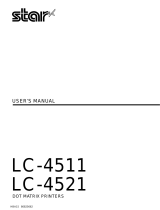TABLE OF CONTENTS
1. OUTLINE..............................................................................................1
2. UNPACKING AND INSTALLATION................................................2
2-1. Unpacking ....................................................................................2
2-2. Installation of Paper Holders and Re-Roll
Prevention Guard .........................................................................3
2-3. Handling Notes.............................................................................4
3. PART IDENTIFICATION AND NOMENCLATURE ........................5
3-1. Power Supply Unit .......................................................................5
3-2. Printer...........................................................................................6
3-3. Part Functional Description..........................................................7
4. INSTALLATION OF INK RIBBON AND PAPER.............................8
4-1. Installation of Ink Ribbon ............................................................8
4-2. Removal of Ink Ribbon................................................................9
4-3. Paper Insertion ...........................................................................10
4-3-1. For Roll Paper .................................................................10
4-3-2. Roll Paper Installation
(When using the optional Printer Cover 8340R).............11
4-3-3. Validation Option Installation .........................................12
4-4. Roll Paper Removal ...................................................................12
5. CONTROL CODES ............................................................................13
6. GENERAL SPECIFICATIONS..........................................................20
7. INTERFACE FOR MODEL DP8340RM
(MODULAR JACK CONNECTOR)..................................................24
7-1. Interface Specifications ..............................................................24
7-2. Interface Circuit .........................................................................24
7-3. Setting of the DIP Switches .......................................................25
7-3-1. DIP-SW 1 ........................................................................25
7-3-2. DIP-SW2 .........................................................................25
7-4. Connectors and Signals ..............................................................26
7-5. Interface Connections.................................................................27
7-6. Peripheral Unit Drive Circuit .....................................................28
7-6-1. Cable Connection ............................................................28
7-6-2. Peripheral Drive Circuit ..................................................29
7-6-3. Control Codes..................................................................29