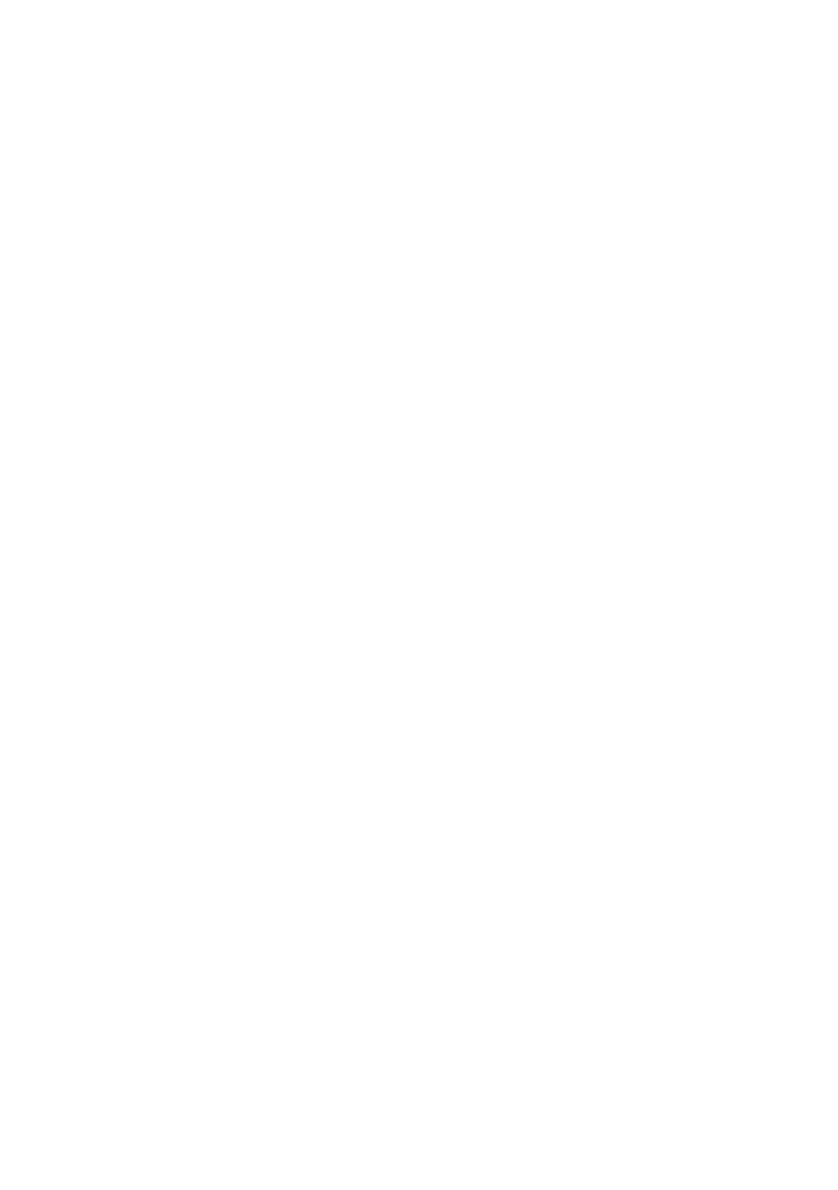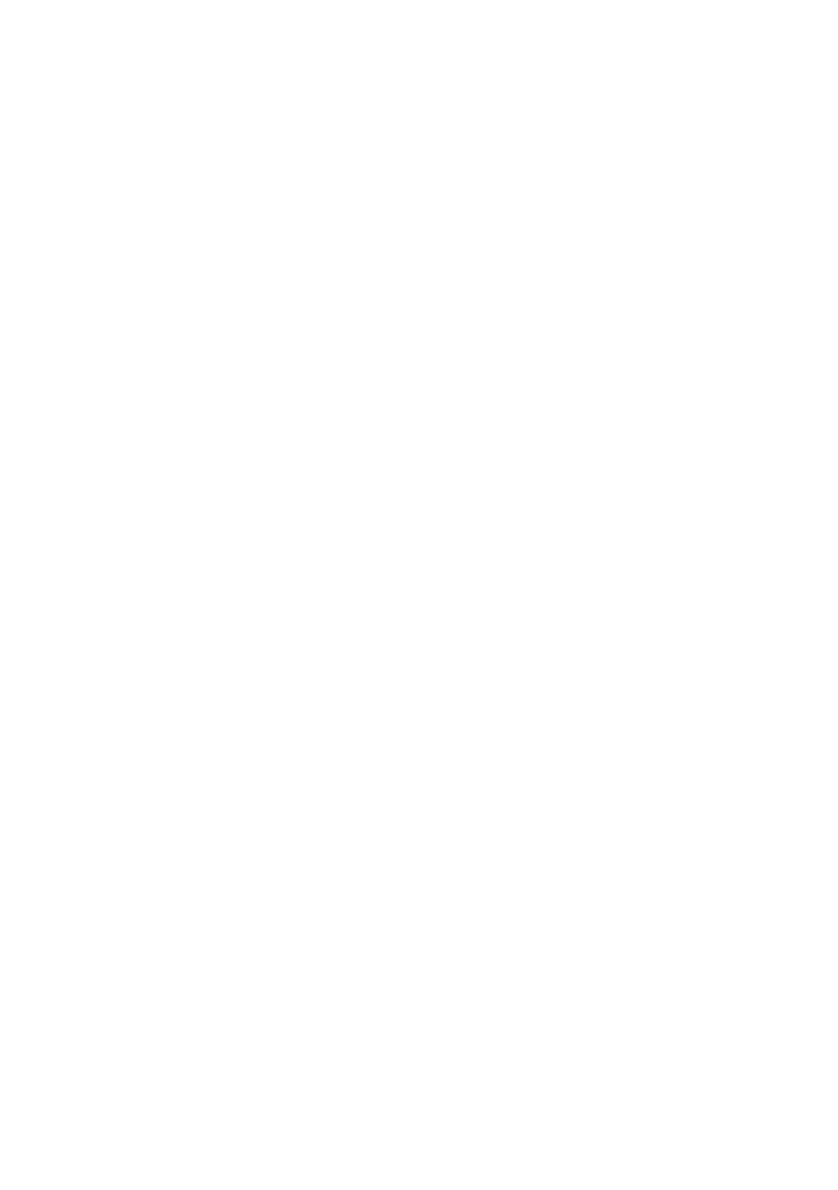
TABLE OF CONTENTS
1. OUTLINE..............................................................................................1
2. MEMORY SWITCH AND DIP SWITCH ...........................................2
2-1. Memory Switch............................................................................2
2-2. DIP Switch ...................................................................................2
3. DISPLAY PANEL AND FUNCTIONS ...............................................4
3-1. LED..............................................................................................4
3-2. Switches .......................................................................................4
3-3. Switch Operation (Combined Switch Operation) ........................4
4. SERIAL INTERFACE ..........................................................................5
4-1. Interface Specifications................................................................5
4-2. Interface Circuit ...........................................................................6
4-2-1. RS-232C Interface .............................................................6
4-3. Connectors and Signal Names .....................................................7
4-3-1. RS-232C Interface .............................................................7
4-4. Interface Connections ..................................................................9
4-5. Data Protocol..............................................................................10
4-5-1. DTR mode .......................................................................10
4-5-2. X-ON/X-OFF mode.........................................................12
5. PARALLEL INTERFACE..................................................................13
5-1. Interface Specifications..............................................................13
5-2. Interface Timing.........................................................................13
5-3. Connectors and Signal Names ...................................................14
6. PERIPHERAL UNIT DRIVE CIRCUIT ............................................16
7. ERRORS..............................................................................................19
7-1. Automatic Recovery (Power Lamp: Flashing;
On-Line Lamp: On)....................................................................19
7-2. Recoverable Errors (Power Lamp: Flashing;
On-Line Lamp: Off) ...................................................................19
7-3. Fatal Error (Power Lamp: Flashing;
On-Line Lamp: Flashing)...........................................................20
7-4. Type of buzzer sound (only Star mode) P: 50ms Pi: 100ms......20
8. CONTROL CODES/STAR MODE ....................................................21
8-1. Star Mode Command Summary.................................................21
8-2. Command Specification .............................................................25
9. CONTROL CODES/ESC/POS MODE ..............................................57
10. CHARACTER CODE TABLES .......................................................59
11. AUTOMATIC CUTTER...................................................................73