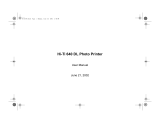Page is loading ...

Operation Manual
Digital Photo Printer
P910L

Handling of this Manual
Handling of this ManualHandling of this Manual
Handling of this Manual
1. All rights reserved. No part of this operation manual covered by the copyright herein
maybe reproduced or copied in any form or by any means, including translation, without
the written permission of HiTi Digital, Inc.
2. The specifications in this operation manual are subject to change without prior notice.
3. In case of having any difficulties or finding the fault in this manual, your information to
HiTi Digital will be highly appreciated.
Introduction
IntroductionIntroduction
Introduction
This manual describes detailed instructions for handling of and basic operation of Digital
Photo Printer P910L.
We will describe this product as “the printer” in the manual.
Read this manual thoroughly to understand how to install and operate the printer before
using it.
● Keep this manual near the printer and operators can refer to this manual
periodically.
● In case, lost or damaged this manual, contact your dealers.
● In the case of transfer, do not forget to put this manual together with the printer.
Notice

CONTENTS
PREFACE
Chapter 1. Important Safety Instruction
Chapter 1. Important Safety InstructionChapter 1. Important Safety Instruction
Chapter 1. Important Safety Instruction
・・・・・・・・・・・・・・・・・ 1-1
Environments
・・・・・・・・・・・・・・・・・・・・・・・・・・・・・・ 1-1
Handling Instruction
・・・・・・・・・・・・・・・・・・・・・・・・・・ 1-2
Handling Instruction for Consumable and Printed Output
・・・・・・ 1-3
Chapter 2. Installing and Set Up
Chapter 2. Installing and Set UpChapter 2. Installing and Set Up
Chapter 2. Installing and Set Up
・・・・・・・・・・・・・・・・・・・・・ 2-1
Unpacking and Checking the Accessories
・・・・・・・・・・・・・・・・ 2-1
Parts Name and Function
・・・・・・・・・・・・・・・・・・・・・・・・ 2-2
Printer Status Lamps Name and Printer Status
・・・・・・・・・・・・ 2-3
Fixing Anti-tip Plate
・・・・・・・・・・・・・・・・・・・・・・・・・・ 2-3
Connecting Power Cable
・・・・・・・・・・・・・・・・・・・・・・・・・ 2-4
Connecting USB Cable
・・・・・・・・・・・・・・・・・・・・・・・・・ 2-4
Connecting Personal Computer
・・・・・・・・・・・・・・・・・・・・・ 2-4
Setting Ink Ribbon
・・・・・・・・・・・・・・・・・・・・・・・・・・・・ 2-5
Loading Paper
・・・・・・・・・・・・・・・・・・・・・・・・・・・・・・ 2-6
Installing Dust Box
・・・・・・・・・・・・・・・・・・・・・・・・・・ 2-7
Transporting the Printer
・・・・・・・・・・・・・・・・・・・・・・・・ 2-7
Chapter 3. Routine Maintenance
Chapter 3. Routine MaintenanceChapter 3. Routine Maintenance
Chapter 3. Routine Maintenance
・・・・・・・・・・・・・・・・・・・・・ 3-1
Cleaning of Thermal Head, Platen
・・・・・・・・・・・・・・・・・・・ 3-1
Cleaning of Outer Cover
・・・・・・・・・・・・・・・・・・・・・・・・・ 3-2
Cleaning of Filter
・・・・・・・・・・・・・・・・・・・・・・・・・・・・ 3-2
Chapter 4. Error Handling
Chapter 4. Error HandlingChapter 4. Error Handling
Chapter 4. Error Handling
・・・・・・・・・・・・・・・・・・・・・・・・ 4-1
Printer Status Lamps are displayed in red
・・・・・・・・・・・・・・・・ 4-1
Failure Symptoms
・・・・・・・・・・・・・・・・・・・・・・・・・・・・ 4-1
Paper Jam
・・・・・・・・・・・・・・・・・・・・・・・・・・・・・・・・ 4-2
Power Supply Interrupted during Printing
・・・・・・・・・・・・・・・ 4-2
When the Ribbon is snapped
・・・・・・・・・・・・・・・・・・・・・・・ 4-2
Chapter 5.
Chapter 5. Chapter 5.
Chapter 5. In order to more comfortably
In order to more comfortablyIn order to more comfortably
In order to more comfortably use
use use
use
・・・・・・・・・・・・・・・・ 5-1
Paper Pre-Cut function can be turned off through the printer driver
・・・ 5-1
For longer Printer usage
・・・・・・・・・・・・・・・・・・・・・・・・・ 5-1
For the customers in the U.S.A.
・・・・・・・・・・・・・・・・・・・・・・ 5-2
For the customers in Canada
・・・・・・・・・・・・・・・・・・・・・・・ 5-2
For the customers in Europe
・・・・・・・・・・・・・・・・・・・・・・・ 5-2
Specification
SpecificationSpecification
Specification
・・・・・・・・・・・・・・・・・・・・・・・・・・・・・・・・ 6-1
After
AfterAfter
After-
--
-sales Service
sales Servicesales Service
sales Service
・・・・・・・・・・・・・・・・・・・・・・・・・・・・・ 6-1


Chapter 1. Important Safety Instruction
1-1
This manual provides detailed instructions for
the safety use of the printer.
Read this manual before operating the printer
to ensure to have proper use.
◆In this manual, there are notes that require
special attention.
◆
For your safety operation, Safety notices are
separated as follows;
◆
It is difficult to forecast all the danger in
setting and use of the printer.
Therefore, warnings in this Operation
Manual, in the other documents on the
printer cannot cover all the cases.
In case of performing the operation or
maintenance which are not described in this
manual, all the concern for the safety have to
be taken care of at the customer side.
◆
Operations and the notification for the
maintenance described in this manual and
other documents are for the proper use of the
printer.
In case of using the printer for the other
purpose, all the concern for the safety has to
be taken care of at the customer side.
◆
Do not perform the operation which are
prohibited in this manual and other
documents.
◆
The contents that cannot be printed due to a
failure while using the use of this printer are
not guaranteed.
Environments
To use the printer safety, please pay attention
to the followings:
Attention:
Explanation about the cause of
the trouble and the environmental
condition.
Caution:
Inappropriate handling
can cause the wound for the users
and/or cause the physical damage.
Warning: Inappropriate handling
can cause the death or serious
wound.
Attention:
Do not place the printer under
the low temperature such as ski resort,
skating rink or open-air with direct
sunlight.
Warning:
Do not block the
openings of the printer. In case,
the opening blocked, the heat will
remain inside and it can cause
the fire.
Caution:
Do not place the printer
on rickety place and/or inclined
place.
Printer may fall down or tumble
and it can cause injury.
Caution:
Do not place the printer
under humid or dusty place.
It can cause a fire, electric shock
or printer problem.
Do not place the printer with
dust, sand and high humidity
such as bathing place, bathroom,
hot spring, on the street.
Warning:
Do not put vase,
flowerpot, and cup with water
inside or metric items.
In case the water spilt or metric
items fall into the printer, it can
cause the fire and electric shock.
Warning:
Do not insert or fall the
metallic items or flammable items
into the printer through the
openings of the printer, it can
cause the fire and electric shock.
Caution:
Do not let children to
touch the printer or the cables.
It can cause accidents or electric
shock.

Chapter 1. Important Safety Instruction
1-2
Attention:
At installation, appropriate
interface cable will be required with your
computer.
Warning:
Secure the power cable
firmly.
Warning:
The thermal head
reaches high temperature during
operation but this is normal. Do
not touch the thermal head.
Warning:
Do not attempt to
service the printer beyond the
instruction specified in this
document. In case, impossible to
recover from the problem, please
contact to the dealers or service
center.
Warning: This product must be
grounded, and always used with
only the specified power cable or
the power cable accompanying
this product.
If the product is used without
ground, and current leakage
occurs, fire or electrical shock is
most likely to result, and also
cause signal-receiving
interference to a radio, a
television receiver, and other
similar electric appliances.
If the proper grounding
connection is not possible, please
contact to the dealers or service
center.
Warning:
Do not dismantle or
remodel the printer.
Some sections of the printer
contain a high voltage or become
very hot. Ignoring this warning
may cause electric shock, fire, or
burns.
Handling Instruction
In handling the printer, please pay attention to
the followings;
Warning:
Lift the printer from its
box and put it onto a flat table or
desk.
Warning:
Be careful when you
transport the printer on the
slippery floor.
Warning:
In case you drop the
printer, firstly turn off the power
of the printer and remove the
power cable, then contact the
dealers or service center. To use
the printer without any checking,
can cause the fire or electric
shock.
Warning:
At nearly
13.5
Kg, the
printer is too heavy to be lifted by
one person.
Also please take a good care of
your hands and fingers when
lifting the printer from the box.
Attention:
Touching the surface of the
thermal directly can cause the damage to
thermal head. When a hard object get
into the printer, it can cause the damage to
the printer mechanism. In such case,
please do not use the printer.

Chapter 1. Important Safety Instruction
1-3
Attention:
Paper Handling
・Use the paper specified by HiTi Digital.
・Store the paper flat.
・ Store the paper in a dry and dark place
to avoid the direct Sunlight.
(Temperature less than 30°C, Humidity
less than 60%).
・Do not touch the paper surface before
printing to avoid the fingerprints.
Attention:
Ink Ribbon Handling
・ Use the ink ribbon specified by
HiTi Digital.
・ Store the ink ribbon in cool place to
avoid the direct sunlight.
(Temperature less than 30°C, Humidity
less than 60%)
Attention:
Printed Output Handling
・Store the printed output in a dark place to
avoid the direct sunlight.
・Store the printed output away from the
organic fluid such as benzene, thinner
and alcohol which may change or
deteriorate the colors.
Caution:
When abandon the ink
ribbon, please handle it as harmful
industrial waste.
Caution:
Be careful not to injure
your hands with the paper edge
when handling paper.
Caution:
If you
do not use
the
printer for a long time, please
remove the paper and the ink
ribbon from the printer.
Handling Instruction for Consumable and
Printed Output
In handling the ink ribbon, paper and printed
output, please pay attention to the followings;


Chapter 2. Installing and Set Up
2-1
This chapter explains the unpacking and set up of the printer.
Before proceeding to this chapter, please make sure to read Chapter 1. Important Safety
Instruction.
Unpacking and Checking the Accessories
1. Open the box and remove the box containing the accessories and protection materials.
2. Take out the printer by holding bottom of the printer.
3. Take out the accessories from the accessory box and check the contents.
Dust Box Paper Fla nge(White) Paper Fla nge (Blue) Anti-tip Plate
Attention:
Keep the packaging materials.
The box and protection materials are necessary
when moving or transporting the printer. Make sure that they are retained.
Caution:
This printer weighs about
13
.5
Kg. Please handle it carefully.
When lifting the printer, always hold bottom of printer. Otherwise, the printer
may be damaged.

Chapter 2. Installing and Set Up
2-2
Parts Name and Function
(
Front View
) (
Rear View
)
(Front Internal View) (Upper Internal View)
№
Name Function
①
Printer Status Lamps Printer status display lamps are located on the panel.
②
Drawer Unit Open the drawer unit when replacing an ink ribbon or paper, or
when performing maintenance.
③
Drawer Lever When open the drawer unit, hold this lever.
④
Power Switch
This switch turns on/off the power of the printer. When the “|”
marked side of the switch is pressed, the power is turned on.
When the “○” marked side of the switch is pressed, the power is
turned off.
<Caution> Once the printer is turned off, wait at least 3 seconds
before turning it on again.
⑤
Power Connector To be used to connect the power cable.
⑥
USB Connector To be used to connect the USB cable.
⑦
Paper Setting Lamp When setting the paper, insert the paper until the lamp is lit.
When the lamp blinks, remove the paper until the lamp goes off.
⑧
Open Guide Unit Open the drawer unit when replacing paper, or when performing
maintenance.
⑨
Open Guide Lever When open the open guide unit, hold this lever.
①
②
③
④
⑤
⑥
⑦ ⑨
⑧

Chapter 2. Installing and Set Up
2-3
Printer Status Lamps Name and Printer Status
Printer status lamp display ●:on, ○:off, *:flashing
LED Display
POWER MEDIA ERROR
Description
○ ○ ○ The power of printer is off.
* ○ ○ The printer is initializing after turn on the power
Thermal head is cooled/heated on printing.
● ○ ○
The printer is ready
If you leave the printer of ready state for 5 minutes, the printer
goes into standby mode automatically.
● ○ * The drawer unit is opened.
● ○ ●
Paper jam occurred.
The printer mechanical section is faulty.
Trouble of printer control board.
● * ● The ink ribbon loaded is not supported.
● ● ●
The paper is not set.
Out of the paper.
The ink ribbon is not loaded.
The ink ribbon is empty.
● * ○ The printer is loading the paper or the ink ribbon.
Fixing Anti-tip Plate
2. Install the printer with the
anti-tip place and fix it onto the
wooden.
1. Use a Phillips screwdriver to fix
the anti-tip place to the back of
the printer.

Chapter 2. Installing and Set Up
2-4
Connecting Power Cable
Connecting USB Cable
Warning:
Make sure to turn off
the power of the printer before
inserting the power cable.
Warning:
Make sure to insert the
power cable correctly. If not, it
can cause the fire or the printer
problem.
Warning
:
Do not insert or remove
the power cable with wet hands.
It can cause the electric leakage.
Warning:
Do not make any
damage or any modification to
the power cable. Put the heavy
items on the power cable, give a
strong pull to the power cable and
twist the power cable can cause
the fire and electric shock.
Insert the power c
able
attached
to the
printer into the power connector located on
the rear of the printer.
Warning:
In case of not using the
printer for a long time, remove
the power cable for safety.
Warning:
Avoid “piled up”
connection. It can cause the fire
and electric shock.
Warning:
When moving the
printer, make sure to turn off the
power of the printer, remove the
power cable in order to have no
connection with other devices.
Otherwise, the power cable might
be damaged and it can cause the
fire and electric shock.
Also there is a possibility to fall
down caught by the cable.
Attention:
To remove the USB cable, make
sure that the printer is in the waiting
status.
Removing the USB cable during data
transfer may not be able to print data
correctly.
Connect the USB cable from the personal
computer to the USB connector located on
the left rear side of the printer.
Be sure to insert the USB cable all the way.

Chapter 2. Installing and Set Up
2-5
Setting Ink Ribbon
2. Carefully lift the drawer lever and pull
the drawer unit.
3. Set the ink ribbon to drawer unit as shown
4.
Take the slack the ink ribbon by turning
the ink ribbon supply core.
Atten
tion:
Do not open the
drawer unit
quickly or with unnecessary force.
Do not press the drawer unit or place a
heavy object other than paper after opening
the drawer unit.
1. Remove dust box.

Chapter 2. Installing and Set Up
2-6
Loading Paper
1. In the drawer unit pull out, pull the
lever to open the open guide unit.
Pull out the drawer unit and pull the
lever to open the open guide unit.
3. Set the paper in the printer.
Set the paper by matching the color of the
paper flange and the color of the holder.
After setting the paper, remove the seal
from the paper.
Turn on the power of the printer by
pressing "|" on the power switch.
2. Install the paper flange (white) and paper
flange (blue).
5. Close the open guide unit.
When close the open guide unit, press on the
center of the open guide unit.
Caution:
Close the front cover
carefully so as not to catch your
fingers.
Close the drawer unit and later to
close the open guide unit.
Do not close the drawer unit and
the open guide unit quickly.
Attention:
Do not open the
drawer unit
quickly or with unnecessary force.
Do not press the drawer unit or place a
heavy object other than paper after opening
the drawer unit.
4. Insert the edge of paper under the guide
roller by rotating the paper flanges.
Insert the paper until the Paper Setting
Lamp is lit.
6. Close the drawer unit.
When the drawer unit is closed,
initialization starts and four sheets of paper
are ejected automatically.
PAPERSET lamp
Guide Roller
Blue
White
Caution
: The paper is not set
correctly if there is a gap of about
5mm ~ 10mm between the paper
flange and paper. Match the notch
of the paper flange and the notch of
the paper core by rotating the paper
flange.
Blue
White
Two notches
Notch
Projection

Chapter 2. Installing and Set Up
2-7
Installing Dust Box
Transporting the Printer
Insert the claw of the dust box first and insert
the projected section of the printer in the hole
at the bottom of the dust box.
The following cautions are necessary in
transportation of the printer.
Since an incorrect transportation method
causes a printer fault, follow the correct
method.
1. Remove the ink ribbon and paper from
the printer before transporting the
printer.
If the ink ribbon or paper cannot be
removed due to a fault, consult with the
distributor.
2. Use a genuine box.
If the box used at the purchase cannot
be used, consult with your distributor
and purchase a new box.
Claw

/