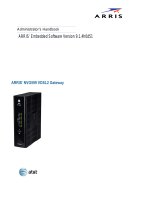b
Motorola
®
NVG589 VDSL2 Gateway
Motorola
®
Embedded Software Version 9.1.0
Administrator’s Handbook

Administrator’s Handbook
Copyright
©2012 Motorola Mobility LLC All rights reserved. MOTOROLA, and the Stylized M logo are trademarks or registered trademarks of Motorola Trademark Holdings, LLC. All
other product or service names are the property of their respective owners. No part of this publication may be reproduced in any form or by any means or used to make
any derivative work (such as translation, transformation, or adaptation) without written permission from Motorola Mobility LLC Motorola reserves the right to revise this
publication and to make changes in content from time to time without obligation on the part of Motorola to provide notification of such revision or change. Motorola pro-
vides this guide without warranty of any kind, implied or expressed, including, but not limited to, the implied warranties of merchantability and fitness for a particular pur-
pose. Motorola may make improvements or changes in the product(s) described in this manual at any time.
©2010 Motorola Mobility LLC All rights reserved. MOTOROLA, and the Stylized M logo are trademarks or registered trademarks of Motorola Trademark Holdings, LLC. All
other product or service names are the property of their respective owners. No part of this publication may be reproduced in any form or by any means or used to make
any derivative work (such as translation, transformation, or adaptation) without written permission from Motorola Mobility LLC Motorola reserves the right to revise this
publication and to make changes in content from time to time without obligation on the part of Motorola to provide notification of such revision or change. Motorola pro-
vides this guide without warranty of any kind, implied or expressed, including, but not limited to, the implied warranties of merchantability and fitness for a particular pur-
pose. Motorola may make improvements or changes in the product(s) described in this manual at any time.
EXCEPT AS INDICATED IN THE APPLICABLE SYSTEM PURCHASE AGREEMENT, THE SYSTEM, DOCUMENTATION AND SERVICES ARE PROVIDED “AS IS”, AS AVAIL-
ABLE, WITHOUT WARRANTY OF ANY KIND. MOTOROLA MOBILITY LLC. DOES NOT WARRANT THAT THE SYSTEM WILL MEET CUSTOMER'S REQUIREMENTS, OR THAT
THEIR OPERATION WILL BE UNINTERRUPTED OR ERROR-FREE, OR THAT ANY ERRORS CAN OR WILL BE FIXED. MOTOROLA MOBILITY LLC. HEREBY DISCLAIMS ALL
OTHER WARRANTIES, EXPRESS OR IMPLIED, ORAL OR WRITTEN, WITH RESPECT TO THE SYSTEM AND SERVICES INCLUDING, WITHOUT LIMITATION, ALL IMPLIED
WARRANTIES OF TITLE, NON-INFRINGEMENT, INTEGRATION, MERCHANTABILITY OR FITNESS FOR ANY PARTICULAR PURPOSE AND ALL WARRANTIES ARISING
FROM ANY COURSE OF DEALING OR PERFORMANCE OR USAGE OF TRADE.
EXCEPT AS INDICATED IN THE APPLICABLE SYSTEM PURCHASE AGREEMENT, MOTOROLA MOBILITY LLC. SHALL NOT BE LIABLE CONCERNING THE SYSTEM OR SUB-
JECT MATTER OF THIS DOCUMENTATION, REGARDLESS OF THE FORM OF ANY CLAIM OR ACTION (WHETHER IN CONTRACT, NEGLIGENCE, STRICT LIABILITY OR OTH-
ERWISE), FOR ANY (A) MATTER BEYOND ITS REASONABLE CONTROL, (B) LOSS OR INACCURACY OF DATA, LOSS OR INTERRUPTION OF USE, OR COST OF PROCURING
SUBSTITUTE TECHNOLOGY, GOODS OR SERVICES, (C) INDIRECT, PUNITIVE, INCIDENTAL, RELIANCE, SPECIAL, EXEMPLARY OR CONSEQUENTIAL DAMAGES INCLUD-
ING, BUT NOT LIMITED TO, LOSS OF BUSINESS, REVENUES, PROFITS OR GOODWILL, OR (D) DIRECT DAMAGES, IN THE AGGREGATE, IN EXCESS OF THE FEES PAID TO
IT HEREUNDER FOR THE SYSTEM OR SERVICE GIVING RISE TO SUCH DAMAGES DURING THE 12-MONTH PERIOD PRIOR TO THE DATE THE CAUSE OF ACTION AROSE,
EVEN IF COMPANY HAS BEEN ADVISED OF THE POSSIBILITY OF SUCH DAMAGES. THESE LIMITATIONS ARE INDEPENDENT FROM ALL OTHER PROVISIONS OF THIS
AGREEMENT AND SHALL APPLY NOTWITHSTANDING THE FAILURE OF ANY REMEDY PROVIDED HEREIN.
All Motorola Mobility LLC products are furnished under a license agreement included with the product. If you are unable to locate a copy of the license agreement,
please contact Motorola Mobility LLC
NOTE: THIS IS DRAFT DOCUMENTATION INTENDED FOR TESTING AND EVALUATIVE REVIEW. IT MAY CON-
TAIN ERRORS. IT SHOULD NOT BE CONSIDERED SUITABLE FOR USE IN A PRODUCTION ENVIRONMENT.
Motorola Mobility LLC
600 North U.S. Highway 45
Libertyville, Illinois 60048 USA
Telephone: +1 847 523 5000
Part Number
58XXXX-001-00r2 rev a
V9.1.0-sku 70
TT
TT
aa
aa
bb
bb
ll
ll
ee
ee
11
11
::
::
DD
DD
oo
oo
cc
cc
uu
uu
mm
mm
ee
ee
nn
nn
tt
tt
CC
CC
hh
hh
aa
aa
nn
nn
gg
gg
ee
ee
LL
LL
o
o
oo
gg
gg
Draft version Firmware version Changes this draft
a1
nbxvu9.1.0h2d2_1.1.bin
first draft
r1 include ATT 6/16 feedback; add battery door instructions
r2
nbxvu9.1.0h0d23_1.1.bin
add battery safety instructions; revved GUI per ERS-
NVG589_1.0_UI.doc rev 13

Table of Contents
Table of Contents
CHAPTER 1
Introduction
. . . . . . . . . . . . . . . . . . . . . . . . . . . . . . . . . . . . . . . . . . . . . . . . 7
About Motorola
®
Documentation
. . . . . . . . . . . . . . . . . . . . . . . . 7
Documentation Conventions
. . . . . . . . . . . . . . . . . . . . . . . . . . . 8
General. . . . . . . . . . . . . . . . . . . . . . . . . . . . . . . . . . . . . . . . . . . . . . . . . . 8
Internal Web Interface . . . . . . . . . . . . . . . . . . . . . . . . . . . . . . . . . . . . . . 8
Command Line Interface . . . . . . . . . . . . . . . . . . . . . . . . . . . . . . . . . . . . 8
Organization
. . . . . . . . . . . . . . . . . . . . . . . . . . . . . . . . . . . . . . . 9
A Word About Example Screens
. . . . . . . . . . . . . . . . . . . . . . . . 9
CHAPTER 2
Device Configuration
. . . . . . . . . . . . . . . . . . . . . . . . . . . . . . . . . . . . .11
Important Safety Instructions
. . . . . . . . . . . . . . . . . . . . . . . . . . 12
POWER SUPPLY INSTALLATION. . . . . . . . . . . . . . . . . . . . . . . . . . . . 12
TELECOMMUNICATION INSTALLATION . . . . . . . . . . . . . . . . . . . . . . 12
COAX INSTALLATION . . . . . . . . . . . . . . . . . . . . . . . . . . . . . . . . . . . . . 12
PRODUCT VENTILATION . . . . . . . . . . . . . . . . . . . . . . . . . . . . . . . . . . 12
Motorola
®
Gateway Status Indicator Lights
. . . . . . . . . . . . . . . 13
Battery Installation (optional)
. . . . . . . . . . . . . . . . . . . . . . . . . . 16
Battery Door Installation Instructions
. . . . . . . . . . . . . . . . . . . . 17
Battery Door Removal Instructions
. . . . . . . . . . . . . . . . . . . . . 18
Cradle Installation Instructions
. . . . . . . . . . . . . . . . . . . . . . . . . 19
Set up the Motorola Gateway
. . . . . . . . . . . . . . . . . . . . . . . . . 20
Accessing the Web Management Interface
. . . . . . . . . . . . . . . 23
Broadband Network Redirect Pages . . . . . . . . . . . . . . . . . . . . . . . . . . 25
IP Diagnostics Page Redirect. . . . . . . . . . . . . . . . . . . . . . . . . . . . . . . . 26
Offline Troubleshooting . . . . . . . . . . . . . . . . . . . . . . . . . . . . . . . . . . . . 26
Device Status page
. . . . . . . . . . . . . . . . . . . . . . . . . . . . . . . . . 27
Device Access Code . . . . . . . . . . . . . . . . . . . . . . . . . . . . . . . . . . . . . . 27
Tab Bar
. . . . . . . . . . . . . . . . . . . . . . . . . . . . . . . . . . . . . . . . . . 31
Help
. . . . . . . . . . . . . . . . . . . . . . . . . . . . . . . . . . . . . . . . . . . . . 31
Links Bar
. . . . . . . . . . . . . . . . . . . . . . . . . . . . . . . . . . . . . . . . . 32
Device List . . . . . . . . . . . . . . . . . . . . . . . . . . . . . . . . . . . . . . 32
System Information . . . . . . . . . . . . . . . . . . . . . . . . . . . . . . . 34
Access Code . . . . . . . . . . . . . . . . . . . . . . . . . . . . . . . . . . . . 35
Restart Device . . . . . . . . . . . . . . . . . . . . . . . . . . . . . . . . . . . 36
Broadband
. . . . . . . . . . . . . . . . . . . . . . . . . . . . . . . . . . . . . . . . 37
Configure . . . . . . . . . . . . . . . . . . . . . . . . . . . . . . . . . . . . . . . 39
IGMP Stats . . . . . . . . . . . . . . . . . . . . . . . . . . . . . . . . . . . . . 40
Home Network
. . . . . . . . . . . . . . . . . . . . . . . . . . . . . . . . . . . . . 41
Configure . . . . . . . . . . . . . . . . . . . . . . . . . . . . . . . . . . . . . . . 44
HPNA Configure . . . . . . . . . . . . . . . . . . . . . . . . . . . . . . . . . . 45
Wireless . . . . . . . . . . . . . . . . . . . . . . . . . . . . . . . . . . . . . . . 46
Wireless Security . . . . . . . . . . . . . . . . . . . . . . . . . . . . . . . . . . . . . . . . . 48
MAC Filtering . . . . . . . . . . . . . . . . . . . . . . . . . . . . . . . . . . . . 50

Administrator’s Handbook
Wireless Scan . . . . . . . . . . . . . . . . . . . . . . . . . . . . . . . . . . . 51
Subnets & DHCP . . . . . . . . . . . . . . . . . . . . . . . . . . . . . . . . . 52
HPNA . . . . . . . . . . . . . . . . . . . . . . . . . . . . . . . . . . . . . . . . . . 54
Voice
. . . . . . . . . . . . . . . . . . . . . . . . . . . . . . . . . . . . . . . . . . . . 56
Line Details . . . . . . . . . . . . . . . . . . . . . . . . . . . . . . . . . . . . . 57
Call Statistics . . . . . . . . . . . . . . . . . . . . . . . . . . . . . . . . . . . . 58
Firewall
. . . . . . . . . . . . . . . . . . . . . . . . . . . . . . . . . . . . . . . . . . 62
Packet Filter . . . . . . . . . . . . . . . . . . . . . . . . . . . . . . . . . . . . . 63
Working with Packet Filters. . . . . . . . . . . . . . . . . . . . . . . . . . . . . . . . . .65
NAT/Gaming . . . . . . . . . . . . . . . . . . . . . . . . . . . . . . . . . . . . 69
Custom Services . . . . . . . . . . . . . . . . . . . . . . . . . . . . . . . . . . . . . . . . . .71
IP Passthrough . . . . . . . . . . . . . . . . . . . . . . . . . . . . . . . . . . . 75
Firewall Advanced . . . . . . . . . . . . . . . . . . . . . . . . . . . . . . . . . 78
Diagnostics
. . . . . . . . . . . . . . . . . . . . . . . . . . . . . . . . . . . . . . . 80
Logs . . . . . . . . . . . . . . . . . . . . . . . . . . . . . . . . . . . . . . . . . . 83
Update . . . . . . . . . . . . . . . . . . . . . . . . . . . . . . . . . . . . . . . . 85
Resets . . . . . . . . . . . . . . . . . . . . . . . . . . . . . . . . . . . . . . . . . 86
Event Notifications . . . . . . . . . . . . . . . . . . . . . . . . . . . . . . . . 87
NAT Table . . . . . . . . . . . . . . . . . . . . . . . . . . . . . . . . . . . . . . 88
CHAPTER 3
Basic Troubleshooting
. . . . . . . . . . . . . . . . . . . . . . . . . . . . . . . . . . .89
Status Indicator Lights
. . . . . . . . . . . . . . . . . . . . . . . . . . . . . . . 90
LED Function Summary Matrix . . . . . . . . . . . . . . . . . . . . . . . . . . . . . . .93
Factory Reset Switch
. . . . . . . . . . . . . . . . . . . . . . . . . . . . . . . . 96
Log Event Messages
. . . . . . . . . . . . . . . . . . . . . . . . . . . . . . . . 97
CHAPTER 4
Command Line Interface
. . . . . . . . . . . . . . . . . . . . . . . . . . . . . . . .103
Overview
. . . . . . . . . . . . . . . . . . . . . . . . . . . . . . . . . . . . . . . . 105
Starting and Ending a CLI Session
. . . . . . . . . . . . . . . . . . . . 107
Logging In . . . . . . . . . . . . . . . . . . . . . . . . . . . . . . . . . . . . . . . . . . . . . .107
Ending a CLI Session . . . . . . . . . . . . . . . . . . . . . . . . . . . . . . . . . . . . .107
Using the CLI Help Facility
. . . . . . . . . . . . . . . . . . . . . . . . . . 107
About SHELL Commands
. . . . . . . . . . . . . . . . . . . . . . . . . . . 108
SHELL Prompt . . . . . . . . . . . . . . . . . . . . . . . . . . . . . . . . . . . . . . . . . .108
SHELL Command Shortcuts . . . . . . . . . . . . . . . . . . . . . . . . . . . . . . . .108
SHELL Commands
. . . . . . . . . . . . . . . . . . . . . . . . . . . . . . . . 109
Common Commands . . . . . . . . . . . . . . . . . . . . . . . . . . . . . . . . . . . . .109
WAN Commands. . . . . . . . . . . . . . . . . . . . . . . . . . . . . . . . . . . . . . . . .116
About CONFIG Commands
. . . . . . . . . . . . . . . . . . . . . . . . . . .118
CONFIG Mode Prompt . . . . . . . . . . . . . . . . . . . . . . . . . . . . . . . . . . . .118
Navigating the CONFIG Hierarchy . . . . . . . . . . . . . . . . . . . . . . . . . . .118
Entering Commands in CONFIG Mode. . . . . . . . . . . . . . . . . . . . . . . .118
Guidelines: CONFIG Commands . . . . . . . . . . . . . . . . . . . . . . . . . . . .119
Displaying Current Gateway Settings . . . . . . . . . . . . . . . . . . . . . . . . .119
Step Mode: A CLI Configuration Technique. . . . . . . . . . . . . . . . . . . . .119
Validating Your Configuration . . . . . . . . . . . . . . . . . . . . . . . . . . . . . . .120
CONFIG Commands
. . . . . . . . . . . . . . . . . . . . . . . . . . . . . . . 121
Connection commands . . . . . . . . . . . . . . . . . . . . . . . . . . . . . . . . . . . .121

Table of Contents
Filterset commands . . . . . . . . . . . . . . . . . . . . . . . . . . . . . . . . . . . . . . 124
Queue commands . . . . . . . . . . . . . . . . . . . . . . . . . . . . . . . . . . . . . . . 128
IP Gateway commands . . . . . . . . . . . . . . . . . . . . . . . . . . . . . . . . . . . 130
IPv6 Commands. . . . . . . . . . . . . . . . . . . . . . . . . . . . . . . . . . . . . . . . . 130
IP DNS commands. . . . . . . . . . . . . . . . . . . . . . . . . . . . . . . . . . . . . . . 138
IP IGMP commands . . . . . . . . . . . . . . . . . . . . . . . . . . . . . . . . . . . . . . 139
NTP commands . . . . . . . . . . . . . . . . . . . . . . . . . . . . . . . . . . . . . . . . . 141
Application Layer Gateway (ALG) commands . . . . . . . . . . . . . . . . . . 142
Dynamic DNS Commands . . . . . . . . . . . . . . . . . . . . . . . . . . . . . . . . . 142
Link commands . . . . . . . . . . . . . . . . . . . . . . . . . . . . . . . . . . . . . . . . . 143
Management commands . . . . . . . . . . . . . . . . . . . . . . . . . . . . . . . . . . 146
Remote access commands . . . . . . . . . . . . . . . . . . . . . . . . . . . . . . . . 148
Physical interfaces commands. . . . . . . . . . . . . . . . . . . . . . . . . . . . . . 150
PPPoE relay commands . . . . . . . . . . . . . . . . . . . . . . . . . . . . . . . . . . 156
NAT Pinhole commands. . . . . . . . . . . . . . . . . . . . . . . . . . . . . . . . . . . 157
Security Stateful Packet Inspection (SPI) commands . . . . . . . . . . . . 157
VoIP commands . . . . . . . . . . . . . . . . . . . . . . . . . . . . . . . . . . . . . . . . . 159
System commands. . . . . . . . . . . . . . . . . . . . . . . . . . . . . . . . . . . . . . . 167
Debug Commands
. . . . . . . . . . . . . . . . . . . . . . . . . . . . . . . . . 171
Disclaimer & Warning Text . . . . . . . . . . . . . . . . . . . . . . . . . . . . . . . . . 171
Commands. . . . . . . . . . . . . . . . . . . . . . . . . . . . . . . . . . . . . . . . . . . . . 171
CHAPTER 5
Technical Specifications and Safety Information
. . . 173
Description
. . . . . . . . . . . . . . . . . . . . . . . . . . . . . . . . . . . . . . . 173
Power Supply . . . . . . . . . . . . . . . . . . . . . . . . . . . . . . . . . . . . . . . . . . . 173
Environment . . . . . . . . . . . . . . . . . . . . . . . . . . . . . . . . . . . . . . . . . . . . 173
Software and protocols. . . . . . . . . . . . . . . . . . . . . . . . . . . . . . . . . . . . 173
Agency approvals
. . . . . . . . . . . . . . . . . . . . . . . . . . . . . . . . . 174
Manufacturer’s Declaration of Conformance
. . . . . . . . . . . . . 175
Important Safety Instructions
. . . . . . . . . . . . . . . . . . . . . . . . . 177
47 CFR Part 68 Information
. . . . . . . . . . . . . . . . . . . . . . . . . . 178
FCC Requirements. . . . . . . . . . . . . . . . . . . . . . . . . . . . . . . . . . . . . . . 178
FCC Statements. . . . . . . . . . . . . . . . . . . . . . . . . . . . . . . . . . . . . . . . . 178
Electrical Safety Advisory
. . . . . . . . . . . . . . . . . . . . . . . . . . . 179
Caring for the Environment by Recycling
. . . . . . . . . . . . . . . 180
Beskyttelse af miljøet med genbrug . . . . . . . . . . . . . . . . . . . . . . . . . . 180
Umweltschutz durch Recycling . . . . . . . . . . . . . . . . . . . . . . . . . . . . . 180
Cuidar el medio ambiente mediante el reciclaje . . . . . . . . . . . . . . . . 180
Recyclage pour le respect de l'environnement . . . . . . . . . . . . . . . . . 180
Milieubewust recycleren. . . . . . . . . . . . . . . . . . . . . . . . . . . . . . . . . . . 181
Dba∏oÊç o Êrodowisko - recykling . . . . . . . . . . . . . . . . . . . . . . . . . . 181
Cuidando do meio ambiente através da reciclagem . . . . . . . . . . . . . 181
Var rädd om miljön genom återvinning. . . . . . . . . . . . . . . . . . . . . . . . 181
Copyright Acknowledgments
. . . . . . . . . . . . . . . . . . . . . . . . . 183
Appendix A
Motorola
®
Gateway Captive Portal Implementation 203
Overview
. . . . . . . . . . . . . . . . . . . . . . . . . . . . . . . . . . . . . . . . 203
Captive Portal RPC
. . . . . . . . . . . . . . . . . . . . . . . . . . . . . . . . 204
X_00D09E_GetCaptivePortalParams RPC: . . . . . . . . . . . . . . . . . . . 204

Administrator’s Handbook
X_00D09E_SetCaptivePortalParams RPC: . . . . . . . . . . . . . . . . . . . .205
Appendix B
Quality of Service (QoS) Examples . . . . . . . . . . . . . .207
Overview
. . . . . . . . . . . . . . . . . . . . . . . . . . . . . . . . . . . . . . . . 207
Upstream QoS: Priority and shaping
. . . . . . . . . . . . . . . . . . . 209
Downstream QoS: Ethernet Switch
. . . . . . . . . . . . . . . . . . . . 210
Downstream QoS: Egress queues
. . . . . . . . . . . . . . . . . . . . 210
Index . . . . . . . . . . . . . . . . . . . . . . . . . . . . . . . . . . . . . . . . . . . . .211

7
CHAPTER 1 Introduction
About Motorola
®
Documentation
☛
NOTE:
This guide describes the wide variety of features and functionality of the Motorola
®
Gateway, when
used in Router mode. The Motorola
®
Gateway may also be delivered in Bridge mode. In Bridge
mode, the Gateway acts as a pass-through device and allows the workstations on your LAN to have
public addresses directly on the Internet.
Motorola, Inc. provides a suite of technical information for its family of intelligent enterprise and consumer Gate-
ways. It consists of:
◆
Administrator’s Handbook
◆
Dedicated User Manuals
◆
Specific White Papers
The documents are available in electronic form as Portable Document Format (PDF) files. They are viewed (and
printed) from Adobe Acrobat Reader, Exchange, or any other application that supports PDF files.
They are downloadable from the Motorola’s website:
http://www
.motorola.com/support

Administrator’s Handbook
8
Documentation Conventions
General
This manual uses the following conventions to present information:
Internal Web Interface
Command Line Interface
Syntax conventions for the Motorola Gateway command line interface are as follows:
Convention (Typeface)
Description
bold
Menu commands
bold sans serif
Web GUI page links and button names
terminal
Computer display text
bold terminal
User-entered text
Italic Italic type indicates the complete titles of manuals.
Convention (Graphics) Description
Denotes an “excerpt” from a Web page or the visual truncation
of a Web page
Denotes an area of emphasis on a Web page
Convention Description
straight ([ ]) brackets in cmd line Optional command arguments
curly ({ }) brackets, with values
separated with vertical bars (|).
Alternative values for an argument are presented in curly ({ })
brackets, with values separated with vertical bars (|).
bold terminal type face
User-entered text
italic terminal type face
Variables for which you supply your own values
blue rectangle or line
solid rounded rectangle
with an arrow

9
Organization
This guide consists of five chapters, two appendices, and an index. It is organized as follows:
◆ Chapter 1, Introduction — Describes the Motorola
®
document suite, the purpose of, the audience for, and
structure of this guide. It gives a table of conventions.
◆ Chapter 2, “Device Configuration” — Describes how to get up and running with your Motorola
®
Gateway.
◆ Chapter 3, “Basic Troubleshooting” — Gives some simple suggestions for troubleshooting problems with
your Gateway’s initial configuration.
◆ Chapter 4, “Command Line Interface” — Describes all the current text-based commands for both the
SHELL and CONFIG modes. A summary table and individual command examples for each mode is provided.
◆ Chapter 5, “Technical Specifications and Safety Information”
◆ “Appendix A Motorola® Gateway Captive Portal Implementation” — Describes the Motorola
®
Gateway
Captive Portal Implementation
◆ “Appendix B Quality of Service (QoS) Examples” — Describes the Motorola
®
Gateway Quality of Service
(QoS) Implementation
◆ Index
A Word About Example Screens
This manual contains many example screen illustrations. Since Motorola
®
Gateways offer a wide variety of fea-
tures and functionality, the example screens shown may not appear exactly the same for your particular Gateway
or setup as they appear in this manual. The example screens are for illustrative and explanatory purposes, and
should not be construed to represent your own unique environment.

Administrator’s Handbook
10

11
CHAPTER 2 Device Configuration
Most users will find that the basic Quick Start configuration is all that they ever need to use. The Quick Start sec-
tion may be all that you ever need to configure and use your Motorola
®
Gateway. For more advanced users, a rich
feature set is available. The following instructions cover installation in Router Mode.
This chapter covers:
◆ “Important Safety Instructions” on page 12
◆ “Motorola® Gateway Status Indicator Lights” on page 13
◆ “Battery Installation (optional)” on page 16
◆ “Battery Door Installation Instructions” on page 17
◆ “Battery Door Removal Instructions” on page 18
◆ “Cradle Installation Instructions” on page 19
◆ “Set up the Motorola Gateway” on page 20
◆ “Accessing the Web Management Interface” on page 23
◆ “Device Status page” on page 27
◆ “Tab Bar” on page 31
◆ “Broadband” on page 37
◆ “Home Network” on page 41
◆ “Wireless” on page 46
◆ “Voice” on page 56
◆ “Firewall” on page 62
◆ “Diagnostics” on page 80

Administrator’s Handbook
12
Important Safety Instructions
POWER SUPPLY INSTALLATION
Connect the power supply cord to the power jack on the Motorola
®
Gateway. Plug the power supply into an appro-
priate electrical outlet. There is no power (on / off) switch to power off the device.
☛ WARNING:
The power supply must be connected to a mains outlet with a protective earth connection.
Do not defeat the protective earth connection.
CAUTION:
Depending on the power supply provided with the product, either the direct plug-in power supply
blades, power supply cord plug or the appliance coupler serves as the mains power disconnect. It is
important that the direct plug-in power supply, socket-outlet or appliance coupler be located so it is
readily accessible.
TELECOMMUNICATION INSTALLATION
When using your telephone equipment, basic safety precautions should always be followed to reduce the risk of
fire, electric shock and injury to persons, including the following:
◆ Do not use this product near water, for example, near a bathtub, wash bowl, kitchen sink or laundry tub, in a
wet basement or near a swimming pool.
◆ Avoid using a telephone (other than a cordless type) during an electrical storm. There may be a remote risk of
electrical shock from lightning.
◆ Do not use the telephone to report a gas leak in the vicinity of the leak.
◆ CAUTION: The external phone should be UL Listed and the connections should be made in accordance with
Article 800 of the NEC.
COAX INSTALLATION
Be sure that the outside cable system is grounded, so as to provide some protection against voltage surges and
built-up static charges. Article 820-20 of the NEC (Section 54, Part I of the Canadian Electrical Code) provides
guidelines for proper grounding and, in particular, specifies the CATV cable ground shall be connected to the
grounding system of the building, as close to the point of cable entry as practical.
PRODUCT VENTILATION
The Motorola
®
Gateway is intended for use in a consumer's home. Ambient temperatures around this product
should not exceed 104°F (40°C). It should not be used in locations exposed to outside heat radiation or trapping
of its own heat. The product should have at least one inch of clearance on all sides except the bottom when prop-
erly installed and should not be placed inside tightly enclosed spaces unless proper ventilation is provided.
☛ CAUTION –
The battery used in this device may present a risk of fire or chemical burn if mis-
treated. Do not disassemble, heat above manufacturer’s maximum temperature
limit, or incinerate. Replace battery with Motorola P/N 586185-001-00 only. Use of
another battery may present a risk of fire or explosion.
Dispose of used battery promptly. Keep away from children. Do not disassemble
and do not dispose of in fire.
SAVE THESE INSTRUCTIONS

13
Motorola
®
Gateway Status Indicator Lights
Colored LEDs on your Motorola
®
Gateway indicate the status of various port activity.
Motorola® Gateway
NVG589 status indicator lights
LED Action
Power*
Solid Green = The device is powered.
Flashing Green = A Power-On Self-Test (POST) is in progress
Flashing Red = A POST failure (not bootable) or device malfunction occurred.
Orange/Amber = during firmware upgrade (see below)
Off = The unit has no AC power.
*During
Firmware
Upgrade
During the software installation, you will lose internet and phone service. The LEDs will func-
tion as follows:
1. As firmware is being loaded into flash, the LEDs will operate normally as described.
2. The installation will take a few minutes –
During this phase, the Power LED willl flash Orange/Amber during firmware upgrade
(flash writing to memory) and all other LEDs will be off.
3. The Gateway will restart automatically.
As the device reboots, the POWER ON LED behavior will happen.
During
Boot
process
• Power LED = GREEN/FLASH
• All other LED = OFF
If the device does not boot, and fails its self test or fails to perform initial load of the boot-
loader:
• Power LED = RED/FLASH
• ALL other LED = OFF
If the device boots and then detects a failure:
Power LED = GREEN/FLASH starting POST and then all LEDs will FLASH RED, including
Power LED.
Battery
Solid Green = Battery in place but not being used.
Flashing Green = Battery charging.
Solid Red = Battery backup mechanism has a fault.
Flashing Red = Battery needs to be replaced.
Solid Amber = Battery in use.
Flashing Amber = Low battery.
Off = No battery or battery has no charge.
Cycle between all colors = Battery conducting self-test.
Side View
Power
Battery
Ethernet
Wireless
HomePNA
USB
Broadband 1
Broadband 2
Service
Phone 1
Phone 2

Administrator’s Handbook
14
Ethernet
Solid Green = Powered device connected to the associated port (includes devices with
wake-on-LAN capability where a slight voltage is supplied to the Ethernet connection).
Flickering Green = Activity seen from devices associated with the port. The flickering of the
light is synchronized to actual data traffic.
Off = The device is not powered, no cable or no powered devices connected to the associ-
ated ports.
Wireless
Solid Green = Wi-Fi is powered.
Flickering Green = Activity seen from devices connected via Wi-Fi. The flickering of the
light is synchronized to actual data traffic.
Off = The device is not powered or no powered devices connected to the associated ports.
HomePNA
Solid Green = Powered device connected to the associated port (includes devices with
wake-on-LAN capability where a slight voltage is supplied to the Ethernet connection).
Flickering Green = Activity seen from devices associated with the port. The flickering of the
light is synchronized to actual data traffic.
Off = The device is not powered, no cable or no powered devices connected to the associ-
ated ports.
Broadband
1**, 2
Solid Green = Good broadband connection (i.e., good DSL Sync or Gigabit Ethernet ).
Flashing Green = Attempting broadband connection (i.e., DSL attempting sync).
Flashing Green & Red = If the broadband connection fails to be established for more than
three consecutive minutes the LED switches to Flashing Green when attempting or waiting
to establish a broadband connection alternating with a five second steady Red. This pattern
continues until the broadband connection is successfully established.
Flashing Red = No DSL signal on the line. This is only used when there is no signal, not dur-
ing times of temporary ‘no tone’ during the training sequence.
Off = The device is not powered.
** Broadband 1 LED is also the Gigabit ethernet WAN LED when that is in play (and DSL is
not)
Service
Solid Green = IP connected (The device has a WAN IP address from DHCP or 802.1x
authentication and the broadband connection is
up).
Flashing Green = Attempting PPP connection. Attempting IEEE 802.1X authentication or
attempting to obtain DHCP information.
Red = Device attempted to become IP connected and failed (no DHCP response, 802.1x
authentication failed, no IP address from IPCP, etc.). The Red state times out after two min-
utes and the Service indicator light returns to the Off state.
Off = The device is not powered or the broadband connection is not present.
Phone 1, 2
Solid Green = The associated VoIP line has been registered with a SIP proxy server.
Flashing Green = Indicates a telephone is off-hook on the associated VoIP line.
Off = VoIP not in use, line not registered or Gateway power off.
USB
Solid Green = Powered device connected to the associated port (includes devices with
wake-on-LAN capability where a slight voltage is supplied to the Ethernet connection).
Flickering Green = Activity seen from devices associated with the port. The flickering of the
light is synchronized to actual data traffic.
Off = The device is not powered, no cable or no powered devices connected to the associ-
ated ports.
LED Action

15
Motorola® Gateway NVG589 Rear View
☛ NOTE:
The NVG589 supports two VoIP lines over one RJ11 VoIP port. In order to
connect two phone lines the supplied inner/outer pair splitter adapters
must be attached to the RJ11 VoIP port in order to terminate both lines.
This is a special-purpose splitter. You must only use the inner/outer pair
splitter adapters supplied by AT&T.
LED Action
Ethernet
1,2 3,4
Orange/Amber when a Gigabit Ethernet device is connected to each port.
Green when 10/100 Ethernet device is connected.
Flash for Ethernet traffic passing.
Gigabit Ethernet (WAN)
USB
DSL (WAN)Ethernet (LAN)
F-Connector (HPNA)
RJ14 (FXS)
Reset button
Power Jack

Administrator’s Handbook
16
Battery Installation (optional)
The optional backup battery is located in a compartment on the bottom of the unit. Installing the battery door
requires some care.
☛ CAUTION –
The battery used in this device may present a risk of fire or chemical burn if mis-
treated. Do not disassemble, heat above manufacturer’s maximum temperature
limit, or incinerate. Replace battery with Motorola P/N 586185-001-00 only. Use of
another battery may present a risk of fire or explosion.
Dispose of used battery promptly. Keep away from children. Do not disassemble
and do not dispose of in fire.
1. Note the tab on the bottom of the battery.
2. Insert the battery into the compartment on the bottom of the unit, as shown, and
press into place so that the battery contacts seat securely in the unit.
3. Then attach the compartment door. See “Battery Door Installation Instructions” on
page 17.

17
Battery Door Installation Instructions
1. Place NVG589 Unit on a table top as shown in FIGURE (1).
2. Place battery door at an angle, as shown, and slide toward edge of unit.
See FIGURE (2).
3. Rotate door in direction shown, see FIGURE (3), and snap closed.
4. Battery door installed. See FIGURE (4).

Administrator’s Handbook
18
Battery Door Removal Instructions
1. Place unit on table top as shown in FIGURE (1).
2. Using both hands, pull tabs in directions shown in FIGURE (2).
3. While still pulling the tabs, pull the battery door in the direction shown.
See FIGURE (3).
4. Remove battery door. See FIGURE (4).

19
Cradle Installation Instructions
1. Angle the NVG589 unit onto the rear of the cradle. See FIGURE (1).
2. Ensure that the NVG589 unit is latched to the rear of the cradle as shown in
FIGURE (2).
3. Once the rear is latched, rotate the NVG589 unit down into the cradle and press until
the snap is engaged. You should hear a “click” for positive engagement.
See FIGURE (3).
4. Reverse sequence, by first pulling on the cradle, for removal.

Administrator’s Handbook
20
Set up the Motorola Gateway
Refer to your Quickstart Guide for instructions on how to connect your Motorola
®
gateway to your power source,
PC or local area network, and your Internet access point, whether it is a dedicated DSL outlet or a DSL or cable
modem. Different Motorola
®
Gateway models are supplied for any of these connections. Be sure to enable
Dynamic Addressing on your PC. Perform the following:
Microsoft Windows:
Step 1. Navigate to the TCP/IP Properties Control Panel.
a. Some Windows versions follow a path like this:
Start menu -> Settings ->
Control Panel -> Network (or Network
and Dial-up Connections -> Local Area Connection -> Proper-
ties) -> TCP/IP [your_network_card] or Internet Protocol
[TCP/IP] -> Properties
b. Some Windows versions follow a path like this:
Start menu -> Control Panel -> Network and Internet
Connections -> Network Connections -> Local Area
Connection -> Properties -> Internet Protocol [TCP/IP]
-> Properties
Then go to Step 2.
Step 2. Select Obtain an IP address automatically.
Step 3. Select Obtain DNS server address automatically, if available.
Step 4. Remove any previously configured Gateways, if available.
Step 5. OK the settings. Restart if prompted.
Page is loading ...
Page is loading ...
Page is loading ...
Page is loading ...
Page is loading ...
Page is loading ...
Page is loading ...
Page is loading ...
Page is loading ...
Page is loading ...
Page is loading ...
Page is loading ...
Page is loading ...
Page is loading ...
Page is loading ...
Page is loading ...
Page is loading ...
Page is loading ...
Page is loading ...
Page is loading ...
Page is loading ...
Page is loading ...
Page is loading ...
Page is loading ...
Page is loading ...
Page is loading ...
Page is loading ...
Page is loading ...
Page is loading ...
Page is loading ...
Page is loading ...
Page is loading ...
Page is loading ...
Page is loading ...
Page is loading ...
Page is loading ...
Page is loading ...
Page is loading ...
Page is loading ...
Page is loading ...
Page is loading ...
Page is loading ...
Page is loading ...
Page is loading ...
Page is loading ...
Page is loading ...
Page is loading ...
Page is loading ...
Page is loading ...
Page is loading ...
Page is loading ...
Page is loading ...
Page is loading ...
Page is loading ...
Page is loading ...
Page is loading ...
Page is loading ...
Page is loading ...
Page is loading ...
Page is loading ...
Page is loading ...
Page is loading ...
Page is loading ...
Page is loading ...
Page is loading ...
Page is loading ...
Page is loading ...
Page is loading ...
Page is loading ...
Page is loading ...
Page is loading ...
Page is loading ...
Page is loading ...
Page is loading ...
Page is loading ...
Page is loading ...
Page is loading ...
Page is loading ...
Page is loading ...
Page is loading ...
Page is loading ...
Page is loading ...
Page is loading ...
Page is loading ...
Page is loading ...
Page is loading ...
Page is loading ...
Page is loading ...
Page is loading ...
Page is loading ...
Page is loading ...
Page is loading ...
Page is loading ...
Page is loading ...
Page is loading ...
Page is loading ...
Page is loading ...
Page is loading ...
Page is loading ...
Page is loading ...
Page is loading ...
Page is loading ...
Page is loading ...
Page is loading ...
Page is loading ...
Page is loading ...
Page is loading ...
Page is loading ...
Page is loading ...
Page is loading ...
Page is loading ...
Page is loading ...
Page is loading ...
Page is loading ...
Page is loading ...
Page is loading ...
Page is loading ...
Page is loading ...
Page is loading ...
Page is loading ...
Page is loading ...
Page is loading ...
Page is loading ...
Page is loading ...
Page is loading ...
Page is loading ...
Page is loading ...
Page is loading ...
Page is loading ...
Page is loading ...
Page is loading ...
Page is loading ...
Page is loading ...
Page is loading ...
Page is loading ...
Page is loading ...
Page is loading ...
Page is loading ...
Page is loading ...
Page is loading ...
Page is loading ...
Page is loading ...
Page is loading ...
Page is loading ...
Page is loading ...
Page is loading ...
Page is loading ...
Page is loading ...
Page is loading ...
Page is loading ...
Page is loading ...
Page is loading ...
Page is loading ...
Page is loading ...
Page is loading ...
Page is loading ...
Page is loading ...
Page is loading ...
Page is loading ...
Page is loading ...
Page is loading ...
Page is loading ...
Page is loading ...
Page is loading ...
Page is loading ...
Page is loading ...
Page is loading ...
Page is loading ...
Page is loading ...
Page is loading ...
Page is loading ...
Page is loading ...
Page is loading ...
Page is loading ...
Page is loading ...
Page is loading ...
Page is loading ...
Page is loading ...
Page is loading ...
Page is loading ...
Page is loading ...
Page is loading ...
Page is loading ...
Page is loading ...
Page is loading ...
Page is loading ...
Page is loading ...
Page is loading ...
Page is loading ...
Page is loading ...
Page is loading ...
Page is loading ...
Page is loading ...
Page is loading ...
Page is loading ...
Page is loading ...
/