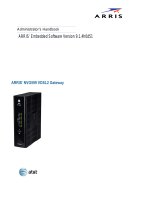Page is loading ...

RESET
ETHERNET
123
4
DSL POWERPHONE LINES
1 & 2
WPS
PUSHBUTTON
BROADBAND
WARNING:
The power supply must be connected to a mains outlet with a protective earth
connection. Do not defeat the protective earth connection.
CAUTION:
Depending on the power supply provided with the product, either the direct plug-
in power supply blades, power supply cord plug or the appliance coupler serves as
the mains power disconnect. It is important that the direct plug-in power supply,
socket-outlet or appliance coupler be located so it is readily accessible.
(Sweden) Apparaten skall anslutas till jordat uttag när den ansluts till ett nätverk.
(Norway) Apparatet må kun tilkoples jordet stikkontakt.
TELECOMMUNICATION INSTALLATION
When using your telephone equipment, basic safety precautions should always
be followed to reduce the risk of fire, electric shock and injury to persons,
including the following:
• Do not use this product near water, for example, near a bathtub, wash bowl,
kitchen sink or laundry tub, in a wet basement, or near a swimming pool.
• Avoid using a telephone (other than a cordless type) during an electrical storm.
There may be a remote risk of electrical shock from lightning.
• Do not use the telephone to report a gas leak in the vicinity of the leak.
• CAUTION: The external phone should be UL Listed and the connections
should be made in accordance with Article 800 of the NEC.
PRODUCT VENTILATION
The Arris Router is intended for use in a consumer's home. Ambient
temperatures around this product should not exceed 104 F (40 C).It should not
be used in locatons exposed to outside heat radiation or trapping of its own
heat.The product should have at least one inch of clearance on all sides except
the bottom when properly installed and should not be placed inside tightly
enclosed spaces unless proper ventilation is provided.
SAVE THESE INSTRUCTIONS
QUICK START GUIDE
Arris NVG510
IMPORTANT SAFETY INSTRUCTIONS
Power Supply Installation
Connect the power supply cord to the power jack on the Arris
®
Router. Plug the
power supply into an appropriate electrical outlet. There is no power (on/off)
switch to power off the device.
Arris
®
Router NVG510 Rear View
NOTE:
The NVG510 supports two VoIP lines over one RJ11 VoIP
port. In order to connect two phone lines the supplied inner/
outer pair splitter adapters must be attached to the RJ11
VoIP port in order to terminate both lines. This is a special
purpose splitter. You must only use the inner/outer pair splitter
adapters supplied by AT&T.
Ethernet cable
Portable computer
using a wireless connection
Desktop computer
using a wired connection
Phone
(use splitter for 2 phones)
Phone cable
Phone outlet
Data cable
Power outlet
Power cable
©2015 Frontier Communications Corporation.

Arris Router Status Indicator Lights
Colored LEDs on your Arris Router indicate the status of various port activity.
LED Action
POWER Solid Green = The device is powered.
Flashing Green = A Power-On Self-Test (POST) is in progress
Flashing Red = A POST failure (not bootable) or device malfunction
occurred.
Off = The unit has no AC power.
• Power LED = Green/Flash
• All other LED = OFF
DURING BOOT
PROCESS
If the device does not boot, and fails its self test or fails to perform initial
load of the bootloader:
• Power LED = Red/Flash
• ALL other LED = Off
If the device boots and then detects a failure:
Power LED = Green/Flash starting POST and then all LEDs will Flash Red,
including Power.
ETHERNET Solid Green = Powered device connected to the associated port (includes
devices with wake-on-LAN capability where a slight voltage is supplied to
the Ethernet connection).
Flickering Green = Activity seen from devices associated with the port.
The flickering of the light is synchronized to actual data traffic.
Off = The device is not powered, no cable or no powered devices
connected to the associated ports.
WIRELESS Solid Green = Wi-Fi client is connected.
Flickering Green = Activity seen from devices connected via Wi-Fi. The
flickering of the light is synchronized to actual data traffic.
Off = The device is not powered or no powered devices connected.
WI-FI SETUP Flickering Green = Indicates when WPS is broadcasting.
Off = Not in use, not broadcasting.
Solid Red = Indicates when WPS is disabled due to WPS PBC being used.
LED Action
BROADBAND Solid Green = Good broadband connection (i.e., good DSL Sync).
Flashing Green = Attempting broadband connection (i.e., DSL attempting
sync).
Flashing Green & Red = If the broadband connection fails to be
established for more than three consecutive minutes the LED switches
to Flashing Green when attempting or waiting to establish a broadband
connection alternating with a five-second steady Red. This pattern
continues until the broadband connection is successfully established.
Flashing Red = No DSL signal on the line. This is only used when there
is no signal, not during times of temporary ‘no tone’ during the training
sequence.
Off = The device is not powered.
SERVICE Solid Green = IP connected (the device has a WAN IP address from DHCP
or 802.1x authentication and the broadband connection is up).
Flashing Green = Attempting PPP connection. Attempting IEEE 802.1X
authentication or attempting to obtain DHCP information.
Red = Device attempted to become IP connected and failed (no DHCP
response, no PPPoE response, 802.1x authentication failed, no IP address
from IPCP, etc.). The Red state times out after two minutes and the Service
indicator light returns to the Off state.
Off = The device is not powered or the broadband connection is not
present.
PHONE 1, 2 Solid Green = The associated VoIP line has been registered with a SIP
proxy server.
Flashing Green = Indicates ringing associated with an incoming call, as
well as a telephone is offhook on the associated FXS port.
Off = VoIP not in use, associated VoIP line is line not registered or the
device is powered off.
DURING
FIRMWARE
UPGRADE
During the software installation, you will lose Internet and phone service.
The LEDs will function as follows:
1. As firmware is being loaded into flash, the LEDs will operate normally as
described above.
2. The installation will take a few minutes. During this phase, the Power
LED willl flash Orange/Amber during firmware upgrade (flash writing to
memory) and all other LEDs will be off.
3. The Router will restart automatically.
As the device reboots, the POWER ON LED behavior will happen.
/