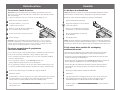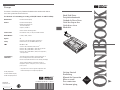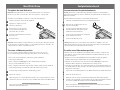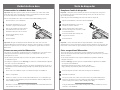Page is loading ...

Getting Started
Einührung
Manual de Operación
Mise en route
Per cominciare
Att komma igång
Hard Disk Drive
Festplattenlaufwerk
Unidad de Disco Duro
Unité de disque dur
Unità disco fisso
Hårddisk
®
Léase esto
primero
Europe
Products sold in Europe by Hewlett-Packard and its authorized dealers
meet the specifications listed below.
Declaration of Conformity (according to ISO/IEC Guide 22 and EN 45014)
Manufacturer: Hewlett-Packard Company
Address: Hewlett-Packard Company
Mobile Computing Division
19310 Pruneridge Ave.
Cupertino, CA 95014
declares that the following product:
Product name: HP OmniBook 2.0 GB, 3.2 GB, 4.0 GB Hard Disk Drive
Model Number: F1385A, F1588A, F1386A
Options: All
conforms to the following product specifications
Safety: IEC 950:1991+A1,A2 / EN 60950 (1992)+A1,A2
EMC: EN 50082-1:1992
CISPR 22:1993 / EN 55022 (1994): Class B
[1 ]
IEC 801-2:1991 / prEN 55024-2 (1992): 4kV CD, 8kV AD
IEC 801-3:1984 / prEN 55024-3 (1991): 3V/m
IEC 801-4:1988 / prEN 55024-4 (1992): 0.5 kV signal lines,
1.0 kV power lines
Supplementary The product herewith complies with the requirements of
Information: the Low Voltage Directive 73/23/EEC and the EMC
Directive 89/336/EEC and carries the CE marking accordingly.
The HP F1454A ac adapter used with this product is
designed to operate on all power systems, other than IT
power systems.
[1 ]
The product was tested in a typical configuration with
Hewlett-Packard personal computer peripherals.
Quality Department
Hewlett-Packard Company
Mobile Computing Division
Multilingual
Printed in U.S.A.
1 2 3 4 5 6 7 8 9 10 11 12
94 95 96 97 98 99
Part Number (P) 5967-4717 Edition 1
®

Hard Disk Drive
To replace the hard disk drive
1
2
3
4
5
1
2
3
You will need a small Phillips screwdriver to remove the hard disk drive.
Important: Back up all the files on your current hard disk drive. You can back up
the files to a tape drive, a network drive, a PC card, a Zip drive, or floppy disks.
From the Start menu, shut down the OmniBook.
Unplug the ac adapter, if present,
and remove all batteries.
Remove the two screws from the
bottom of the hard disk drive and
pull out the drive, as shown.
Insert the new hard disk drive and install
the two screws.
Insert the battery.
Important: After installing a new hard disk drive, you should create a Hibernate partition
on the drive before loading any software—see the following instructions. Otherwise, the
computer will not be able to enter Hibernate mode.
To create a Hibernate partition
If you do not have an OmniBook Support Utility floppy disk, create one now.
Insert a formatted floppy disk in the floppy drive, then do one of the following:
• On a factory software installation, click Start, Programs, OmniBook,
Create Support Utility Disk.
• On any computer, run makesupp from the \Omnibook\Drivers\Hputils
directory on the OmniBook Recovery CD.
• On any computer, download the Support Utility software package from the OmniBook
website (http://www.hp.com/omnibook). Follow the instructions provided.
Insert the Support Utility disk in the OmniBook floppy drive.
Reboot the computer.
When prompted, select “Create Hibernate Partition.” We recommend that you create a
partition the same size as the factory setup (96 MB for 2100, 3100 and 144 MB for 3000).
Refer to the printed Reference Guide provided with your OmniBook for more
information about hard disk drives.
Festplattenlaufwerk
Austauschen des Festplattenlaufwerks
1
2
3
4
5
1
3
Zum Herausnehmen benötigen Sie einen Schlitzschraubendreher.
Wichtig: Erstellen Sie von allen Daten Ihrer aktuellen Festplatte eine Sicherungskopie.
Für die Sicherung können Sie ein Band-, Netzwerk- oder ZIP-Laufwerk, eine PC-Karte oder
Disketten verwenden.
Fahren Sie den OmniBook Rechner über das Menü Start herunter.
Ziehen Sie ggf. den Netzadapter ab, und
entfernen Sie alle Akkus.
Lösen Sie die beiden Schrauben unten am
Festplattenlaufwerk, und nehmen Sie das
Laufwerk wie dargestellt heraus.
Setzen Sie das neue Laufwerk ein, und bringen
Sie die Schrauben wieder an.
Setzen Sie die Akkus wieder ein.
Wichtig: Nachdem Sie eine neue Festplatte eingesetzt haben, empfiehlt es sich, eine
Hibernationspartition zu erstellen (siehe die folgenden Anweisungen). Andernfalls kann
der Rechner nicht in den Hibernationsmodus wechseln.
Erstellen einer Hibernationspartition
Wenn Sie nicht über die OmniBook Unterstützungsdiskette verfügen, erstellen Sie eine
solche Diskette. Legen Sie eine formatierte Diskette in das Diskettenlaufwerk ein, und
gehen Sie wie folgt vor:
• Klicken Sie bei einer standardmäßigen Softwareinstallation auf Start, Programme,
OmniBook und die Option zum Erstellen der Unterstützungsdiskette.
• Führen Sie bei einem Rechner eines anderen Herstellers makesupp im Verzeichnis
\Omnibook\Drivers\Hputils des OmniBook Wiederherstellungs-CD aus.
• Laden Sie bei einem Rechner eines anderen Herstellers die Unterstützungssoftware von
der OmniBook Website (http://www.hp.com/omnibook) herunter. Befolgen Sie dabei die
angegebenen Anweisungen.
Legen Sie die Unterstützungsdiskette in das Diskettenlaufwerk des OmniBook Rechners.
Starten Sie den Rechner neu.
Wählen Sie nach der entsprechenden Eingabeaufforderung “Hibernationspartition
erstellen” aus. Es empfiehlt sich, eine Partition mit der werkseitig konfigurierten Größe
zu erstellen (96 MB für Modell 2100, 3100 und 144 MB für Modell 3000).
Weitere Informationen zu Festplatten finden Sie im Referenzhandbuch, das zusammen
mit dem OmniBook Rechner ausgeliefert wird.
2
Page is loading ...
-
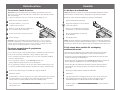 1
1
-
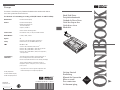 2
2
-
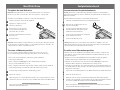 3
3
-
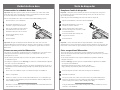 4
4
HP (Hewlett-Packard) F1386A User manual
- Type
- User manual
Ask a question and I''ll find the answer in the document
Finding information in a document is now easier with AI
in other languages
Related papers
Other documents
-
HP OMNIBOOK 800 User manual
-
Lenovo 3000 N100 User manual
-
HP OMNIBOOK 2100 User manual
-
HP Laptop XT1000 User manual
-
HP Omnibook XE3 User manual
-
Lenovo Serial Hard Drive Bay Adapter User manual
-
HP OmniBook 4150 User manual
-
HP Deskjet 340 Printer series User manual
-
JVC LST0580-001A User manual
-
HP Compaq Presario,Presario 5442 User manual