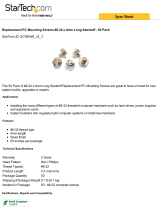Page is loading ...

®
HP OmniBook 2100/3000/3100
Service Manual

ii HP OmniBook 2100/3000/3100
Notice
In a continuing effort to improve the quality of our products, technical and environmental information
in this document is subject to change without notice.
This manual and any examples contained herein are provided “as is” and are subject to change without
notice. Hewlett-Packard Company makes no warranty of any kind with regard to this manual,
including, but not limited to, the implied warranties of merchantability and fitness for a particular
purpose. Hewlett-Packard Co. shall not be liable for any errors or for incidental or consequential
damages in connection with the furnishing, performance, or use of this manual or the examples herein.
Consumer transactions in Australia and the United Kingdom: The above disclaimers and limitations
shall not apply to Consumer transactions in Australia and the United Kingdom and shall not affect the
statutory rights of Consumers.
© Copyright Hewlett-Packard Company 1997, 1998. All rights reserved. Reproduction, adaptation, or
translation of this manual is prohibited without prior written permission of Hewlett-Packard Company,
except as allowed under the copyright laws.
The programs that control this product are copyrighted and all rights are reserved. Reproduction,
adaptation, or translation of those programs without prior written permission of Hewlett-Packard Co.
is also prohibited.
Portions of the programs that control this product may also be copyrighted by Microsoft Corporation,
SystemSoft Corp., Crystal Semiconductor Corporation, Phoenix Technologies, Ltd., and NeoMagic,
Inc. See the individual programs for additional copyright notices.
Microsoft, MS, MS-DOS, and Windows are registered trademarks of Microsoft Corporation. Pentium
and the Intel Inside logo are U.S. registered trademarks and MMX is a U.S. trademark of Intel
Corporation.
All certifications may not be completed at product introduction. Check with your HP reseller for
certification status.
This equipment is subject to FCC rules. It will comply with the appropriate FCC rules before final
delivery to the buyer.
Hewlett-Packard Company
Mobile Computing Division
19310 Pruneridge Ave.
Cupertino, CA 95014, U.S.A.
Edition History
Edition 1.............................April 1998
Edition 2.............................. July 1998

HP OmniBook 2100/3000/3100 iii
Contents
1. Product Information..................................................................................................1-1
Features and Operation..................................................................................................................1-2
Turning the OmniBook On and Off .......................................................................................1-4
Checking the Status of the OmniBook...................................................................................1-5
Using Functions Keys (F1 through F12) ................................................................................1-6
Resetting the OmniBook ........................................................................................................1-7
System Resources...................................................................................................................1-8
Specifications..............................................................................................................................1-10
Internal Design............................................................................................................................1-14
2. Removal and Replacement........................................................................................2-1
Removing the Main Battery (User-Replaceable) ..........................................................................2-3
Removing a Plug-In Accessory Module (User-Replaceable)........................................................2-4
Removing the Hard Disk Drive (User-Replaceable).....................................................................2-5
Removing a RAM Board (User-Replaceable)...............................................................................2-7
Replacing Small Parts (User-Replaceable) ...................................................................................2-9
Removing the Display Assembly (HP Authorized Service Providers Only) ................................2-9
Removing the LCD Module (HP Authorized Service Providers Only)......................................2-12
Removing a 12" Display Case or Display Bracket (HP Authorized Service Providers Only)....2-16
Removing a 13" Display Case or Display Bracket (HP Authorized Service Providers Only)....2-18
Removing the Keyboard (HP Authorized Service Providers Only)............................................2-20
Removing the Top Case (HP Authorized Service Providers Only) ............................................2-21
Removing the Motherboard or Bottom Case (HP Authorized Service Providers Only).............2-25
Removing a BIOS IC (HP Authorized Service Providers Only).................................................2-29
Removing Other Components (HP Authorized Service Providers Only)...................................2-31
3. Troubleshooting and Diagnostics.............................................................................3-1
Troubleshooting ............................................................................................................................3-2
Troubleshooting the Problem.................................................................................................3-2
Verifying the Repair...............................................................................................................3-3
Suggestions for Troubleshooting............................................................................................3-4
Diagnostic Tools .........................................................................................................................3-12
OmniBook Diagnostic Program ...........................................................................................3-12
Power-On Self-Test..............................................................................................................3-17
Sycard PCCtest 450 CardBus Card (Optional) ....................................................................3-20
Desktop Management Interface (DMI) ................................................................................3-21
BIOS Setup Utility................................................................................................................3-23
4. Replaceable Parts.......................................................................................................4-1
5. Reference Information...............................................................................................5-1
Password Removal Policy.............................................................................................................5-1
Hewlett-Packard Display Quality Statement.................................................................................5-2
Service Notes and Obsolete Parts..................................................................................................5-5

iv HP OmniBook 2100/3000/3100
Figures
Figure 1-1. OmniBook - Front View....................................................................................................1-2
Figure 1-2. OmniBook - Side View.....................................................................................................1-2
Figure 1-3. OmniBook - Back View....................................................................................................1-3
Figure 1-4. Replaceable Module Diagram.........................................................................................1-14
Figure 2-1. Removing the Main Battery ..............................................................................................2-3
Figure 2-2. Removing a Plug-In Module.............................................................................................2-4
Figure 2-3. Removing the Hard Drive .................................................................................................2-5
Figure 2-4. Installing a Hard Drive in the Case ...................................................................................2-6
Figure 2-5. Removing the RAM Cover................................................................................................2-8
Figure 2-6. Removing a RAM Board...................................................................................................2-8
Figure 2-7. Removing the Hinge Covers and Icon Window Cover...................................................2-10
Figure 2-8. Removing the Icon PCA and Display Assembly.............................................................2-11
Figure 2-9. Removing the Hinge Covers and Icon Window Cover...................................................2-13
Figure 2-10. Removing the Display Bezel.........................................................................................2-14
Figure 2-11. Removing the 12" LCD Module ...................................................................................2-15
Figure 2-12. Removing the 13" LCD Module ...................................................................................2-15
Figure 2-13. Removing a 12" Display Case and Display Bracket .....................................................2-17
Figure 2-14. Removing a 13" Display Case and Display Bracket .....................................................2-19
Figure 2-15. Removing the Hinge Covers and Icon Window Cover.................................................2-20
Figure 2-16. Removing the Keyboard................................................................................................2-21
Figure 2-17. Removing the Heatsink .................................................................................................2-22
Figure 2-18. Removing the Case Screws...........................................................................................2-23
Figure 2-19. Removing the Top Case................................................................................................2-24
Figure 2-20. Two Types of CPU Modules and Thermal Kits............................................................2-25
Figure 2-21. Removing the Motherboard...........................................................................................2-26
Figure 2-22. Installing OmniBook 3000 Regulatory and Serial Labels.............................................2-29
Figure 2-23. Removing a BIOS IC ....................................................................................................2-30
Figure 3-1. Basic Troubleshooting Steps.............................................................................................3-2
Figure 3-2. OmniBook Diagnostic Screens — Basic and Advanced.................................................3-12
Figure 3-3. Serial and Parallel Loopback Connectors........................................................................3-14
Figure 3-4. DMI Components............................................................................................................3-22
Figure 4-1. Exploded View..................................................................................................................4-2
Tables
Table 1-1. OmniBook 2100/3000/3100 Models..................................................................................1-1
Table 1-2. Product Comparisons..........................................................................................................1-3
Table 1-3. Activating Power Modes....................................................................................................1-4
Table 1-4. Status Panel Indicators (Icon PCA)....................................................................................1-5
Table 1-5. Indicator Lights (Icon PCA and Battery)............................................................................1-6
Table 1-6. Function Keys (F1-F12)......................................................................................................1-6
Table 1-7. System Interrupts................................................................................................................1-8
Table 1-8. System Memory..................................................................................................................1-8
Table 1-9. System Input/Output Addresses (100-3FF) ........................................................................1-9
Table 1-10. DMA Channels.................................................................................................................1-9
Table 1-11. HP OmniBook 2100/3000/3100 Specifications .............................................................1-10
Table 1-12. HP OmniBook 2100/3000/3100 Accessories.................................................................1-12
Table 1-13. Functional Structure........................................................................................................1-15
Table 2-1. Removal Cross-Reference..................................................................................................2-1

HP OmniBook 2100/3000/3100 v
Table 2-2. Required Equipment...........................................................................................................2-2
Table 2-3. Recommended Screw Torques ...........................................................................................2-2
Table 2-4. Hard Disk Drive Replacement Part Numbers.....................................................................2-5
Table 2-5. RAM Board Replacement Part Numbers and Compatibility..............................................2-7
Table 2-6. Replacing Small Parts (User-Replaceable).........................................................................2-9
Table 2-7. Display Component Compatibility ...................................................................................2-12
Table 2-8. Removing Other Components (Authorized Providers).....................................................2-31
Table 3-1. Scope of Diagnostic Tools..................................................................................................3-4
Table 3-2. Troubleshooting Suggestions..............................................................................................3-5
Table 3-3. OmniBook Diagnostic Error Codes..................................................................................3-14
Table 3-4. POST Terminal-Error Beep Codes...................................................................................3-17
Table 3-5. POST Messages................................................................................................................3-18
Table 3-6. BIOS Setup Menus and Parameters..................................................................................3-23
Table 4-1. OmniBook Replaceable Parts.............................................................................................4-3
Table 4-2. Assembly-Component Breakdown.....................................................................................4-6
Table 4-3. Accessory Replaceable Parts..............................................................................................4-7
Table 4-4. Part Number Reference.......................................................................................................4-8
Table 5-1. OmniBook 2100/3000/3100 LCD Guidelines (TFT) .........................................................5-3
Table 5-2. OmniBook 2100 LCD Guidelines (DSTN)........................................................................5-4
Table 5-3. Service Notes......................................................................................................................5-5
Table 5-4. Obsolete Repair Parts .........................................................................................................5-5

vi HP OmniBook 2100/3000/3100
Introduction
This service manual provides reference information for the HP OmniBook 2100/3000/3100. It is
intended to be used by HP-authorized service personnel in the installation, servicing, and repair of
these products.
The manual is designed as a self-paced guide. It is intended to train you to install, configure, and
repair OmniBook computers. You can follow this manual without having equipment available.
The following table lists additional places where you can get supplementary information about
OmniBook products.
Sources of OmniBook Information
Source Address or Number Comments
HP External Web http://www.hp.com/omnibook
(http://www2.hp.com/omnibook,
European mirror)
No usage restriction.
HP US Reseller Web http://partner.americas.hp.com Restricted to Authorized Resellers only.
HP Asia Pacific Channel
Support Centre for DPSP
Partners
http://www.hp.com.au Restricted to DPSP Partners only.
America Online Keyword: HP Call (800) 827-6364 for membership
within the US.
CompuServe* GO HP Call (800) 524-3388 for membership
within the US.
HP Bulletin Board Service Refer to the latest Product Support Plan
for non-US BBS numbers.
HP First (automated fax) (800) 333-1917 US and Canada.
(801) 344-4809 Outside US and Canada.
(800) 544-9976 Reseller support number (enter outlet id
number).
HP Support Assist CD-ROM (800) 457-1762 US and Canada.
(801) 431-1587 Outside US and Canada.
* Baud rates = 300-28,800; Parity = E; Data bits = 7; Stop bits = 1.
About This Edition
This edition of this service manual contains the following major changes from the previous edition:
• New OmniBook 2100 products.
• New OmniBook 2100 Pentium II CPU module and related parts.
• New OmniBook 2100/3100 RAM board configurations.
• Updated part numbers.
• Insert current service notes.

HP OmniBook 2100/3000/3100 Product Information 1-1
1
Product Information
The HP OmniBook 2100/3000/3100 represents a category of HP notebook computers featuring the
latest mobile technologies. They use high-speed Intel Pentium processors with MMX technology and
Pentium II processors, large 12.1-inch and 13.3-inch displays, and high-capacity hard drives.
Table 1-1. OmniBook 2100/3000/3100 Models
OmniBook
Product *
CPU ** Display Hard Drive Floppy Drive CD-ROM
Drive
Standard
RAM
OmniBook 2100
F1580
x
*** Pentium
233 MHz
12.1-inch
SVGA DSTN
3.2 GB
(F1588A)
1.44 MB
(F1384A)
CD-ROM
(F1587A)
32 MB
F1581
x
*** 12.1-inch
SVGA TFT
F1584
x
*** Pentium
200 MHz
12.1-inch
SVGA DSTN
2.1 GB
(F1385A)
F1597
x
Pentium II
233 MHz
3.2 GB
(F1588A)
F1598
x
12.1-inch
SVGA TFT
4.0 GB
(F1386A)
F1599
x
Pentium II
266 MHz
OmniBook 3100
F1582
x
Pentium
266 MHz
13.3-inch
XGA TFT
4.0 GB
(F1386A)
1.44 MB
(F1384A)
CD-ROM
(F1587A)
32 MB
OmniBook 3000
F1391A Pentium
200 MHz
13.3-inch
XGA TFT
2.1 GB
(F1385A)
1.44 MB
(F1384A)
None 16 MB
F1392A Pentium
233 MHz
4.0 GB
(F1386A)
F1393A Pentium
266 MHz
32 MB
F1394A 16 MB
* For the products listed:
"A" suffix means Windows 95 installed, Windows NT not available.
"
x
" suffix means
"N" or "NT" for Windows NT 4.0 installed (sales channel distinction only), or
"W" or "WT" for Windows 95 installed (sales channel distinction only).
** Intel Mobile Pentium or Pentium II processor.
*** Nickel-metal-hydride main battery is standard. All others have lithium-ion main battery.
Unpublished OmniBook 2100/3100 models with no CD-ROM drive (and equivalent model): F1583
x
(F1584
x
),
F1592
x
(F1580
x
), F1593
x
(F1581
x
), F1594
x
(F1582
x
).

1-2 Product Information HP OmniBook 2100/3000/3100
Features and Operation
The following three illustrations point out the main external features of the computer. They are
followed by highlights of the computer’s operation. For an internal, exploded view, see page 4-2.
Figure 1-1. OmniBook - Front View
Figure 1-2. OmniBook - Side View
Microphone
Status panel
Touch pad
Display latch
Main battery
Floppy drive or other
plug-in module
Stereo speaker
Power button
Power status light
PC Card slots
Eject buttons
Audio line-in
Microphone-in
Headphone-out
AC adapter
Kensington lock
Hard disk drive
Click buttons
Stereo speaker

HP OmniBook 2100/3000/3100 Product Information 1-3
Figure 1-3. OmniBook - Back View
Table 1-2. Product Comparisons
OmniBook 2100/3100 OmniBook 3000 OmniBook 4100 OmniBook 7100
Processor *
Pentium II (266 or 233
MHz), or Pentium (266,
233, or 200 MHz) with
MMX technology. 512-
KB burst-synchronous
L2 cache.
Pentium (266, 233, or
200 MHz) with MMX
technology. 512-KB
burst-synchronous L2
cache.
Pentium II (266 or 233
MHz), or Pentium
(266 MHz) with MMX
technology. 512-KB
burst-synchronous L2
cache (high-speed
bus for Pentium II).
Pentium II (266 MHz).
512-KB burst-
synchronous L2
cache (high-speed
bus).
Memory
32 MB RAM on
motherboard.
Expandable to 160,
192, or 288 MB.
16 MB RAM on
motherboard.
Expandable to
144 MB.
32 MB RAM on
motherboard.
Expandable to
160 MB.
32 MB RAM on
motherboard.
Expandable to
288 MB.
Display
13.3-inch TFT XGA
display, or 12.1-inch
TFT or DSTN SVGA
display.
13.3-inch TFT XGA
display.
14.1- or 13.3-inch TFT
XGA display.
14.1-inch TFT XGA
display.
Video
PCI local bus video.
128-bit graphics
controller with 2 MB
internal video RAM. Up
to 64K colors (XGA),
16M colors (SVGA).
Zoomed Video enabled.
PCI local bus video.
128-bit graphics
controller with 2 MB
internal video RAM.
Up to 64K colors
(XGA). Zoomed Video
enabled.
PCI local bus video.
128-bit graphics
controller with 2 MB
internal video RAM.
Up to 64K colors
(XGA). Zoomed Video
enabled.
PCI local bus video.
64-bit graphics
controller with 4 MB
external video RAM.
Up to 16M colors
(XGA). Zoomed Video
enabled.
Operating
System
Windows 95 or
Windows NT 4.0
preinstalled.
Windows 95
preinstalled.
(Windows NT 4.0
certified.)
Windows 95 or
Windows NT 4.0
preinstalled.
Windows 95 or
Windows NT 4.0
preinstalled.
Desktop
Management
Interface
DMI 2.0.
HP TopTools 2.6 or 3.0.
DMI 1.1.
HP TopTools 2.0.
DMI 2.0.
HP TopTools 2.6.
DMI 2.0.
HP TopTools 2.6.
Power
Management
APM 1.2.
ACPI compliant.
APM 1.2. APM 1.2.
ACPI compliant.
APM 1.2.
ACPI compliant.
Power States
On, Standby,
Suspend, Hibernate,
Off.
On, Standby,
Suspend, Hibernate,
Off.
On, Standby,
Suspend, Hibernate,
Off.
On, Standby,
Suspend, Hibernate,
Off.
* Intel Mobile Pentium or Mobile Pentium II processor.
Infrared
Serial
Parallel
System-off button
External
monitor
Docking
PS/2
Universal serial bus (USB)

1-4 Product Information HP OmniBook 2100/3000/3100
Turning the OmniBook On and Off
• On. Press the blue power button to turn on the OmniBook.
•
Standby. The display turns off automatically if the computer is inactive for about 2 minutes.
•
Suspend. Click Start, Suspend (Windows 95) or press the blue power button briefly (about 1
second) to suspend activity when the OmniBook is on. When you turn on the computer, it
resumes your previous work session.
Closing the lid (for more than 2 seconds) also suspends the computer.
•
Hibernate. Press Fn+F12. This is like Off, except that your current work session is first saved to
disk. When you turn on the computer, it reboots and restores your previous session.
• Off. Click Start, Shut Down. If the OmniBook does not respond, press and hold the blue power
button until the display shuts down. When you turn on the computer, it reboots. Unsaved data is
lost.
Table 1-3. Activating Power Modes
Power Mode To Enter Mode To Turn Back On
Standby
Reduced-power/stopped state. Display is off.
Everything is in a reduced-power state. Network
devices are maintained. Your current work session
continues at turn-on (any key or pointer action).
Press Fn+S
–or–
allow time-out.
Press any key or move
a pointing device to
display the current
session ("Instant-On").
Suspend
Low-power/stopped state. Lower power state than
Standby. Everything is off or in a low-power state.
Network devices are off. Your previous work session
resumes at turn-on. For plug-and-play operating
systems, network connections resume at turn-on.
Press blue power button for
about 1 second
–or–
close the lid*
–or–
click Start, Suspend (Windows
95)
–or–
allow time-out.
Press blue power
button to display the
current session
("Instant-On").
Hibernate
No-power/stopped state. Session is saved on the
hard disk. Everything is shut down. Computer
reboots at turn-on and restores previous session
and network connections (if plug-and-play).
Press Fn+F12
–or–
allow time-out.
Press blue power
button to restart and
restore the previous
session.
Off
No-power/stopped state. Everything is shut down
(battery continues charging if ac adapter is
connected). Computer reboots at turn-on and
restores network connections.
Click Start, Shut Down
–or–
Press and hold the blue power
button until the display shuts
down.
Press blue power
button to restart with a
new session.
* Does not suspend if Video Display Device set to Both in BIOS Setup.

HP OmniBook 2100/3000/3100 Product Information 1-5
Checking the Status of the OmniBook
The OmniBook status panel, located above the keyboard (on the icon PCA), contains indicators that
show the current status of the OmniBook. The indicators in the status panel show keyboard status,
drive status, and power status.
Table 1-4. Status Panel Indicators (Icon PCA)
Indicator Meaning
AC power. The ac adapter is plugged in.
OmniBook 3000:
Blinks
when the battery is being charged.
Battery status. Shows the approximate charge level of the battery relative to a full
charge. Each bar represents approximately 10% charge.
The upper and lower triangles indicate the presence of the main battery (upper) and a
second battery (lower). A triangle blinks when that battery is charging. The main
battery charges first, discharges last.
OmniBook 2100/3100: If two batteries are installed, the indicator shows the combined
charge of both batteries.
OmniBook 3000: If two batteries are installed and the ac adapter is connected, the
indicator shows the level of the battery being charged. If the ac adapter is not
connected, the indicator shows the combined charge of both batteries.
Press Fn+F6 to show separate battery levels.
Battery low. (Triangle, but no bars.) The OmniBook also beeps.
Defective battery. (No triangle, no bars.) No charging, even though ac adapter is
present.
OmniBook 3000:
Overheated battery. (No triangle, top bar.) The battery is too hot to charge. Not
necessarily a defective battery.
Internal drive. The OmniBook is accessing one of the internal drives: the hard disk
drive, CD-ROM drive, or other plug-in module drive.
Floppy disk drive. The OmniBook is accessing the floppy disk drive.
PC Card. There is activity between the PC Card and the computer.
Caps Lock. Caps Lock is active.
Num Lock. Num Lock is active.
Keypad Lock. The embedded keypad is active (Fn+F8). Num Lock must also be on
for the numeric keys—otherwise, cursor control is active.
Scroll Lock. Scroll Lock is active.
(scrolling)
OmniBook 3000:
Suspend mode. These symbols flash from left to right when the OmniBook is
suspended (turned off by pressing the power button briefly).
If ac power is not connected, the green power light also blinks slowly.

1-6 Product Information HP OmniBook 2100/3000/3100
The green power light in the hinge area (located on the icon PCA) indicates the power state. The
green lights on the main battery or secondary battery indicate its charge level.
Table 1-5. Indicator Lights (Icon PCA and Battery)
Light Meaning
OmniBook 2100/3100:
Power Light
Steady green light
Blinking green light
No light
OmniBook is running (On mode).
OmniBook is suspended (Suspend or Standby mode).
OmniBook is off (Off or Hibernate mode).
OmniBook 3000:
Power Light
Steady green light
Blinking green light
No light
Battery is charging (ac power connected).
Battery is not charging (ac power connected), or
computer is Suspended (no ac power).
Battery is not charging (no ac power).
Battery Lights
Show battery charge level only while the button is pressed on the battery.
The number of lights that turn on indicates the charge.
Using Functions Keys (F1 through F12)
The top row of the keyboard has twelve function keys that serve as hot keys—shortcut key
sequences—for various system controls. For an external keyboard, CTRL+ALT is normally equivalent
to the Fn key.
Table 1-6. Function Keys (F1-F12)
Hot Keys Effect
Fn + F1 Decreases the display’s brightness.
Fn + F2 Increases the display’s brightness.
Fn + F3 Decreases the display’s contrast (DSTN displays only, if available).
Fn + F4 Increases the display’s contrast (DSTN displays only, if available).
Fn + F5 Switches among the built-in display, an external display, and simultaneous displays.
Fn + F6 (hold) For use with two batteries: The battery indicator in the status panel briefly displays the
individual battery status for each battery.
Fn + F7 Toggles the sound on and off (mutes sound).
Fn + F8 Toggles the built-in keypad on and off. Does not affect an external keyboard. If Num
Lock is on, then the numeric functions are active—otherwise, cursor control is active.
Fn + F9 Toggles Num Lock (numeric functions for the keypad) on and off.
Fn + F10 Toggles Scroll Lock on and off.
Fn + F12 Enters Hibernate mode.
Fn + R Enters Suspend mode.
Fn + S Enters Standby mode.
Fn + UP-ARROW Increases sound volume.
Fn + DOWN-ARROW Decreases sound volume.

HP OmniBook 2100/3000/3100 Product Information 1-7
Resetting the OmniBook
1. Use a pen or a straightened paper clip to push the system-off button in the hole on the back panel.
(The switch is on the motherboard.)
–or–
Press the blue power button until the display shuts down. (The switch is on the icon PCA.)
2. After the computer shuts down, press the blue power button to turn it on.
Note
The OmniBook can boot from a CD if all these conditions are true:
• You have an internal CD-ROM drive installed,
• You have a bootable CD in the drive, such as the OmniBook Recovery CD, and
• You select the CD-ROM drive as the boot device. You can do this during reboot by pressing
ESC to cancel the OmniBook screen, then ESC to display the boot-device menu for a one-
time selection.

1-8 Product Information HP OmniBook 2100/3000/3100
System Resources
Below are default values for system resources. To see other, non-default possibilities, use the BIOS
Setup utility (see page 3-23), which lists port and audio device configurations in the System Devices
menu.
The tables in this section show typical resource usage as set up by the OmniBook BIOS. Plug-and-
play operating systems, drivers, and BIOS Setup settings may change some of the entries.
Table 1-7. System Interrupts
0 System timer
1 Keyboard
2 Cascade IRQ 9
3 Free (or COM2 infrared port, if enabled)
4 COM1 (serial port)
5 Crystal sound
6 Floppy drive
7 LPT1 (ECP parallel port)
8 Real-time clock
OmniBook 2100/3100
9Free
10 USB and CardBus - assigned by Windows driver
11 Free
OmniBook 3000
9 Free (or MIDI, if enabled)
10 USB - assigned by Windows driver
11 CardBus - assigned by Windows driver
12 Pointing device
13 Numeric data processor
14 Internal hard disk (primary IDE controller)
15 Internal CD-ROM drive (secondary IDE controller)
Table 1-8. System Memory
00000 - 9FFFF System memory
A0000 - BFFFF Video
C0000 - CBFFF Video BIOS
OmniBook 2100/3100
CC000 - DBFFF* Free**
DC000*- FFFFF System BIOS
OmniBook 3000
CC000 - DFFFF* Free**
E0000*- FFFFF System BIOS
* Approximate boundary.
** Valid uses for memory addresses CC000-DBFFF or CC000-DFFFF:
Upper memory blocks (UMBs).
PC card memory windows.

HP OmniBook 2100/3000/3100 Product Information 1-9
Table 1-9. System Input/Output Addresses (100-3FF)
170-177 Internal CD-ROM drive (secondary IDE controller)
1F0-1F7 Internal hard disk (primary IDE controller)
200-207 OmniBook 3000: Joystick
220-22F Crystal sound
376 Internal CD-ROM drive (secondary IDE controller)
378-37F LPT1 (printer port)
388-38B Sound
3B0-3BB VGA adapter
3C0-3DF VGA adapter
3E0-3E1 PCMCIA controller
3F0-3F5 Floppy controller
3F6 Internal hard disk (primary IDE controller)
3F7 Floppy controller
3F8-3FF COM1 (serial port)
Table 1-10. DMA Channels
0 Sound record
1 Sound playback
2 Floppy drive
3 LPT1 (ECP parallel port)
4 Cascade
5Free
6Free
7Free

1-10 Product Information HP OmniBook 2100/3000/3100
Specifications
The following tables list specifications for the OmniBook and its accessories.
Table 1-11. HP OmniBook 2100/3000/3100 Specifications
Physical
Attributes
OmniBook 2100/3100:
12-Inch Display
Size: 29.9 × 23.7 × 4.6 cm (11.7 × 9.2 × 1.8 in) closed.
Weight: 2.9 kg (6.4 lb).
13-Inch Display
Size: 30.3 × 23.7 × 4.9 cm (11.9 × 9.2 × 1.9 in) closed.
Weight: 3.0 kg (6.7 lb).
OmniBook 3000:
Size: 30.3 × 23.7 × 5.2 cm (11.9 × 9.3 × 2.1 in) closed.
Weight: 3.0 kg (6.7 lb).
Processor and
Bus Architecture
200-, 233-, or 266-MHz Intel Mobile Pentium processor with MMX technology or 233- or
266-MHz Intel Mobile Pentium II processor.
Intel sub-2V low-power processor.
512-KB burst-synchronous L2 cache.
32-bit PCI bus.
Graphics OmniBook 2100/3100:
12.1-inch SVGA active matrix (TFT) display (800 × 600 × 16M colors),
12.1-inch SVGA dual-scan (DSTN) display (800 × 600 × 16M colors), or
13.3-inch XGA active-matrix (TFT) display (1024 × 768 × 64K colors).
OmniBook 3000:
13.3-inch XGA active-matrix (TFT) display (1024 × 768 × 64K colors).
PCI local bus video; 128-bit graphics controller with 2-MB video RAM.
Zoomed Video enabled in one PC Card slot.
Power OmniBook 2100/3100:
Rechargeable lithium-ion or nickel-metal-hydride battery with built-in four-level gauge.
AC adapter 100–240 Vac (50–60 Hz) input; 19 Vdc, 3.16 A output.
OmniBook 3000:
Rechargeable lithium-ion battery with built-in four-level gauge.
AC adapter: 100–240 Vac (50–60 Hz) input; 19 Vdc, 2.4 A output.
Low-battery warning.
Suspend/resume capability.
Power states: On, Standby, Suspend, Hibernate, Off.
Battery life: up to 3 hours (varies with type of usage) for one battery.
Optional secondary lithium-ion battery doubles operating time.
Advanced Power Management (APM 1.2).
ACPI 1.0 ready (OmniBook 2100/3100 only).
Mass Storage
4.0-GB, 3.2-GB, or 2.1-GB removable hard drive.
1.44-MB internal/external floppy drive (swap with optional modules or secondary battery).
Removable CD-ROM drive.
Optional removable Zip drive.
RAM OmniBook 2100/3100:
32-MB RAM on motherboard.
One or two slots for RAM expansion up to maximum of 160 MB (Pentium, one slot),
192 MB (Pentium, two slots), or 288 MB (Pentium II) using HP memory modules,
depending on the processor type and number of slots.
OmniBook 3000:
16-MB RAM on motherboard.
Two slots for RAM expansion up to 144 MB using HP memory modules.

HP OmniBook 2100/3000/3100 Product Information 1-11
Audio System
16-bit, Sound Blaster Pro-compatible.
Stereo sound via two built-in speakers.
Built-in microphone.
Line-in, line-out, and microphone-in.
3D enhanced audio.
MIDI support with optional port replicator (OmniBook 3000 only).
Keyboard and
Pointing Device
87/88-key touch-type full-size QWERTY keyboard with 101/102-key emulation.
Embedded numeric keypad.
12 function Fn keys.
Touch pad.
Input/Output
Universal serial bus (USB).
9-pin, 115,200-bps serial (16550 UART).
25-pin bidirectional ECP/EPP parallel.
Video-out (up to 1024 × 768 × 64K colors) at up to 85-Hz refresh rate.
PS/2 keyboard/mouse.
4-Mbps IrDA-compliant infrared.
Docking connector.
Expandability
One Type III or two Type II 16-/32-bit PC Card slots.
CardBus enabled.
Plug-in module bay for accessory modules.
OmniBook 2100/3100:
Full line of optional docking products: port replicator, mini dock, and docking system.
OmniBook 3000:
Optional port replicator.
Preinstalled
Software
OmniBook 2100/3100:
Microsoft Windows 95 or Windows NT 4.0.
Windows 95-compatible Plug and Play.
Windows NT 4.0 PC Card Plug-and-Play.
DMI 2.0 with HP TopTools 2.6 or 3.0.
OmniBook 3000:
Microsoft Windows 95.
Windows 95-compatible Plug and Play.
DMI 1.1 under Windows 95 with HP TopTools 2.0.
Windows NT 4.0 certified, with APM 1.2 and PC Card Plug-and-Play support.
Advanced Power Management (APM 1.2).
MacAfee VirusScan.
Online documentation.
OmniBook Recovery CD-ROM included.
Centralized worldwide BIOS and driver update service.
Security Features OmniBook 2100/3100:
Two-level password protection.
Drive lock.
Password for docking eject.
OmniBook 3000:
One level password protection.
DMI-accessible electronic serial number.
Kensington Microsaver lock slot.
Environmental
Limits
Operating temperature: 5 to 35 °C (41 to 95 °F).
Operating humidity: 20 to 90 percent RH (5 to 35 °C).
Storage temperature: –20 to 50 °C (–4 to 122 °F).

1-12 Product Information HP OmniBook 2100/3000/3100
Major ICs OmniBook 2100/3100:
CPU: Intel Mobile Pentium or Pentium II.
South Bridge: PIIX4.
Video: NeoMagic NM2160 (NMG4).
Audio: Crystal CS4237B.
CardBus: TI PCI1220.
Keyboard controller: National PC87570.
Super I/O: SMC 669FR.
OmniBook 3000:
CPU: Intel Mobile Pentium.
South Bridge: PIIX4.
Video: NeoMagic NM2160 (NMG4).
Audio: Crystal CS4237B.
CardBus: TI PCI1131.
Keyboard controller: Intel 87C51SL.
Super I/O: SMC 669FR.
Table 1-12. HP OmniBook 2100/3000/3100 Accessories
Accessory Description OmniBook Compat.
2100/3100 3000 4100/7100
Memory
F1363A 16-MB EDORAM expansion module (see page 2-7)
•
F1364A 32-MB EDORAM expansion module (see page 2-7)
•
F1365A 64-MB EDORAM expansion module (see page 2-7)
•
F1456A 32-MB SDRAM expansion module
••
F1457A 64-MB SDRAM expansion module (see page 2-7)
••
F1622A 128-MB SDRAM expansion module (see page 2-7)
••
Hard Drives
F1385A 2.1-GB internal hard disk drive
••
F1386A 4.0-GB internal hard disk drive
••
F1588A 3.2-GB internal hard disk drive
••
Modules
F1380A Replacement floppy disk drive cable for external use
••
F1384A Internal/external floppy disk drive module and cable
••
F1387A 20X CD-ROM drive module
•
F1388A 100-MB Zip drive module
••
F1587A 24X CD-ROM drive module
••

HP OmniBook 2100/3000/3100 Product Information 1-13
Accessory Description OmniBook Compat.
2100/3100 3000 4100/7100
Power Options
F1377A 45-watt ac adapter
•
F1379A Automobile adapter
•
F1382A Standard lithium-ion battery pack (primary)
••
F1383A Secondary lithium-ion battery pack (plug-in module)
••
F1454A 60-watt ac adapter
••
F1455A 75-watt auto/airline power adapter
•••
F1589A Nickel-metal-hydride battery (primary)
•
8120-6312
8120-6313
8120-6314
8120-6316
8120-6317
8120-8373
8120-8699
Replacement power cord (Australia)
Replacement power cord (U.S., Canada, Taiwan)
Replacement power cord (Europe)
Replacement power cord (Japan)
Replacement power cord (India, South Africa)
Replacement power cord (People’s Republic of China)
Replacement power cord (Hong Kong,Singapore,U.K.)
•••
Adapters
F1469A PS/2 Y adapter
••
PC Cards
F1623A 10/100-Mbps Ethernet + 56-Kbps modem PC Card by
Xircom
•••
F1626A 10/100-Mbps Ethernet PC Card by 3Com
•••
F1627A 56-Kbps modem PC Card by Xircom
•••
TCM3C589 10-Mbps Ethernet PC Card by 3Com
•••
Docks
F1369A Monitor stand
•
F1381A Port replicator
•
F1451A Port replicator
••
F1452A Mini dock
••
F1453A Monitor stand (short) for F1451A and F1452A
••
F1477A Docking system and monitor stand (tall)
••
F1585A Docking bay module adapter
•
/