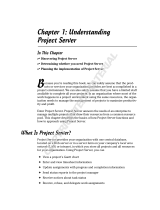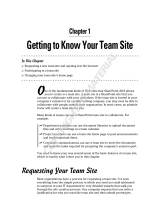Page is loading ...

Novell
www.novell.com
novdocx (en) 24 April 2008
Novell Teaming 1.0 Installation Guide
Teaming
1.0
June 25, 2008
INSTALLATION GUIDE

novdocx (en) 24 April 2008
Legal Notices
Novell, Inc., makes no representations or warranties with respect to the contents or use of this documentation, and
specifically disclaims any express or implied warranties of merchantability or fitness for any particular purpose.
Further, Novell, Inc., reserves the right to revise this publication and to make changes to its content, at any time,
without obligation to notify any person or entity of such revisions or changes.
Further, Novell, Inc., makes no representations or warranties with respect to any software, and specifically disclaims
any express or implied warranties of merchantability or fitness for any particular purpose. Further, Novell, Inc.,
reserves the right to make changes to any and all parts of Novell software, at any time, without any obligation to
notify any person or entity of such changes.
Any products or technical information provided under this Agreement may be subject to U.S. export controls and the
trade laws of other countries. You agree to comply with all export control regulations and to obtain any required
licenses or classification to export, re-export or import deliverables. You agree not to export or re-export to entities on
the current U.S. export exclusion lists or to any embargoed or terrorist countries as specified in the U.S. export laws.
You agree to not use deliverables for prohibited nuclear, missile, or chemical biological weaponry end uses. See the
Novell International Trade Services Web page (http://www.novell.com/info/exports/) for more information on
exporting Novell software. Novell assumes no responsibility for your failure to obtain any necessary export
approvals.
Copyright © 2008 Novell, Inc. All rights reserved. No part of this publication may be reproduced, photocopied,
stored on a retrieval system, or transmitted without the express written consent of the publisher.
Novell, Inc., has intellectual property rights relating to technology embodied in the product that is described in this
document. In particular, and without limitation, these intellectual property rights may include one or more of the U.S.
patents listed on the Novell Legal Patents Web page (http://www.novell.com/company/legal/patents/) and one or
more additional patents or pending patent applications in the U.S. and in other countries.
Novell, Inc.
404 Wyman Street, Suite 500
Waltham, MA 02451
U.S.A.
www.novell.com
Online Documentation: To access the latest online documentation for this and other Novell products, see
the Novell Documentation Web page (http://www.novell.com/documentation).

novdocx (en) 24 April 2008

Contents 5
Contents
novdocx (en) 24 April 2008
About This Guide 7
1 Pre-Installation Steps 9
1.1 Prerequisites . . . . . . . . . . . . . . . . . . . . . . . . . . . . . . . . . . . . . . . . . . . . . . . . . . . . . . . . . . . . . . . 9
1.2 Review Steps for Installing Novell Teaming. . . . . . . . . . . . . . . . . . . . . . . . . . . . . . . . . . . . . . . 10
1.3 Database Planning. . . . . . . . . . . . . . . . . . . . . . . . . . . . . . . . . . . . . . . . . . . . . . . . . . . . . . . . . . 11
1.3.1 MySQL. . . . . . . . . . . . . . . . . . . . . . . . . . . . . . . . . . . . . . . . . . . . . . . . . . . . . . . . . . . . 12
1.3.2 Microsoft SQL Server . . . . . . . . . . . . . . . . . . . . . . . . . . . . . . . . . . . . . . . . . . . . . . . . 12
1.3.3 Oracle Database . . . . . . . . . . . . . . . . . . . . . . . . . . . . . . . . . . . . . . . . . . . . . . . . . . . . 13
1.3.4 Non-Local Database Setup . . . . . . . . . . . . . . . . . . . . . . . . . . . . . . . . . . . . . . . . . . . . 14
1.4 File System Planning . . . . . . . . . . . . . . . . . . . . . . . . . . . . . . . . . . . . . . . . . . . . . . . . . . . . . . . . 14
1.5 Network Planning . . . . . . . . . . . . . . . . . . . . . . . . . . . . . . . . . . . . . . . . . . . . . . . . . . . . . . . . . . . 14
1.5.1 Planning Firewalls, Ports, and Session Timeouts . . . . . . . . . . . . . . . . . . . . . . . . . . . 15
1.5.2 Port 80/443 configuration on Linux . . . . . . . . . . . . . . . . . . . . . . . . . . . . . . . . . . . . . . 15
1.5.3 Integrating with iChain . . . . . . . . . . . . . . . . . . . . . . . . . . . . . . . . . . . . . . . . . . . . . . . . 16
1.6 Memory Guidelines . . . . . . . . . . . . . . . . . . . . . . . . . . . . . . . . . . . . . . . . . . . . . . . . . . . . . . . . . 18
1.7 Security Guidelines . . . . . . . . . . . . . . . . . . . . . . . . . . . . . . . . . . . . . . . . . . . . . . . . . . . . . . . . . 19
1.8 Load-Balancing and Clustering Novell Teaming . . . . . . . . . . . . . . . . . . . . . . . . . . . . . . . . . . . 21
2 Installing Novell Teaming 25
2.1 Running the Installer . . . . . . . . . . . . . . . . . . . . . . . . . . . . . . . . . . . . . . . . . . . . . . . . . . . . . . . . 25
2.2 Installing a Standalone Lucene Index Server. . . . . . . . . . . . . . . . . . . . . . . . . . . . . . . . . . . . . . 33
2.2.1 Installing Lucene for a New Teaming Site . . . . . . . . . . . . . . . . . . . . . . . . . . . . . . . . . 33
2.2.2 Installing Lucene for an Existing Teaming Site . . . . . . . . . . . . . . . . . . . . . . . . . . . . . 34
2.3 Starting and Stopping Novell Teaming. . . . . . . . . . . . . . . . . . . . . . . . . . . . . . . . . . . . . . . . . . . 35
2.3.1 Starting Novell Teaming/Liferay. . . . . . . . . . . . . . . . . . . . . . . . . . . . . . . . . . . . . . . . . 35
2.3.2 Setting up Novell Teaming to Start on System Startup . . . . . . . . . . . . . . . . . . . . . . . 36
2.3.3 Log Files and Monitoring . . . . . . . . . . . . . . . . . . . . . . . . . . . . . . . . . . . . . . . . . . . . . . 36
2.3.4 Stopping Novell Teaming. . . . . . . . . . . . . . . . . . . . . . . . . . . . . . . . . . . . . . . . . . . . . . 36
2.4 Novell Teaming Backup and Restore Procedures . . . . . . . . . . . . . . . . . . . . . . . . . . . . . . . . . . 37
A A Sample installer.xml File 39
B Documentation Updates 51
B.1 June 25, 2008 (Teaming 1.0 SP 3) . . . . . . . . . . . . . . . . . . . . . . . . . . . . . . . . . . . . . . . . . . . . . 51
B.2 January 15, 2008 (Teaming 1.0 SP 2) . . . . . . . . . . . . . . . . . . . . . . . . . . . . . . . . . . . . . . . . . . . 51
Glossary 53

6 Novell Teaming 1.0 Installation Guide
novdocx (en) 24 April 2008

About This Guide 7
novdocx (en) 24 April 2008
About This Guide
The Novell Teaming 1.0 Installation Guide covers the installation and initial configuration of
Novell
®
Teaming. Novell Teaming is implemented using ICEcore
TM
technology. The term
“ICEcore” appears in the GUI (graphical user interface) and in many file/directory names and refers
to the application technology that enables the Novell Teaming software. In this manual, the term
“Novell Teaming” applies to all versions of the Novell Teaming software unless otherwise noted.
The guide is divided into the following sections:
Chapter 1, “Pre-Installation Steps,” on page 9
Chapter 2, “Installing Novell Teaming,” on page 25
Appendix A, “A Sample installer.xml File,” on page 39
Appendix B, “Documentation Updates,” on page 51
“Glossary” on page 53
Audience
This guide is intended for Novell Teaming administrators.
Feedback
We want to hear your comments and suggestions about this manual and the other documentation
included with this product. Please use the User Comments feature at the bottom of each page of the
online documentation, or go to www.novell.com/documentation/feedback.html and enter your
comments there.
Documentation Updates
For the most recent version of the Novell Teaming 1.0 Installation Guide and other documentation,
visit the Novell Web site (http://www.novell.com/documentation/team_plus_conf).
Additional Documentation
You can find more information in the Novell Teaming documentation, which is accessible from links
within Novell Teaming:
Novell Teaming Help system
Novell Teaming Quick Start Guide
Novell Teaming User Guide
Novell Teaming Administration Guide
Novell Teaming Web Services Guide
To access the Novell Teaming Help system, log in to Novell Teaming, then click the Help link.
To access the Novell Teaming guides from within Novell Teaming, click the Getting Started link on
the Novell Teaming Home page.

8 Novell Teaming 1.0 Installation Guide
novdocx (en) 24 April 2008
All Novell Teaming guides are also available on the Novell Teaming + Conferencing
Documentation Web site (http://www.novell.com/documentation/team_plus_conf).
Documentation Conventions
In Novell documentation, a greater-than symbol (>) is used to separate actions within a step and
items in a cross-reference path.
A trademark symbol (
®
,
TM
, etc.) denotes a Novell trademark. An asterisk (*) denotes a third-party
trademark.
When a single pathname can be written with a backslash for some platforms or a forward slash for
other platforms, the pathname is presented with a backslash. Users of platforms that require a
forward slash, such as Linux* or UNIX*, should use forward slashes as required by your software.

Pre-Installation Steps
1
9
novdocx (en) 24 April 2008
1
Pre-Installation Steps
This section contains the pre-installation topics you should review before installing Novell Teaming:
Section 1.1, “Prerequisites,” on page 9
Section 1.2, “Review Steps for Installing Novell Teaming,” on page 10
Section 1.3, “Database Planning,” on page 11
Section 1.4, “File System Planning,” on page 14
Section 1.5, “Network Planning,” on page 14
Section 1.6, “Memory Guidelines,” on page 18
Section 1.7, “Security Guidelines,” on page 19
Section 1.8, “Load-Balancing and Clustering Novell Teaming,” on page 21
1.1 Prerequisites
IMPORTANT: If you are installing Novell Teaming for use with eDirectory and GroupWise, see
“Meeting Novell Teaming System Requirements on OES 2 or SLES 10 SP1 Servers” in “Novell
Teaming and Conferencing” in the GroupWise 7 Interoperability Guide for additional instructions.
You need a few things before you install Novell Teaming:
1. Computer:
Minimum 2 GHz processor
Multi-CPU systems preferred
Minimum 2 GB RAM
NOTE: You can potentially run with less RAM for specific development and testing
configurations without simultaneous users, lots of database traffic, etc.
See “Memory Guidelines” on page 18 for details.
One of the following operating systems:
Novell Open Enterprise Server 2.0 (Linux Kernel)
SUSE
®
Linux Enterprise Server (SLES) 10 SP1
Red Hat Enterprise Linux 3 or 4
Windows Server 2003
Linux systems need to have a minimum open file limit of 4096.
For SLES, add the following lines to the /etc/security/limits.conf file:
* hard nofile 65535
* soft nofile 4096
2. Sun* JDK 1.5.0_011 or higher or the IBM JDK 1.5 installed (NOTE: Java* 1.6 is not yet
supported).

10 Novell Teaming 1.0 Installation Guide
novdocx (en) 24 April 2008
NOTE: Sun* has changed the name of JDK 1.5 to 5.0. In this manual, any reference to the
JDK 1.5 refers to JDK 5.0, see http://java.sun.com (http://java.sun.com/j2se/1.5.0/docs/
relnotes/version-5.0.html) for more information.
3. A database server:
MySQL* 5.0.26 (or higher) Server and Client for Linux or MySQL 5.0.26 (or higher)
Server and Client for Windows. MySql 5.0.26 ships with SUSE
®
Linux Enterprise Sever
(SLES) 10 SP1.
NOTE: MySQL 5.1 is not yet supported.
SQL Server* for Windows* (2000 or 2005)
Oracle* 9, 10
Enough disk space for the software and for the data files:
This depends on how much data you plan to put into the system. See sections “Database
Planning” on page 11 and “File System Planning” on page 14.
The software takes about 250 MB.
See “Database Planning” on page 11 for details.
1.2 Review Steps for Installing Novell Teaming
The steps below are provided as an overview of the installation process. Detailed installation
instructions are provided in Chapter 2, “Installing Novell Teaming,” on page 25.
1 Install the JDK.
The Sun JDK 1.5.0_011 (or higher) or the IBM JDK version 1.5 is supported.
Java 1.6 is currently not supported.
You can download the Sun JDK from java.sun.com (http://java.sun.com/products/archive).
Select the “JDK/JRE - 5.0” product line and download the JDK.
The IBM JDK 1.5 is available on the SLES 10 distribution. Use YAST to select and install the
IBM JDK. Larger deployments with 64-bit hardware should seriously consider using the 64-bit
JDK, because it allows increased memory allocation and better performance.
On the Sun site, you can ignore the notes in the 64-bit JDK about “Java Web Start” and
“applets,” because Novell Teaming is neither of those.)
2 Set the JAVA_HOME environment variable on your computer to the correct JDK path and name
on your system.
For example:
On Linux: export JAVA_HOME=/usr/java/jdk_1.5.0_11
On Windows: JAVA_HOME=C:\Program Files\Java\jdk1.5.0_11
WARNING: In Windows, you must set the JAVA_HOME environment variable. Also, close
and re-open any command prompt windows after setting this variable.
3 Install and Configure the Database Server. See “Database Planning” on page 11.
4 Download the appropriate Novell Teaming kit and unzip it.

Pre-Installation Steps 11
novdocx (en) 24 April 2008
5 If you want to run the indexing service in Novell Teaming on a different machine from Novell
Teaming, install the Lucene* Index Server on the other machine. See “Installing a Standalone
Lucene Index Server” on page 33.
6 Run the installer from where you unzipped the Novell Teaming kit. See “Running the Installer”
on page 25.
The installer is named one of the following, according to your operating system:
installer-liferay.exe
installer-liferay.linux
If you are doing an upgrade, use your existing license-key.xml and installer.xml
files by placing them in the same directory as the installer program. If you are doing a new
installation, use your license-key.xml by placing it in the same directory as the installer
program. The license-key.xml file required to install the product is provided with the
software kit (but is not included in the kit).
7 Start and stop Novell Teaming. See “Starting and Stopping Novell Teaming” on page 35.
1.3 Database Planning
Novell Teaming and Liferay* use separate dedicated databases within your database server. A set of
SQL configuration scripts are used to initialize the databases (creating the necessary tables, etc.).
Novell Teaming’s default database for Linux and Windows is MySQL. Novell Teaming also
supports SQL Server on Windows, and Oracle on Linux and Windows.
Novell Teaming’s database requirements are relatively modest. The bulk of the data uploaded to
Novell Teaming is stored in a file repository (see “File System Planning” on page 14). The database
is primarily used for storing metadata and descriptive text.

12 Novell Teaming 1.0 Installation Guide
novdocx (en) 24 April 2008
Because the amount of data stored in the database is highly sensitive to the usage patterns of Novell
Teaming (which are highly variable) there is no reliable formula for determining disk space usage,
but the following can be used as a guideline:
numberAttachments x averageAttachmentSize = totalAttachmentSpace
totalAttachmentSpace * .04 = sqlDataSpace
sqlDataSpace x 5 = sqlStorageSpace
NOTE: The installer generates your database scripts for you, but if your DBA wants to create the
databases by hand, the necessary scripts are provided in the kit. See “Non-Local Database Setup” on
page 14.
See the following subsections:
Section 1.3.1, “MySQL,” on page 12
Section 1.3.2, “Microsoft SQL Server,” on page 12
Section 1.3.3, “Oracle Database,” on page 13
Section 1.3.4, “Non-Local Database Setup,” on page 14
1.3.1 MySQL
MySQL 5.0.26 (or higher) Server and Client for Linux or MySQL 5.0.26 (or higher) Server and
Client for Windows are required with innodb support enabled.
MySQL 5.1 is not yet supported. You can get the MySQL Community Server at:
http://www.mysql.com/ (http://www.mysql.com/).
Specify root for the administrator password when you run the installer.
The installer generates your database scripts for you, but if your DBA wants to create the
databases by hand, the necessary scripts are provided in the kit. See “Non-Local Database
Setup” on page 14.
Set the default character set to UTF-8 by selecting Best support for Multilingualism in the
Windows Configuration window, or edit the my.cnf configuration file to the following:
[mysqld]
character_set_server = utf8
[client]
default_character_set = utf8
This file is usually located in /etc/my.cnf for Linux and in c:\my.cnf for Windows.
See the MySQL documentation for details.
WARNING: If you edit the my.cnf configuration file, double check your edit for any
errors. A typo in this file could cause the Novell Teaming database that is creating during
installation not to have UTF-8 support, which is important for extended characters.
1.3.2 Microsoft SQL Server
You can use SQL Server 2000 or SQL Server 2005
Make sure to select SQL Server and Windows for authentication (the default is Windows only)

Pre-Installation Steps 13
novdocx (en) 24 April 2008
Set the administrator password to sa when you run the installer.
NOTE: The installer generates your database scripts for you, but if your DBA wants to create
the databases by hand, the necessary scripts are provided in the kit. See “Non-Local Database
Setup” on page 14.
1.3.3 Oracle Database
Supported versions: Oracle 9, Oracle 10.
Oracle’s default database name is orcl. We use this name in our examples. If you have
chosen a different name, replace orcl with your database name.
Novell Teaming is enabled for Unicode and requires you to set up the Oracle Database
Character Set to support Unicode character encodings. Novell Teaming requires either the
UTF8 or AL32UTF8 character set for proper operation. Oracle recommends the use of
AL32UTF8, because it has increased support for certain Asian languages. Consult your Oracle
documentation for the choice that makes sense for your database.
To check your database character set, execute the following command with SQL*Plus:
select value from SYS.NLS_DATABASE_PARAMETERS where PARAMETER =
'NLS_CHARACTERSET';
Before you install the Novell Teaming application software, run the two Oracle database
scripts. These are provided in the kit:
\database\oracle\create-database-oracle.sql
\database\oracle\create-oracle.sql
1. These two scripts need to be accessible to the SQL*Plus utility and your database, so copy
them to a location on your system path.
2. Edit the supplied database scripts to set the passwords for the users (these are defined in
the top few lines of each script).
For example, in create-database-oracle.sql, you see:
drop user sitescape cascade;
create user sitescape identified by sitescape;
grant connect, resource to sitescape;
connect sitescape/sitescape;
user sitescape indicates that sitescape is the name of the database
created. Do not change this.
identified by sitescape declares that sitescape is the password for
this database. Change this to the password you intend to use, such as identified
by yourpassword and change the connect sitescape/sitescape to
connect sitescape/yourpassword.
3. Use the SQL*Plus utility with the SYSTEM account to run the scripts:
sqlplus SYSTEM/systemPassword @create-oracle.sql
sqlplus SYSTEM/systemPassword @create-database-oracle.sql
sqlplus> quit

14 Novell Teaming 1.0 Installation Guide
novdocx (en) 24 April 2008
1.3.4 Non-Local Database Setup
When installing the Novell Teaming software for the first time, one of the steps involves creating
two databases: one for the portal and one for the Novell Teaming application. If your DBA wants to
create the databases by hand, the necessary scripts are provided in the kit. This is required for
Oracle. For more information, see “Oracle Database” on page 13.
The database scripts are in a database directory next to the installer:
\database\mysql\create-database-mysql.sql
\database\mysql\create-mysql.sql
\database\sqlserver\create-database-sqlserver.sql
\database\sqlserver\create-sql-server.sql
\database\oracle\create-database-oracle.sql
\database\oracle\create-oracle.sql
When you run the installer, select the My DBA has already created the databases option in the
Database selection window.
1.4 File System Planning
Novell Teaming software and configuration files are stored in a tree shared with Liferay, Tomcat,
etc. There are some temporary files also located here, but it is used mainly for locks and similar
files.
Novell Teaming data is stored in the database (see “Database Planning” on page 11) and on the file
system. The file system usage is divided up into several functional areas:
filerepository: This is where all attachment files are located, so it is a large consumer of
disk space. The tree is roughly organized by site, binder (folder/workspace), and entry.
archiveStore: This is where previous file versions are stored to meet compliance and
archival goals.
cachefilestore: This tree holds information derived from the attachments, such as
thumbnails, scaled images, text, and HTML renderings. Depending on the nature of the
attachments this tree consumes somewhat less space than the file repository (but it can,
conceivably, store more).
lucene: This tree holds the search index for the data. It tends to be a fraction of the space
consumed by the file repository, but it is also sensitive to the type of information stored.
Other trees: These are other trees that you cannot configure, which typically only consume a
small amount of space.
rss: Caches of RSS feeds for folders
temp: Temporary files
1.5 Network Planning
Section 1.5.1, “Planning Firewalls, Ports, and Session Timeouts,” on page 15
Section 1.5.2, “Port 80/443 configuration on Linux,” on page 15

Pre-Installation Steps 15
novdocx (en) 24 April 2008
Section 1.5.3, “Integrating with iChain,” on page 16
1.5.1 Planning Firewalls, Ports, and Session Timeouts
Novell Teaming is a complete Java/J2EE Web application and includes a Web server (Tomcat).
Because the Web server listens on ports and processes network connections, you should consider the
following as part of the installation process:
Firewall Setup: The default installation uses port 8080/8443 for the Web server. Some local
firewalls (such as the Windows Security Center’s firewall) might restrict traffic to port 8080/8443
and thus require proper configuration for access by other systems.
If you can access Novell Teaming on the local server, but cannot access it from another system,
examine your firewall settings.
NOTE: When utilizing an Oracle database, you may need to reconfigure Novell Teaming to run on
port 8081.
Port Conflicts: The Tomcat software uses a number of TCP/IP ports for both Web traffic and
management messages. If you have other Web servers (Apache, IIS, or Tomcat) or other software
installed that uses the same port numbers, your Novell Teaming software does not function properly.
NOTE: Novell Open Enterprise Server 2 (OES 2) systems have another Tomcat application running
by default.
The netstat -anp tcp command on Windows and the netstat -tan command on
Linux can help find which ports are currently being used. For more information on network ports,
consult your operating system networking guide.
When you are in this situation, make sure that in addition to the http/https ports (8080/8443) you
also assign free port numbers to the AJP Port and Shutdown Port settings in the Network
information window when you run the installer.
Port Mapping: For instances where the port number on which Tomcat listens for connections is
different than what the end user sees in his or her browser, change the Listen Port and Secure listen
Port settings to the local server ports and set the Port and Secure Port settings to the port numbers
that the browsers are using in the Network information window when you run the installer. See “Port
80/443 configuration on Linux” on page 15 and “Integrating with iChain” on page 16 for details.
The host, port, and securePort settings are used to generate URLs within the product and so must
match what the user’s browser sees. Unless they are overridden by the Listen Port and Secure listen
Port settings, the Port and Secure Port settings are used as the server’s listen ports.
Liferay Session Timeout: You can configure Novell Teaming to log out of a session after a certain
number of minutes. The default is 2 hours (240 minutes). You can change this by altering the Liferay
session timeout setting in the Network information window when you run the installer.
1.5.2 Port 80/443 configuration on Linux
The default installation of Novell Teaming uses the Tomcat Web server. Although the Tomcat server
is part of the Apache project, it is not the same thing as the Apache Web server. Tomcat is written in
Java and can not perform some of the special privilege behaviors that Apache can.

16 Novell Teaming 1.0 Installation Guide
novdocx (en) 24 April 2008
In particular, Linux does not allow non-root processes from allocating TCP/IP ports less than 1024.
For this reason, the default configuration for Tomcat (and Novell Teaming) uses ports 8080 for http
and 8443 for https (SSL). Unfortunately, this requires specifying the port number in the browser's
URL for Novell Teaming (such as http://icecore.mycompany.com:8080).
WARNING: Although running Tomcat as root solves this problem, it creates many (far worse)
problems. Do not run Tomcat as root.
If you want Novell Teaming to be available on the default http/https ports, use an operating system
feature called “kernel space port forwarding.” With this, the iptables command is used to map
requests from port 80 to port 8080 (or whatever port you specify). For example:
iptables -t nat -A OUTPUT -d localhost -p tcp --dport 80 -j
REDIRECT --to-ports 8080
iptables -t nat -A OUTPUT -d yourHostname -p tcp --dport 80 -j
REDIRECT --to-ports 8080
iptables -t nat -A PREROUTING -d yourHostname -p tcp --dport 80 -j
REDIRECT --to-ports 8080
iptables -t nat -A OUTPUT -d localhost -p tcp --dport 443 -j
REDIRECT --to-ports 8443
iptables -t nat -A OUTPUT -d yourHostname -p tcp --dport 443 -j
REDIRECT --to-ports 8443
iptables -t nat -A PREROUTING -d yourHostname -p tcp --dport 443 -j
REDIRECT --to-ports 8443
These changes only affect the running system. You need to add them to your startup sequence. See
the *iptables* and *iptables_save* man pages for more information about setting up
port forwarding.
When you use this type of configuration, you must specify the ports the Tomcat server listens to and
the ports that the browsers see in the Network information window when you run the installer.
For example:
Port = 80
Listen Port = 8080
Secure Port = 443
Secure listen Port = 8443
1.5.3 Integrating with iChain
Liferay/Novell Teaming contains support for single sign-on (SSO) based on iChain
®
. When Novell
Teaming is running in this mode, the iChain server performs user authentication tasks and passes a
token representing the authenticated user’s login name to Liferay/Novell Teaming in each request to
indicate who made the request.
You must configure Liferay/Novell Teaming with the same LDAP that iChain is using so that it can
obtain and copy the user information into the portal. However, this configuration differs from the
regular portal/LDAP integration because no password checking is performed against LDAP when
logging into the portal (credential checking is only performed by the iChain server). This technique
is safe only if all access to the portal is routed through the iChain proxy.

Pre-Installation Steps 17
novdocx (en) 24 April 2008
The SSO configuration sets up a valve that only permits access from the local server and the iChain
proxy server. For more information about Tomcat’s valve configuration, see tomcat.apache.org
(http://tomcat.apache.org/tomcat-5.5-doc/config/valve.html).
IMPORTANT: You have two options available for WebDAV support:
To use a two-accelerator configuration for WebDAV support, you must select the Use iChain
proxy for WebDAV option and specify the iChain WebDAV accelerator in the iChain WebDAV
Proxy field during installation.
If you do not use a a two-accelerator configuration for WebDAV support, you must use basic
authorization headers to support WebDAV. With basic authorization headers, the WebDAV
URLs are made public with iChain and the authentication work is delegated to Novell Teaming,
which stores the passwords locally so that the Teaming WebDAV server can use them for
WebDAV client authentication. In this case, the value of iChain WebDAV Proxy field in the
installer is ignored and Novell Teaming does not perform hostname re-write for the WebDAV
URLs.
See “Running the Installer” on page 25.
To set up an iChain proxy:
1 Ensure that the iChain proxy’s port number matches the Novell Teaming/Liferay port number.
If you have configured Novell Teaming to run on port 8080, the iChain proxy should also use
port 8080. If the port numbers differ, you must set the Listen Port setting in the Network
information window when you run the installer.
For example, if iChain is set to provide access on the default ports (80/443) while Tomcat is
listening on ports 8080/8443, use the following setting values in the Network information
window when you run the installer:
Host: your.server.host.name
Port: 80
Listen Port: 8080
Secure Port: 443
Secure listen Port: 8443
IMPORTANT: If the iChain proxy and Novell Teaming ports are not set up identically, you
might experience page layout issues and other Novell Teaming features might not function
properly.
2 In iChain configuration window of the installer, select the Enable iChain option, set the Logoff
URL setting to the log-off URL provided by the iChain proxy server, and set the iChain Proxy
setting to the IP address of the iChain proxy server.
3 Finish running the installer’s New Installation or Reconfiguration. See “Running the Installer”
on page 25.
4 After enabling the iChain SSO, log into Liferay by using a direct login URL:
http://localhost:8080/c/portal/login and log in as admin.
Because the SSO configuration removes the Sign In link, you must type the URL manually.

18 Novell Teaming 1.0 Installation Guide
novdocx (en) 24 April 2008
5 If you have not already done so, use Liferay’s Admin portlet to enable LDAP-based
authentication.
This setup is necessary because Liferay must copy user data from the LDAP into the portal
database upon user login.
6 To prevent users from logging into the portal directly through the portal’s login form, remove
or rename the following file from Novell Teaming’s liferay-portal-tomcat
directory:
webapps/ROOT/html/portal/login.jsp
You might also need to remove:
work/Catalina/localhost/_/org/apache/jsp/html/portal/login_jsp.*
7 Liferay/Novell Teaming is now ready to be put behind the proxy. Consult your iChain
documentation on how to do this.
8 To enable iChain integration-related debug log messages, modify Liferay’s
portal-log4j-ext.xml to add the following category:
<category name="com.sitescape.team.liferay.security.auth">
<priority value="DEBUG" />
</category>
Use this only for testing or troubleshooting purposes. You should not to have debug logging
enabled on a production system.
IMPORTANT: If you are installing Novell Teaming for use with eDirectory and GroupWise, see
“Using iChain for Authenticating to Teaming or Conferencing” in “Novell Teaming and
Conferencing” in the GroupWise 7 Interoperability Guide for additional instructions.
1.6 Memory Guidelines
Novell Teaming is a Java/J2EE application and therefore executes within a Java Virtual Machine
(JVM*). The JVM exists as a process on your system and all of the Novell Teaming and portal
software runs within it. Consequently, the amount of memory available to the JVM process is a
critical aspect of overall Novell Teaming performance.
The key JVM memory setting is the Java heap size, which roughly corresponds to the amount of
memory available to the Java applications (such as Novell Teaming).
The JVN heap size setting in the Java JDK location window of the installer allows you to set the
amount of physical memory you want to devote to the Java Virtual Machine.
The default configuration assumes that the JVM uses 1 GB (one gigabyte) of memory. It is possible
to run Novell Teaming with less than 1 GB of assigned memory, but this is only applicable to very
small test configurations, and is not suitable for production use. (In such a test configuration, 512
MB is the minimum amount of memory required to produce a functioning Novell Teaming
application.)
A general rule is that no more than 75% of the available physical memory should be allocated to the
JVM. This means that you need to account for other processes (including the operating system
itself) that use memory. Databases, in particular, tend to be memory-intensive, so take special care
when co-locating a database server with the Novell Teaming application server.
Java and Novell Teaming make heavy use of available memory to provide good performance.
Larger deployments (large numbers of users and/or large numbers of documents) often need

Pre-Installation Steps 19
novdocx (en) 24 April 2008
memory settings in excess of 2 GB to provide adequate performance. For these conditions, 64-bit
hardware coupled with a 64-bit JVM are required.
WARNING: A JVM on a 32-bit system should never be configured to take more than 1.5 GB (1500
MB) of memory. Larger memory allocations require 64-bit servers.
Novell Teaming memory usage is driven by a number of factors:
Number of sessions (users logged in): Does not represent a significant amount of memory.
Number of active/concurrent sessions: Does not represent a significant amount of memory.
Novell Teaming internal database caches: Can be a significant part of memory use. These
caches are separate from any caching or memory use by the database server itself, which might
or might not be on the same server. Internal tuning settings have been set to handle a wide
range of deployment sizes.
Lucene index cache: Can also be a significant consumer of memory. Large data stores
(particularly with large files or a high number of files) can create a very large index.
Installations with this type of demand should consider separating the Lucene Index Server to a
dedicated standalone server for optimum performance (see “Installing a Standalone Lucene
Index Server” on page 33).
1.7 Security Guidelines
Liferay Session Timeout: The default session timeout is 2 hours (240 minutes). You can
lengthen or shorten this by changing the Liferay session timeout setting in the Network
information window of the installer.
Role-Based Access Control: Novell Teaming controls all access to folders and entries by
using role-based access controls. See “Adjusting Access Control for the Site” in the Novell
Teaming Administration Guide to learn more about the default roles and access settings. Keep
in mind that Novell Teaming is intended to be used primarily for the sharing of information, so
many default access rights lean toward allowing at least universal read access.
Inbound E-mail: You can configure Novell Teaming to read e-mail and post those e-mail
messages as entries in a folder. Because e-mail is inherently insecure, there is no way to be sure
that the sender is who they claim to be. Novell Teaming marks the entries posted by e-mail to
alert users about their origin.
Web Services are enabled by default: The default Novell Teaming installation allows
authenticated access via Web services. If you are not using Web services, you can disable them
by deselecting the Enable Web Services option in the Network information window of the
installer.
WebDAV Authentication: Authenticated access via WebDAV is via the Basic Authentication
mechanism. Because of the weaknesses of Basic Authentication, secure (SSL) connections are
recommended.
RSS feed URLs: Because RSS readers are outside of the authentication system, the URL
provided by Novell Teaming for an RSS feed embeds some authentication information about
the user. This means that the RSS URL must be protected and not shared between users.
For this reason, RSS is not recommended for use on highly sensitive data.
To disable RSS feeds, deselect the Enable RSS option in the RSS configuration window of the
installer during initial installation, or run a reconfiguration with the installer to disable RSS
feeds after installation.

20 Novell Teaming 1.0 Installation Guide
novdocx (en) 24 April 2008
LDAP (directory service) Proxy User: You can configure Novell Teaming (and the portal) to
utilize information in the LDAP directory service to provide basic user account information
(and group memberships). Access to the LDAP server is done via a configuration page that
requires you to specify a username and password for access to the LDAP directory. This user
should be created in the LDAP directory service with the minimum number of privileges
needed to perform the job. In particular, all LDAP synchronization activities are one-way, so
the proxy user only requires read access to the directory. We highly advise that you configure
LDAP with a secure SSL connection.
LDAP Directory access is unencrypted by default: See “Secure LDAP/eDirectory Setup” in
the Novell Teaming Administration Guide for information about configuring Novell Teaming
to use SSL when communicating with the LDAP directory.
File System Repositories contains unencrypted data: See “File System Planning” on
page 14 for details about how Novell Teaming uses the local file system for data storage. These
directories contain uploaded information in various formats (both native file formats and
potentially a number of rendered formats (such as cached HTML versions of files, thumbnails,
and RSS feeds) as well as archived data.
These files are managed exclusively by the Novell Teaming application software and the file
system protections should be set to protect those directories from unauthorized access.
Database access is unencrypted by default: Depending on your local security guidelines,
you might want to encrypt the database connections between the Novell Teaming and Portal
software and their respective databases. SSL encrypted data between the applications and
database servers imposes a performance penalty because of the increased overhead of
encrypting and decrypting the retrieved data.
Support for this is highly dependent on the database client drivers and JDBC connector support
and how you are configuring your client and server certificates. You should check with the
database vendors on how to set up SSL connections on both the client and server sides of the
connection. You need to at least update the JDBC URL selections in the Database selection
window of the installer. For example, for MySQL you might add
useSSL=true&requireSSL=true to the options part of the URL.
Mirrored Folder Proxy User: See “Configuring Mirrored Folders” in the Novell Teaming 1.0
Administration Guide for more information about the mirrored folder feature
You can configure Novell Teaming to use server directories (either in the local file system or
via file sharing) as repositories for Novell Teaming folders. Because the Novell Teaming
application server is accessing those directories, the user ID that the application server runs as
acts as a proxy user for all file system access (that is, the file system only sees one user
accessing the files on behalf of all Novell Teaming users who have access to the Novell
Teaming folder). This proxy user should be used to configure any local file system access (or
shared file access) appropriately.
If you configure a mirrored folder to a WebDAV or Microsoft SharePoint* directory, the
resource driver is configured to use a proxy username and password. The same access control
practices should be applied to these resources as are used with the file system resource driver.
Conferencing account password is stored in configuration file: If you are using
Conferencing, the password to a Conferencing account is stored in:
WEB-INF/classes/config/ssf.properties
Password Storage in the Server File System: A number of application accounts and
passwords are stored in the file system. These files should be protected against unauthorized
access on the server.
/