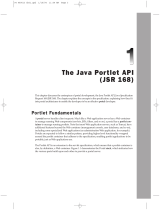Page is loading ...

Novell
www.novell.com
novdocx (en) 24 April 2008
Novell Teaming 1.0 Administration Guide
Teaming
1.0
June 25, 2008
ADMINISTRATION GUIDE

novdocx (en) 24 April 2008
Legal Notices
Novell, Inc., makes no representations or warranties with respect to the contents or use of this documentation, and
specifically disclaims any express or implied warranties of merchantability or fitness for any particular purpose.
Further, Novell, Inc., reserves the right to revise this publication and to make changes to its content, at any time,
without obligation to notify any person or entity of such revisions or changes.
Further, Novell, Inc., makes no representations or warranties with respect to any software, and specifically disclaims
any express or implied warranties of merchantability or fitness for any particular purpose. Further, Novell, Inc.,
reserves the right to make changes to any and all parts of Novell software, at any time, without any obligation to
notify any person or entity of such changes.
Any products or technical information provided under this Agreement may be subject to U.S. export controls and the
trade laws of other countries. You agree to comply with all export control regulations and to obtain any required
licenses or classification to export, re-export or import deliverables. You agree not to export or re-export to entities on
the current U.S. export exclusion lists or to any embargoed or terrorist countries as specified in the U.S. export laws.
You agree to not use deliverables for prohibited nuclear, missile, or chemical biological weaponry end uses. See the
Novell International Trade Services Web page (http://www.novell.com/info/exports/) for more information on
exporting Novell software. Novell assumes no responsibility for your failure to obtain any necessary export
approvals.
Copyright © 2008 Novell, Inc. All rights reserved. No part of this publication may be reproduced, photocopied,
stored on a retrieval system, or transmitted without the express written consent of the publisher.
Novell, Inc., has intellectual property rights relating to technology embodied in the product that is described in this
document. In particular, and without limitation, these intellectual property rights may include one or more of the U.S.
patents listed on the Novell Legal Patents Web page (http://www.novell.com/company/legal/patents/) and one or
more additional patents or pending patent applications in the U.S. and in other countries.
Novell, Inc.
404 Wyman Street, Suite 500
Waltham, MA 02451
U.S.A.
www.novell.com
Online Documentation: To access the latest online documentation for this and other Novell products, see
the Novell Documentation Web page (http://www.novell.com/documentation).

novdocx (en) 24 April 2008

Contents 5
Contents
novdocx (en) 24 April 2008
About This Guide 7
1 Introduction 9
1.1 Configuring Novell Teaming. . . . . . . . . . . . . . . . . . . . . . . . . . . . . . . . . . . . . . . . . . . . . . . . . . . . 9
1.2 What Is a Workflow Process? . . . . . . . . . . . . . . . . . . . . . . . . . . . . . . . . . . . . . . . . . . . . . . . . . . 9
1.3 Workflow Tasks and Workflow States . . . . . . . . . . . . . . . . . . . . . . . . . . . . . . . . . . . . . . . . . . . 10
1.4 Custom Entries. . . . . . . . . . . . . . . . . . . . . . . . . . . . . . . . . . . . . . . . . . . . . . . . . . . . . . . . . . . . . 11
2 Configuring Novell Teaming 13
2.1 Logging in as a Liferay Site Manager. . . . . . . . . . . . . . . . . . . . . . . . . . . . . . . . . . . . . . . . . . . . 13
2.1.1 Logging in with the Administrator Account: . . . . . . . . . . . . . . . . . . . . . . . . . . . . . . . . 13
2.1.2 Adding the Teaming Administration Portlet to Your Home Page. . . . . . . . . . . . . . . . 14
2.2 Initial Logon . . . . . . . . . . . . . . . . . . . . . . . . . . . . . . . . . . . . . . . . . . . . . . . . . . . . . . . . . . . . . . . 15
2.3 Adding Your Company Logo . . . . . . . . . . . . . . . . . . . . . . . . . . . . . . . . . . . . . . . . . . . . . . . . . . 15
2.4 Managing Users and LDAP Authentication . . . . . . . . . . . . . . . . . . . . . . . . . . . . . . . . . . . . . . . 16
2.4.1 Basic User Management . . . . . . . . . . . . . . . . . . . . . . . . . . . . . . . . . . . . . . . . . . . . . . 16
2.4.2 Authenticating Users by E-Mail Address . . . . . . . . . . . . . . . . . . . . . . . . . . . . . . . . . . 17
2.4.3 Configuring Liferay for LDAP Authentication . . . . . . . . . . . . . . . . . . . . . . . . . . . . . . . 18
2.4.4 Configuring Novell Teaming for LDAP Authentication . . . . . . . . . . . . . . . . . . . . . . . . 21
2.4.5 Testing LDAP Authentication and Synchronization . . . . . . . . . . . . . . . . . . . . . . . . . . 23
2.4.6 Secure LDAP/eDirectory Setup . . . . . . . . . . . . . . . . . . . . . . . . . . . . . . . . . . . . . . . . . 23
2.4.7 Adding a User Internal Identifier in Novell Teaming . . . . . . . . . . . . . . . . . . . . . . . . . 24
2.5 Mail Setup . . . . . . . . . . . . . . . . . . . . . . . . . . . . . . . . . . . . . . . . . . . . . . . . . . . . . . . . . . . . . . . . 27
2.5.1 System E-Mail Configuration . . . . . . . . . . . . . . . . . . . . . . . . . . . . . . . . . . . . . . . . . . . 28
2.5.2 Using Alias E-Mail Addresses for Posting . . . . . . . . . . . . . . . . . . . . . . . . . . . . . . . . . 28
2.5.3 Using Real E-Mail Accounts for Posting . . . . . . . . . . . . . . . . . . . . . . . . . . . . . . . . . . 28
2.5.4 Setting Up a Schedule for Incoming Mail. . . . . . . . . . . . . . . . . . . . . . . . . . . . . . . . . . 28
2.5.5 Setting Up a Folder for Posting . . . . . . . . . . . . . . . . . . . . . . . . . . . . . . . . . . . . . . . . . 29
2.5.6 Establishing a Notification Schedule for a Folder . . . . . . . . . . . . . . . . . . . . . . . . . . . 30
2.6 Adjusting Access Control for the Site. . . . . . . . . . . . . . . . . . . . . . . . . . . . . . . . . . . . . . . . . . . . 31
2.6.1 Default Role Definitions . . . . . . . . . . . . . . . . . . . . . . . . . . . . . . . . . . . . . . . . . . . . . . . 31
2.6.2 Changing a Default Role Definition . . . . . . . . . . . . . . . . . . . . . . . . . . . . . . . . . . . . . . 32
2.6.3 Editing Default Team Workspace Access Rights . . . . . . . . . . . . . . . . . . . . . . . . . . . 34
2.7 Create Your Initial Workspaces . . . . . . . . . . . . . . . . . . . . . . . . . . . . . . . . . . . . . . . . . . . . . . . . 37
2.7.1 Creating Teams . . . . . . . . . . . . . . . . . . . . . . . . . . . . . . . . . . . . . . . . . . . . . . . . . . . . . 38
2.7.2 Creating an Administration Team Workspace . . . . . . . . . . . . . . . . . . . . . . . . . . . . . . 38
2.7.3 Setting the Administration Team Access Rights . . . . . . . . . . . . . . . . . . . . . . . . . . . . 40
2.7.4 Using the Root Team Workspace . . . . . . . . . . . . . . . . . . . . . . . . . . . . . . . . . . . . . . . 41
2.8 Invite Users to the Site . . . . . . . . . . . . . . . . . . . . . . . . . . . . . . . . . . . . . . . . . . . . . . . . . . . . . . . 43
2.9 Configuring Mirrored Folders . . . . . . . . . . . . . . . . . . . . . . . . . . . . . . . . . . . . . . . . . . . . . . . . . . 43
2.10 Document Support . . . . . . . . . . . . . . . . . . . . . . . . . . . . . . . . . . . . . . . . . . . . . . . . . . . . . . . . . . 45
2.10.1 Uploaded Files. . . . . . . . . . . . . . . . . . . . . . . . . . . . . . . . . . . . . . . . . . . . . . . . . . . . . . 45
2.10.2 Editing Support . . . . . . . . . . . . . . . . . . . . . . . . . . . . . . . . . . . . . . . . . . . . . . . . . . . . . 45
3 Creating a Basic Workflow Process 47
3.1 Creating a Workflow. . . . . . . . . . . . . . . . . . . . . . . . . . . . . . . . . . . . . . . . . . . . . . . . . . . . . . . . . 47
3.1.1 Defining a Workflow. . . . . . . . . . . . . . . . . . . . . . . . . . . . . . . . . . . . . . . . . . . . . . . . . . 47

6 Novell Teaming 1.0 Administration Guide
novdocx (en) 24 April 2008
3.1.2 Adding States to a Workflow . . . . . . . . . . . . . . . . . . . . . . . . . . . . . . . . . . . . . . . . . . . 49
3.1.3 Defining Manual Transitions for a Workflow . . . . . . . . . . . . . . . . . . . . . . . . . . . . . . . 53
3.1.4 Configuring a Folder to Use This Workflow . . . . . . . . . . . . . . . . . . . . . . . . . . . . . . . . 57
3.1.5 Testing the New Workflow . . . . . . . . . . . . . . . . . . . . . . . . . . . . . . . . . . . . . . . . . . . . . 58
3.2 Setting Access Controls . . . . . . . . . . . . . . . . . . . . . . . . . . . . . . . . . . . . . . . . . . . . . . . . . . . . . . 60
3.2.1 What is Access Control? . . . . . . . . . . . . . . . . . . . . . . . . . . . . . . . . . . . . . . . . . . . . . . 61
3.2.2 Planning Access Control . . . . . . . . . . . . . . . . . . . . . . . . . . . . . . . . . . . . . . . . . . . . . . 61
3.2.3 Setting Access Rights . . . . . . . . . . . . . . . . . . . . . . . . . . . . . . . . . . . . . . . . . . . . . . . . 62
3.2.4 Summary . . . . . . . . . . . . . . . . . . . . . . . . . . . . . . . . . . . . . . . . . . . . . . . . . . . . . . . . . . 64
3.3 Notifying Participants . . . . . . . . . . . . . . . . . . . . . . . . . . . . . . . . . . . . . . . . . . . . . . . . . . . . . . . . 65
3.3.1 Defining an On Entry Process: . . . . . . . . . . . . . . . . . . . . . . . . . . . . . . . . . . . . . . . . . 65
3.3.2 Adding a Notification to the On Entry Process. . . . . . . . . . . . . . . . . . . . . . . . . . . . . . 67
3.3.3 Testing the Notifications . . . . . . . . . . . . . . . . . . . . . . . . . . . . . . . . . . . . . . . . . . . . . . 69
3.3.4 Summary . . . . . . . . . . . . . . . . . . . . . . . . . . . . . . . . . . . . . . . . . . . . . . . . . . . . . . . . . . 69
3.4 Using the Workflow in a Folder . . . . . . . . . . . . . . . . . . . . . . . . . . . . . . . . . . . . . . . . . . . . . . . . 70
4 Using Custom Entries 73
4.1 Creating a Custom Entry . . . . . . . . . . . . . . . . . . . . . . . . . . . . . . . . . . . . . . . . . . . . . . . . . . . . . 73
4.1.1 Creating the Custom Entry . . . . . . . . . . . . . . . . . . . . . . . . . . . . . . . . . . . . . . . . . . . . 73
4.1.2 The Entry Designer Editing Window . . . . . . . . . . . . . . . . . . . . . . . . . . . . . . . . . . . . . 76
4.1.3 Creating a Custom Form for an Entry . . . . . . . . . . . . . . . . . . . . . . . . . . . . . . . . . . . . 77
4.1.4 Creating a Custom View for an Entry . . . . . . . . . . . . . . . . . . . . . . . . . . . . . . . . . . . . 85
4.2 Using a Custom Entry . . . . . . . . . . . . . . . . . . . . . . . . . . . . . . . . . . . . . . . . . . . . . . . . . . . . . . . 86
4.2.1 Configuring a Folder to Use Your Custom Entry . . . . . . . . . . . . . . . . . . . . . . . . . . . . 86
4.2.2 Adding a Time Off Entry . . . . . . . . . . . . . . . . . . . . . . . . . . . . . . . . . . . . . . . . . . . . . . 88
4.2.3 View the Time Off Entry. . . . . . . . . . . . . . . . . . . . . . . . . . . . . . . . . . . . . . . . . . . . . . . 89
5 Advanced Workflow 91
5.1 Reviewing the Workflow Features . . . . . . . . . . . . . . . . . . . . . . . . . . . . . . . . . . . . . . . . . . . . . . 91
5.2 Adding a Question to the Workflow . . . . . . . . . . . . . . . . . . . . . . . . . . . . . . . . . . . . . . . . . . . . . 95
5.3 Adding Transitions on Response . . . . . . . . . . . . . . . . . . . . . . . . . . . . . . . . . . . . . . . . . . . . . . . 99
5.3.1 Adding the Response Transitions . . . . . . . . . . . . . . . . . . . . . . . . . . . . . . . . . . . . . . . 99
5.3.2 Removing Older Transitions . . . . . . . . . . . . . . . . . . . . . . . . . . . . . . . . . . . . . . . . . . 103
6 The Profile Designer 107
A Documentation Updates 113
A.1 June 25, 2008 (Teaming 1.0 SP 3) . . . . . . . . . . . . . . . . . . . . . . . . . . . . . . . . . . . . . . . . . . . . 113
Glossary 115

About This Guide 7
novdocx (en) 24 April 2008
About This Guide
The Novell Teaming 1.0 Administration Guide provides administration information for Novell
®
Teaming. In this guide, the name “Novell Teaming” applies to all versions of Novell Teaming unless
otherwise noted. The guide contains the following sections:
Chapter 1, “Introduction,” on page 9
Chapter 2, “Configuring Novell Teaming,” on page 13
Chapter 3, “Creating a Basic Workflow Process,” on page 47
Chapter 4, “Using Custom Entries,” on page 73
Chapter 5, “Advanced Workflow,” on page 91
Chapter 6, “The Profile Designer,” on page 107
Appendix A, “Documentation Updates,” on page 113
“Glossary” on page 115
Audience
This guide is intended for Novell Teaming administrators.
Feedback
We want to hear your comments and suggestions about this manual and the other documentation
included with this product. Please use the User Comments feature at the bottom of each page of the
online documentation, or go to www.novell.com/documentation/feedback.html and enter your
comments there.
Documentation Updates
For the most recent version of the Novell Teaming 1.0 Administration Guide, visit the Novell Web
site (http://www.novell.com/documentation/team_plus_conf/).
Additional Documentation
You can find more information in the Novell Teaming documentation, which is accessible from links
within Novell Teaming:
Novell Teaming Help system
Novell Teaming Quick Start Guide
Novell Teaming User Guide
Novell Teaming Installation Guide
Novell Teaming Web Services Guide
To access the Novell Teaming Help system, log in to Novell Teaming, then click the Help link.
To access the Novell Teaming guides from within Novell Teaming, click the Getting Started link on
the Novell Teaming Home page.

8 Novell Teaming 1.0 Administration Guide
novdocx (en) 24 April 2008
All Novell Teaming guides are also available on the Novell Teaming + Conferencing
Documentation Web site (http://www.novell.com/documentation/team_plus_conf).
Documentation Conventions
In Novell documentation, a greater-than symbol (>) is used to separate actions within a step and
items in a cross-reference path.
A trademark symbol (
®
,
TM
, etc.) denotes a Novell trademark. An asterisk (*) denotes a third-party
trademark.
When a single pathname can be written with a backslash for some platforms or a forward slash for
other platforms, the pathname is presented with a backslash. Users of platforms that require a
forward slash, such as Linux* or UNIX*, should use forward slashes as required by your software.

Introduction
1
9
novdocx (en) 24 April 2008
1
Introduction
Companies are focused on creating efficient and cost-effective methods that enable them to bring
their products or services to the marketplace. Thanks to the Internet, and to video and networking
innovations, companies now have many tools at their disposal, and can enhance and streamline their
existing business processes.
Section 1.1, “Configuring Novell Teaming,” on page 9
Section 1.2, “What Is a Workflow Process?,” on page 9
Section 1.3, “Workflow Tasks and Workflow States,” on page 10
Section 1.4, “Custom Entries,” on page 11
1.1 Configuring Novell Teaming
The first section in this guide, “Configuring Novell Teaming” on page 13, contains information on
configuring Novell
®
Teaming after you have it installed. See the Novell Teaming Installation Guide
for installation instruction.
1.2 What Is a Workflow Process?
When a business process is defined and put into operation through the use of software and other
tools, it becomes a workflow process. The workflow process provides the online forms that
participants use. A workflow process can also indicate the reassignment of work from one person to
the next.
Well-designed workflow processes identify and integrate the possible outcomes of each task,
because different outcomes change the way in which one task transitions to another. When a user
makes a decision, the flow of work changes based upon his or her response. In a workflow process,
a decision can be made either manually (by selecting a label from a drop-down list) or automatically
(such as after ten days of inaction occur). After a decision has been made, Novell Teaming sends the
appropriate notification to the next participant in the workflow. Decisions, information, and a history
of the completed work can be stored and later accessed in Novell Teaming.
Workflow allows you to move work quickly and efficiently throughout the organization. When
developing an online workflow process, you should try to represent the associated business process
in its fullest detail. To do this, workflow processes usually use a workflow-management system to
support the design, implementation, testing, maintenance, and administration of processes.
NOTE: A workflow-management system is a software-based system that allows IT to create and
manage the execution of workflows that serve their organization, and that assists participants in
completing tasks within the business process.
Most workflow management systems provide a common set of tools. These tools allow IT to define
the business processes, initiate and control specific tasks, or create rules for determining how
specific data is processed and shared.

10 Novell Teaming 1.0 Administration Guide
novdocx (en) 24 April 2008
1.3 Workflow Tasks and Workflow States
To track work within a business process, a participant (most often a manager) periodically checks
the status of the work. For example, the manager can request that the employees produce status
reports using e-mail or the manager can hold weekly status meetings. The purpose of these efforts is
to communicate where within the business process the work currently resides. A manager who
understands the status of the work can make appropriate decisions about who must perform
subsequent tasks.
After a request is submitted for review, the manager or other reviewer is then responsible for
deciding whether to approve or deny the request. In the workflow process, the labels (submit,
approve, and deny) quickly communicate the state of the work at a given point in the process and
who is responsible for the next task.
NOTE: A state is a label that identifies the result of a completed task and that indicates who is
responsible for performing a subsequent task in the process (if any).
For example, a user submits a form to HR indicating that he wants to take a vacation day. After the
user has finished filling in the Time Off Request form, the state transitions to Submit. Later in the
process, after the request is entered into the Time Off database, the state transitions to the Record
state.
NOTE: A transition indicates that work moved from one workflow state to another.
One or more discrete actions must be taken with the work in order for its state to change; however, a
task can be composed of more than one discrete action. With an online workflow process, some
actions can be automated. For example, after a user completes a form and clicks OK, Novell
Teaming can automatically transition the work to the Submit state and can notify the manager
through e-mail that the Time Off request is ready for review. As another example, the work can
transition to Deny, if more than ten days of inaction occur.
Other actions require that a participant use the workflow-management system to manually report the
status of work. For example, before a manager begins reviewing the request, he or she can select a
label from a drop-down list that indicates that the work is to transition to the Review state. As
another example, while in the Review state, the manager can manually select the Deny label.
NOTE: A state transition occurs when one or more discrete conditions are met. Depending on
conditions that are met, a state can potentially transition to one of many subsequent states.
States allow participants to track and identify the progress of the work. By seeing the work in the
Submit state, the user and HR know that the request has yet to be reviewed by the manager. Based
upon the decision that the manager makes in the Review state, the state can transition to one of two
different states. If the manager manually denies the request or if ten days of inaction occur, one of
the required conditions has been met to make the state transition to the Deny state. When the state
transitions to Deny, the actions required are different than if the state had transitioned to Approve.
Workflows, which are based upon business processes, are comprised of tasks that are completed by
workflow participants. Tasks are associated with states that identify the status of the work. States
transition based upon conditions that are defined in the workflow.

Introduction 11
novdocx (en) 24 April 2008
1.4 Custom Entries
Custom entries allow you to design custom forms and views for specific types of entries, and allow
you to configure your workspaces in Novell
®
Teaming to manage the data and interactions for your
company and teams in the most effective manner possible. Custom entries (and default entries) can
be linked to workflow processes in Novell Teaming to manage your business processes in a
comprehensive manner.
NOTE: A workflow process is an online representation of a business process. It allows the
participants of the workflow to organize, automate, and track all aspects of the business process.

12 Novell Teaming 1.0 Administration Guide
novdocx (en) 24 April 2008

Configuring Novell Teaming
2
13
novdocx (en) 24 April 2008
2
Configuring Novell Teaming
Before using Novell
®
Teaming, you need to perform initial configuration tasks to set up Novell
Teaming so that all default features are operable. The following sections are covered in this section:
Section 2.1, “Logging in as a Liferay Site Manager,” on page 13
Section 2.2, “Initial Logon,” on page 15
Section 2.3, “Adding Your Company Logo,” on page 15
Section 2.4, “Managing Users and LDAP Authentication,” on page 16
Section 2.5, “Mail Setup,” on page 27
Section 2.6, “Adjusting Access Control for the Site,” on page 31
Section 2.7, “Create Your Initial Workspaces,” on page 37
Section 2.8, “Invite Users to the Site,” on page 43
Section 2.9, “Configuring Mirrored Folders,” on page 43
Section 2.10, “Document Support,” on page 45
2.1 Logging in as a Liferay Site Manager
You need to log in using an administrator account in order to set up Novell Teaming for your users.
Section 2.1.1, “Logging in with the Administrator Account:,” on page 13
Section 2.1.2, “Adding the Teaming Administration Portlet to Your Home Page,” on page 14
2.1.1 Logging in with the Administrator Account:
1 Type your company’s fully qualified hostname for Novell Teaming into the browser window
and press Enter.
For example,
http://myhost
http://myhost.mycompany.com
http://somehost.foo.com:8080
The Sign In page appears.
2 In the Login field, type:
admin
3 In the Password field, type:
admin
4 Click Login.
The Novell Teaming Home Page appears. You are now logged in as administrator.
NOTE: You need to change this password as part of the initial login.

14 Novell Teaming 1.0 Administration Guide
novdocx (en) 24 April 2008
The Liferay portal management links are in the upper right corner of the page below the Welcom e
Mary Admin! text. This is the name associated with the default administration account
(administrator). When the name appears in the upper right corner, you are logged into the system.
(You can change the name Mary Admin by modifying the user profile for the administration
account.)
When you begin managing Novell Teaming, there are only two management levels: site managers
(who manage the server machine) and portal managers.
By default, administrator is the only member of the Administrators group for the Liferay portal
Administrators group. Members of the Administrators group have the right to perform portal
management tasks. If you choose, you can add other members to this group, so that they can help
manage the portal.
2.1.2 Adding the Teaming Administration Portlet to Your Home
Page
The Teaming Administration portlet is designed to provide you with a maximum amount of
flexibility when managing resources for your teams.
You access the Novell Teaming management options via the Teaming Administration portlet.
To add the Teaming Administration portlet to your Teaming home page:
1 Click Add Content in the upper right corner.
2 In the portlet access frame that appears in the upper left corner, click Teaming to view the
available Teaming portlets that you can add.
3 Click the Add button next to Teaming Administration to add this portlet to your Teaming home
page.
The Teaming Administration portlet provides you with access to all the administration tasks
controlled by the Novell Teaming software.

Configuring Novell Teaming 15
novdocx (en) 24 April 2008
NOTE: Because Novell Teaming is embedded within Liferay, a portion of user management is
delegated to Liferay. For example, Liferay is responsible for all user authentications using the
Enterprise Admin portlet.
2.2 Initial Logon
After installing Novell Teaming/Liferay, you need to log in. The Novell Teaming installation creates
one system administrator account and a default format for users. The following procedure uses the
initial admin login, which is also the same procedure that each user uses to login for the first time.
NOTE: When using LDAP/eDirectory
TM
as the authentication source, a new user cannot log in until
the e-mail attribute is populated. Liferay requires only a non-null value for this attribute to
authenticate the source, so this does not need to be a valid e-mail.
1 Access your installation with a browser via the following URL:
http://yourhost.name.here:8080
2 At the login screen, enter your user name: admin
3 Enter your initial password: admin
You are brought to a Change Password page the first time you log in (regular users see this
page only if the admin turns this functionality on for all users under Password Policies in the
Liferay Enterprise Admin portlet).
4 Change your password and click OK.
This brings up the initial Liferay portal window.
When you change your password (here or in the Liferay portal), the new password is not
resynchronized into Novell Teaming until you log in again. This means that WebDAV and Web
services use the outdated password until you log in again.
5 To add more portlets, click the Add Content link in the upper right corner. This brings up a
panel of portlets along the left margin:
Expand the Teaming section to add more Novell Teaming features, such as the Teaming
Administration portlet.
Expand the Admin section to add useful Liferay features, such as the Admin and
Enterprise Admin portlets.
The portlets are placed in the narrow column on the left side. To move a portlet to the wider
right column, drag the title to the right column and drop it when a blue bar with arrows on each
side appears.
2.3 Adding Your Company Logo
The Novell Teaming logo in the upper left corner of each Teaming site page is replaceable.
The Novell Teaming logo file is teaming_logo.gif. By default, it is located in the following
directory:
/opt/icecore/liferay-portal-tomcat-5.5-jdk5-4.3.0/webapps/ROOT/
html/themes/Novell_theme/images

16 Novell Teaming 1.0 Administration Guide
novdocx (en) 24 April 2008
where Novell_theme represents one of the three Novell theme directories:
Novellblue
Novellgrey
Novellwhite
NOTE: The part of the path before the webapps directory might be different on your system
depending on where you installed Novell Teaming.
To replace the Novell Teaming logo with your own logo:
1 Create a GIF file for your logo that is approximately the same size as the Novell Teaming logo.
2 Name the GIF file teaming_logo.gif.
3 Make a backup copy of the original teaming_logo.gif file.
4 Under in images subdirectory of each Novell_theme directory, replace the existing
teaming_logo.gif file with your company logo teaming_logo.gif file.
5 Restart Novell Teaming.
2.4 Managing Users and LDAP Authentication
There are two methods of managing users:
Basic User Management lets you create and manage individual accounts manually
LDAP/eDirectory
TM
lets you synchronize user account management to a corporate directory
Regardless of which method you choose, it is important to realize that because Novell Teaming is
embedded within Liferay, a portion of user management is delegated to the Liferay. For example,
Liferay is responsible for all user authentications.
The section includes the following topics:
Section 2.4.1, “Basic User Management,” on page 16
Section 2.4.2, “Authenticating Users by E-Mail Address,” on page 17
Section 2.4.3, “Configuring Liferay for LDAP Authentication,” on page 18
Section 2.4.4, “Configuring Novell Teaming for LDAP Authentication,” on page 21
Section 2.4.5, “Testing LDAP Authentication and Synchronization,” on page 23
Section 2.4.6, “Secure LDAP/eDirectory Setup,” on page 23
Section 2.4.7, “Adding a User Internal Identifier in Novell Teaming,” on page 24
2.4.1 Basic User Management
This capability comes “out of the box” with the product. No additional setup is required.
1 Using the Liferay Enterprise Admin portlet, click the Users tab.
Liferay has two portlets, Enterprise Admin and Admin. Both have Users tabs, but they do very
different things. Make sure you are using the correct portlet. In the Enterprise Admin portlet,
the Users tab brings up a list of current Liferay accounts. You can refer to the Liferay

Configuring Novell Teaming 17
novdocx (en) 24 April 2008
documentation (http://www.liferay.com/web/guest/documentation/4_3) for more advanced
management.
2 Click Add.
3 Fill in the First Name and Last Name fields, assign a User ID, specify the e-mail address, then
click Save.
NOTE: Do not use any forbidden characters (/\*?"<>;|) in a user’s name.
4 Liferay shows an extended form.
5 Click Save.
6 Click the Password tab, type in the password, then click Save.
7 Repeat these steps to add additional users.
The account is now ready for use, but not fully created. The administrator and other users cannot see
the new user until after the user logs in for the first time. After the new user logs in, Novell Teaming
creates his or her user workspace, including a blog, calendar, and file area.
2.4.2 Authenticating Users by E-Mail Address
To use this option:
Each e-mail address must be unique (if multiple users share the same e-mail account,
authentication can encounter problems).
If you are using LDAP synchronization, you must change the search filter. For example, from
cn=@screen_name@ to mail=@email_address@. For more information, see
“Configuring Liferay for LDAP Authentication” on page 18.
You must still map a screen name value to the appropriate Liferay attribute. Novell Teaming
requires that each user has a unique screen name. Web services and WebDAV authentications
only support login by username.
For more information on these settings, see Configuring Liferay for LDAP Authentication.
To authenticate users by their e-mail addresses, click Enterprise Admin > Settings > Authentication
> General, then select By Email Address in the How do users authenticate? drop-down list.

18 Novell Teaming 1.0 Administration Guide
novdocx (en) 24 April 2008
Figure 2-1 Enterprise Admin Authentication
2.4.3 Configuring Liferay for LDAP Authentication
If you want to use a corporate directory as the master reference for user accounts, you need to
configure both Liferay and Novell Teaming in a similar manner. The Novell Teaming LDAP
configuration pages are designed to look and work in a similar fashion to Liferay, easing this task
significantly. You can refer to the Liferay documentation (http://www.liferay.com/web/guest/
documentation/4_3) for more detailed information.
WARNING: If you use LDAP, you should require SSL-only connections to Novell Teaming to
prevent the possibility of any outside software being set up to packet-grab HTTP posts to the
Teaming server and retrieve a user’s login and password credentials. See “Secure LDAP/eDirectory
Setup” on page 23.
1 Using the Liferay Enterprise Admin portlet, click the Settings tab (you might need to click the
>> tab to see the Settings tab).
2 Click the Authentication tab.

Configuring Novell Teaming 19
novdocx (en) 24 April 2008
3 Click the LDAP tab.
4 Under Connection Settings, fill out the form with the values needed to map to your corporate
directory:
4a Select Enabled.
4b In the Base Provider URL field, specify the IP address of your LDAP server, followed by
the port number it uses (typically, 389 for non-secure connections or 636 for secure SSL
connections).
4c In the Base DN field, specify the eDirectory context where Novell Teaming users’ User
objects are located (for example, ou=users,o=corporate).
4d In the Principle field, specify the full context of your eDirectory Admin User object (for
example, cn=admin, ou=users, o=corporate).
4e In the Credentials field, specify the password of your eDirectory Admin user.

20 Novell Teaming 1.0 Administration Guide
novdocx (en) 24 April 2008
4f For the search filter, use uid=@screen_name@ or cn=@screen_name@,
depending on your site conventions. This should be the same LDAP attribute value that
you configure Novell Teaming with to identify the user. For more information, see
“Configuring Novell Teaming for LDAP Authentication” on page 21.
4g If your LDAP is set up for password comparison, select the algorithm to use for LDAP
password encryption from the Encryption Algorithm drop-down list (a blank value means
no encryption, MD5 and SHA specify two different algorithms).
4h Map the specific LDAP values you want to use for each user to the appropriate Liferay
attributes.
When using LDAP/eDirectory
TM
as the authentication source, a new user can not login
until the e-mail attribute is populated. Liferay only requires a non-null value for this
attribute to authenticate the source, so this does not need to be a valid e-mail.
4i Under Export Settings, we recommend deselecting the Export Enabled option.
5 Click Save.
/